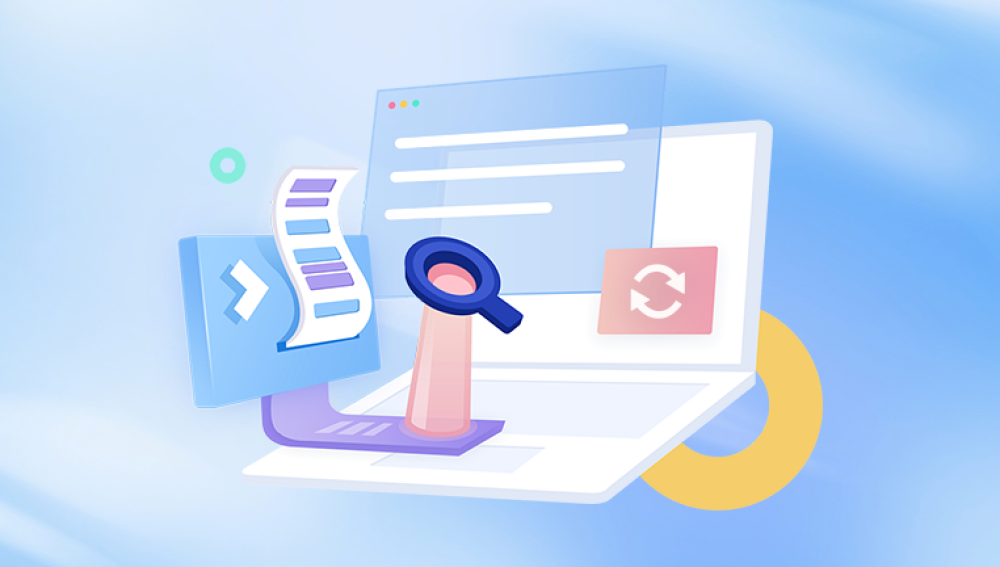I'm sorry to hear that your iPhone photos have disappeared from your camera roll. Here are a few steps you can take to try and recover them:
1. Check Recently Deleted Folder
Open the Photos app.
Go to Albums.
Scroll down to Recently Deleted.
If your photos are there, you can select them and choose Recover.
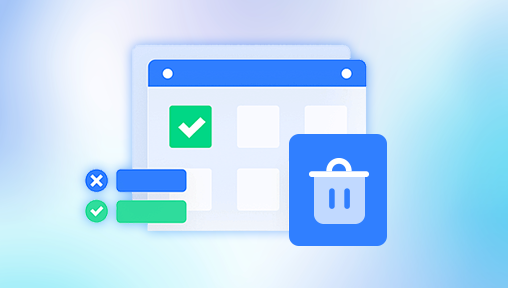
2. Check iCloud Photos
If you have iCloud Photos enabled, your photos might be in iCloud.
Open Settings.
Tap on your name at the top, then tap iCloud.
Tap Photos and ensure iCloud Photos is turned on.
Open the Photos app and wait a few minutes to see if your photos reappear.
3. Check Other Albums
Sometimes photos are moved to different albums.
Open the Photos app.
Tap Albums and check All Photos or Favorites.
4. Restart Your iPhone
Sometimes, a simple restart can resolve the issue.
Press and hold the power button until the slider appears.
Slide to power off.
After the iPhone turns off, press and hold the power button again to turn it back on.
5. Check Storage
Ensure that you have enough storage on your iPhone.
Open Settings.
Tap General.
Tap iPhone Storage and see if your storage is full.
6. Update iOS
Make sure your iPhone is running the latest version of iOS.
Open Settings.
Tap General.
Tap Software Update and install any available updates.
7. Restore from a Backup
If your photos are still missing, you may need to restore your iPhone from a backup.
Open Settings.
Tap General.
Tap Reset.
Tap Erase All Content and Settings.
After the reset, during the setup process, choose to Restore from iCloud Backup or Restore from iTunes Backup.
8. Contact Apple Support
If none of the above steps work, you might need to contact Apple Support for further assistance.
If you need more detailed instructions on any of these steps or have any other questions, feel free to ask!