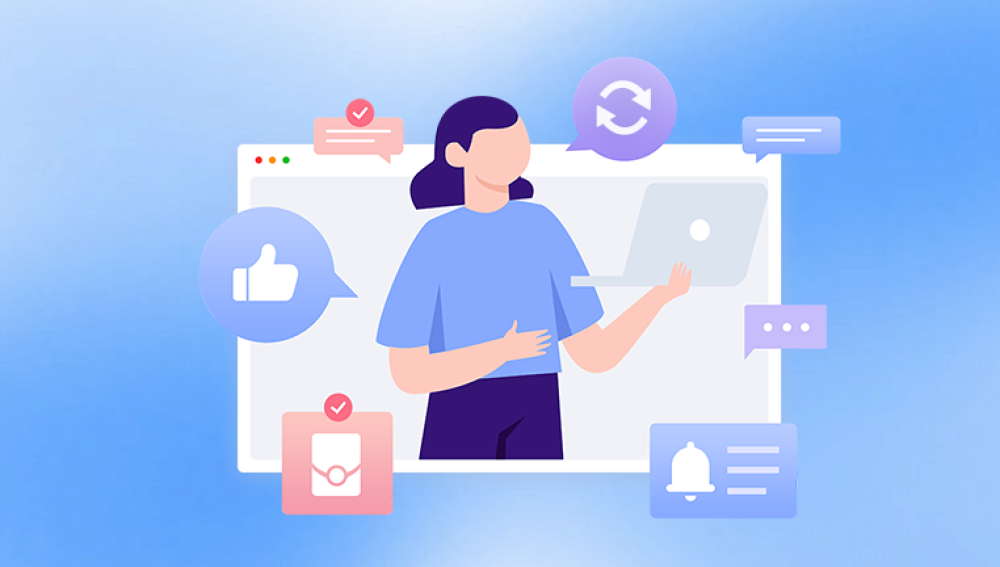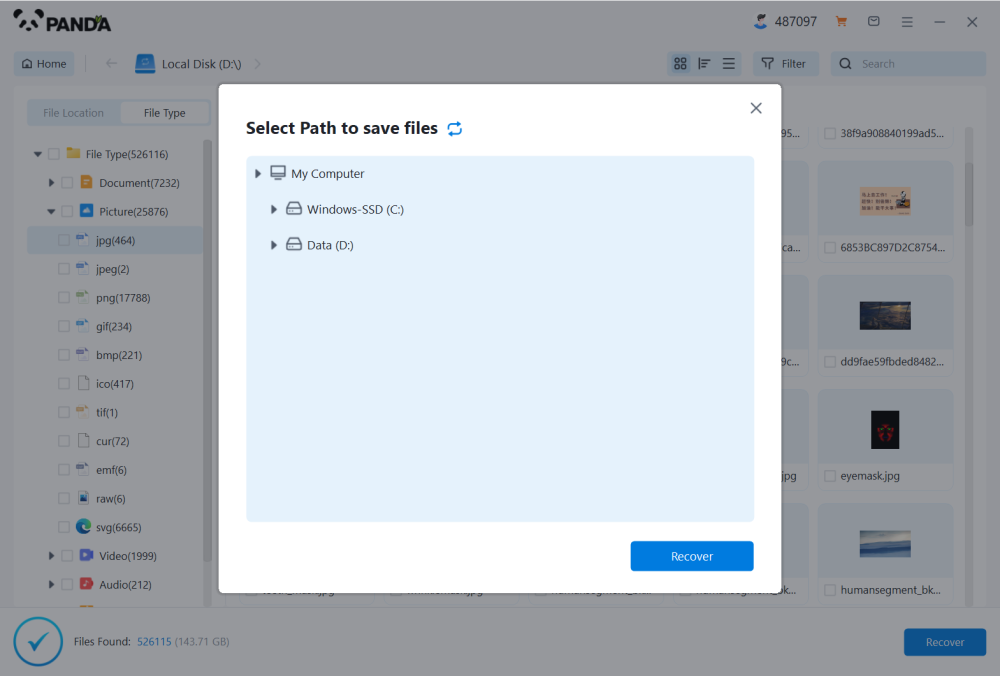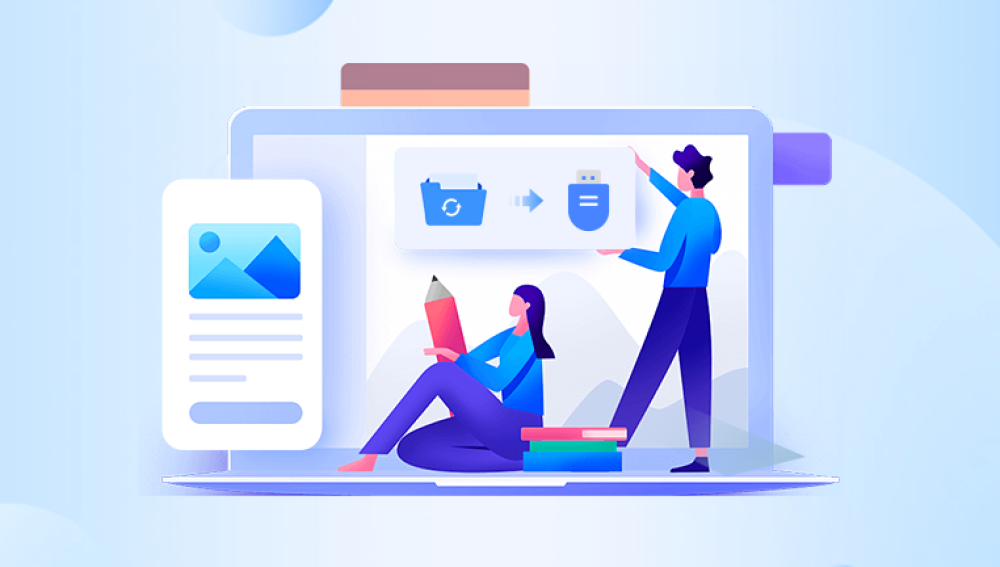Losing a Microsoft Word document can be frustrating and disruptive, especially if it contains important work, research, or personal content. Whether the document was deleted accidentally, never saved, overwritten, or corrupted, there are numerous methods to recover your data.
Accidental deletion: You delete the file unintentionally or clear your Recycle Bin.
Unsaved documents: Word or your computer crashes before saving.
Overwritten files: A file is saved over an older version.
File corruption: Errors due to hardware issues, software crashes, or malware.
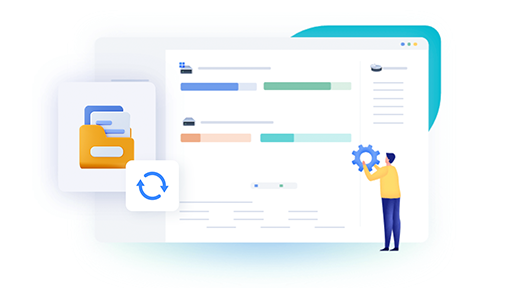
Disk or file system issues: Formatting, disk errors, or bad sectors.
Moved or renamed files: Files accidentally shifted or renamed.
Cloud synchronization errors: Conflicts or failed syncs in OneDrive, Google Drive, or Dropbox.
Each cause requires different approaches to recovery. Let’s explore them one by one.
Method 1: Check the Recycle Bin
If you deleted the Word file by mistake, the first place to look is the Recycle Bin (or Trash on Mac).
How to check:
Open the Recycle Bin on your desktop.
Search for your Word document by name or file type (.doc or .docx).
If found, right-click and select Restore to recover it to the original location.
If you empty the Recycle Bin or use Shift + Delete, the file bypasses this folder and requires more advanced recovery.
Method 2: Use Undo Immediately
If you just deleted the file or moved it, pressing Ctrl + Z (or Cmd + Z on Mac) may undo your last action and restore the document.
Steps:
Open the folder where the file was stored.
Press Ctrl + Z immediately.
Alternatively, right-click and select Undo Delete or Undo Move.
This method only works in your current session and must be used promptly.
Method 3: Recover Unsaved Documents via AutoRecover
Microsoft Word automatically saves temporary copies of your documents at intervals using the AutoRecover feature. These copies can be lifesavers if Word or your system crashes before you save.
How to access AutoRecover files:
Open Microsoft Word.
Navigate to File > Info > Manage Document > Recover Unsaved Documents.
Browse the list of unsaved files.
Open the desired file and save it immediately.
Method 4: Locate AutoRecover and Temporary Files Manually
Sometimes AutoRecover files aren’t presented directly, and you’ll need to find them on your computer.
Where to find AutoRecover files:
Navigate to:
C:\Users\[YourUserName]\AppData\Local\Microsoft\Office\UnsavedFiles (Windows)
Or on Mac:
/Users/[YourUserName]/Library/Containers/com.microsoft.Word/Data/Library/Preferences/AutoRecovery/
Look for files with .asd or .tmp extensions. Open these in Word and save.
Method 5: Search for Backup Copies
Microsoft Word can be set to create backup copies with .wbk extension if the option is enabled.
Enable backup copies for future safety:
In Word, go to File > Options > Advanced.
Scroll down to the Save section.
Check Always create backup copy.
Look in your document’s folder for files named Backup of [DocumentName].wbk.
Method 6: Use Windows File History or Previous Versions
Windows users with File History or System Protection enabled can restore previous versions of files or folders.
How to restore previous versions:
Right-click the folder where the document was stored.
Select Properties.
Click the Previous Versions tab.
Browse earlier versions and choose one to restore or open.
This requires that you enabled File History before losing the file.
Method 7: Recover Files from Cloud Storage
If your documents are synced with cloud services like OneDrive, Google Drive, or Dropbox, you can restore deleted or previous versions from the cloud.
OneDrive
Sign in to OneDrive Online.
Open the Recycle Bin or right-click the document.
Use Version History to recover earlier versions.
Google Drive
Visit Google Drive.
Go to the Trash folder or right-click a file.
Select Manage Versions to restore earlier saves.
Dropbox
Log in to Dropbox.
Find deleted files in the Deleted files section.
Use Version History to recover previous versions.
Method 8: Use Data Recovery Software
Drecov Data Recovery
Drecov Data Recovery works by scanning your computer, external drives, or USB flash drives to find traces of deleted or inaccessible files, including Word documents in .doc or .docx formats. When a file is lost, the actual data often remains on the disk until overwritten. Panda’s powerful scanning algorithms identify these remnants, increasing your chances of successful recovery.
To get started, download and install Drecov Data Recovery on a different drive than the one where your Word document was lost to avoid overwriting data. Open the program and select the drive where the document was stored. Choose between a Quick Scan for recently deleted files or a Deep Scan for a thorough search in more complex scenarios like formatting or corruption.
Once the scan is complete, Drecov Data Recovery will list recoverable files. Use the filtering option to narrow the search to Word documents, and preview files to confirm the correct ones. Select the document you want to recover and click “Recover.” Be sure to save the restored file to a different location to prevent overwriting.
Method 9: Recover Overwritten Word Documents
If you accidentally saved over a file, you might still recover an earlier version via Windows or Microsoft 365.
Windows Previous Versions
Right-click the file.
Choose Properties > Previous Versions.
Restore a version before the overwrite.
Microsoft 365 Version History
Open the file in OneDrive or SharePoint.
Click File > Info > Version History.
Restore the desired version.
Method 10: Repair Corrupted Word Documents
If your document is corrupted and won’t open, use Word’s built-in repair.
Repair steps:
Open Word.
Go to File > Open.
Select the corrupted file.
Click the arrow next to Open and select Open and Repair.
For stubborn corruption, use third-party repair tools like Stellar Repair for Word.
Method 11: Use System Restore (Advanced)
System Restore rolls back system files and settings but can sometimes restore lost documents.
How to use System Restore:
Search Create a restore point in Windows Search.
Open System Properties and click System Restore.
Choose a restore point dated before file loss.
Follow prompts to restore.
Method 12: Professional Data Recovery Services
For critical files that cannot be recovered by software, professional services can retrieve data from damaged drives or overwritten files.
What to expect:
Diagnostic evaluation
Price quote based on recovery complexity
Advanced hardware and software tools
Tips to Prevent Future Loss
Enable AutoSave and AutoRecover in Word.
Use cloud storage with versioning like OneDrive or Dropbox.
Regularly back up files to external drives or services.
Use meaningful file names with dates.
Save multiple versions using Save As.
Avoid abrupt shutdowns or power failures.
Keep antivirus software updated.
Losing a Word document is stressful but often reversible. By following the right steps based on how the file was lost, you can recover deleted, unsaved, overwritten, or corrupted documents. Use Word’s built-in features, cloud backups, Windows’ history tools, recovery software, or professional services as needed.
Adopting safe file management habits will help protect your valuable documents from future loss, giving you peace of mind and productivity assurance.