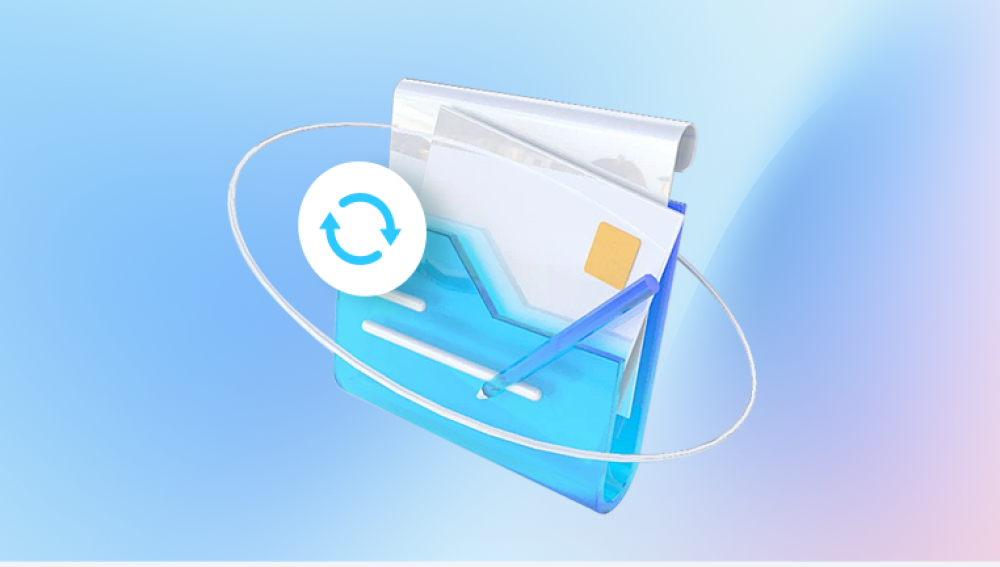Sandboxie Plus, a popular sandboxing software, provides a secure environment for running programs without leaving a trace on your main operating system. It isolates applications and their processes, preventing them from making permanent changes to your computer. While this feature is excellent for testing and preventing malware, it can also pose challenges when attempting to recover files downloaded within the sandbox.
By default, when a file is downloaded or saved inside a Sandboxie sandbox, it is typically stored in the sandboxed folder. When the sandbox is emptied, whether manually or automatically, those files are lost. However, there are several ways to recover those files, depending on your setup, the type of file, and the actions taken after the file was downloaded.

1. Sandboxie Plus: What Happens to Downloaded Files
Before diving into the recovery process, it's essential to understand how Sandboxie works and where files are typically stored:
Sandboxed Environment: When you run a browser or any application within Sandboxie Plus, the software creates a virtualized environment for that application. Any files downloaded or created in this environment are not immediately written to your real file system. Instead, they are stored in the sandbox folder.
File Locations: Files downloaded in a sandbox are usually stored in:
Sandboxed Folder: Typically located in C:\Sandbox\[YourSandboxName], where [YourSandboxName] is the name of the sandbox you created. This is where downloaded files, including text files, images, and documents, are initially saved.
Temporary Storage: Temporary files may also be stored in C:\Users\[YourUserName]\AppData\Local\Sandboxie\Sandboxes\[YourSandboxName].
When you close the sandbox or clear its contents, the files stored within it are deleted, which is why they seem to "disappear."
2. Methods of Recovering Downloaded Files from Sandboxie Plus
Method 1: Prevent Sandboxie from Automatically Deleting Files
To recover files before they are deleted, one of the easiest methods is to prevent Sandboxie Plus from clearing the sandbox when you close it. By disabling the automatic cleanup feature, you give yourself a chance to manually retrieve any files you want to save.
Disable Auto-Cleanup:
Open Sandboxie Plus.
Right-click on the sandbox you are using and choose Sandbox Settings.
Navigate to Sandbox > Restrictions.
Uncheck the option "Delete contents of sandbox upon closing".
Click OK to save the settings.
With this setting disabled, your downloaded files will remain in the sandbox even after you close the sandboxed application. You can then access the sandbox folder and manually move any files to a safe location outside the sandbox.
Method 2: Manually Accessing the Sandbox Folder
You can manually access the sandbox folder where downloaded files are stored. This method works only if the sandbox has not been cleared and the files still exist within it.
Steps to Access the Sandbox Folder:
Navigate to the sandbox location on your computer. By default, it should be located in C:\Sandbox\[YourSandboxName].
Browse through the subfolders to find the specific file you downloaded. Files downloaded using a browser are often stored in a subfolder named Temp, while other files may be stored in the root folder.
Once you find the file, right-click it and choose Copy or Move to another location outside the sandbox folder, such as your desktop or a different directory.
This method is useful if you’ve realized that you want to keep a downloaded file before the sandbox is cleared.
Method 3: Using Sandboxie’s “Recover” Feature
Sandboxie Plus offers a feature that allows users to recover files from a sandboxed environment and move them to their real file system. This feature is particularly useful when you’ve already downloaded a file and now need to preserve it.
Steps to Recover Files from the Sandbox:
Open Sandboxie Plus.
Right-click on the sandbox you are using and select Explore Contents.
This will open a file explorer window that shows the contents of the sandbox. You should see your downloaded files listed here.
Right-click on the file you wish to recover and choose Recover.
The file will be moved from the sandbox environment to a location on your real file system (usually your desktop or a specific folder you designate).
This method is straightforward but requires the sandbox to be open and the file to be accessible.
Method 4: Using Data Recovery Software
Drecov Data Recovery uses advanced algorithms to scan storage devices for deleted files that are still recoverable, even if they’ve been emptied from the Recycle Bin, lost due to accidental formatting, or removed by virus attacks. The tool supports a wide range of file types, including documents, images, videos, and audio files.
One of its key features is the ability to preview recoverable files before committing to the full recovery, which allows users to selectively restore the files they need most. Additionally, Drecov Data Recovery offers a deep scan mode for thoroughly searching larger or more complex drives.
The software provides both free and paid versions, with the free version offering basic recovery features and the paid version unlocking advanced options like unlimited file recovery and technical support. Whether recovering from a hard drive crash or accidentally deleted files, Drecov Data Recovery is a reliable solution for data retrieval.
3. Preventative Measures for Future File Recovery
While recovering downloaded files from Sandboxie Plus can be successful, it’s always better to prevent loss in the first place. Here are some tips to avoid file loss:
Set Up Backup Folders: If you frequently download important files while using Sandboxie, consider setting up a backup folder outside the sandbox where these files can be saved directly. This way, you won’t have to worry about them being deleted when the sandbox is cleared.
Save Files Before Closing Sandboxie: If you’re unsure whether a file is important, always manually save it to your real file system before closing the sandbox.
Use Persistent Sandboxes: If you need files to persist over multiple sessions, set up a persistent sandbox. Persistent sandboxes allow files to be kept between sessions, even after the sandbox is closed or the system is rebooted.