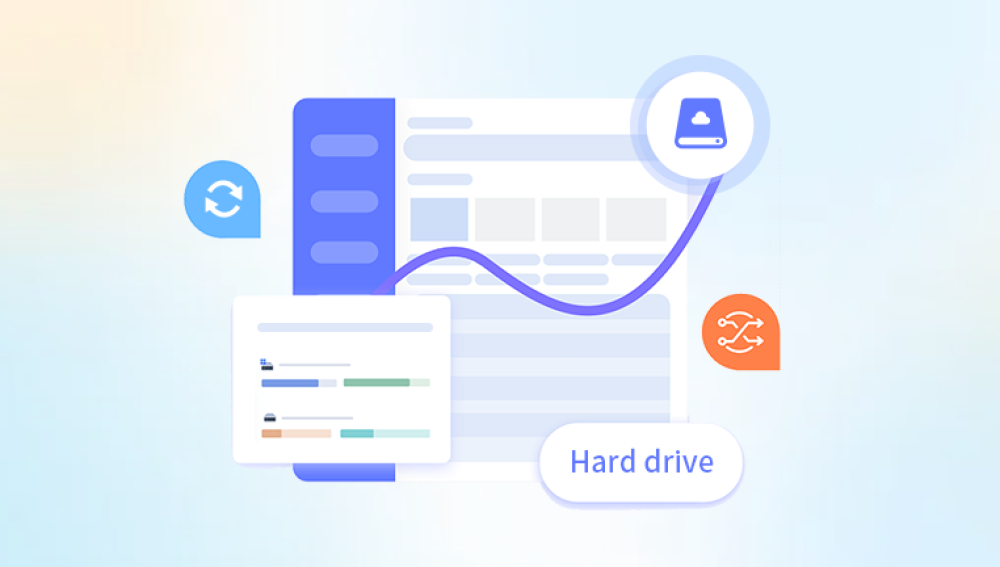Drecov Data Recovery Flash Disk Recovery Tool is a trusted solution that empowers users to recover deleted, lost, or corrupted files from USB flash drives efficiently. This comprehensive guide will explore the causes of flash disk data loss, dive into the features and capabilities of Panda’s recovery tool, provide detailed instructions on how to use it, and share valuable tips to maximize your data recovery success.
A flash disk, also known as a USB flash drive or thumb drive, is a small, portable data storage device that uses flash memory. It connects to computers and devices via USB ports and is commonly used to transfer files, backup data, and store media.

Common Causes of Data Loss on Flash Disks
Accidental Deletion: Files or folders are unintentionally deleted and do not reside in the recycle bin.
Formatting: Reformatting a flash disk erases the file system and makes the data inaccessible.
File System Corruption: Improper removal, malware infection, or power failures can corrupt the file system.
Partition Loss: Lost or damaged partitions can hide or block access to files.
Virus or Malware Attacks: Malware can delete or encrypt files on the flash disk.
Physical Damage: Broken connectors, water damage, or internal chip failure.
Wear and Tear: Flash memory cells degrade over time, especially with heavy write/erase cycles.
Why Choose Drecov Data Recovery Flash Disk Recovery Tool?
When faced with data loss, many users turn to recovery software to regain access to their files. Drecov Data Recovery stands out due to its:
High Recovery Success Rates: Utilizing advanced scanning and data extraction technologies.
User-Friendly Interface: Designed for both novices and experienced users.
Wide File Type Support: Recovers photos, videos, documents, emails, and more.
Compatibility: Works with all common flash disk file systems (FAT32. exFAT, NTFS).
Selective Recovery: Allows users to preview and recover specific files.
Safe and Secure: Read-only scanning ensures no further data damage during recovery.
Affordable Pricing: Offers free trial options with a “no data, no fee” policy.
Features of Drecov Data Recovery Flash Disk Recovery Tool
1. Deep Scan Technology
The tool performs a thorough sector-by-sector scan of the flash disk to locate recoverable data that may be hidden or inaccessible through normal means.
2. File Signature Recognition
Uses a vast database of file signatures to identify and recover a variety of file formats, even if filenames or directory structures are lost.
3. Support for Multiple File Systems
Compatible with FAT32. exFAT, NTFS, and other common file systems, ensuring broad usability across different devices.
4. Preview Before Recovery
Users can preview photos, videos, and documents to verify file integrity before recovery, saving time and storage space.
5. Selective File Recovery
The tool enables selective recovery, allowing users to choose only the files they want to recover instead of restoring everything.
6. Simple, Guided Interface
Step-by-step wizards guide users through the recovery process, minimizing confusion and mistakes.
7. Safe Recovery Process
The software reads data from the flash disk without writing anything to it, protecting original data during recovery.
Step-by-Step Guide: How to Use Drecov Data Recovery Flash Disk Recovery Tool
Step 1: Stop Using the Flash Disk Immediately
To maximize recovery chances, avoid writing new data or formatting the flash disk after data loss.
Step 2: Download and Install Drecov Data Recovery
Download the software from Panda’s official website.
Install it on your computer’s internal drive or a different external drive to prevent overwriting lost data.
Step 3: Connect the Flash Disk to Your Computer
Ensure the flash disk is recognized by your operating system.
Avoid disconnecting during the recovery process.
Step 4: Launch Drecov Data Recovery
Open the software and select the flash disk as the target drive for scanning.
Step 5: Choose Scan Type
Quick Scan: Fast scanning for recently deleted files.
Deep Scan: Comprehensive scan for formatted, corrupted, or severely damaged flash disks.
Step 6: Scan the Flash Disk
Let the software scan the drive; duration depends on disk size and scan depth.
Step 7: Preview Recoverable Files
Browse through the list of recoverable files.
Preview images, videos, and documents to check their condition.
Step 8: Select Files for Recovery
Select the files or folders you want to recover.
Use filtering options to find specific file types or dates.
Step 9: Choose Recovery Destination
Select a different drive or folder to save recovered files.
Never save recovered data back to the same flash disk to avoid overwriting.
Step 10: Complete Recovery
Click the Recover button.
After completion, verify recovered files for completeness and usability.
Best Practices for Flash Disk Data Recovery
Back up important files regularly to minimize loss risks.
Safely eject flash disks from computers to avoid file system corruption.
Avoid using the flash disk after data loss to prevent overwriting.
Use recovery software promptly after noticing data loss.
Keep the flash disk physically safe from water, heat, and impact damage.
Troubleshooting Common Flash Disk Issues
Flash Disk Not Recognized
Try different USB ports or computers.
Use Disk Management to check if the drive appears.
Update or reinstall USB drivers.
Files Are Missing but Drive Shows Full Space
Hidden or system files might be involved; enable "show hidden files" in your OS.
File system corruption may require running repair tools or recovery scans.
Flash Disk Is Formatted Accidentally
Use deep scan mode on Drecov Data Recovery to restore files.
Avoid reformatting multiple times as it reduces recovery chances.
Can Drecov Data Recovery recover files from a physically damaged flash disk?
No. Drecov Data Recovery’s software focuses on logical recovery from accessible drives. For physical damage, professional hardware repair and chip-off recovery services are recommended.
Is it safe to use Drecov Data Recovery?
Yes. The software performs read-only operations during scanning, ensuring your original data isn’t altered or overwritten.
How much data can I recover with the free version?
The free trial allows scanning and previewing but limits the amount of data you can recover. Upgrading to the paid version removes these limits.
What file types can Panda recover?
The tool supports a wide array including JPEG, PNG, DOCX, XLSX, MP4. AVI, PDF, ZIP, and many others.
Data loss on USB flash disks can be distressing, but Drecov Data Recovery Flash Disk Recovery Tool offers an accessible, effective, and affordable way to restore your precious files. By understanding how flash disks work, the common causes of data loss, and how to properly use recovery software, you can increase your chances of successful recovery.