Recovering deleted files from a USB drive can be a straightforward process, but it requires careful handling to maximize your chances of success.
Step-by-Step Guide to Recover Deleted Files from USB
1. Stop Using the USB Drive
Once you realize files are deleted, immediately stop using the USB drive. This prevents overwriting the deleted data, which is crucial for recovery.
2. Check the Recycle Bin
Sometimes, files are not permanently deleted but moved to the Recycle Bin. Check there first:
Windows: Open the Recycle Bin on your desktop. If your files are there, right-click on them and select "Restore."
Mac: Open the Trash. If you find your files, right-click and select "Put Back."
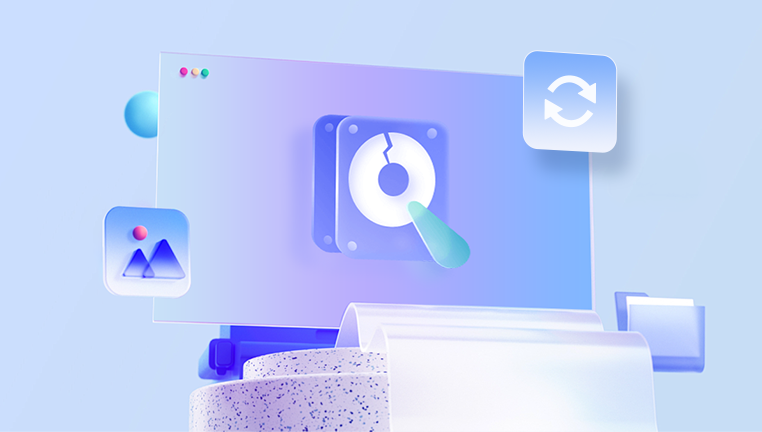
3. Use File Recovery Software
Drecov Data Recovery is a reliable software tool designed to recover lost or deleted files from various storage devices, including USB drives, hard drives, and memory cards. With its user-friendly interface and robust features, it caters to both novice and experienced users looking to restore important data.
Key Features
Comprehensive File Recovery: Drecov Data Recovery supports a wide range of file types, including documents, images, videos, and audio files. This versatility makes it suitable for various recovery scenarios, whether you've accidentally deleted a single file or need to recover a large batch.
User-Friendly Interface: The software is designed with an intuitive interface that guides users through the recovery process. Even those with limited technical skills can easily navigate the program and complete file recovery without hassle.
Deep Scan Functionality: Drecov Data Recovery offers a deep scan option that thoroughly searches for lost files by examining the storage medium at a granular level. This feature is especially useful for recovering files that have been deleted from the Recycle Bin or after formatting the drive.
Preview Before Recovery: One of the standout features is the ability to preview recoverable files before committing to the recovery process. This allows users to confirm that they are restoring the correct files, saving time and space.
Multiple Storage Device Support: The software can recover data from various types of storage devices, including USB flash drives, external hard drives, internal hard drives, and SD cards, making it a versatile tool for data recovery needs.
Quick Recovery Mode: For situations where time is of the essence, Drecov Data Recovery provides a quick recovery mode that scans the device quickly for recently deleted files, allowing for faster restoration.
How to Use Drecov Data Recovery
Download and Install: First, download Drecov Data Recovery from the official website. Install it on a different drive than the one from which you want to recover files to avoid overwriting lost data.
Connect Your Storage Device: Plug in the USB drive or other storage device containing the deleted files.
Launch the Software: Open Drecov Data Recovery, and select the type of recovery (Quick Scan or Deep Scan) based on your needs.
Select the Drive: Choose the USB drive or storage device you want to scan for deleted files.
Start Scanning: Initiate the scan process. Depending on the size of the drive and the depth of the scan, this may take some time.
Preview and Recover: After the scan completes, review the list of recoverable files. Use the preview feature to confirm the files you want to restore. Select the desired files and choose a safe location on another drive to save the recovered files.
4. Using Command Prompt (Windows)
If you prefer not to use third-party software, you can try this method:
Connect your USB Drive: Plug in the USB drive.
Open Command Prompt: Press Windows + R, type cmd, and hit Enter.
Type the following command:
bash
chkdsk E: /f
(Replace E: with your USB drive letter.)
Review Output: This command checks for file system errors and may recover lost files.
6. Backup Strategies
To avoid future data loss, implement a regular backup strategy:
Cloud Storage: Use services like Google Drive, Dropbox, or OneDrive for automatic backups.
External Hard Drives: Regularly copy important files to an external hard drive.
USB Backups: Keep multiple USB drives with backups of important data.
7. Best Practices
Safely Eject USB Drives: Always use the “Eject” option before removing the drive.
Regular Backups: Make it a habit to back up important files.
Use Antivirus Software: Prevent data loss due to malware infections.
Recovering deleted files from a USB drive is possible, but success largely depends on your immediate actions after deletion. Utilizing recovery software can significantly increase your chances of retrieving lost data. Remember to regularly back up important files to prevent future loss.




