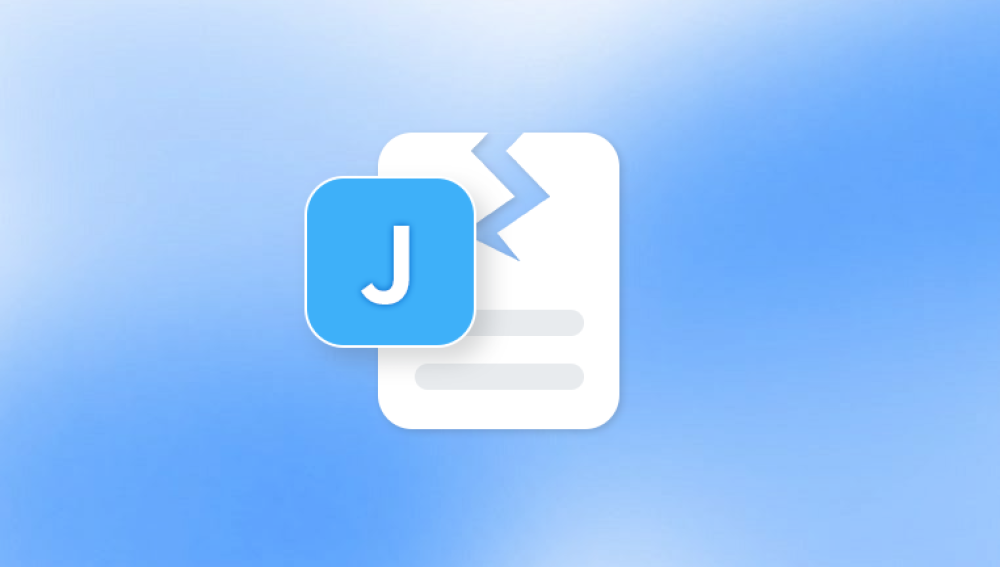Microsoft Word is one of the most widely used word processing applications in the world. Its functionality, compatibility, and ease of use make it an essential tool in both personal and professional environments. However, like any complex software, it is not immune to problems. A corrupted or damaged Word document can be a nightmare, especially when it contains critical information.
Word file corruption can stem from a variety of factors. These range from sudden system shutdowns to malware infections. Often, users are caught unaware, facing error messages like “Word was unable to read this document” or “The file is corrupted and cannot be opened.” Knowing what leads to corruption can help prevent future occurrences.

Common causes of Word file corruption include:
Unexpected system crashes or power failures
Incompatible Word add-ins or plugins
Hard drive issues or bad sectors
Improper file transfer methods (e.g., ejecting USB drives improperly)
Viruses and malware targeting DOC or DOCX files
Faulty updates or installations of Microsoft Office
Using outdated or unsupported Word versions
When a document becomes corrupted, the data within it may be partially or entirely inaccessible. While this can be distressing, Microsoft and third-party developers have provided several options to repair such files and recover lost content.
Signs That a Word Document Is Corrupted
Before attempting repairs, it’s important to recognize the symptoms of a corrupted Word file. Some issues are glaringly obvious, while others are more subtle. Common signs include:
The document opens with strange formatting or unreadable characters
Word crashes or freezes upon trying to open the file
Error messages indicating file corruption
Missing content or images in the document
Document opens in “Read-Only” mode unexpectedly
Abnormal file size (too small or excessively large for its content)
Recognizing these signs early allows users to act swiftly and prevent permanent loss of data.
Preliminary Actions Before Repairing Word Files
Before diving into more complex repair solutions, there are a few simple steps you can try. These often resolve the issue without the need for additional tools or software.
Restart Microsoft Word and Your Computer
Sometimes, temporary glitches in Word or your operating system can prevent a file from opening correctly. A simple restart might fix the issue.
Try Opening the Document on a Different Device
If you have access to another computer, try opening the file there. This helps determine if the issue is with the file or your current environment.
Check for File Backup Versions
Microsoft Word has built-in features for automatically creating backup copies. Navigate to the folder containing the original document and look for files with extensions like .wbk or .asd. These may be backup versions of your document.
Open the Document in Draft Mode
In Word, go to File > Options > Advanced, scroll to Show document content, and enable Use draft font in Draft and Outline views. Then go to View > Draft. This may allow you to bypass formatting issues that are causing the file to crash.
Built-In Repair Options in Microsoft Word
Microsoft Word offers several built-in features that can help you repair a damaged file. Here are the most effective methods:
Open and Repair Feature
Launch Microsoft Word.
Go to File > Open.
Select the damaged document, but don’t open it yet.
Click the dropdown arrow next to the Open button and choose Open and Repair.
This tool automatically scans and attempts to fix common issues within the file. It is one of the simplest and most effective ways to recover content from a corrupted document.
Recover Text from Any File Option
Open Microsoft Word.
Click File > Open.
In the file type dropdown, select Recover Text from Any File.
Choose the corrupted document.
This method may not preserve formatting or images, but it can recover most of the text.
Use a Previously Saved Version
If you have File History or AutoRecover enabled, you may be able to restore an earlier version of the document:
Right-click on the Word file in File Explorer.
Click Restore previous versions.
Choose a version from the list and click Restore.
Advanced Solutions for Repairing Word Files
When built-in tools fail, advanced methods may be required. These can include using third-party tools, converting file formats, or manually extracting readable content.
Convert the File to Another Format
Sometimes changing the format can salvage the content:
Open the corrupted file (if possible).
Click File > Save As and choose Rich Text Format (.rtf) or Plain Text (.txt).
Close the file, then reopen the converted file.
If successful, save it back to DOCX after reviewing the content.
Alternatively, try opening the document in Google Docs:
Upload the corrupted file to Google Drive.
Right-click and choose Open with > Google Docs.
If it opens correctly, download it again in Word format.
Use WordPad or Notepad
WordPad (built into Windows) can sometimes open corrupted Word files. If formatting is not a priority, this method may retrieve much of your text:
Open WordPad or Notepad.
Drag and drop the corrupted file into the window.
Look for readable text, ignoring symbols or formatting errors.
Copy and paste the usable content into a new Word document.
Use Third-Party Repair Software
There are many reputable tools designed specifically to repair damaged Word files. Some of the most commonly recommended include:
Panda Repair
Panda Repair is a reliable and user-friendly solution designed to help you recover and repair corrupted Microsoft Office Word documents quickly and efficiently. Whether your DOC or DOCX file has been damaged due to unexpected shutdowns, software crashes, malware attacks, or faulty storage devices, Panda Repair simplifies the recovery process with just a few clicks.
The tool works by scanning the damaged file, identifying structural issues, and restoring the content without altering the original formatting whenever possible. Even if your Word file refuses to open or displays strange characters, Panda Repair can often retrieve your valuable text, images, and layout elements. It supports all versions of Microsoft Word and works seamlessly on both Windows and Mac operating systems.
Most of these applications allow you to preview the content before purchasing the full version. Be cautious and ensure the software comes from a trusted source.
Preventing Word File Corruption
Prevention is always better than cure. By adopting certain best practices, you can minimize the risk of future file corruption.
Save Files Regularly
Enable AutoSave in Word, especially when working on lengthy or important documents. You can also manually save every few minutes to ensure your work is not lost.
Use Reliable Storage Devices
Avoid using faulty USB drives or hard drives with known issues. Backup your files regularly using cloud storage solutions such as OneDrive or Google Drive.
Shut Down Properly
Ensure your computer is shut down or restarted properly. Sudden shutdowns can interrupt file writing processes and corrupt documents.
Avoid Third-Party Macros and Add-ins
Some macros or plugins may not be compatible with your version of Word, leading to crashes and corrupted files. Stick to trusted add-ins and remove those that cause performance issues.
Keep Software Updated
Always use the latest version of Microsoft Office. Updates often include security patches and stability improvements that reduce the risk of corruption.
Repairing Word on a System Level
If the corruption issue affects multiple documents, the problem may lie within the Word application itself. In this case, consider repairing Microsoft Office.
Use the Office Repair Tool
Open Control Panel.
Go to Programs and Features.
Find Microsoft Office in the list and select Change.
Choose Quick Repair or Online Repair and follow the prompts.
Quick Repair is faster and doesn’t require an internet connection, while Online Repair is more thorough.
Reinstall Microsoft Word
If the issue persists after attempting a repair, a clean reinstallation of Microsoft Office may resolve deeper software conflicts.
Uninstall Microsoft Office from Programs and Features.
Restart your computer.
Reinstall Office using your original installation method or Office 365 account.
Be sure to back up your documents and settings before uninstalling.
When to Seek Professional Help
If you’ve exhausted all available repair options and the document is still unusable, consider contacting a professional data recovery service. This is especially important when dealing with business-critical files or legal documents.
Look for services that specialize in Microsoft Office recovery. Many offer no-data-no-fee guarantees, so there’s minimal risk in seeking their help.