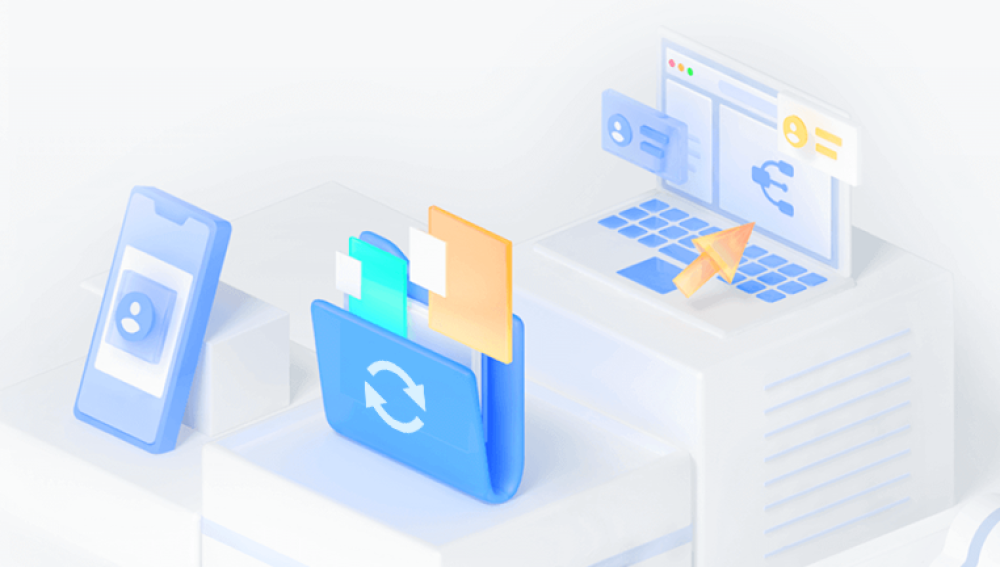Accidentally formatting an SD card can be a devastating experience, especially if the data on it is valuable or irreplaceable. Whether it’s pictures from a recent vacation, important work files, or cherished memories, losing this data can feel like a tragedy. However, all is not lost. In many cases, it is possible to recover data from an SD card after it has been formatted, as long as the data hasn’t been overwritten.
1. Data Loss After Formatting
Before jumping into recovery methods, it’s essential to understand what happens when you format an SD card. Formatting an SD card essentially prepares the storage for reuse by clearing the file system and the references to files, without erasing the actual data completely. Here’s a breakdown of what happens:
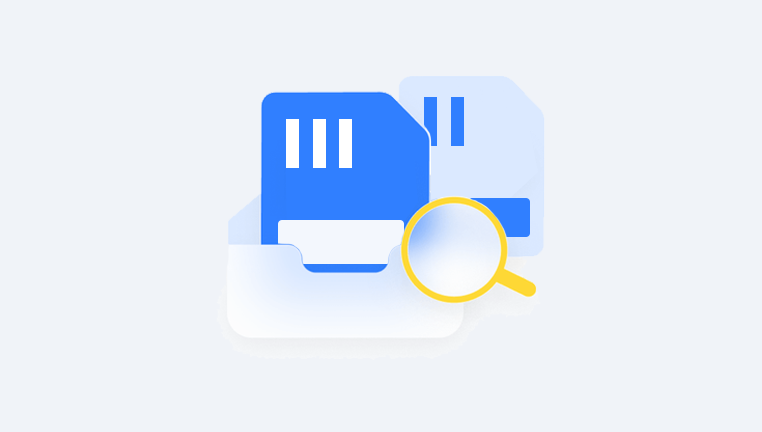
Quick Format: A quick format removes the file system (the structure that organizes the data) but leaves the actual data on the SD card. However, the file references are removed, so your files are not accessible through normal means.
Full Format: A full format not only removes the file system but also checks for bad sectors. In the process, some or all of the data may be overwritten. A full format can make recovery more difficult, but it doesn’t necessarily mean your data is gone for good.
Even after formatting, the data may still exist on the card, and the space it occupied may not be immediately overwritten. This is why recovery can still be possible, especially if you act quickly.
2. What to Do Immediately After Formatting
If you’ve accidentally formatted your SD card, there are a few critical steps you should take to increase the chances of successful recovery:
Stop Using the SD Card: The most important rule is to stop writing any new data to the SD card. The more data you add to the card, the greater the chance that the old data will be overwritten, which could permanently destroy your chances of recovery.
Check the Recycle Bin (if applicable): If you’ve been using the SD card in a device like a computer or digital camera, some files may still be in the recycle bin or trash. While this won’t help with the SD card’s actual formatting, it’s worth checking.
Try to Recover the Data as Soon as Possible: The sooner you attempt recovery, the better your chances of success. Over time, the chances of overwriting the lost data increase.
3. Methods of SD Card Data Recovery
There are several methods you can use to recover data from a formatted SD card. Some require technical know-how, while others can be accomplished with the help of third-party software. Here’s an overview of your options:
3.1 Using Data Recovery Software
Drecov Data Recovery uses advanced algorithms to scan the SD card thoroughly and retrieve files that were lost due to accidental formatting, corruption, or other issues. The software supports multiple file types, including photos, videos, documents, and more, ensuring a broad recovery scope.
To recover your data, simply connect the formatted SD card to your computer, run Drecov Data Recovery, and initiate a scan. The tool will display a list of recoverable files. From there, you can preview and select which files to restore. It’s essential to stop using the SD card immediately after the format to prevent overwriting, which can reduce the likelihood of successful data recovery.
While Drecov Data Recovery offers a straightforward and user-friendly process, the success of recovery may depend on factors like how much time has passed since the format and how much new data has been written to the card. For optimal results, it’s best to recover your data as soon as possible.
3.2 Using Command-Line Tools
For those who are comfortable using command-line tools, there are options available for both Windows and Mac that can help in data recovery. These tools often require more technical knowledge but can offer better recovery results in some cases.
Windows Command Prompt: Windows offers built-in command-line utilities like chkdsk that can sometimes help to recover files from a formatted SD card.
TestDisk: TestDisk is an open-source tool that works well for recovering lost partitions and files from a formatted SD card. While it's free and powerful, it’s more suited for advanced users who are comfortable with command-line tools.
3.3 Using Professional Data Recovery Services
If you’ve tried recovery software without success or if the data on your SD card is particularly valuable, you may want to consider using a professional data recovery service. These companies specialize in retrieving data from damaged, corrupted, or formatted drives and have specialized equipment to handle complex recovery cases.
Professional services often have higher success rates than consumer software, but they also come at a cost. Prices can range from $100 to $2.000 or more, depending on the severity of the problem and the complexity of the recovery. Some well-known data recovery companies include:
DriveSavers: A leader in the field of data recovery, DriveSavers can recover data from a wide range of devices, including SD cards.
Ontrack: Ontrack is another reputable service provider with decades of experience in data recovery.
Seagate Data Recovery Services: If your SD card is from Seagate or a similar brand, their dedicated data recovery services may be the best option.
These services often involve sending the SD card to a specialized lab where technicians will attempt to recover the data in a cleanroom environment.
4. The Process of Using Data Recovery Software
Let’s walk through the general process of using data recovery software to recover your files from a formatted SD card. Although specific steps will vary depending on the software you choose, the general process remains the same:
Step 1: Download and Install the Software
Choose a Recovery Tool: Select a recovery tool based on your needs and system compatibility. Install the software on your computer, but do not install it on the SD card that you wish to recover from.
Step 2: Connect the SD Card
Insert the SD Card: Connect the formatted SD card to your computer via an SD card reader or directly into your device’s SD card slot.
Step 3: Scan the SD Card for Lost Data
Select the SD Card: Open the recovery tool, and choose the SD card as the target drive.
Choose the Type of Scan: Most recovery software will offer two scan types: a quick scan and a deep scan. A quick scan is faster but less thorough, while a deep scan is more thorough and can find files that a quick scan might miss. Start with a deep scan to maximize your chances of recovery.
Step 4: Preview and Recover the Files
Preview the Files: After the scan completes, most recovery tools will allow you to preview the files that can be recovered. This is especially helpful for images and videos, as you can verify the files before proceeding.
Select and Recover the Files: Choose the files you wish to recover and select a destination folder on your computer (ensure it’s not the SD card to avoid overwriting). Hit “Recover” and wait for the process to complete.
Step 5: Save Your Recovered Files
Once the recovery process is complete, your files should be available in the specified folder. Be sure to back up these files to a more reliable storage medium, such as an external hard drive or cloud storage, to prevent future loss.
5. Tips for Preventing Data Loss in the Future
While data recovery is possible, it’s always better to prevent data loss in the first place. Here are some proactive measures to help you avoid the heartbreak of losing files again:
Regular Backups: Regularly back up the files on your SD card to a computer, external drive, or cloud storage.
Use Reliable Software: Use a trusted tool to manage your SD card files, such as formatting software or a data recovery app, that minimizes the risk of accidental data loss.
Be Cautious with Formatting: Always double-check that you’re formatting the correct drive and that you have a backup before proceeding with a format.