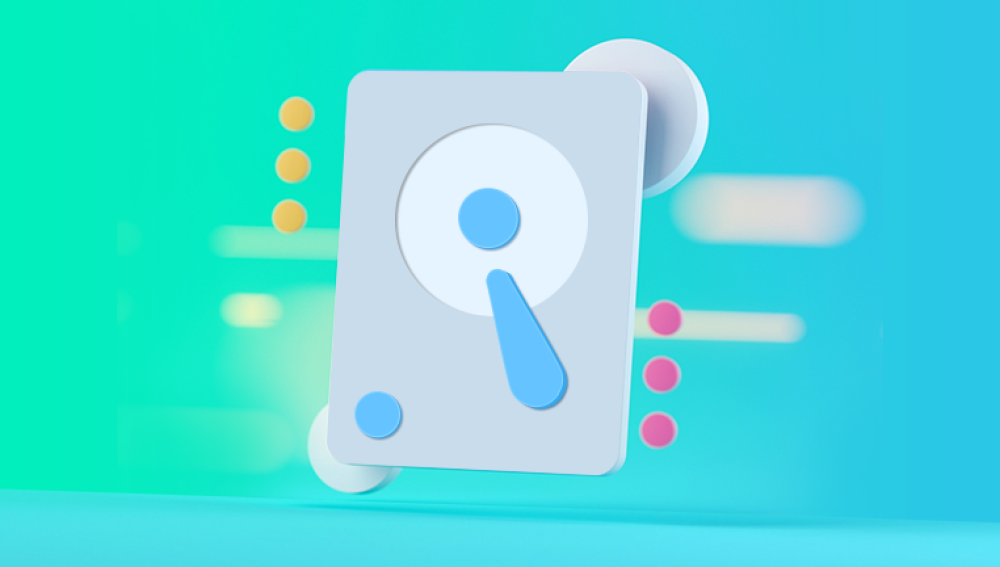Seagate, as a global leader in storage solutions, has long been a go-to brand for reliable internal and external hard drives. But even the most robust Seagate drives can fall victim to data loss. Whether it’s an accidental deletion, a formatting mishap, a corrupt file system, or a mechanical fault, losing files from a Seagate drive can be terrifying.
Common Causes of Data Loss:
Accidental Deletion
Files may be deleted by mistake and often bypass the Recycle Bin on external drives.
Drive Formatting
Formatting a Seagate drive—whether intentionally or due to system prompts—removes the file system structure, rendering data invisible.

File System Corruption
Caused by improper ejection, software crashes, or system interruptions. Corrupt file systems make the drive unreadable, often prompting reformatting.
Partition Loss
A drive’s partition may disappear due to failed OS updates, boot sector damage, or virus activity.
Bad Sectors
Over time, certain areas on the disk become unreadable. Files stored in those sectors become inaccessible or corrupted.
Malware/Ransomware Attacks
Some malicious programs delete, encrypt, or corrupt data.
Power Failure or Ejection Issues
Unexpected shutdowns during file transfers can leave files incomplete or lost.
Mechanical or Physical Damage
Drops, overheating, water exposure, and power surges can damage internal components and prevent data access.
When Can Data Be Recovered?
The majority of data loss on Seagate drives falls under logical failure, which is recoverable using software. These include deletion, formatting, and corruption.
However, if your Seagate drive:
Emits clicking or grinding noises
Fails to spin
Isn’t detected in BIOS/Disk Utility
Shows 0 bytes in capacity
…it may be a case of physical failure. In such cases, data recovery software will not help, and you’ll need a professional recovery lab.
What Is Seagate File Recovery Software?
Seagate does not have a single “Seagate File Recovery” application. Instead, they provide tools and partner with trusted developers to offer recovery solutions for their drives:
1. Seagate Rescue Services
A professional, lab-based recovery service offered with select Seagate drives or via subscription.
2. Seagate File Recovery Software Suite
A rebranded version of commercial recovery tools offered through partnerships (often Acronis or Stellar-powered), optimized for Seagate drives.
3. SeaTools
Seagate’s diagnostic software, used to test drive health but not for data recovery itself.
In addition to these, many third-party data recovery programs work exceptionally well with Seagate drives and offer broader features.
Top Seagate File Recovery Software Tools
Let’s examine the most effective data recovery software that supports Seagate drives. These tools vary in complexity, pricing, and features—but they all aim to recover deleted, lost, or corrupted data.
1. Drecov Data Recovery
Overview:
Drecov Data Recovery is a top-rated solution known for its ease of use, deep scan capabilities, and support for various file systems including NTFS, FAT32. exFAT, HFS+, and APFS.
Why It’s Great for Seagate:
Fully compatible with Seagate internal and external drives
Recovers from accidental deletion, formatting, and corruption
Works on Windows and macOS
File preview before recovery
No technical skills required
How to Use:
Download and install Drecov Data Recovery on a different drive (not the one you're recovering).
Launch the program and select the Seagate drive.
Choose between Quick Scan or Deep Scan.
Let the scan complete.
Preview and select files for recovery.
Save recovered data to a different drive.
Drecov Data Recovery is ideal for users who want reliable, high-quality results without a steep learning curve.
2. Stellar Data Recovery
Overview:
A robust tool offering full file and folder recovery, even from drives showing as RAW or inaccessible.
Pros:
Excellent for formatted or corrupted drives
Can recover specific file types like Outlook data
Bootable media creation for non-booting systems
Cons:
Slower scans on large drives
More expensive than some alternatives
Stellar also has a partnership with Seagate for some recovery solutions.
3. EaseUS Data Recovery Wizard
Overview:
A user-friendly program with a strong track record for recovering files from Seagate drives of all types.
Pros:
Drag-and-drop simplicity
Recovers more than 1.000 file types
Supports partition recovery and lost volume detection
Cons:
Free version only allows recovery of up to 2GB
It’s especially useful for users who formatted their Seagate drive or lost partitions during OS installs.
4. Disk Drill
Overview:
An intelligent and fast recovery tool that supports Seagate drives and a wide range of storage media.
Unique Feature:
Recovery Vault—helps protect data before it gets lost by indexing deleted files in real time.
Pros:
Great UI
Recovers from formatted drives and crashed disks
Preview files before recovery
Cons:
Premium license required for full recovery
5. Recuva
Overview:
A lightweight, free recovery tool good for basic Seagate file recovery (ideal for accidental deletions).
Pros:
Free for most features
Good for quick undeletes
Cons:
Doesn’t support deep scans for severely damaged drives
Limited file system support
Best suited for recent deletions from Seagate USB drives or portable drives.
6. PhotoRec + TestDisk
Overview:
Open-source and powerful, though not for beginners. PhotoRec recovers files, TestDisk restores lost partitions.
Pros:
Free
Works with FAT, NTFS, exFAT, ext3/4
Cons:
No graphical interface
Requires technical knowledge
Ideal for advanced users recovering from partition loss or raw Seagate disks.
File Systems Supported
Seagate drives may be formatted in various file systems, and good recovery tools must support them all:
NTFS – Default for Windows
exFAT – Common for external drives used with both Mac and Windows
FAT32 – Older systems and USB drives
HFS+/APFS – macOS-only Seagate drives
The software listed above supports all of these formats.
File Types You Can Recover
With powerful Seagate file recovery software, you can retrieve nearly any file type, including:
Documents – DOCX, XLSX, PDF, TXT
Photos – JPG, PNG, RAW, TIFF
Videos – MP4. MOV, AVI, MKV
Audio – MP3. WAV, FLAC
Emails – PST, OST, EML
Archives – ZIP, RAR, ISO
Deep scan tools can reconstruct file headers even if folder structures are lost.
Step-by-Step Recovery Process (Generic)
Stop Using the Seagate Drive
Every write operation risks overwriting the deleted data.
Connect the Drive to a Healthy Computer
Use a SATA to USB cable for internal drives or plug in external drives directly.
Install Recovery Software on a Different Drive
This prevents overwriting sectors.
Launch Software and Select Drive
Choose the affected Seagate disk.
Scan the Drive
Start with a Quick Scan. If nothing is found, proceed with a Deep Scan.
Preview Recoverable Files
Most tools allow viewing files before full recovery.
Select Files and Recover
Save them to a separate storage device.
When Software Won’t Work
While Seagate file recovery software is powerful, it can’t fix hardware failures. These include:
Clicking or grinding noises
Drive not spinning
Burnt electronics
Power surges or water damage
In these cases, attempting to use software can worsen the problem. Instead, contact a recovery service like:
Seagate Rescue Services
Ontrack
Gillware
DriveSavers
These labs have cleanrooms and advanced equipment for disassembling and rebuilding failed drives.
Preventing Data Loss on Seagate Drives
Once you’ve recovered your data, take steps to prevent it from happening again:
Use Cloud or Local Backups
Redundant backups (2 or 3 copies) offer the best protection.
Safely Eject Drives
Never unplug a Seagate external drive while in use.
Run Disk Health Checks Regularly
Use Seagate SeaTools to monitor drive health.
Use Antivirus Software
Protect your system from ransomware and malware.
Avoid Physical Trauma
Use padded cases for external drives and avoid exposure to moisture and heat.
Monitor Storage Usage
Full drives are more prone to corruption and slowdowns.
Data loss from a Seagate drive whether due to deletion, formatting, corruption, or partition issues—can be stressful, but it’s far from the end of the road. With the right data recovery software, most file loss situations can be resolved effectively, even by non-technical users.
Seagate-compatible tools like Drecov Data Recovery, EaseUS, Stellar, and others offer powerful scan modes, broad file system support, and file preview features that make it easy to find and restore lost content. These tools are especially effective for logical data loss—meaning software issues rather than physical damage.