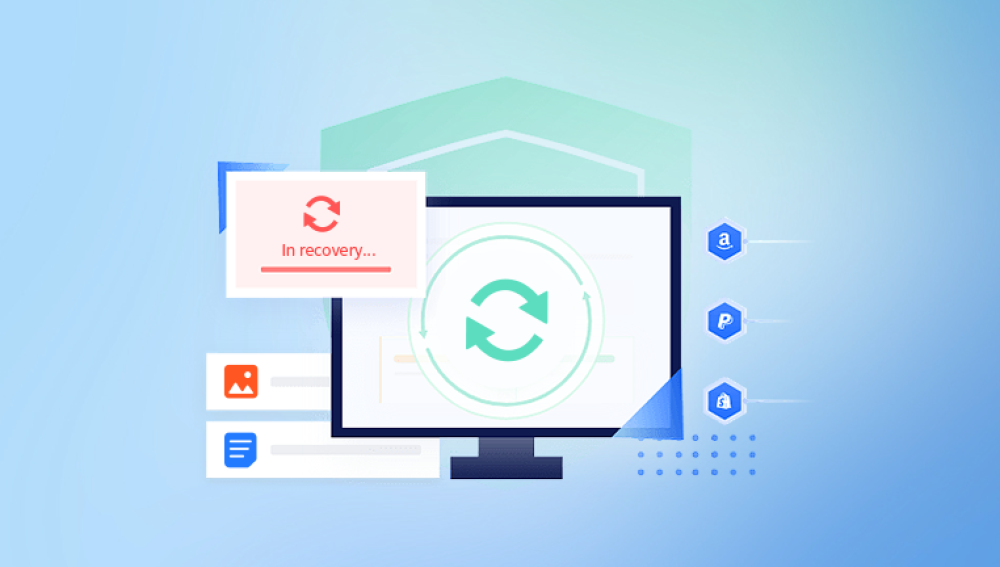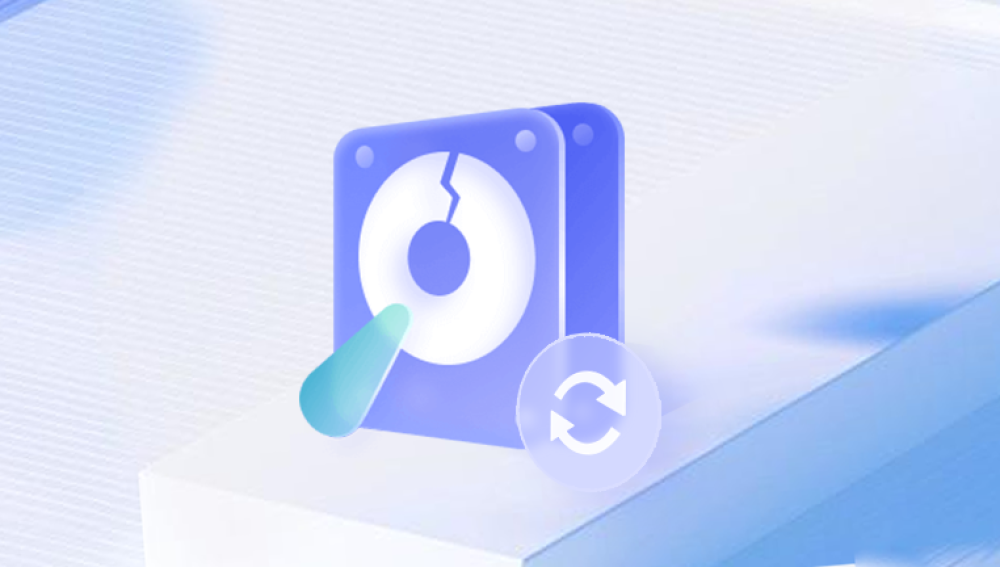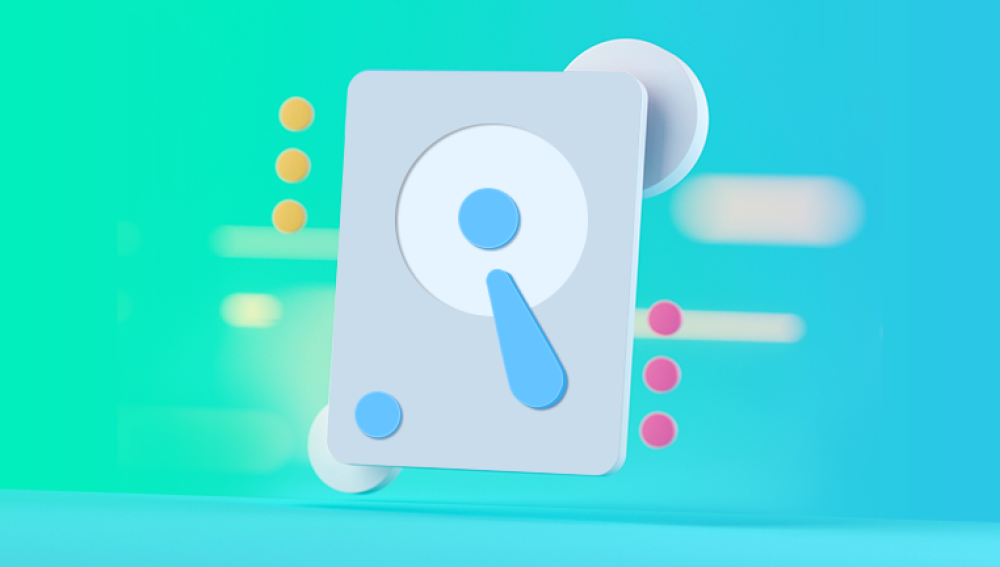Data is the backbone of modern digital life. From cherished family photos to critical work documents and massive multimedia collections, hard drives store it all. But when that data becomes inaccessible due to deletion, formatting, file corruption, or hardware failure, panic sets in.
Chapter 1: Hard Drive Data Loss
Before recovery can begin, it’s essential to understand the different reasons why data might be lost and the type of issue you’re facing. Generally, data loss falls into two main categories:
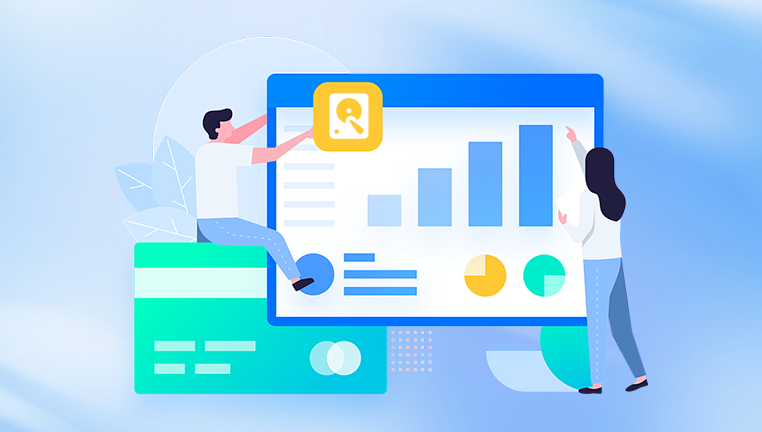
1. Logical Failures
Logical failures refer to non-physical problems that affect data accessibility. These include:
Accidental deletion: Files moved to the recycle bin and then emptied.
Formatting: Drives that have been formatted, intentionally or by mistake.
Corruption: File system errors due to improper shutdowns, software conflicts, or malware.
Partition issues: Lost or corrupted partitions making data inaccessible.
Logical failures are the most common and often the easiest to resolve using data recovery software.
2. Physical Failures
Physical damage to the drive may include:
Mechanical failure: Issues with moving parts in traditional HDDs.
Electronic failure: Problems with the drive’s printed circuit board (PCB).
Head crashes: When the read/write head comes in contact with the platters.
Water/fire damage: Environmental conditions causing severe harm.
Recovering data from physically damaged drives often requires professional services and cleanroom environments.
Chapter 2: Precautions Before Recovery
Data recovery isn’t always guaranteed, especially if mishandled. Here are critical precautions to improve your chances:
Stop Using the Drive Immediately
Continued use can overwrite deleted data, reducing the chance of successful recovery. If your data is lost, stop all activity on that drive.
Avoid Installing Software on the Affected Drive
Installing data recovery tools directly on the drive in question could overwrite the very files you’re trying to recover. Use another computer or drive to install the recovery software.
Do Not Reformat
If prompted to format the drive, decline. Reformatting can make recovery more difficult and potentially cause permanent loss.
Label the Symptoms
Understanding how the data was lost—whether due to deletion, crash, or hardware malfunction—will help you choose the correct recovery method.
Chapter 3: Basic Steps for Logical Recovery
Logical issues are relatively easy to address using software-based methods. Below are the basic steps to recover data from a logically damaged or deleted hard drive.
Step 1: Choose the Right Data Recovery Software
Drecov Data Recovery
Drecov Data Recovery is a reliable and free software solution designed to help users recover lost or deleted files from hard drives and other storage devices. Whether you've accidentally erased files, formatted your drive, or experienced system crashes, Drecov Data Recovery provides an accessible and user-friendly way to retrieve valuable data.
The software is compatible with internal and external hard drives, making it a versatile option for both desktop and laptop users. It supports a wide range of file systems, including NTFS, FAT32, and exFAT, and can recover various file types such as photos, videos, documents, and audio files. This makes it suitable for everything from personal file retrieval to recovering important work documents.
To recover data from a hard drive using Drecov Data Recovery, users simply download and install the software, select the affected drive, initiate a scan, and then preview and recover the desired files. It's important to save recovered files to a different drive to avoid overwriting additional lost data.
While the free version includes essential recovery tools, users with more complex needs can explore premium features for enhanced functionality. In summary, Drecov Data Recovery is a dependable and easy-to-use tool for retrieving data from hard drives, offering an effective solution for users looking to recover files without expensive services or complicated software.
Step 2: Download and Install the Software
Install the software on a different computer or drive. Avoid writing anything to the drive you want to recover from.
Step 3: Connect the Hard Drive
Attach the affected drive to your recovery computer. If it’s an internal drive, you can use a USB-to-SATA adapter, docking station, or an external enclosure.
Step 4: Launch the Software and Select the Drive
Open the recovery tool and select the drive or partition that holds your lost files.
Step 5: Scan the Drive
Most tools offer a Quick Scan and a Deep Scan. A quick scan is faster and can retrieve recently deleted files. A deep scan, though slower, digs deeper into the disk and is better for older or more complex losses.
Step 6: Preview and Select Recoverable Files
Once the scan completes, the software will show recoverable files. Most tools allow you to preview files—especially images and documents—before recovery.
Step 7: Save Recovered Files
Always save recovered files to a different drive. Saving them on the same disk could overwrite other unrecovered data.
Chapter 4: Advanced Software Recovery Scenarios
Partition Recovery
Sometimes, entire partitions vanish. Tools like TestDisk are excellent for recovering lost partitions. It can:
Rebuild partition tables.
Fix boot sectors.
Restore access to formatted volumes.
RAW File System Errors
When a drive shows up as "RAW," it means the file system is unrecognized. Use tools like EaseUS or MiniTool to recover data before attempting any repair.
Unbootable Systems
For internal drives on non-bootable systems:
Use a Live USB with a Linux distro like Ubuntu.
Boot from the USB.
Mount the hard drive manually and transfer files to an external drive.
Chapter 5: Physical Recovery Techniques
Physical damage requires extra caution. Attempting DIY solutions on physically damaged drives can worsen the situation. That said, here are the initial steps you can take:
Identify the Symptoms of Physical Damage
Clicking sounds: May indicate mechanical failure.
Burning smell or visible damage: Power surge or PCB issue.
Drive not spinning: Could be a motor or board issue.
What You Can Try (Carefully)
Swap the enclosure or cables: Sometimes the issue lies with the USB/SATA port or cable.
Replace the PCB: If you suspect electrical failure, a donor PCB with matching firmware might help. This is risky and should be done only with proper research.
When to Seek Professional Help
If you suspect internal or mechanical damage:
Do not open the hard drive.
Contact a professional data recovery service.
Look for cleanroom-certified labs that offer diagnostics.
Professional services can be expensive, but they offer the best chance of recovery from physical damage.
Chapter 6: External Hard Drive Recovery
External drives suffer from the same issues as internal drives but also face added risks like:
Unplugging without safe removal.
Exposure to extreme temperatures.
Frequent movement and impact.
Recovery steps:
Check connections: Try a different cable or port.
Verify power: Ensure the drive is getting adequate power.
Test on another computer: Rule out system-related issues.
Run recovery software: Follow the logical recovery steps outlined earlier.
Chapter 7: SSD vs. HDD Recovery
While traditional HDDs are more forgiving, SSDs present unique challenges.
How SSDs Differ
Use flash memory with no moving parts.
Employ TRIM, which permanently erases deleted data.
Often have a shorter window for recovery post-deletion.
Best Practices for SSD Recovery
Disable TRIM if possible (preventative).
Use software like Disk Drill or EaseUS that support SSDs.
Act quickly after data loss.
Data recovery from SSDs is trickier due to how data is erased and written. For critical data, professional help is often required.
Chapter 8: Prevention and Backup Strategies
The best way to deal with data loss is to avoid it entirely. Implementing robust backup and monitoring systems can save time, money, and stress.
1. Regular Backups
Use the 3-2-1 rule: Keep 3 copies of data on 2 different media with 1 offsite.
Leverage cloud solutions like Google Drive, Dropbox, or OneDrive.
Automate backups using tools like Acronis, Macrium Reflect, or Windows Backup.
2. Monitor Drive Health
Use tools like CrystalDiskInfo or SMART Monitoring Tools.
Look for early warning signs: slow performance, frequent crashes, strange noises.
3. Use Reliable Power Sources
Invest in an Uninterruptible Power Supply (UPS) to prevent data corruption from sudden power loss.
4. Practice Safe File Management
Double-check before deleting or formatting.
Create disk images before making system changes.
Chapter 9: When to Give Up and Call the Pros
Not all recovery attempts will succeed—especially if:
You’ve tried multiple tools with no luck.
The drive is unrecognized even by BIOS or disk management tools.
There are signs of serious physical damage.
In such cases, professional services like DriveSavers, Ontrack, or Gillware are worth considering. They offer:
Cleanroom recovery environments.
Firmware-level recovery capabilities.
Specialized tools for NAND, RAID, or encrypted drives.
The cost varies, often ranging from a few hundred to several thousand dollars, depending on severity.