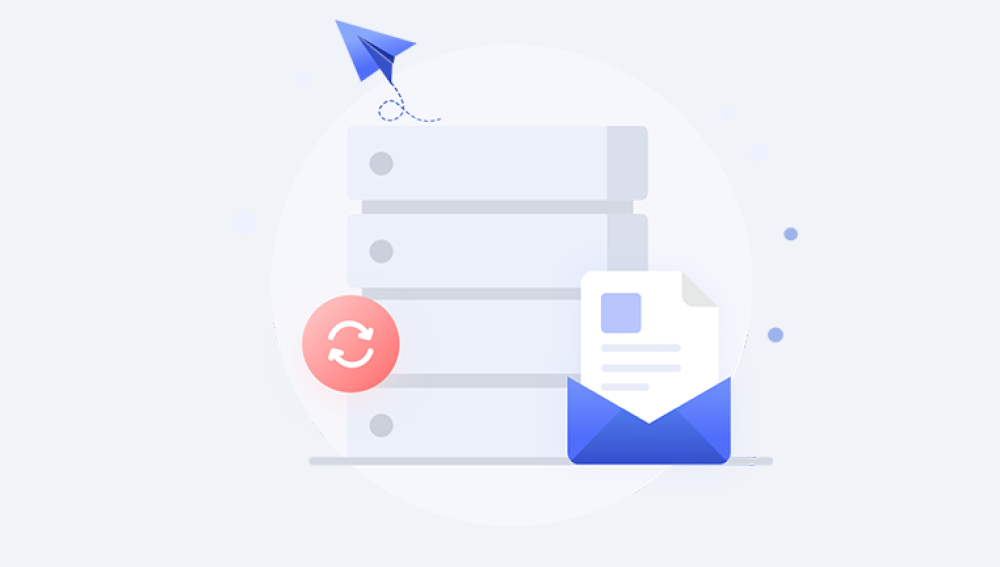Shared drives have become a cornerstone of collaboration in workplaces, classrooms, and cloud-based environments. Platforms like Google Drive (Shared Drives), Microsoft OneDrive, SharePoint, and Dropbox enable teams to work together in real time, with seamless file sharing and access control. However, one common problem remains—accidental file deletion. Whether it’s a mistakenly deleted report, a misplaced presentation, or a folder wiped during cleanup, losing a file from a shared drive can cause frustration, confusion, and potential data loss.
Shared drives are collaborative storage spaces where multiple users have access to create, edit, and delete files. Unlike personal storage, files stored in shared drives are not owned by individuals but by the drive itself or the organization. Because of this, deletion behaviors and recovery options can differ significantly from individual storage.

Key Concepts to Know:
Permissions Matter: What you can delete or recover depends on your access level (Viewer, Commenter, Contributor, Manager, etc.).
Deletion Isn’t Always Permanent: Most systems include a trash/recycle bin mechanism where deleted files are stored temporarily.
Time Limits Apply: Files in the trash are usually recoverable only for a limited period (e.g., 30 days).
Admins Have Greater Power: IT or system administrators can often restore files even after they've been permanently deleted from a user-facing interface.
Section 1: Recover Deleted Files from Google Shared Drive (Formerly Team Drives)
Google Shared Drives (under Google Workspace) are collaborative storage environments where files belong to the team, not individuals.
Scenario: A file was deleted from a Google Shared Drive.
Option 1: Check the Trash
Open Google Drive.
In the left-hand panel, click on "Shared Drives."
Select the appropriate shared drive.
Click "Trash" in the left menu.
Browse or search for the deleted file.
Right-click the file and choose "Restore."
Note: Only users with "Manager" access or higher can see and restore items from the Shared Drive trash.
Option 2: Use the Google Admin Console
If the file isn’t in the Trash or was deleted more than 30 days ago, you may need to involve your organization’s Google Workspace administrator.
Steps for Admins:
Go to the Google Admin Console.
Navigate to Apps > Google Workspace > Drive and Docs.
Click Manage Shared Drives.
Find the Shared Drive in question.
Use the Drive Audit Log to locate deletion events.
Request file recovery using Google Support within the eligible window (usually 25–30 days after deletion).
Option 3: Contact Google Support
Google may help recover files that were permanently deleted within a limited time frame. Admins can submit a recovery request by contacting Google Workspace support.
Section 2: Recover Deleted Files from Microsoft OneDrive (Shared Folder or Shared Library)
Microsoft OneDrive supports shared folders and integrates with SharePoint for shared libraries. Whether you’re using a standalone shared folder or a SharePoint site, recovery options are available.
Scenario: A file was deleted from a shared OneDrive folder.
Option 1: Restore from the OneDrive Recycle Bin
Go to onedrive.live.com.
Click "Recycle bin" on the left menu.
Locate the deleted file (you can sort or search).
Select the file and click "Restore."
If you shared a file stored in your own OneDrive and the collaborator deleted it, it may still appear in your Recycle Bin.
Option 2: Restore from the Site Collection Recycle Bin (For SharePoint-Backed Libraries)
For files stored in a SharePoint-backed document library (like Microsoft Teams or Shared Libraries):
Go to the SharePoint site connected to the library.
Click the gear icon > Site contents.
Select "Recycle Bin" on the right-hand side.
Find the deleted file and click "Restore."
Files are kept for 93 days in the Recycle Bin before being permanently deleted.
Option 3: Restore the Entire Document Library to an Earlier State
Navigate to the document library.
Click Settings (gear icon) > Restore this library.
Choose a point in time from the version history calendar.
Restore the entire library to that state.
This is useful for bulk accidental deletions or ransomware recovery.
Section 3: Recover Deleted Files from SharePoint Online
SharePoint Online often backs document libraries in Teams and OneDrive shared workspaces.
Option 1: Check the SharePoint Recycle Bin
Go to your SharePoint team site.
Click "Site Contents."
In the right-hand corner, click "Recycle Bin."
Browse or search for the deleted file.
Select it and click "Restore."
Option 2: Second-Stage Recycle Bin
If the file isn’t in the primary Recycle Bin:
Scroll to the bottom of the Recycle Bin page.
Click "Second-stage recycle bin."
Locate the deleted file.
Restore as needed.
Files stay in the first-stage Recycle Bin for 93 days. Once deleted from there, they go to the second-stage Recycle Bin (accessible only by Site Admins).
Option 3: Version History
Navigate to the document library.
Right-click the file (or click the three dots), then select "Version history."
Restore a previous version if the current one was accidentally overwritten.
Section 4: Recover Files from Dropbox Shared Folders
Dropbox supports collaborative folders and team spaces. Deleted files are retained for a set time, depending on your plan.
Option 1: Restore from Deleted Files (User Level)
Go to dropbox.com.
Navigate to the folder where the file was deleted.
Click "Show deleted files."
Locate the file (gray and crossed out).
Click the file and select "Restore."
Option 2: Use the Events Page
Visit dropbox.com/events.
Browse activity logs by date and folder.
Identify the deletion event.
Click through to restore files involved.
Time Limits:
Free and Plus plans: 30 days
Professional and Business plans: 180 days
Section 5: Recover from Traditional Network Shared Drives
If you're working in a corporate environment using local or networked shared drives (like a Windows server):
Option 1: Check the Recycle Bin (If Available)
If you deleted the file from a mapped network drive and it used the same system Recycle Bin:
Check your computer’s Recycle Bin.
Sort by "Original Location" to see files from the shared drive.
Restore the deleted file.
Note: Many shared drives bypass the Recycle Bin completely.
Option 2: Restore from Previous Versions
If File History or Volume Shadow Copy is enabled:
Right-click the folder where the file was stored.
Click "Restore previous versions."
Browse through backup snapshots.
Select the appropriate version and click Restore.
Option 3: Contact Your IT Department
Network drives are often backed up regularly by system administrators. Your IT team may be able to recover deleted files from:
Daily snapshots
Incremental backups
Disaster recovery systems
Provide them with the filename, path, and approximate deletion time for faster results.
Section 6: Use File Recovery Software
If none of the above options work and the shared drive is stored locally or on a mapped external device, file recovery software may be useful.
Recommended Tools:
Drecov Data Recovery
Losing a file from a shared drive can disrupt team collaboration and cause unnecessary stress especially when the file was critical to a project. Whether it's a shared network folder, Google Shared Drive, OneDrive, or Dropbox, Drecov Data Recovery offers an effective solution to recover deleted files quickly and securely.
When a file is deleted from a shared drive, it often bypasses the Recycle Bin or is removed by another user without immediate notice. Drecov Data Recovery is equipped with advanced scanning technology that can locate deleted files across shared and networked drives, including external storage connected to shared systems.
To begin, install Drecov Data Recovery on a computer with access to the shared drive. Launch the program, select the drive or folder where the file was stored, and run a full scan. The software will search for recoverable files—even those no longer visible to the system. Once the scan is complete, use the preview function to locate the file and restore it to a safe location.
These programs can scan a storage device for deleted data and help recover documents, spreadsheets, images, and more.
Steps:
Download and install the tool on a different drive.
Launch the software and select the drive where the shared folder is located.
Perform a deep scan.
Use filters to locate the file.
Recover it to a safe location.
Keep in mind: Once a file is deleted from a shared drive without Recycle Bin or versioning, recovery depends on whether the drive was overwritten.
Best Practices to Prevent Future Loss
To avoid similar problems in the future, consider implementing these smart practices:
Enable Versioning and Backups
Turn on version history in Google Drive, OneDrive, Dropbox, and SharePoint.
Ensure automatic backups are configured for shared drives.
Use Restricted Permissions
Limit file deletion privileges to certain users.
Create read-only access for users who don’t need edit/delete access.
Regularly Monitor Activity Logs
Use audit logs in Google Workspace, Microsoft 365. or Dropbox to track file activity.
Set up alerts for mass deletions or unusual behavior.
Train Team Members
Educate users about how shared drives work and where deleted files go.
Teach them how to restore their own files when possible.
Use Cloud Sync Apps with Recovery
Enable sync with platforms that offer long-term recovery, such as Dropbox Rewind or OneDrive’s restore library.
Recovering a file deleted from a shared drive is often possible but acting quickly and knowing the right steps is key. Whether you're using Google Shared Drives, Microsoft OneDrive, SharePoint, Dropbox, or a local network, recovery tools and built-in systems are in place to help you undo accidental deletions. In cases where built-in recovery options aren't available, data recovery software or IT support can often retrieve what’s lost.