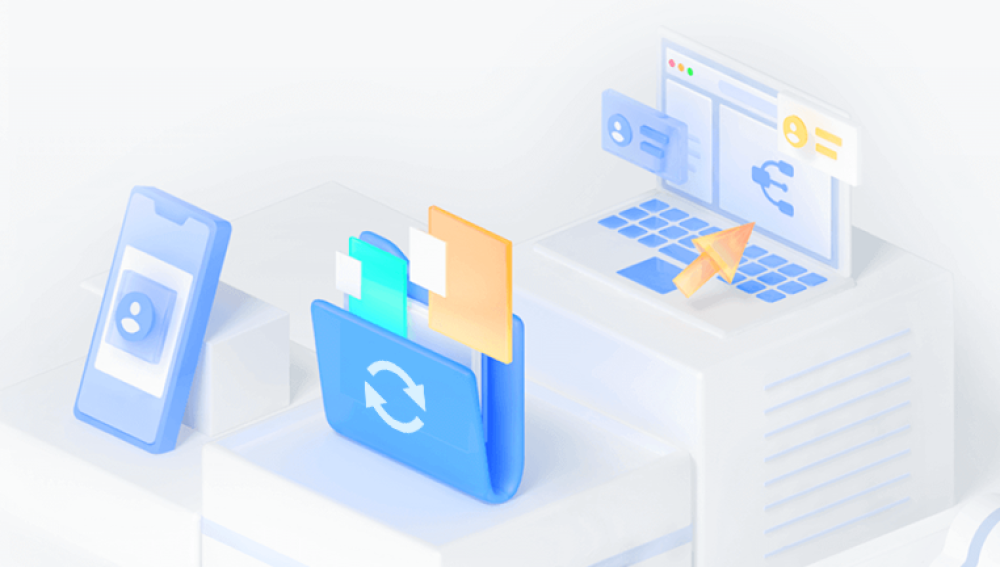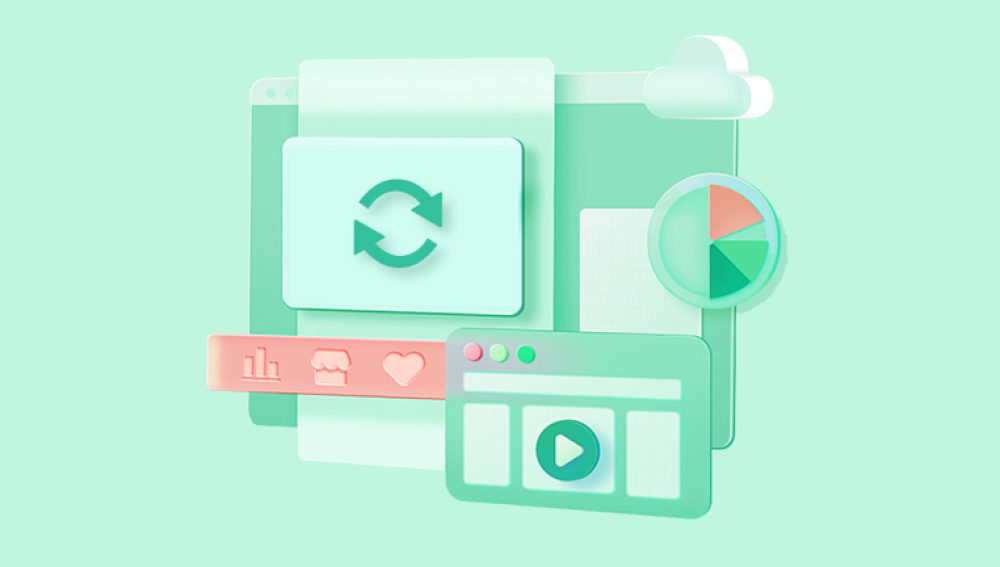SD cards are widely used in smartphones, cameras, dash cams, and other devices for storing photos, videos, and important files. Unfortunately, it’s all too easy to accidentally delete something important. Whether you removed files during a cleanup, formatted the card, or encountered a software glitch, you might find yourself wondering if there’s a way to view those deleted files before deciding what to recover.
The good news is that deleted files are not immediately erased from the SD card they’re simply marked as free space until new data overwrites them.
When you delete a file from an SD card, especially from a camera or mobile device, the file doesn’t disappear right away. Instead, the system removes the file's reference in the file allocation table, marking that space as available. Until something new is written over that space, the data is technically still present on the card and can be recovered.
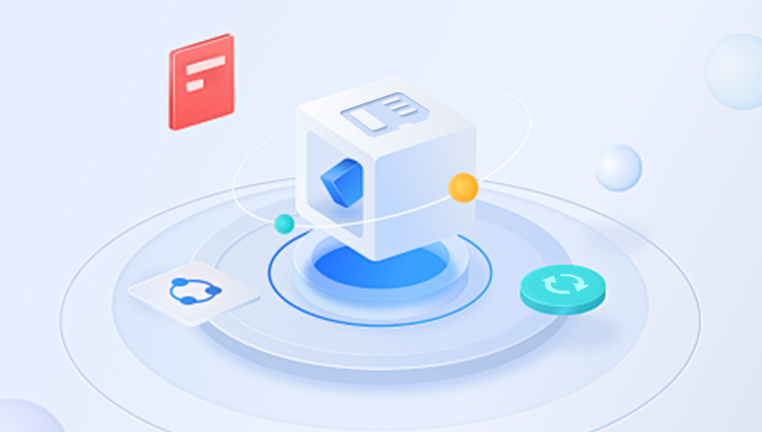
Types of Deletions:
Accidental Deletion: Files manually removed by the user.
Formatting: Quick formats remove file pointers, but data may still be recoverable.
Corruption: File system errors can make data appear deleted.
Virus Attacks: Malware can hide or remove file entries.
Step-by-Step Guide to View Deleted Files
Step 1: Stop Using the SD Card
This cannot be stressed enough if you've accidentally deleted something, stop using the SD card immediately. Every action you take can reduce the chance of successful recovery. Do not add new files or format the card again.
Step 2: Use a Card Reader
Remove the SD card from your device and insert it into a card reader connected to your computer. This ensures your operating system can interact with the card directly, which is necessary for most recovery tools.
Method 1: View Deleted Files Using File Recovery Software
The most effective way to view deleted files is with data recovery software. These tools scan the raw data sectors of the SD card to locate deleted files and display them for you to review and potentially recover.
Recommended Software:
Drecov Data Recovery
When files are deleted from an SD card, they aren’t immediately erased. Instead, the space they occupy is marked as available. Drecov Data Recovery scans your SD card thoroughly to locate these deleted files before they’re overwritten by new data.
To get started, stop using the SD card immediately to avoid overwriting deleted files. Download and install Drecov Data Recovery on your computer, and connect your SD card using a card reader. Launch the software and select your SD card from the list of drives. Choose the Deep Scan option for a comprehensive search, especially if files were deleted some time ago.
Once the scan is complete, Drecov Data Recovery will display recoverable files with previews, allowing you to select which files to restore. Save recovered files to a different location on your computer to ensure the safety of the data.
Drecov Data Recovery provides an easy and effective way to retrieve deleted files from SD cards, making it an excellent choice for both beginners and experienced users.
We’ll use Drecov Data Recovery as an example due to its simplicity and effectiveness.
Using Drecov Data Recovery
Step 1: Download and install Drecov Data Recovery from its official website.
Step 2: Launch the program and connect your SD card via a card reader.
Step 3: Choose your SD card from the list of available drives.
Step 4: Select the "Deep Scan" mode for a thorough search. This can take several minutes to an hour depending on the card size.
Step 5: Once scanning is complete, Drecov Data Recovery will show a list of deleted files it found. You can preview many of these files directly in the software photos, documents, and video thumbnails.
Step 6: If you only want to view the files, you can stop here. If you want to restore them, select the desired files and click “Recover,” saving them to your computer not back onto the SD card.
Method 2: View Deleted Files from SD Card Using Command Prompt (Windows)
Windows has a built-in utility that can sometimes help reveal hidden or seemingly deleted files.
Step 1: Open Command Prompt as an administrator.
Step 2: Type the following command and hit Enter:
sh
CopyEdit
chkdsk E: /f
Replace E: with the drive letter of your SD card.
Step 3: Once the process finishes, check your SD card. Sometimes, chkdsk will recover lost files and place them in a new folder (e.g., FOUND.000) on the card.
These recovered files might not have their original names or extensions but can often still be opened and viewed.
Method 3: Check for Hidden Files Using File Explorer
In rare cases, files might not be deleted but hidden by the operating system or malware.
Step 1: Open File Explorer and navigate to your SD card.
Step 2: Click the View tab and check the box labeled Hidden items.
This will reveal any files or folders hidden from normal view. If your “deleted” files appear, you can right-click and change their properties to unhide them.
Method 4: Using PhotoRec (for Advanced Users)
PhotoRec is a free and open-source tool known for deep-level file recovery. It's a bit more technical, but powerful.
Step 1: Download and install PhotoRec.
Step 2: Launch the program (it runs in a terminal window).
Step 3: Select the SD card and choose the type of file system.
Step 4: Choose a directory where recovered files will be saved.
Step 5: Start the scan. PhotoRec doesn’t give previews but dumps all recoverable files into the selected folder for manual review.
Method 5: Using macOS Tools
If you’re a Mac user, you can also attempt file viewing using Terminal or Disk Drill for macOS.
Using Terminal:
Launch Terminal and type:
sh
CopyEdit
ls -a /Volumes/YourSDCardName
This lists hidden files and folders on the SD card.
If no luck, you’ll need to try third-party tools like Disk Drill or Drecov Data Recovery (Mac version).
Best Practices for Successful File Viewing
Act Quickly: The longer you wait, the higher the risk of overwriting deleted files.
Avoid Saving to the SD Card: Always recover and view files on another drive.
Use Deep Scans: Shallow scans may miss older deletions.
Don’t Format the Card Again: Even if prompted by the system, decline to format.
Common File Types You Can View After Deletion
Recovery software can help you view a wide range of deleted file types, such as:
Photos: JPG, PNG, RAW, BMP
Videos: MP4. AVI, MOV
Audio: MP3. WAV
Documents: DOCX, PDF, XLSX, TXT
System Files: LOG, INI, DAT (useful for diagnostics)
Some tools let you preview file content before full recovery, especially useful for identifying which files are worth restoring.
Troubleshooting: What If You Can’t See Deleted Files?
Possible Issues:
Files were overwritten: New data has replaced the old.
Card is physically damaged: Recovery may require professional help.
Formatted with full format: Reduces the likelihood of recovery.
Corrupted file system: Advanced tools or manual sector scanning needed.
Solutions:
Try another recovery tool with a stronger scan algorithm.
Use professional services if the SD card has hardware issues.
Tips to Prevent Future File Loss
Regular Backups: Use cloud storage or external drives.
Eject Properly: Don’t remove SD cards during data transfer.
Avoid Reformatting: Back up before formatting any device.
Use Antivirus Software: Prevent malware from hiding or deleting files.
Label Cards: Keep track of card usage and storage purpose.
When to Seek Professional Help
If your SD card is showing signs of physical failure like not being recognized, strange noises (in the case of microSD-to-USB adapters), or repeated error messages you may need to send it to a data recovery lab. These services can often extract data from severely damaged or corrupted cards, but they come at a higher cost.
Viewing deleted files on an SD card is often easier than people expect, thanks to a range of accessible tools and techniques. By acting quickly and using the right recovery software such as Drecov Data Recovery you can often preview and even restore your lost data with minimal effort. Whether the deletion was accidental or caused by system error, this guide offers several strategies to help you safely view deleted content and protect your data in the future.