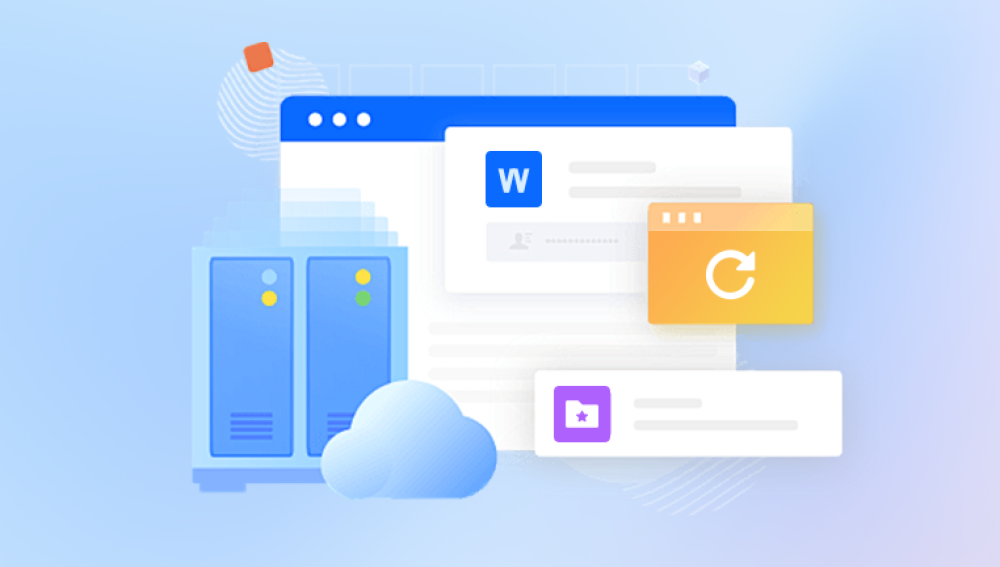Depending on the device you're using, the type of secure folder (whether it's a password-protected app, an encrypted directory, or part of a mobile OS like Android or iOS), and the exact nature of the data deletion, various methods can be employed. In this comprehensive guide, we’ll explore the concept of secure folders, why data might be lost, and outline potential solutions for recovering deleted photos without a backup. We’ll also discuss preventive measures you can take to ensure your data is secure and more easily recoverable in the future.
A secure folder is typically a private, encrypted space within a device or a specific app designed to protect sensitive data. These folders can store documents, photos, apps, and other files, making them inaccessible without the proper authentication (like a PIN, password, fingerprint, or other secure methods). Secure folders are used to safeguard private data from unauthorized access, and once data is deleted from these folders, it can seem to disappear forever especially if there’s no backup available.
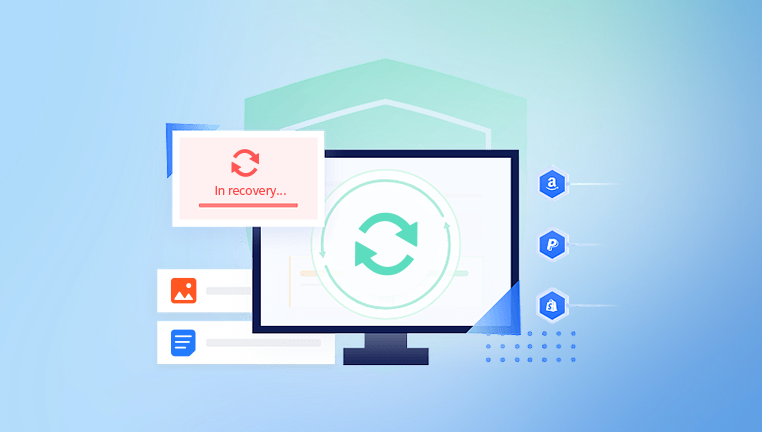
The concept of a secure folder is popular on both smartphones and computers. On mobile devices, particularly Android and iOS, secure folders are used to store files that you want to keep private, such as bank details, sensitive documents, photos, and videos. In the case of Android phones, Samsung offers a Secure Folder feature, while Google Pixel devices and other Android manufacturers often offer similar encryption-based protections. On Windows and Mac systems, secure folders can be created via third-party software or by using built-in features like BitLocker on Windows or FileVault on macOS.
Why Are Secure Folders Important?
Secure folders are crucial because they provide a layer of protection for your data. They encrypt files so that even if someone gains access to your phone or computer, they cannot open or view the sensitive information stored within. This is especially useful for photos, videos, and documents you may not want to share with anyone or leave exposed.
However, the very encryption that makes these folders secure can also make recovery difficult when data is accidentally deleted. Secure folders are designed to prevent unauthorized access, but this security also extends to recovering files. If you accidentally delete a photo from a secure folder and don't have a backup, you may not be able to simply restore it from a recycle bin or cloud service like you could with other types of data.
Why Photos Get Deleted from Secure Folders
Photos may be deleted from a secure folder for various reasons:
Accidental Deletion: This is the most common reason for losing photos. You might delete files unintentionally while trying to manage your folder.
Corrupted File System: Sometimes, the file system itself may become corrupted, causing the data to disappear or become inaccessible.
Security Issues: If there’s a security breach or software glitch, files stored within a secure folder may be wiped.
Storage Overload: If the secure folder is nearing its storage capacity, the system may delete older files to make room for new ones.
Factory Reset: If you’ve performed a factory reset on your device, data stored within secure folders can be erased as part of the reset process.
Regardless of the cause, the real problem arises when there is no backup to fall back on. Without a backup, recovering deleted photos can be more complex, but there are still potential solutions.
Methods to Recover Deleted Photos from a Secure Folder Without Backup
1. Check the Secure Folder's Trash or Recycle Bin
Some apps that feature secure folders, such as Samsung’s Secure Folder, include a “trash” or “recycle bin” functionality. Files deleted from a secure folder may first be moved to the trash, where they can be recovered before being permanently erased.
Steps to check the trash (Samsung Secure Folder):
Open the Secure Folder.
Navigate to the specific photo or file section.
Look for a “Recycle Bin” or “Trash” option.
Check if your deleted photos are in the trash.
If you find them, you can restore the photos to the folder.
Other apps may have similar features, so it’s important to explore the secure folder’s interface and check for any kind of temporary storage before considering more complex recovery methods.
2. Use Data Recovery Software
Drecov Data Recovery is a robust and efficient software designed to help users recover lost or deleted files from a variety of storage devices, including hard drives, USB flash drives, SD cards, and external drives. Whether the data loss is due to accidental deletion, formatting errors, system crashes, or virus attacks, Drecov Data Recovery provides a powerful solution for retrieving essential files, including documents, photos, videos, music, and other types of media.
One of the standout features of Drecov Data Recovery is its user friendly interface, which makes it accessible to both beginners and advanced users. The software offers a simple, step by step recovery process that guides users through scanning their devices for deleted files and previewing recoverable items before restoring them. With advanced scanning algorithms, it can detect and recover files even from damaged or corrupted storage media, ensuring that users can retrieve lost data with minimal effort.
3. Connect Your Device to a Computer
If your device allows for the secure folder’s contents to be accessed via a computer, connecting it to your PC or Mac can allow for deeper scanning. Some recovery tools are able to search through the connected device’s file system and attempt to recover deleted files, including those within encrypted or secure folders.
For Android devices: Connect your device to a computer via USB and use the data recovery software to scan your phone’s internal storage or SD card.
For iPhones: You can connect your iPhone to a computer and use iTunes or third-party recovery software to attempt to recover lost files from your device’s storage.
4. Check Cloud Services and Syncing Apps
If you have any cloud syncing services linked to your secure folder (such as Google Drive, Dropbox, or OneDrive), there may be a chance that your photos were automatically backed up before they were deleted. While secure folders typically operate with their own encryption, some apps offer the option to automatically sync or back up contents to the cloud.
Google Photos (Android): If you’ve synced your photos to Google Photos, you may be able to find your deleted images there.
iCloud (iOS): If you’ve enabled iCloud syncing for your Photos app, you may be able to retrieve deleted photos from the iCloud Photo Library.
You’ll need to check the specific settings for your device and any cloud services to see if your photos were backed up or synced in any way.
5. Seek Professional Data Recovery Services
If all else fails, you may need to consider seeking professional help. Many data recovery services specialize in recovering files from encrypted, damaged, or corrupted storage systems. These services can often retrieve files from hard drives, smartphones, SD cards, and other storage devices even when standard recovery methods don’t work.
Professional recovery services usually charge a fee for their services, which can be significant depending on the complexity of the recovery. However, if your photos are critical and cannot be recovered through other means, this might be your last resort.
Preventive Measures for Future Protection
While recovering deleted photos from a secure folder without a backup can be difficult, there are several steps you can take to avoid data loss in the future:
Regular Backups: Make regular backups of your important photos and files to cloud services or external storage. Use automatic backup features to ensure your data is safe.
Enable Syncing Services: If possible, sync your secure folder contents with cloud storage solutions that offer backup features.
Use Multiple Backup Methods: Don’t rely on a single backup method. Combine cloud backups, physical backups (like external hard drives), and other tools to ensure your data is safe.
Manage Storage Carefully: Be mindful of your device’s storage capacity, especially if you’re using secure folders. Running out of space can lead to accidental deletions.
Use File Recovery Apps Regularly: Some apps allow you to recover files from deleted folders within a specific period. Regularly scanning your device with these apps can help you identify problems early.
From checking trash folders and using data recovery software to connecting your device to a computer and seeking professional help, these methods can provide solutions for recovering lost photos. However, the best approach is always prevention making regular backups and using cloud syncing to ensure that your sensitive data remains safe and recoverable in the future.