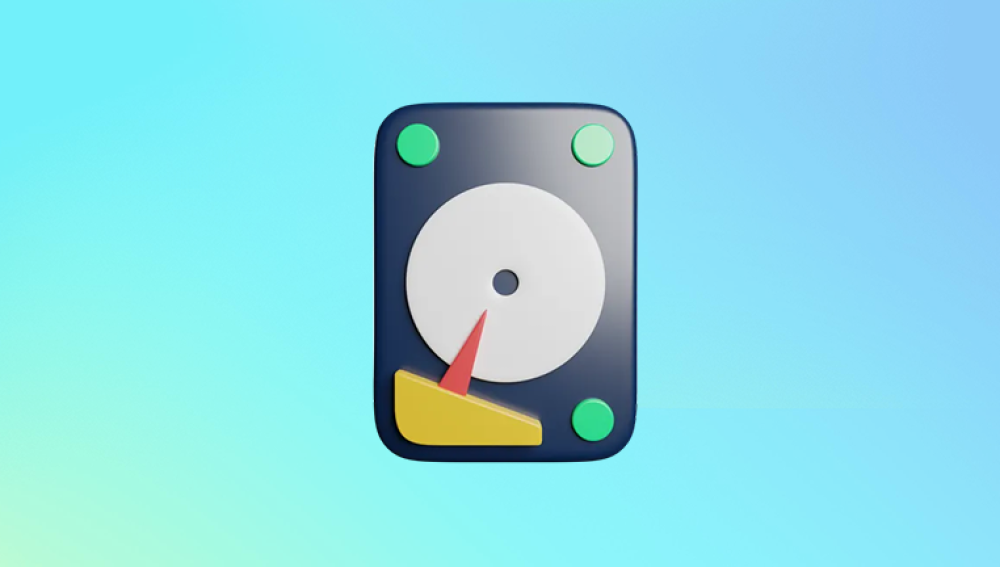This comprehensive article delves into the concept of an external hard drive in raw format. It explores what raw format means, the reasons why an external hard drive might end up in this state, the challenges it poses, and the various methods available for data recovery and management. By understanding the intricacies of raw format, users can make informed decisions about how to handle their external storage devices and safeguard their valuable data.
1. Hard drive in raw format
An external hard drive is a popular storage solution for individuals and businesses alike, providing a convenient way to store, backup, and transfer large amounts of data. However, sometimes an external hard drive may show up as being in "raw" format when connected to a computer. This can be a cause for concern, as it often means that the data on the drive is inaccessible in its current state.
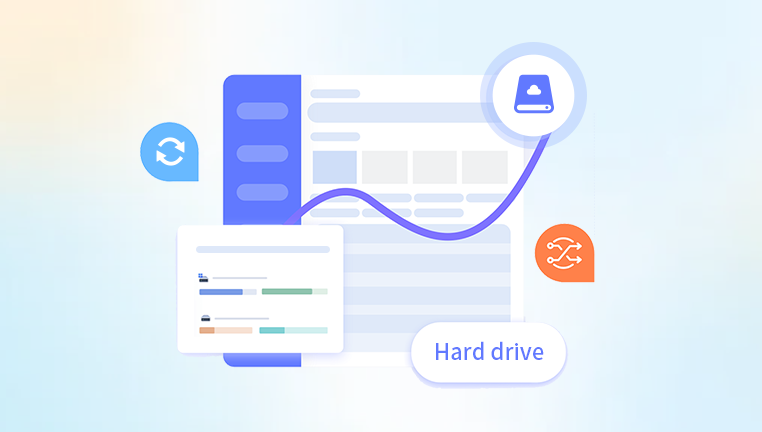
2. What is Raw Format?
In the context of storage devices, a raw format refers to a state where the drive has not been properly formatted with a recognized file system. Common file systems include NTFS (used primarily in Windows), HFS+ (used in macOS), and FAT32 (a more universal but limited file system). When a drive is in raw format, the operating system cannot read or write to it in the normal way because it doesn't understand the structure of the data on the drive.
A raw drive typically appears in the operating system's disk management tools as having an unallocated or unknown partition. The drive may have a size indication, but no file system label or other recognizable attributes associated with a formatted drive.
3. Reasons for an External Hard Drive Being in Raw Format
3.1. Improper Formatting
One of the most common reasons for a drive to be in raw format is improper formatting. This can occur when a user attempts to format the drive but the process is interrupted, either due to a power failure, a system crash, or an error in the formatting software. As a result, the drive is left in an incomplete state, with no valid file system.
3.2. File System Corruption
File system corruption can also lead to a drive appearing in raw format. This can be caused by various factors, such as a virus or malware infection, bad sectors on the drive, or improper shutdowns while the drive is in use. When the file system metadata is damaged, the operating system may no longer be able to access the data on the drive, and it may report the drive as being in raw format.
3.3. Physical Damage
Physical damage to the external hard drive, such as a dropped drive or a head crash, can also result in the drive being in raw format. In some cases, the physical damage may affect the drive's ability to communicate with the computer properly, leading to errors in reading or writing the file system information.
3.4. Compatibility Issues
Sometimes, compatibility issues between the external hard drive and the computer's operating system can cause the drive to appear in raw format. For example, if a drive formatted with a file system that is not supported by the operating system is connected, the system may not be able to recognize it correctly and may report it as being in raw format.
4. Challenges Posed by a Raw Format External Hard Drive
When an external hard drive is in raw format, several challenges arise:
4.1. Data Inaccessibility
The most obvious challenge is that the data on the drive is inaccessible. This can be a major problem if the drive contains important files, such as documents, photos, videos, or business data. Without a proper file system, the operating system cannot read the data, and users may not be able to access their files.
4.2. Data Loss Risk
There is a significant risk of data loss when a drive is in raw format. If the drive is reformatted without first attempting to recover the data, all the existing data on the drive will be permanently erased. Additionally, if the drive continues to be used in its raw state, there is a possibility that new data may be written over the existing data, further complicating the recovery process.
4.3. Drive Management Difficulties
Managing a drive in raw format can also be difficult. The drive may not be recognized by some applications or backup software, making it challenging to perform routine tasks such as backing up the drive or using it for additional storage.
5. Data Recovery from a Raw Format External Hard Drive
5.1. Using Data Recovery Software
One of the most common methods for recovering data from a raw format external hard drive is to use data recovery software. There are many data recovery tools available on the market, both free and paid. These tools work by scanning the drive for remnants of the original file system and attempting to reconstruct the files.
Some popular data recovery software includes Recuva, EaseUS Data Recovery Wizard, and Disk Drill. When using data recovery software, it is important to connect the drive to a healthy computer and avoid writing any new data to the drive. The software will typically perform a deep scan of the drive, which may take several hours depending on the size of the drive and the extent of the damage.
5.2. Seeking Professional Data Recovery Services
In some cases, if the data on the drive is extremely valuable or if the data recovery software is unable to recover the files, it may be necessary to seek professional data recovery services. Professional data recovery companies have specialized equipment and expertise to handle complex data recovery situations, including those involving physically damaged drives.
However, professional data recovery services can be expensive, and there is no guarantee that all the data will be recovered. It is important to choose a reputable data recovery company with a proven track record of success.
5.3. Manual Data Recovery (Advanced Users)
For advanced users with a good understanding of file systems and disk management, manual data recovery may be an option. This involves using low-level disk tools to analyze the drive's structure and attempt to recover the files. However, this method is risky and should only be attempted by experienced users, as it can easily lead to further data loss if not done correctly.
6. Formatting a Raw Format External Hard Drive
Once the data has been successfully recovered (if possible), the next step is to format the external hard drive. Formatting the drive will create a new file system, making it accessible to the operating system.
When formatting the drive, it is important to choose the appropriate file system based on your needs. If you are using the drive primarily with Windows, NTFS is a good choice as it offers features such as file compression, encryption, and support for large files. If you are using the drive with macOS, HFS+ or APFS (Apple File System) may be more suitable. FAT32 is a good option if you need to use the drive across multiple operating systems, but it has limitations in terms of file size and security features.
To format the drive, you can use the built-in disk management tools in your operating system. In Windows, you can use Disk Management, and in macOS, you can use Disk Utility. The formatting process will erase all the data on the drive, so it is crucial to have a backup of any important data before proceeding.
7. Preventing an External Hard Drive from Becoming Raw
7.1. Regular Backups
One of the most effective ways to prevent data loss in case of a drive becoming raw is to perform regular backups. By backing up your data to an external storage device, cloud storage, or another location, you can ensure that your important files are safe even if the external hard drive fails or becomes corrupted.
7.2. Proper Shutdown and Handling
Properly shutting down your computer and safely ejecting the external hard drive when it is not in use can help prevent file system corruption. Avoid pulling out the drive while it is actively reading or writing data, as this can cause damage to the file system.
7.3. Using Antivirus and Anti-malware Software
Installing and regularly updating antivirus and anti-malware software can protect your external hard drive from virus and malware infections that can lead to file system corruption. These programs can scan the drive for threats and remove any malicious software that may be present.
7.4. Monitoring Drive Health
Using disk monitoring tools, such as SMART (Self-Monitoring, Analysis, and Reporting Technology), can help you detect early signs of drive failure or problems. Many modern external hard drives support SMART technology, and you can use software to access and analyze the SMART data to identify any potential issues before they become serious.
An external hard drive in raw format can be a frustrating and potentially costly situation. However, by understanding the causes, challenges, and available solutions, users can take appropriate steps to recover their data and manage their external storage devices effectively. Whether it's using data recovery software, seeking professional help, or taking preventive measures, being proactive about drive management can help ensure the safety and accessibility of your valuable data. Regular backups, proper handling, and monitoring of drive health are essential practices that can go a long way in preventing issues with external hard drives and protecting your data in the long run.