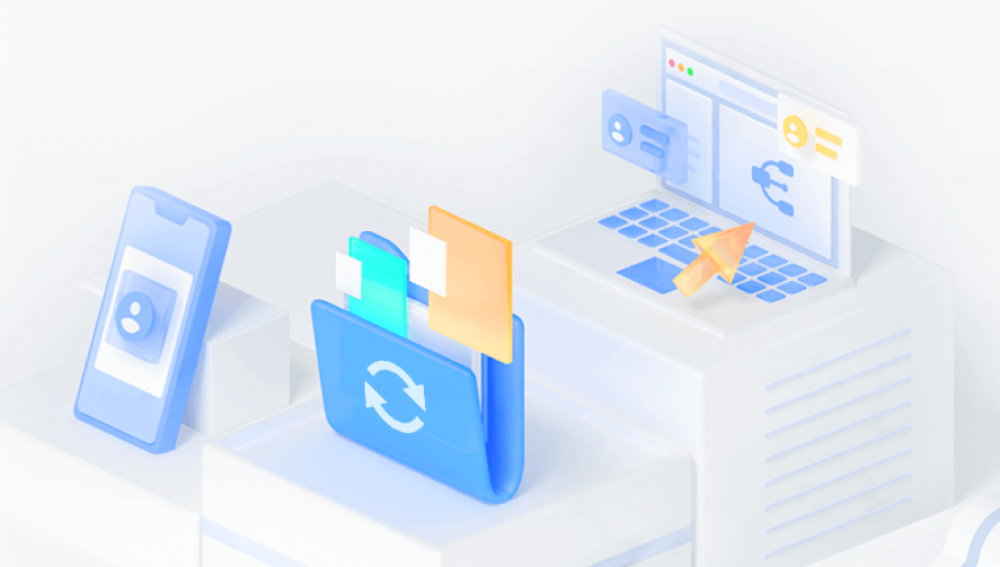SD cards are an essential part of modern digital storage, found in everything from cameras and smartphones to gaming devices and drones. They provide a convenient way to store photos, videos, documents, and other data. However, as with any digital storage medium, SD cards are prone to data loss. Whether caused by accidental deletion, formatting errors, corruption, or physical damage, losing data from an SD card can be a frustrating experience.
Chapter 1: SD Card Data Loss
1.1 Types of Data Loss on SD Cards
Accidental Deletion: One of the most common causes of data loss, accidental deletion can happen when you press the wrong button, delete files you no longer need, or clear the SD card by mistake.
Formatting Errors: Sometimes, you may format your SD card unintentionally, or the device may prompt you to format the card due to an unreadable file system. This wipes out all the data stored on the card.
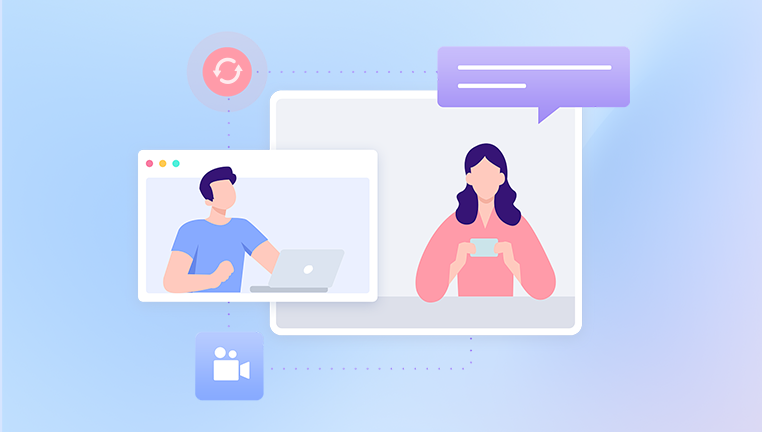
File System Corruption: SD cards, like other storage devices, can experience file system corruption. This can occur due to improper ejection of the card, device crashes, or bad sectors on the card.
Physical Damage: SD cards can suffer from physical damage caused by exposure to extreme temperatures, water, or physical impact. While these types of issues are harder to recover from, they are not impossible.
Malware or Viruses: SD cards can become infected with malware or viruses, which can cause data loss or corruption. The infection might also cause files to become inaccessible.
Overwritten Data: If you continue to use the SD card after data loss, the new data may overwrite the space previously occupied by the lost files. This decreases the chances of recovery, as overwritten files are difficult to retrieve.
Chapter 2: Basic Steps to Take When You Lose Data on an SD Card
When you realize that data has been lost from your SD card, your first response should be critical. Taking the right actions immediately can significantly increase the chances of a successful recovery.
2.1 Do Not Use the SD Card
The first rule of data recovery is to stop using the SD card immediately. Once data is deleted, it’s not actually erased; instead, the space is marked as available for new data. If you continue to use the SD card, the new data may overwrite the deleted files, making recovery impossible.
2.2 Check for Backups
If you’ve been backing up your SD card’s contents (via cloud storage, a backup hard drive, or another SD card), restoring from a backup is the quickest and easiest method of recovery. Check your backup options before proceeding with more advanced recovery methods.
2.3 Avoid Reformatting the Card
Reformatting an SD card can make recovery harder, especially if it involves a “quick format.” While a quick format doesn’t remove the files, it marks the space as empty, which can make recovery more difficult. If prompted to format the SD card, try to cancel the process and opt for recovery instead.
Chapter 3: How to Recover Data from an SD Card Using Software
In most cases of logical data loss (e.g., accidental deletion, formatting, or corruption), recovery software can be used to retrieve lost files from an SD card. Below are the steps to use software recovery tools:
3.1 Select the Right Data Recovery Software
Drecov Data Recovery
The software supports all major SD card types, including SD, SDHC, SDXC, microSD, and miniSD, ensuring compatibility with a wide range of devices such as cameras, phones, drones, and handheld consoles. Using advanced scanning algorithms, Panda can locate deeply buried or partially overwritten files, giving users a higher chance of full recovery. The software allows you to preview files before recovery, so you can selectively restore only what you need.
Drecov Data Recovery features both Quick Scan and Deep Scan modes. Quick Scan is ideal for recently deleted files, while Deep Scan thoroughly combs the SD card to find files lost from more serious issues like formatting or corruption. The tool is compatible with both Windows and macOS systems and offers a clean, intuitive interface suitable for beginners and professionals alike.
Getting started is simple: insert the SD card into your computer, launch Drecov Data Recovery, select the SD card as your target, and begin the scan. Once scanning is complete, preview and restore your data with a few clicks.
3.2 Install the Data Recovery Software
Once you've selected the appropriate recovery software, download and install it on a computer. Be sure to install it on a drive that is separate from the SD card you want to recover data from.
3.3 Connect the SD Card to the Computer
Use an SD card reader to connect your SD card to the computer. If your computer has a built-in card reader, simply insert the SD card into the slot.
3.4 Scan the SD Card
Open the data recovery software and select the SD card as the target device. Initiate the scan, which will search for lost, deleted, or corrupted files. There are usually two scanning options:
Quick Scan: A faster scan that looks for recently deleted files.
Deep Scan: A more thorough scan that examines the entire SD card for recoverable files, even if they’ve been deleted or corrupted for a long time.
The deep scan can take longer, but it’s more effective for recovering files that were lost due to formatting or severe corruption.
3.5 Preview and Recover Files
After the scan is complete, the recovery software will display a list of recoverable files. Many programs allow you to preview these files before recovering them, which can be useful for identifying the specific files you need.
Select the files you want to recover and choose a location to save them. Important: Save the recovered files to a different drive (such as your computer’s hard drive) to avoid overwriting any remaining data on the SD card.
Chapter 4: How to Recover Data from a Physically Damaged SD Card
Physical damage to an SD card, such as water exposure, impact, or electrical issues, can make recovery much more difficult. However, there are still methods you can try before resorting to professional services.
4.1 Check for Obvious Issues
Examine the SD card: Look for any visible physical damage, such as cracks or bent pins. If the card looks physically damaged, it may need to be replaced.
Try a Different Card Reader: Sometimes, the issue lies with the card reader rather than the SD card itself. Try using a different card reader or inserting the SD card into another device to see if it’s recognized.
4.2 Use Software Recovery Tools
Even if your SD card is physically damaged, you might still be able to use software recovery tools to retrieve lost data. Try the same steps as described in Chapter 3 to scan and recover files.
4.3 Attempt to Clone the SD Card
If the SD card is partially readable, consider using disk cloning software to create an exact copy of the card. This allows you to work with the cloned copy while avoiding further damage to the original card. Software like ddrescue or HDClone can assist with cloning damaged drives.
4.4 Professional Data Recovery Services
If the SD card is severely damaged and all other methods have failed, professional data recovery services may be necessary. These services specialize in recovering data from physically damaged devices in cleanroom environments. While costly, they offer the best chance of recovering data in cases of severe physical damage.
Chapter 5: Best Practices to Prevent Future Data Loss
Prevention is always better than cure. Here are some best practices to help avoid future data loss on your SD card:
5.1 Backup Regularly
Ensure that you regularly back up the data stored on your SD card to another storage medium, such as an external hard drive or cloud storage service. Using automatic backup tools can help ensure your data is always safe.
5.2 Properly Eject the SD Card
Always eject your SD card properly before removing it from your device. Improper ejection can cause file system corruption, leading to data loss. On most systems, right-click the SD card icon and select Eject before physically removing it.
5.3 Avoid Physical Damage
SD cards are small and can be easily damaged if not handled properly. Store them in protective cases when not in use, and avoid exposing them to extreme temperatures, moisture, or physical impacts.
5.4 Use Reliable Devices
Always use high-quality and reliable devices when working with SD cards. Low-quality card readers or other accessories can cause issues such as data corruption or drive failure.
5.5 Monitor the Health of Your SD Card
Some SD cards offer software utilities that allow you to monitor their health and performance. Pay attention to any signs of wear or errors and replace the card if necessary before it fails completely.