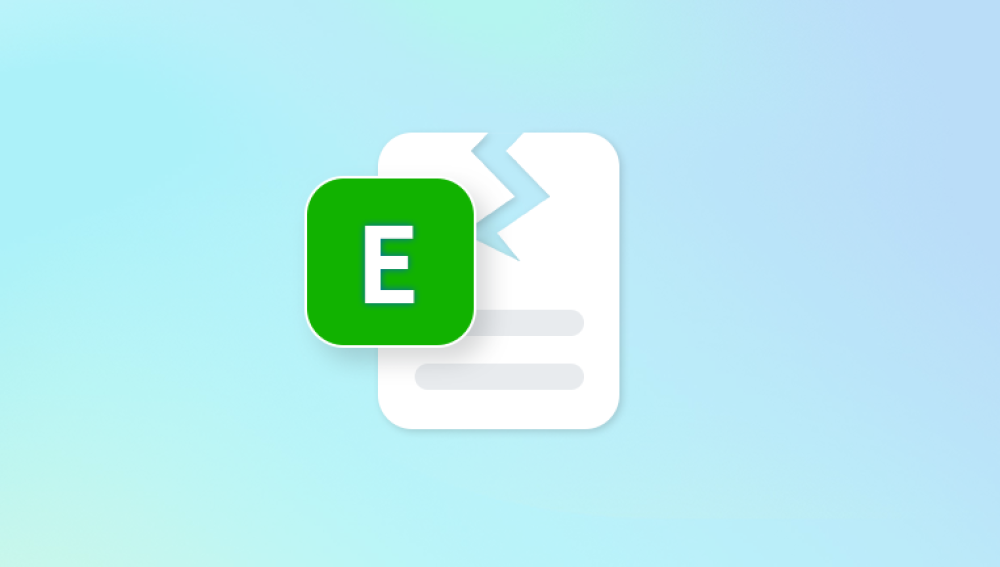Microsoft Excel is one of the most widely used applications for managing data, financial records, reports, and analytical work. From businesses to students, millions rely on Excel spreadsheets daily. But what happens when your important Excel file suddenly becomes corrupted and refuses to open? A corrupted Excel file can cause panic, especially if it contains critical financial statements, research data, or business records.
An Excel file is essentially a structured database that stores data, formulas, macros, charts, and formatting. When this structure is disrupted, Excel fails to read it properly, resulting in corruption.
Common Causes of Excel File Corruption
Sudden System Shutdowns
Power outages or improper shutdowns while a file is open can corrupt Excel’s file structure.
Bad Sectors on Storage Devices
If your hard drive, SSD, or USB flash drive has bad sectors, Excel files stored there may get corrupted.

Virus or Malware Attacks
Malicious software can damage the internal coding of Excel files, making them inaccessible.
Software Crashes
Excel itself crashing while saving a file can cause corruption.
Large File Sizes
When Excel files exceed typical handling capacity (with too many formulas, macros, or datasets), they may fail to open properly.
Faulty Add-ins or Plugins
Some third-party Excel add-ins may conflict and damage files.
Improper File Transfers
Copying or moving files between devices that experience interruptions can corrupt them.
Symptoms of a Corrupted Excel File
How do you know if your Excel file is corrupted? Look for these signs:
Error messages like “Excel cannot open the file because the format or file extension is not valid.”
File opens but displays blank sheets or garbled text.
Missing formulas, charts, or formatting.
Excel freezes or crashes when opening the file.
Slow response when attempting to load the spreadsheet.
Manual Methods to Recover a Corrupted Excel File
Before turning to third-party software, you should try manual recovery options provided by Microsoft Excel itself.
1. Open and Repair (Built-in Excel Feature)
Microsoft Excel has a built-in "Open and Repair" feature that attempts to fix corrupted files.
Steps:
Open Excel.
Click on File > Open.
Browse and select the corrupted Excel file.
Click the arrow next to the Open button, then choose Open and Repair.
Select Repair to recover as much of the file as possible.
If Repair fails, try Extract Data to salvage cell values and formulas.
2. Recover Unsaved Workbooks
If corruption happened during editing, Excel may have an unsaved backup.
Steps:
Go to File > Info > Manage Workbook.
Select Recover Unsaved Workbooks.
Browse available autosaved files and restore.
3. Use Previous Versions in Windows
Windows may store earlier copies of Excel files if File History or System Restore is enabled.
Steps:
Right-click the corrupted Excel file.
Select Properties.
Go to the Previous Versions tab.
Restore an earlier version.
4. Change File Extension
Sometimes renaming the extension from .xlsx to .xls (or vice versa) can allow Excel to reopen it.
When Manual Methods Fail
If none of the above options work, the best solution is to use specialized Excel file recovery software. These tools are designed to deeply scan corrupted spreadsheets, repair damaged structures, and restore maximum data possible.
Top Corrupted Excel File Recovery Software
Below are some of the most reliable tools available for repairing corrupted Excel files:
1. Drecov Data Recovery
Excel files are widely used for managing data, financial records, business reports, and personal information. However, these files are vulnerable to corruption due to unexpected system crashes, improper shutdowns, virus attacks, or faulty storage devices. A corrupted Excel file may refuse to open, display unreadable content, or lose essential formatting and formulas. Drecov Data Recovery provides an effective and user-friendly solution to repair and restore corrupted Excel files, ensuring that users can regain access to their valuable data without losing important details.
When an Excel file becomes corrupted, the underlying data may still be intact but the file structure is damaged. Drecov Data Recovery uses advanced algorithms to scan for recoverable data within the file, rebuild its structure, and restore it to a usable state. This process allows users to retrieve cell values, formulas, formatting, and even large datasets from spreadsheets that might otherwise appear broken or inaccessible.
The software supports multiple Excel formats, including .xls and .xlsx, making it compatible with both older and newer versions of Microsoft Excel. Its intuitive design ensures a smooth recovery process: select the corrupted Excel file, run a scan, preview the recoverable content, and restore it with just a few clicks.
A major advantage of Drecov Data Recovery is its free trial version, which allows users to test the repair and recovery capabilities before committing to the full version. This makes it an excellent choice for individuals, students, and businesses alike.
2. Kernel for Excel Repair
Features:
Recovers multiple Excel files in batch.
Supports large file sizes.
Retains formatting and embedded objects.
Pros: Efficient and reliable.
Cons: Paid license required for full recovery.
3. DataNumen Excel Repair
Features:
High recovery rate for damaged Excel spreadsheets.
Can repair multiple files simultaneously.
Pros: Widely used in corporate environments.
Cons: Interface is outdated compared to competitors.
4. Recovery Toolbox for Excel
Features:
Extracts maximum data from corrupted Excel files.
Supports recovery of values, formulas, and formatting.
Pros: Lightweight, affordable.
Cons: May struggle with extremely large files.
5. Wondershare Repairit
Features:
Recovers corrupted Excel, Word, and PowerPoint files.
Cross-platform support.
Pros: Multi-format recovery tool.
Cons: Limited free trial functionality.
6. SysTools Excel Recovery
Features:
Recovers formulas, cell formatting, and filters.
Works with all Excel versions.
Pros: Good for professionals.
Cons: Somewhat complex for beginners.
How to Use Excel Recovery Software
While each program has unique features, the general process for using corrupted Excel recovery software is similar:
Download and Install the software.
Launch the Program and select the corrupted Excel file.
Run a Scan to detect corruption and extract recoverable data.
Preview Results to confirm data integrity.
Save the Restored File to a safe location.
Tips to Prevent Excel File Corruption
Once you recover your Excel file, it’s wise to take steps to prevent future corruption.
Always Back Up Important Files
Use OneDrive, Google Drive, or external drives for backups.
Use Reliable Storage Devices
Avoid cheap USB drives or failing hard drives.
Keep Excel Updated
Install updates to patch bugs that may cause crashes.
Avoid Macros from Unknown Sources
Malicious macros can damage file integrity.
Shut Down Properly
Never force shutdown while Excel is open.
Split Large Files
Break massive spreadsheets into smaller files to reduce corruption risk.
The Role of Professional Data Recovery Services
If Excel file corruption is linked to physical storage damage (like a failing hard drive), software alone may not work. In such cases, professional data recovery services can physically repair drives and extract files.
Corrupted Excel files can disrupt workflows and cause major stress, but recovery is possible. Start with built-in methods like Open and Repair or retrieving previous versions. If those fail, specialized Excel file recovery software such as Stellar Repair for Excel or Kernel for Excel Repair provides powerful solutions to restore lost data.
Preventive measures, including regular backups, reliable storage, and safe usage practices, will help protect your files in the future.