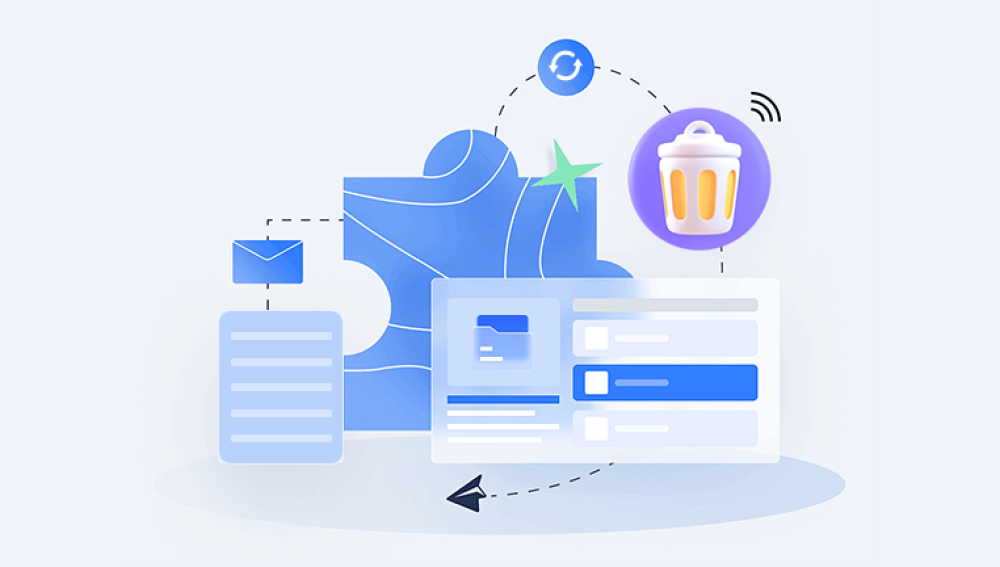Losing your Documents folder can be really frustrating, especially if you had important files in there.
Check the Recycle Bin (or Trash): Sometimes files or folders are accidentally deleted but end up in the Recycle Bin (Windows) or Trash (Mac). Open it and see if your Documents folder is there. If you find it, you can restore it by right-clicking and selecting "Restore" (Windows) or dragging it back to its original location (Mac).
Use File Explorer (Windows) or Finder (Mac): Check if the Documents folder is just misplaced. Open File Explorer (Windows) or Finder (Mac) and look for the folder in different locations, such as in other user directories or under "This PC" (Windows) or "Locations" (Mac).
Search for the Folder: Use the search function on your computer to look for the Documents folder. On Windows, you can use the search bar next to the Start menu. On Mac, you can use Spotlight search (Cmd + Space) and type "Documents."

Check User Profiles: If you have multiple user profiles on your computer, make sure you’re logged into the correct one where the Documents folder might be located.
Check for Hidden Files/Folders:
Windows: Open File Explorer, go to the "View" tab, and check "Hidden items" to make sure it’s not hidden.
Mac: Open Finder, press Command + Shift + . (dot) to toggle hidden files and folders.
System Restore (Windows): If you’re on Windows and the folder was recently lost, you might be able to use System Restore to revert your computer to a previous state. Type "System Restore" in the Start menu search bar and follow the prompts.
Use Data Recovery Software: If none of the above steps work, you might need data recovery software. There are several programs available that can scan your hard drive for lost files and folders, such as Recuva (Windows) or Disk Drill (Windows/Mac). Make sure to use the software as soon as possible to avoid overwriting any lost data.
Check Backup Solutions: If you use a cloud storage service like Google Drive, OneDrive, or Dropbox, check if your documents were backed up there.
Contact a Professional: If you’re still unable to recover the folder, consider contacting a data recovery professional. They have specialized tools and expertise to recover lost data from hard drives.