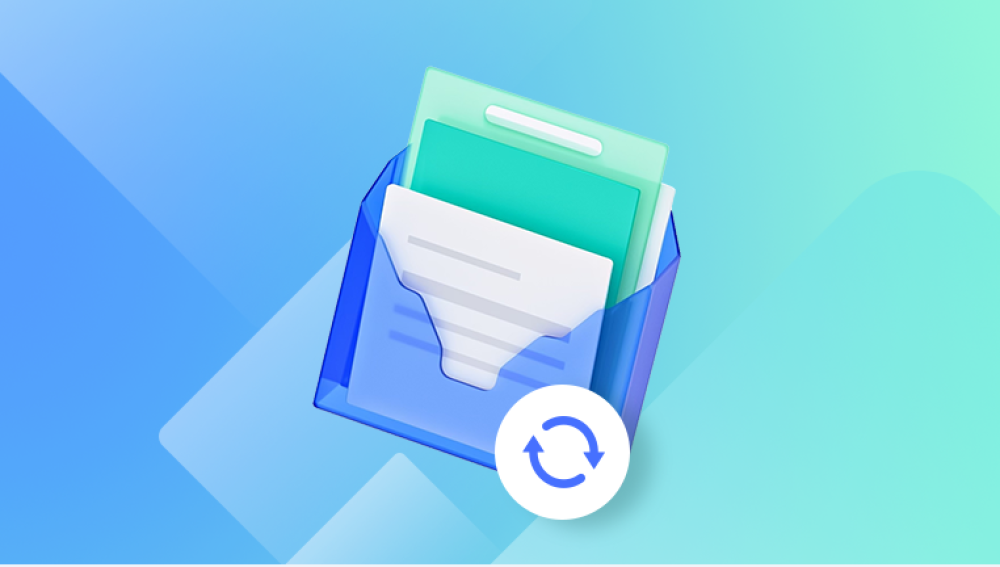Fortunately, many online services provide methods to recover deleted data. This guide will cover strategies for recovering deleted data from popular online platforms, including email services, cloud storage providers, and social media networks.
1. Email Services
1.1. Gmail
Steps to Recover Deleted Emails:
Check the Trash Folder:
Log in to your Gmail account.
Navigate to the “Trash” folder on the left sidebar.
Look for the email you want to recover.
Select the email and click on the “Move to” icon to restore it to your inbox or another folder.
Use the Search Function:
Use the search bar at the top of Gmail.
Type keywords related to the email or use search operators like in:trash to find deleted emails.
Contact Gmail Support:
If the email is not in the Trash folder and you need it urgently, you may contact Gmail support for assistance.
Recovery Limitations:
Emails in the Trash folder are usually retained for 30 days before being permanently deleted.
Once permanently deleted, recovery options are limited.
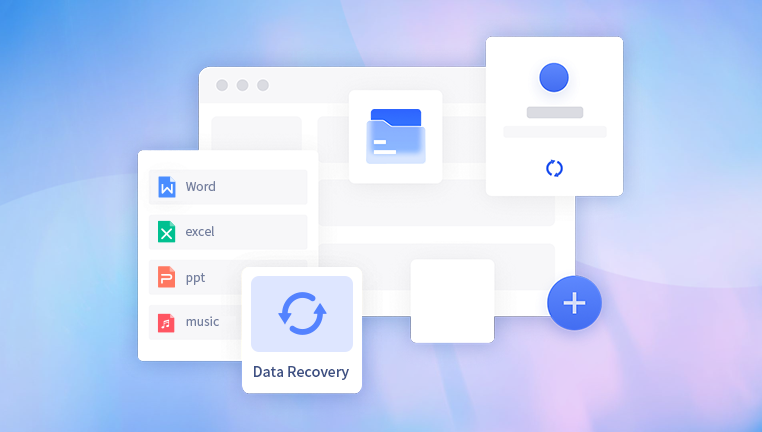
1.2. Outlook
Steps to Recover Deleted Emails:
Check the Deleted Items Folder:
Log in to your Outlook account.
Go to the “Deleted Items” folder.
Find the email you wish to recover and right-click it.
Select “Move” and choose a folder to restore the email.
Use the Recoverable Items Folder:
If you cannot find the email in “Deleted Items,” go to the “Recoverable Items” folder.
Click on “Recover items deleted from this folder” at the top of the folder list.
Select the email and click “Recover.”
Contact Outlook Support:
For emails that are not recoverable through these methods, consider reaching out to Outlook support.
Recovery Limitations:
Deleted items in the “Deleted Items” folder are retained for 30 days.
Emails in the “Recoverable Items” folder are kept for an additional 14 days.
2. Cloud Storage Providers
2.1. Google Drive
Steps to Recover Deleted Files:
Check the Trash:
Open Google Drive and go to the “Trash” folder.
Locate the file you want to recover.
Right-click the file and select “Restore.”
Use Google Drive’s Version History:
If you need to recover an earlier version of a file, right-click the file and select “Manage versions.”
Download or restore the previous version as needed.
Contact Google Support:
For files deleted from the Trash or permanently removed, contact Google support for possible recovery options.
Recovery Limitations:
Files in the Trash are kept for 30 days before being permanently deleted.
Once files are permanently deleted from the Trash, recovery is not guaranteed.
2.2. Dropbox
Steps to Recover Deleted Files:
Check the Deleted Files Folder:
Log in to your Dropbox account.
Go to the “Deleted files” section.
Find the file you want to recover and select it.
Click “Restore” to recover the file.
Use Dropbox’s Version History:
Right-click the file in your Dropbox folder and select “Version history.”
Choose a previous version to restore.
Contact Dropbox Support:
For files that cannot be recovered through these methods, reach out to Dropbox support.
Recovery Limitations:
Deleted files are retained in the “Deleted files” section for 30 days (or 120 days for Dropbox Business users).
Older versions of files are also subject to a retention policy.
3. Social Media Networks
3.1. Facebook
Steps to Recover Deleted Posts or Photos:
Check the Activity Log:
Go to your Facebook profile.
Click on “Activity Log” from the dropdown menu.
Search for the deleted content in the logs.
Use Facebook’s Archive Feature:
Facebook offers an archive feature where you can view a copy of your data. Go to “Settings & Privacy” and select “Download Your Information.”
Contact Facebook Support:
For issues with recovering deleted content, contact Facebook support.
Recovery Limitations:
Once posts or photos are permanently deleted, they cannot be recovered.
Content in the Activity Log may be limited to recent deletions.
3.2. Instagram
Steps to Recover Deleted Photos or Stories:
Check the Archive:
Open Instagram and go to your profile.
Tap on the three lines (menu) and select “Archive.”
Check the “Stories Archive” or “Posts Archive” to find deleted content.
Use Instagram’s Data Download Feature:
Go to “Settings” and select “Security.”
Click on “Download Data” to request a copy of your Instagram data, which might include deleted content.
Contact Instagram Support:
If you cannot recover the content using these methods, contact Instagram support for assistance.
Recovery Limitations:
Deleted content is usually not recoverable once permanently deleted from Instagram.
Archive features may only include content that was archived rather than deleted.
4. General Tips for Data Recovery
Act Quickly:
The sooner you attempt recovery, the higher the chances of success. Data may be overwritten over time, making recovery more difficult.
Check Backup Options:
Regularly back up your data to avoid data loss. Use built-in backup options or third-party services.
Use Professional Recovery Services:
For critical data that cannot be recovered using standard methods, consider professional data recovery services.
Secure Your Accounts:
Ensure that your online accounts are secured with strong passwords and two-factor authentication to prevent unauthorized access and potential data loss.
Recovering deleted data online involves a combination of checking trash or deleted items folders, using version histories, and utilizing built-in recovery features of various services. While many platforms provide ways to recover lost data, it’s important to understand each service’s limitations and act quickly to increase your chances of successful recovery. For irreplaceable data, consider reaching out to professional recovery services to explore additional options.