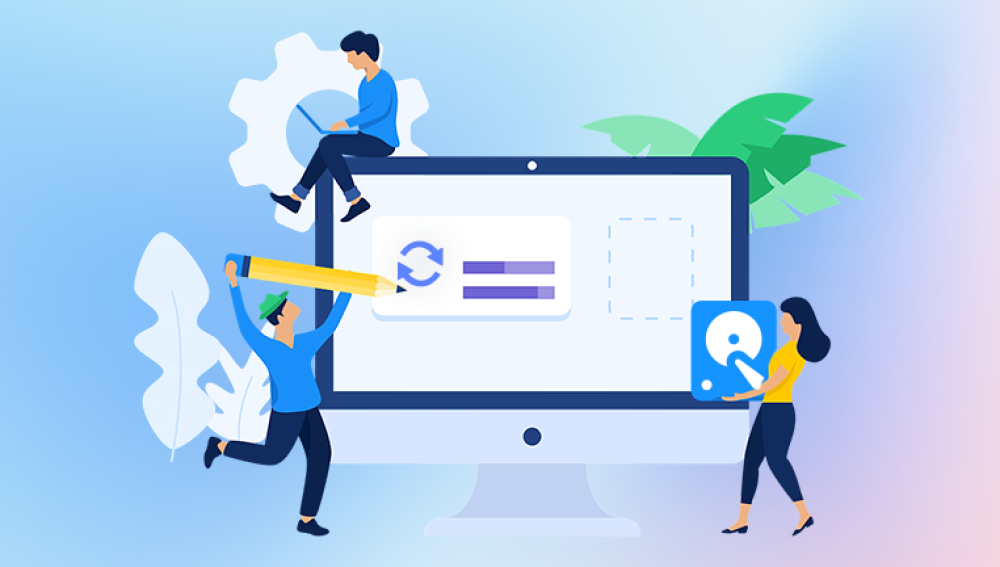The desktop is often a go-to location for storing frequently accessed files, from documents and spreadsheets to photos and project files. However, accidental deletions, system crashes, malware attacks, or even routine cleaning can result in the loss of these important files. The good news is that deleted files from the desktop are not always permanently lost.
Part 1: File Deletion on Desktop
Before diving into recovery methods, it’s crucial to understand how files are deleted on a computer. When you delete a file from the desktop (either by pressing the Delete key or dragging it to the Recycle Bin/Trash), the operating system does not immediately erase the data from the storage device. Instead, it marks the space occupied by the file as "available" for new data to overwrite. The actual data remains on the disk until it is overwritten by new files or system processes.
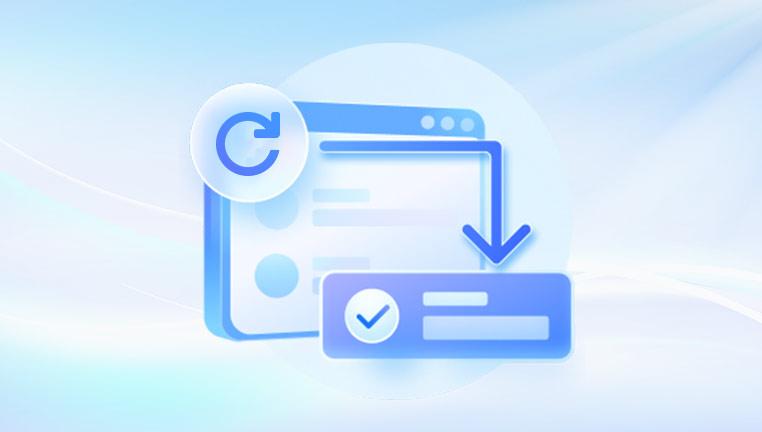
Key Concepts:
Recycle Bin/Trash: On Windows and macOS, deleted files are temporarily stored here, allowing for easy restoration. Files stay in the Recycle Bin until it is emptied or until they exceed the allocated storage limit.
Permanent Deletion: Using Shift+Delete (Windows) or Command+Delete (macOS) bypasses the Recycle Bin, marking files for immediate "deletion." However, the data itself remains recoverable until overwritten.
Overwriting: The biggest threat to data recovery is new data being written to the same storage sectors. Thus, acting quickly after deletion is critical to prevent overwriting.
Part 2: Immediate Steps to Take After Deletion
1. Stop Using the Computer Immediately
The first and most important step is to cease all activity on the computer, especially writing new data to the storage drive where the desktop is located (usually the primary system drive, e.g., C: on Windows or Macintosh HD on macOS). This includes:
Avoiding file downloads, installations, or software updates.
Refraining from saving new files or editing existing ones on the desktop or the system drive.
2. Check the Recycle Bin/Trash
The Recycle Bin (Windows) and Trash (macOS) are the first places to look for recently deleted desktop files. Both systems retain deleted files here until manually emptied or until storage limits are reached.
Restoring from Windows Recycle Bin:
Open the Recycle Bin by double-clicking its icon on the desktop.
Search for the deleted file using the search bar (if available) or browse through the list.
Right-click the file and select Restore to return it to its original location (usually the desktop).
Alternatively, drag the file directly from the Recycle Bin back to the desktop.
Restoring from macOS Trash:
Open the Trash by clicking its icon in the Dock.
Locate the deleted file (use the search feature in the top-right corner if needed).
Right-click (or Control-click) the file and select Put Back to restore it to its original location.
You can also drag the file from Trash to the desktop or another folder.
Note: If the Recycle Bin/Trash has been emptied or the file exceeds its storage limit, proceed to the next methods.
Part 3: Using Built-in Tools for Deeper Recovery
If the Recycle Bin/Trash doesn’t contain the deleted file, modern operating systems offer additional tools to recover data from the storage drive. These tools work by scanning the drive for 残留 (remaining) data of deleted files.
A. Windows Built-in Recovery Tools
1. Previous Versions (System Restore Points)
Windows’ Previous Versions feature allows you to restore files or folders to a previous state using system restore points or backups. This works if System Protection was enabled for the drive.
How to Use:
Navigate to the desktop folder (usually located at C:\Users\\Desktop).
Right-click the folder and select Properties.
Go to the Previous Versions tab. Here, you’ll see a list of available restore points.
Select a version from before the file was deleted and click Restore.
Limitations:
Only works if System Protection was enabled for the drive.
May not recover individual files; restores the entire folder to a previous state.
2. Command Prompt (Windows File Recovery Tool)
Windows 10/11 includes a powerful command-line tool called Windows File Recovery (WFR), designed to recover permanently deleted files. It supports various scenarios, including formatted drives and lost partitions.
How to Use:
Download and install Windows File Recovery from the Microsoft Store.
Open Command Prompt as an administrator.
Use the following syntax to run the tool:
bash
winfr source-drive: destination-drive: [/mode] [/switches]
Modes:
regular: Recovers recently deleted files (quick scan).
extensive: Performs a deep scan for older or more complex deletions.
Switches (optional):
/n "file-name.extension": Recover specific files (e.g., /n "*.docx" for all Word documents).
/y: Skips confirmation prompts.
Example:
To recover all deleted JPEG files from the C: drive to a USB drive (E:) using the extensive mode:
bash
winfr C: E: /extensive /n "*.jpg"
Notes:
The destination drive must be different from the source drive to avoid overwriting.
Requires some familiarity with command-line interfaces.
B. macOS Built-in Recovery Tools
1. Time Machine Backup
If you regularly back up your Mac using Time Machine, recovering deleted desktop files is straightforward.
How to Use:
Connect the Time Machine backup drive to your Mac.
Open the Finder and navigate to the desktop folder (/Users//Desktop).
Click the Time Machine icon in the menu bar or open Time Machine from Launchpad.
Use the timeline on the right to navigate to a date and time before the file was deleted.
Select the file(s) you want to recover and click Restore to return them to the desktop.
Limitation: Requires an active Time Machine backup prior to the deletion.
2. Terminal with fs_usage (Advanced)
For advanced users, macOS’s Terminal can be used to track file activity, though this is more suitable for troubleshooting than direct recovery. Tools like fs_usage can help identify where deleted files might be located, but manual recovery is complex and not recommended for most users.
Part 4: Third-Party Data Recovery Software
When built-in tools fail, third-party software offers more robust scanning and recovery capabilities. These tools are designed to detect and restore files by analyzing the raw data on the storage drive, even after formatting or partition loss.
A. Choosing the Right Software
Key factors to consider when selecting a data recovery tool:
Compatibility: Supports your OS (Windows, macOS, or Linux) and file system (NTFS, FAT32. APFS, etc.).
Scan Modes: Quick scan for recent deletions, deep scan for thorough recovery.
File Type Support: Recovers the specific file types you need (e.g., DOCX, JPG, MP4).
Preview Feature: Allows you to preview files before recovery to ensure integrity.
Reputation: Trusted brands with positive reviews and reliable customer support.
B. Top Data Recovery Tools for Desktop Files
Drecov Data Recovery is a straightforward tool designed to retrieve deleted files from your desktop, whether lost due to accidental deletion, formatting, or system errors. Here’s how it works and how to use it effectively:
Key Features for Desktop Recovery
Dual Scan Modes:
Quick Scan: Rapidly identifies recently deleted desktop files by scanning file system indexes (ideal for files lost within days).
Deep Scan: Performs a sector-by-sector analysis to recover older or partially overwritten data, even if files were deleted via Shift+Delete or the Recycle Bin was emptied.
Wide File Type Support: Recovers documents (Word, Excel), photos, videos, and more by identifying file signatures, even if filenames or storage paths are lost.
User-Friendly Interface: Designed for simplicity, with a step-by-step workflow that requires no technical expertise.
Preview & Selective Recovery: Allows you to preview recoverable files (e.g., view images or text documents) before saving, ensuring you retrieve only intact data.
How to Recover Desktop Files with Drecov Data Recovery
Install the Software:
Download Drecov Data Recovery from the official website and install it on a different drive (e.g., a USB drive) to avoid overwriting lost data.
Select the Desktop Location:
Launch the tool and choose the system drive (usually C: on Windows or Macintosh HD on macOS), as desktop files are stored here by default.
For faster scanning, specify “Desktop” as the target folder (if the tool allows folder-level selection).
Initiate a Scan:
Start with a Quick Scan to quickly locate recent deletions. If files aren’t found, run a Deep Scan (this may take longer but covers more ground).
Use filters (e.g., file type, size, date) to narrow down results and find specific files faster.
Preview and Recover:
Review scan results and use the preview feature to check if files are intact (e.g., open a Word document or play a video snippet).
Select the files you want to recover and save them to an external storage device (e.g., an SSD or USB drive) to prevent overwriting.
Tips for Success
Act Immediately: Stop using the desktop or system drive after deletion to minimize the risk of overwriting.
Check Free Version Limits: The free version may only allow previews; a paid license is required for full recovery.
Physical Damage Warning: If the drive makes unusual noises (e.g., clicking), disconnect it and consult a professional—software cannot fix hardware issues.
C. Best Practices for Using Third-Party Software
Install on a Different Drive: Avoid installing the software on the same drive where files were deleted to prevent overwriting.
Run a Deep Scan First: For older deletions or formatted drives, start with a deep scan to ensure all recoverable data is identified.
Preview Before Recovery: Always verify that the files are intact and complete before saving them.
Avoid Free Version Limitations: Many free tools only allow previews or limited recovery; invest in a premium version for full functionality.
Part 5: Advanced Recovery Methods for Complex Cases
If software-based recovery fails, the issue may stem from deeper problems like physical drive damage, corrupted partitions, or encrypted data. In such cases, advanced techniques or professional services may be required.
A. Physical Drive Issues
Signs of Physical Damage:
Unusual noises (clicking, grinding) from the HDD.
The drive is not recognized by the OS or makes strange sounds when powered on.
What to Do:
Immediately power off the drive and avoid attempting to access it.
Do not try to open or repair the drive yourself (this can worsen damage).
Contact a professional data recovery lab with cleanroom facilities, such as Kroll Ontrack or DriveSavers.
B. Partition Recovery
If the desktop’s storage drive has a corrupted or deleted partition, tools like TestDisk (open-source) or EaseUS Partition Master can help rebuild partitions and recover data.
Using TestDisk:
Download TestDisk and run it as an administrator.
Select the drive with the missing partition and choose the partition table type.
Use the Analyze and Search functions to locate lost partitions.
Rebuild the partition table and recover data from the restored partition.
C. Encrypted or BitLocker-Locked Drives
If the drive is encrypted (e.g., with BitLocker on Windows or FileVault on macOS), ensure you have the recovery key before attempting recovery. Some data recovery tools may require the key to access encrypted data.
Part 6: Preventing Future Data Loss
While recovery methods can save the day, prevention is always better than cure. Here are essential steps to minimize the risk of future data loss:
1. Regular Backups
Use Cloud Storage: Services like Google Drive, OneDrive, or Dropbox automatically sync desktop files to the cloud.
Local Backups: Schedule regular backups to external hard drives or NAS devices using tools like Windows Backup or macOS Time Machine.
Hybrid Approach: Combine cloud and local backups for redundancy.
2. Enable System Protection
On Windows, enable System Protection to create restore points for critical system files and settings.
On macOS, use Time Machine for incremental backups of all data.
3. Be Cautious with Deletions
Avoid using Shift+Delete/Command+Delete unless certain the files are no longer needed.
Regularly review and organize desktop files to reduce clutter and accidental deletions.
4. Antivirus and Malware Protection
Use reputable antivirus software (e.g., Norton, McAfee) to prevent ransomware and malware that can encrypt or delete files.
Keep software and OS updates current to patch security vulnerabilities.
5. Use SSDs with TRIM Enabled
SSDs with TRIM enabled manage deleted data more efficiently, but they also make recovery more challenging. For critical data, combine SSDs with frequent backups.
Part 7: Common Myths and Mistakes in Data Recovery
Myth 1: Deleted Files Are Gone Forever
False. As explained, deleted files remain on the drive until overwritten. Act quickly to maximize recovery chances.
Myth 2: Formatting a Drive Erases Data Permanently
False. Formatting only resets the file system; data can often be recovered with deep scan tools, especially if the drive hasn’t been reused.
Myth 3: Free Software Is as Effective as Paid Versions
Partially true. Free tools may scan and preview files but often require a paid license for full recovery. Paid versions offer better support and advanced features.
Mistake 1: Continuing to Use the Drive
Using the drive after deletion increases the chance of overwriting lost data. Stop all activity immediately.
Mistake 2: Using Unreliable Recovery Software
Downloading untrusted tools can introduce malware or further corrupt the drive. Stick to reputable brands.
Mistake 3: Attempting Physical Repairs Yourself
Opening an HDD without proper equipment exposes it to dust and damage, making professional recovery impossible.