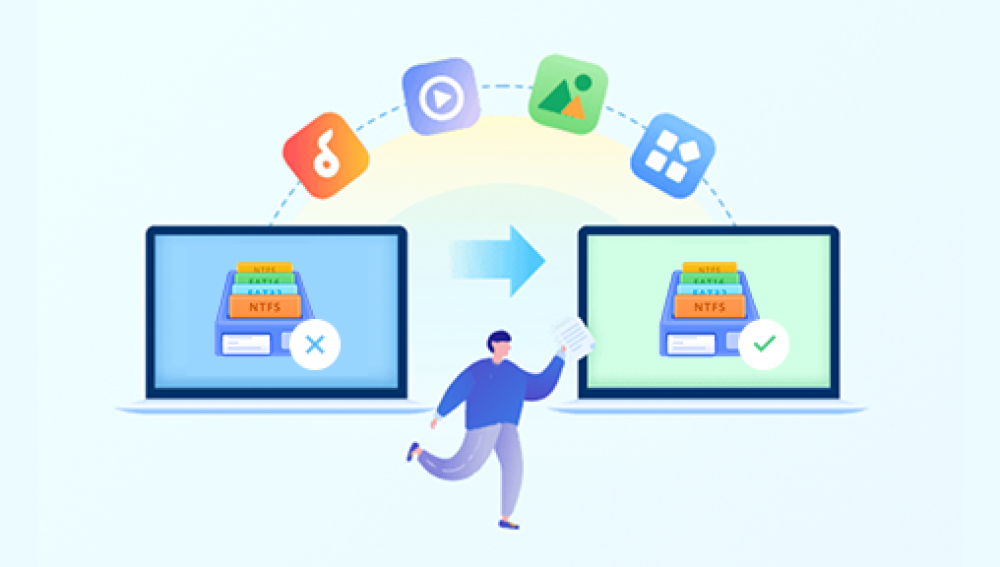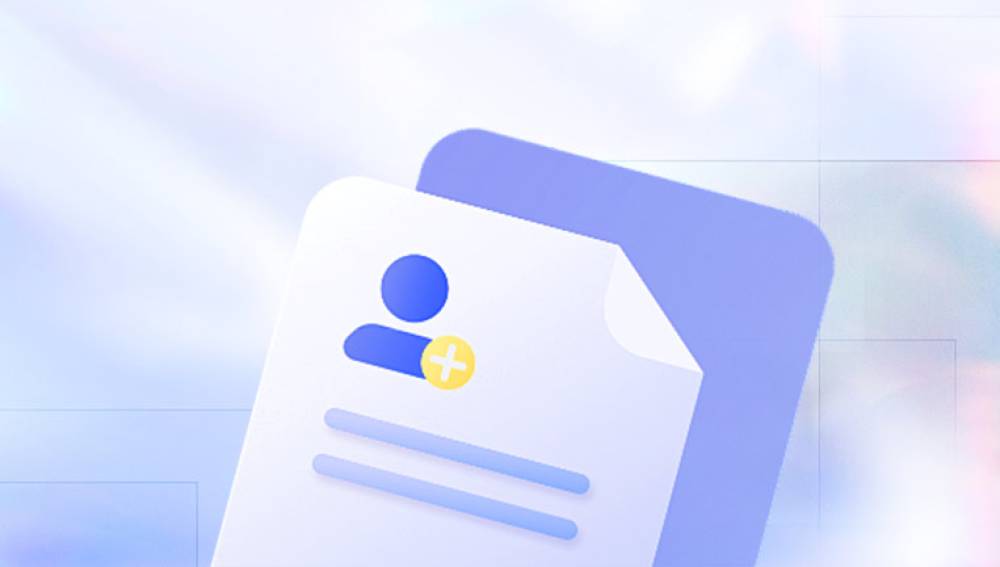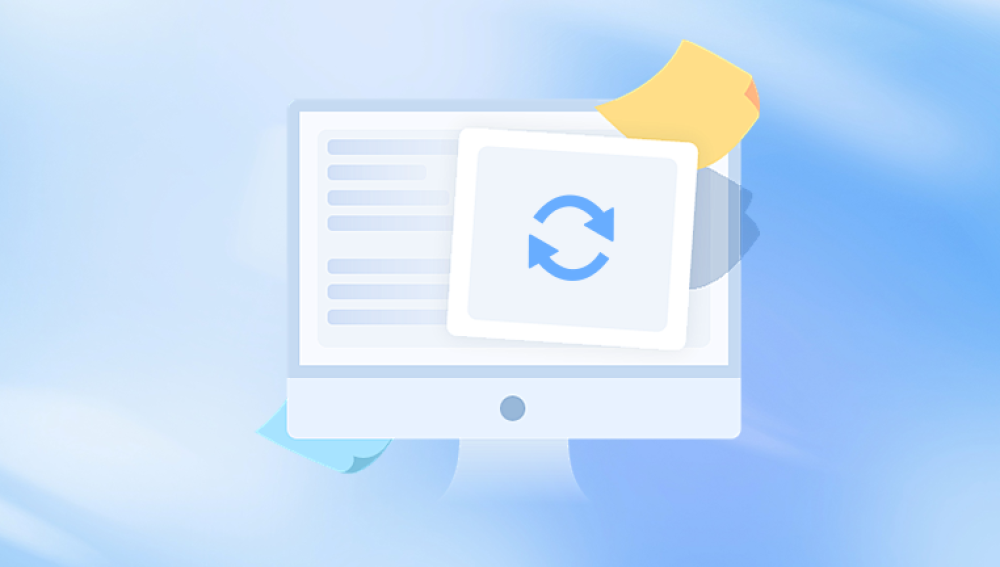When you delete a file in Windows using the Delete key or right-clicking and selecting Delete, it is not immediately erased. Instead, the file is moved to the Recycle Bin, where it is stored temporarily. From there, it can be easily restored. However, once you empty the Recycle Bin or delete a file using Shift + Delete, it bypasses the Recycle Bin and becomes more difficult but not impossible to recover.
Deleted files still reside on the hard drive until they are overwritten by new data. This is why time is of the essence recovering files early offers a better chance of full restoration.
Step 1: Check the Recycle Bin
The Recycle Bin is the first place you should check. It temporarily stores deleted files and folders.
How to Restore Files from the Recycle Bin:
Double-click the Recycle Bin icon on your desktop.
Browse the list of deleted files.
Right-click on the file or folder you want to recover.
Select Restore.
The file will be returned to its original location. If it’s not in the Recycle Bin, continue with the next steps.
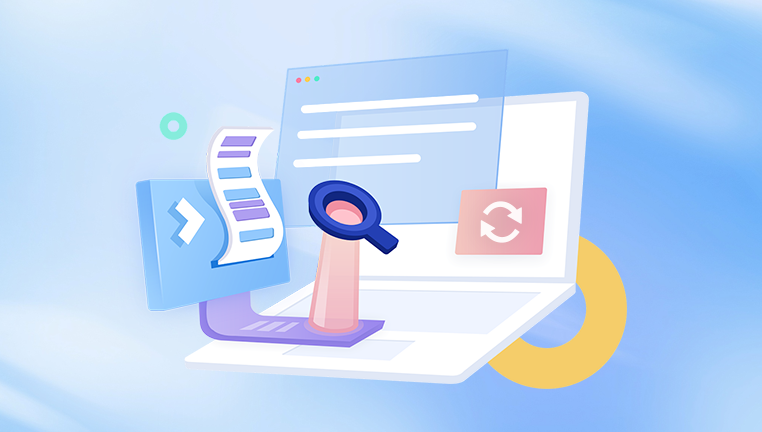
Step 2: Use File History (If Enabled)
File History is a built-in Windows backup feature that saves copies of your personal files on a schedule. If it’s enabled, you can recover earlier versions of files—even if they’ve been deleted.
Steps to Restore Using File History:
Go to the folder where the file was previously stored.
Right-click in the folder and choose Properties.
Click the Previous Versions tab.
Select a version of the folder from before the deletion.
Click Restore to recover the file.
Note: File History must be set up in advance. To activate it, go to Settings > Update & Security > Backup, then select a drive and turn it on.
Step 3: Restore from a Backup
If you use Windows Backup and Restore or a third-party backup solution, restoring deleted files is usually simple.
Using Backup and Restore (Windows 7):
Open Control Panel.
Navigate to System and Security > Backup and Restore (Windows 7).
Click Restore my files.
Search for or browse to the deleted files.
Select and restore them.
Using Third-Party Backup Services:
If you’ve used backup tools like Acronis, Macrium Reflect, or cloud services like OneDrive, Google Drive, or Dropbox, log in to the respective service and restore the file version you need.
Step 4: Check for Cloud Storage Recovery
Many Windows users automatically sync files with cloud services like OneDrive, Google Drive, or Dropbox. These platforms often have their own Recycle Bins or trash folders where deleted files are stored temporarily.
OneDrive:
Visit onedrive.live.com.
Log in with your Microsoft account.
Click on Recycle Bin.
Select the file(s) you want to restore.
Click Restore.
Google Drive and Dropbox offer similar recovery methods, typically allowing restoration of deleted files within 15 to 30 days.
Step 5: Use Windows File Recovery Tool
Windows 10 and later versions offer a free command-line tool called Windows File Recovery.
To Use Windows File Recovery:
Download it from the Microsoft Store.
Open Command Prompt as Administrator.
Run a command in this format:
bash
CopyEdit
winfr C: D:\RecoveryFolder /regular /n \Users\YourName\Documents\file.docx
Replace C: with the drive where the file was deleted and D:\RecoveryFolder with a destination folder on another drive.
Windows File Recovery supports different recovery modes: Regular, Extensive, and Segment. Choose based on the scenario:
Regular mode: Best for recently deleted files on NTFS.
Extensive mode: Use for formatted drives or older deletions.
Segment mode: Works with partially available metadata.
Step 6: Use Data Recovery Software
Drecov Data Recovery
Accidentally deleting important files on Windows can be frustrating, but Drecov Data Recovery offers a reliable and easy-to-use solution to help recover your lost data. Whether the files were removed using the Delete key, bypassed the Recycle Bin with Shift + Delete, or were lost due to formatting or corruption, Drecov Data Recovery is designed to handle a wide range of file loss scenarios effectively.
After launching Drecov Data Recovery, you simply select the drive where the deleted files were originally stored. The software offers two scan modes: Quick Scan for recently deleted files, and Deep Scan for more complex recovery situations, such as formatted drives or lost partitions. The deep scan combs through the file system to locate recoverable data, even if the original file structure has been damaged.
Drecov Data Recovery supports a wide range of file types, including documents, photos, videos, music, and archives. Once the scan is complete, you can preview the recoverable files and select which ones to restore. For best results, it’s recommended to recover the files to a different drive to avoid overwriting any remaining data on the source disk.
One of the key benefits of Drecov Data Recovery is its user-friendly interface, which makes it accessible even for users with no technical background. Whether you're dealing with lost work documents or irreplaceable personal photos, the software provides a straightforward way to recover deleted files on Windows.
Step 7: Recover Files from a Formatted Drive
Formatting a drive removes the file system references but doesn’t immediately erase data. If you formatted a partition or disk:
Stop using the drive.
Use data recovery tools like EaseUS, Disk Drill, or Stellar.
Perform a deep scan of the formatted partition.
Recover files and save them to a different location.
The sooner you act after formatting, the better your chances of recovery.
Step 8: Restore Previous Versions of Files and Folders
Windows often saves earlier versions of files and folders using Restore Points or Volume Shadow Copies.
To Recover Using Previous Versions:
Right-click on the folder that contained the deleted file.
Select Restore previous versions.
Browse the available versions.
Click Restore or Open to view contents before restoring.
This feature is useful when files are deleted, overwritten, or corrupted.
Step 9: Use Command Prompt for Basic Recovery
For users comfortable with command-line operations, attrib and chkdsk can help with some file issues.
To Recover Hidden Files Using attrib:
Open Command Prompt as administrator.
Type:
bash
CopyEdit
attrib -h -r -s /s /d D:\*.*
Replace D: with the drive letter where your files were.
This reveals hidden files but doesn’t perform deep recovery.
Step 10: Retrieve Files from External Drives and USBs
External devices such as USB flash drives or external hard drives are just as vulnerable to accidental deletion or formatting.
To recover files from them:
Plug in the external device.
Run data recovery software.
Scan the external drive.
Preview and recover the files.
Most recovery tools support FAT32. exFAT, and NTFS file systems used on USB and external drives.
Step 11: Recovery from Corrupted or Inaccessible Drives
A corrupted drive might be inaccessible or show errors like “You need to format the disk before using it.”
Try This:
Open Command Prompt and type:
bash
CopyEdit
chkdsk E: /f
Replace E: with your drive letter. This may fix minor file system errors.
If the drive remains inaccessible:
Use recovery tools like TestDisk (for partition repair) or PhotoRec (for file recovery).
Avoid formatting until you've attempted recovery.
Step 12: Professional Data Recovery Services
If your hard drive has suffered physical damage, or software tools fail to recover your files, consider a professional recovery service.
When to Seek Professional Help:
The drive makes clicking or grinding noises.
It’s not detected by your computer.
Previous recovery attempts failed.
Important business or irreplaceable personal data is at stake.
Top recovery services include DriveSavers, Ontrack, and Secure Data Recovery. Though expensive, they offer high recovery success rates.
Step 13: Preventing Future Data Loss
Recovery is never 100% guaranteed. Implementing solid data protection habits is the best long-term strategy.
Best Practices:
Enable File History: Use a second drive or partition.
Use Cloud Syncing: OneDrive, Dropbox, and Google Drive automatically back up your files.
Create Disk Images: Clone your hard drive using Macrium Reflect or similar tools.
Use Backup Software: Automate daily, weekly, or monthly backups.
Avoid risky behavior: Don’t delete files unless you’re sure. Watch for phishing attacks and malware.
Use surge protection: To avoid data loss from power failures.
Additional Tips for Better Recovery Success
Act Quickly: The longer you wait, the more likely deleted files will be overwritten.
Don’t install software on the affected drive.
Check alternate user accounts: Files may be on another Windows profile.
Look for email attachments: You may have emailed the file previously.
Check shared drives or colleagues’ computers.