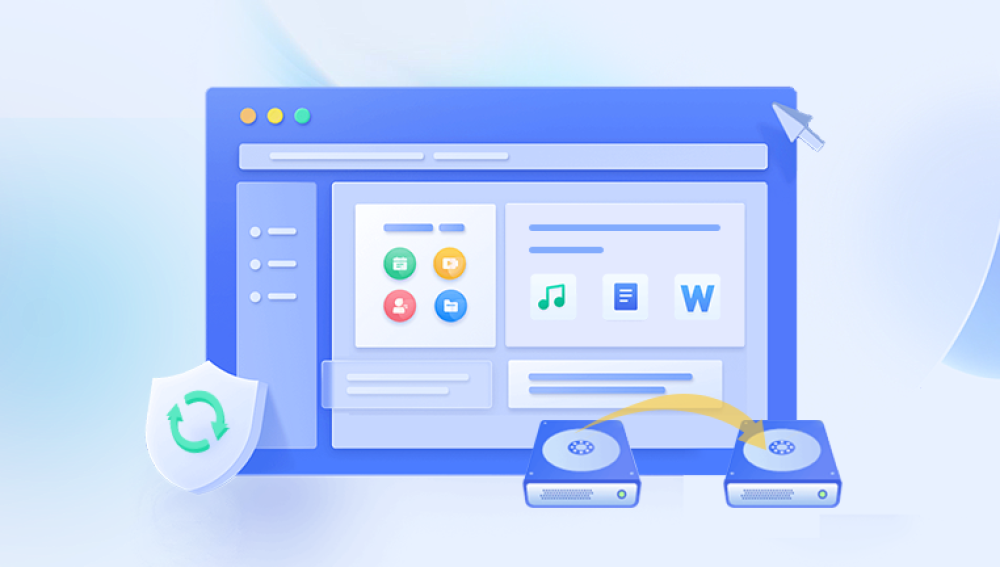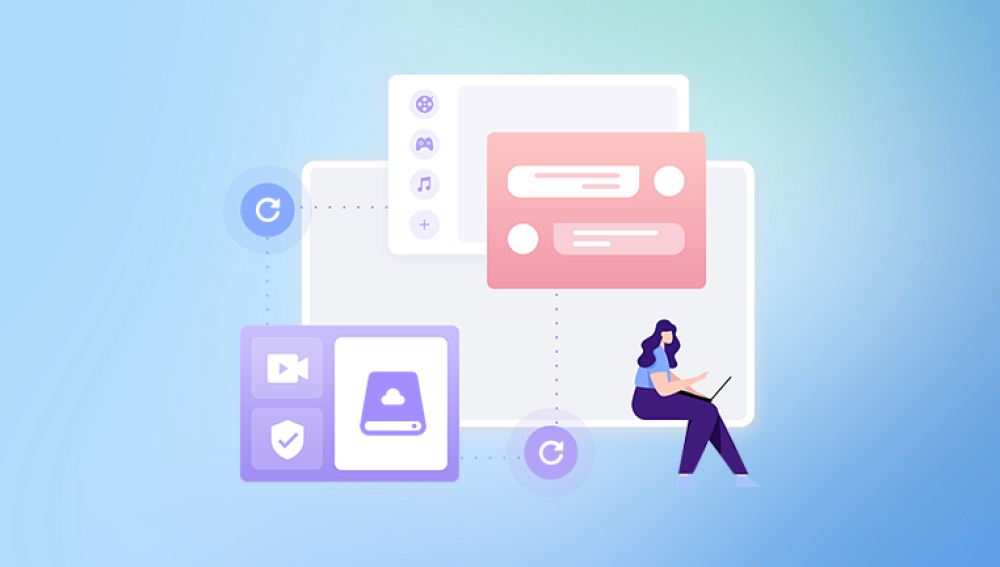Recovering formatted data from a hard disk can be a complex task that typically involves several steps and potentially specialized software. Here is a detailed guide on how to attempt to recover your data:
Step 1: Stop Using the Hard Disk
As soon as you realize that data needs to be recovered, stop using the hard disk to prevent overwriting the data you want to recover.
Step 2: Evaluate the Situation
Determine the extent of the formatting and the type of files you need to recover. If the disk was simply formatted and not physically damaged, the chances of recovery are higher.
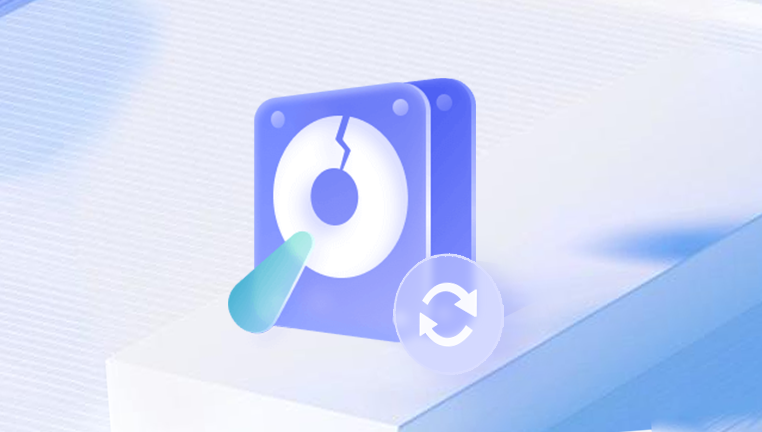
Step 3: Select a Data Recovery Tool
There are several data recovery tools available. Some popular ones include:
Recuva: User-friendly and effective for basic recovery.
TestDisk: Open-source and powerful, especially for partition recovery.
EaseUS Data Recovery Wizard: Comprehensive tool with a user-friendly interface.
R-Studio: Advanced tool for professional data recovery.
Step 4: Connect the Hard Disk to a Different Computer
To avoid overwriting data, connect the formatted hard disk to a different computer as a secondary drive.
Step 5: Use the Data Recovery Tool
Follow these general steps, though specifics may vary depending on the software:
Install the Recovery Software: Download and install the chosen data recovery software on a different computer or a different drive on the same computer.
Scan the Hard Disk: Open the recovery software and select the formatted hard disk to scan for lost files. This process can take several hours depending on the size of the disk.
Preview and Recover Files: After the scan, the software will list recoverable files. Preview the files if possible and select the ones you want to recover. Save them to a different drive to avoid overwriting data on the formatted disk.
Step 6: Manual Recovery (If Needed)
If the software does not recover all the needed data, you might need to seek help from a professional data recovery service. They have specialized tools and cleanroom environments to handle more complex recovery tasks.
Step 7: Backup Your Data
Once the data is recovered, immediately back it up to avoid future losses. Use multiple backup methods, such as external hard drives, cloud storage, and network-attached storage (NAS).
Detailed Example of Using TestDisk
Here is a detailed example of how to use TestDisk, a powerful open-source recovery tool:
Download and Install TestDisk:
Download TestDisk from the official website.
Extract the downloaded archive and open the TestDisk executable.
Run TestDisk:
Open a command prompt or terminal.
Navigate to the directory where TestDisk is located and run testdisk_win.exe (Windows) or ./testdisk (Linux/Mac).
Create a Log File:
TestDisk will prompt you to create a log file. Select Create and press Enter.
Select the Disk:
Use the arrow keys to select the formatted hard disk from the list and press Enter.
Select the Partition Table Type:
TestDisk will usually detect the partition table type automatically. Confirm the detected type (e.g., Intel for standard MBR or EFI GPT for GPT disks).
Analyze the Disk:
Select Analyse to analyze the disk structure. TestDisk will display the current partition structure.
Quick Search:
Select Quick Search to search for partitions. If partitions are found, they will be listed.
Deeper Search:
If the Quick Search does not find all partitions, select Deeper Search for a more thorough scan.
List Files:
Once the partitions are found, you can select a partition and choose List to view files in that partition.
Copy Files:
Navigate to the files you want to recover, select them using the arrow keys, and press C to copy.
Specify the destination where the recovered files will be saved.
Recovering data from a formatted hard disk is a meticulous process that requires careful handling to maximize the chances of successful recovery. By using the right tools and following best practices, you can recover most, if not all, of your important data. Always remember to back up your data regularly to prevent future data loss.
If you have specific details about your situation or need more tailored advice, feel free to share!