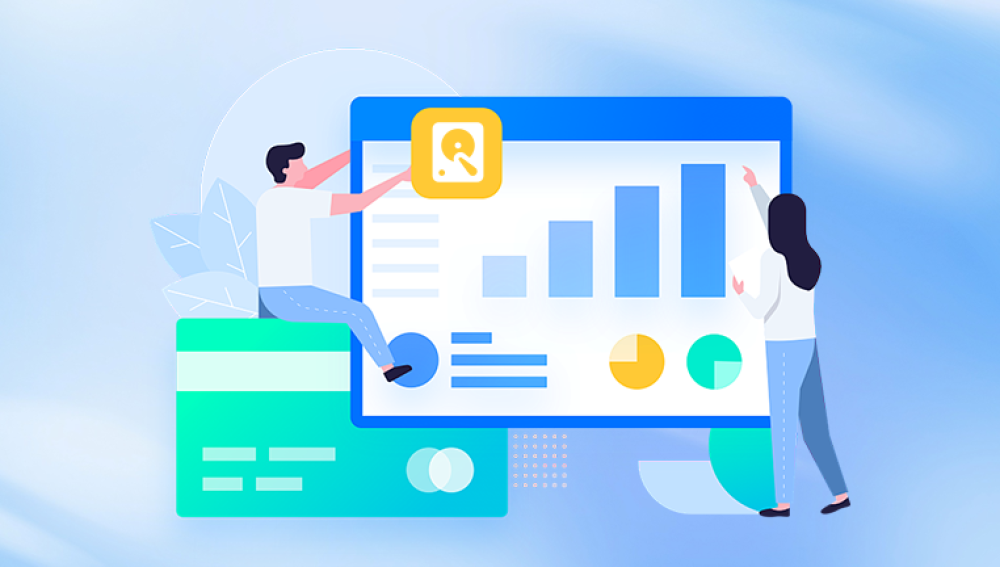Formatting a hard drive is a process that typically erases all the data on the drive and prepares it for use with a specific file system. However, there are scenarios where one might want to change the format of a hard drive without losing data. This could be due to various reasons, such as upgrading the file system for better performance, compatibility with a new operating system, or to take advantage of new features offered by a different file system.
File Systems and Formatting
File Systems: A file system is a method used by an operating system to organize and manage data on a storage device. Common file systems include NTFS (New Technology File System) used in Windows, HFS+ (Hierarchical File System Plus) used in macOS, and EXT4 (Fourth Extended File System) used in Linux. Each file system has its own set of features, such as support for different file types, security mechanisms, and storage allocation methods.
Formatting: Formatting a hard drive involves initializing the file system on the drive. It creates the necessary structures and tables that the operating system needs to store and retrieve data. When you format a drive, the existing data is usually overwritten or erased because the new file system structures are written to the same areas of the disk where the old data was stored.
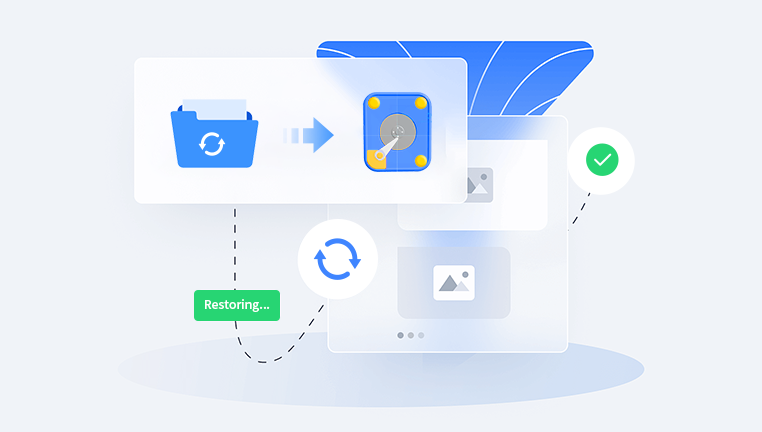
Methods to Change Format Without Losing Data
Method 1: Using Built Method 1: Using Built - in Tools in Windows
Windows has some built - in features that can be used to convert the file system of a hard drive without data loss, under certain conditions. The most common example is converting a FAT32 (File Allocation Table 32 - bit) drive to NTFS. This can be done using the convert command in the Command Prompt. For example, if you want to convert the D: drive from FAT32 to NTFS, you would open the Command Prompt as an administrator and type convert D: /fs:ntfs. This process works by gradually converting the file system structures while preserving the existing data. However, it has limitations. It only works for certain conversions, and it may not be suitable for all types of hard drives or file systems. Also, if there are any errors or bad sectors on the drive, the conversion process may fail.
Method 2: Using Third - Party Partition Management Tools
There are several third - party partition management tools available that claim to be able to change the format of a hard drive without data loss. These tools often have more advanced features and capabilities compared to the built - in tools in the operating system. Examples of such tools include EaseUS Partition Master, AOMEI Partition Assistant, and MiniTool Partition Wizard. These tools work by carefully moving and restructuring the data on the hard drive while changing the file system. They can handle more complex conversions, such as converting between different types of file systems or resizing partitions. However, using third - party tools also comes with risks. If the tool is not reliable or if there are any issues during the conversion process, it could lead to data loss. It's important to choose a reputable tool and follow the instructions carefully.
Method 3: Disk Cloning and Formatting
Another approach to changing the format of a hard drive without losing data is to use disk cloning. This involves creating an exact copy of the entire hard drive onto another storage device, such as an external hard drive or a network - attached storage (NAS) device. Once the clone is created, you can format the original hard drive with the desired file system and then copy the data back from the clone. This method provides a more reliable way to change the format, as the original data is safely stored elsewhere. However, it requires additional storage space to hold the clone, and the cloning process can be time - consuming, especially for large hard drives.
Considerations Before Changing the Format
Data Backup: Before attempting any of the methods mentioned above, it is crucial to back up all the important data on the hard drive. Even though the methods claim to preserve data, there is always a risk of data loss due to various factors such as hardware failures, software errors, or power outages during the conversion process. By having a backup, you can restore the data in case something goes wrong.
Compatibility: Make sure that the new file system is compatible with the operating system and other software applications that you use. For example, if you are using an older version of Windows, it may not support the latest file system features. Also, some applications may have specific requirements for the file system, and changing the format could affect their functionality.
Drive Health: Check the health of the hard drive before attempting to change the format. If the drive has bad sectors or other hardware issues, it could cause problems during the conversion process. You can use disk - checking tools provided by the operating system or third - party software to scan for and repair any errors on the drive.
Risks Involved in Changing the Format Without Losing Data
Data Corruption: Despite the best efforts of the conversion methods, there is always a possibility of data corruption. This can happen if the process is interrupted, if there are errors in the file system structures, or if the software or hardware malfunctions. Data corruption can lead to the loss of some or all of the data on the hard drive.
Partition Loss: In some cases, especially when using partition management tools, there is a risk of losing partitions. This can occur if the tool is not used correctly or if there are conflicts between the existing partitions and the new file system. Losing partitions means that the data stored on those partitions may become inaccessible.
System Instability: Changing the file system format of a system - drive can sometimes cause system instability. This is because the operating system relies on specific file system structures and drivers to function properly. If the conversion is not done correctly, it can lead to issues such as slow boot times, frequent crashes, or problems with device drivers.
Troubleshooting and Recovery
If the Conversion Fails: If the format - changing process fails, do not attempt to use the hard drive until you have assessed the situation. First, check if there are any error messages or logs that can provide clues about what went wrong. You can try to use the built - in disk - checking and repair tools in the operating system to see if they can fix any issues. If the problem persists, it may be necessary to consult a professional data recovery service.
Data Recovery: In case of data loss, there are data recovery software available that can sometimes recover lost or corrupted data. These tools work by scanning the hard drive for 残留的文件碎片 and attempting to reconstruct the data. However, the success of data recovery depends on various factors, such as the extent of the data loss and whether the drive has been overwritten. Professional data recovery services have more advanced equipment and techniques and can often achieve better results, but they can be expensive.