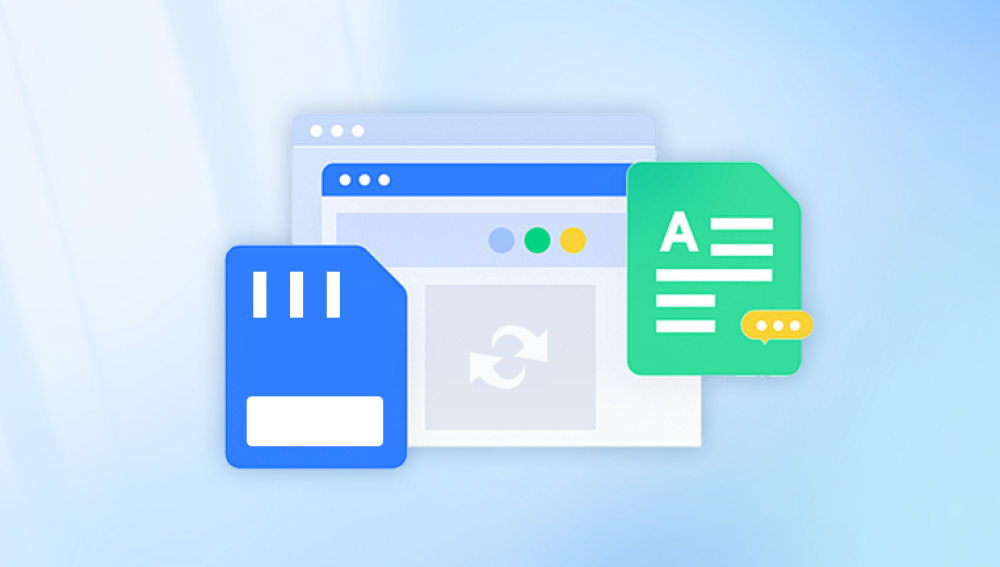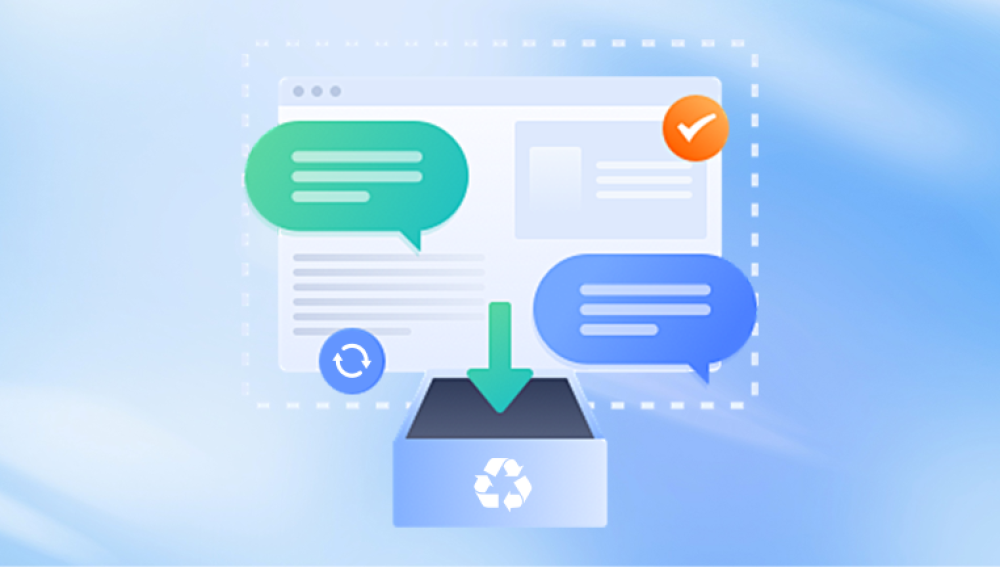The short answer is: Yes, formatting does erase data from a hard drive but how completely it erases it depends on the type of format you use. In many cases, the data isn’t truly gone; it’s just hidden from view and marked as available space, and can sometimes be recovered using specialized tools.
What Does Formatting a Hard Drive Actually Mean?
To understand what happens during formatting, we need to first define what a file system is. When a hard drive is formatted, it is being prepared to store files in a structured way using a specific file system like NTFS (used by Windows), HFS+ (used by macOS), or exFAT (used across platforms).
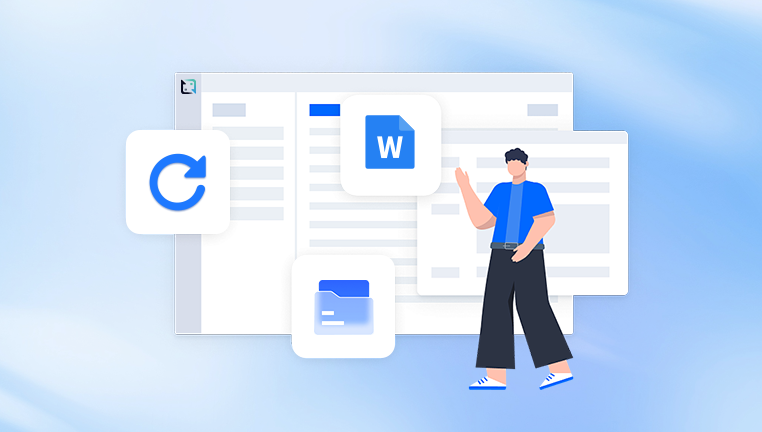
There are two main types of formatting:
Quick Format
Full Format
What Happens During a Quick Format?
A quick format erases the file system table, making the data invisible to the operating system, but does not actually erase the data stored in the files. Instead, it marks that space as available to be overwritten. This is akin to removing the table of contents from a book, while the chapters still exist—until they’re replaced.
What Happens During a Full Format?
A full format not only removes the file system table but also scans the disk for bad sectors and overwrites all data with zeroes in many modern systems. This makes data recovery much more difficult, although not always impossible.
Does Formatting Erase the Data Permanently?
The permanency of data deletion depends largely on how the formatting is performed:
Quick format: Data can usually be recovered using recovery software.
Full format: Much harder to recover; some forensic tools might still extract fragments.
Secure erase tools (e.g., DBAN): Overwrite data multiple times and offer near-total erasure.
So while formatting makes data inaccessible to the average user, the actual data may still reside on the disk—especially if a quick format was used.
Why Would You Format a Hard Drive?
Formatting is a common practice, often necessary for various reasons:
1. Reinstalling the Operating System
When installing a fresh version of Windows, macOS, or Linux, formatting the drive ensures old files and errors don’t interfere with the new installation.
2. Changing File Systems
Switching from NTFS to exFAT, for example, requires formatting the drive so it becomes compatible with different systems.
3. Fixing Disk Errors
If your hard drive is showing errors or behaving erratically, formatting can reset the file structure and eliminate logical problems.
4. Reclaiming Space
Over time, hard drives accumulate fragmented and hidden files. Formatting gives you a clean slate.
5. Preparing for Sale or Transfer
If you're giving away or selling your computer, formatting helps ensure that your personal data isn't accessible to the next owner.
Can Formatted Data Be Recovered?
Yes—especially after a quick format.
Even after a format, data may still linger on the hard drive. That’s why data recovery tools exist and why cybersecurity professionals always warn about relying solely on formatting to “delete” sensitive data.
Professional recovery services, which can use advanced techniques like sector scanning.
Command-line utilities for power users (e.g., TestDisk or PhotoRec).
When Recovery is More Likely:
If the drive was quick formatted.
If the drive was not used after formatting (no new data written).
If the physical drive is in good condition.
Common Myths About Formatting
Let’s debunk a few misconceptions:
Myth 1: Formatting completely deletes all data permanently.
Truth: A quick format only removes the file table. Data can often be recovered unless overwritten.
Myth 2: Full format makes recovery impossible.
Truth: Full format makes recovery harder, but not always impossible—especially with advanced forensic tools.
Myth 3: Formatting removes viruses.
Truth: Formatting can remove most malware, but some boot sector viruses or firmware infections can survive. A secure erase or disk replacement may be needed.
Types of Formatting Methods
Let’s take a closer look at the different methods and how they relate to data removal.
1. Quick Format
Only removes metadata (the file system's index).
Data remains on disk.
Fast.
Ideal for reuse in safe environments.
2. Full Format
Erases metadata and performs surface scan.
Slower.
Reduces chance of data recovery.
3. Low-Level Format
Writes zeroes (or random data) to every sector.
Often done via BIOS or manufacturer tools.
Nearly impossible to recover.
4. Secure Erase Tools
Software like DBAN (Darik’s Boot and Nuke), Eraser, or BitRaser.
Overwrites drive multiple times using different patterns.
Meets military-grade data sanitization standards.
How to Format a Drive (Safely and Properly)
Let’s go through a typical formatting process on Windows and macOS.
Windows:
Open File Explorer
Right-click the drive > Format
Choose file system (NTFS, exFAT, FAT32)
Name your drive
Choose between Quick Format or Full Format
Click Start
macOS:
Open Disk Utility
Select your drive
Click Erase
Choose format (APFS, Mac OS Extended, exFAT)
Click Erase
To ensure data is unrecoverable, use Disk Utility > Security Options to set multiple-pass erasure.
Formatting and Solid-State Drives (SSDs)
Formatting an SSD is slightly different from formatting a traditional hard disk drive (HDD):
SSDs use a process called TRIM, which ensures unused blocks are marked for overwriting.
Many SSDs come with manufacturer utilities to securely erase the drive.
Important: Never use tools like DBAN on an SSD, as overwriting each sector can shorten its lifespan.
Use vendor-specific tools:
Samsung Magician
SanDisk SSD Dashboard
Crucial Storage Executive
Formatting vs. Deleting vs. Wiping
Best Practices for Secure Formatting
If your goal is to permanently erase data before donating, selling, or recycling a computer, follow these tips:
Use full format or secure erase tools.
Avoid quick formats for sensitive data.
Perform multiple overwrites if data sensitivity is high.
Use drive encryption beforehand, so formatting removes access to the encryption keys.
Check with data recovery tools to confirm files are unrecoverable.
Tools to Wipe Data Permanently
Here are some recommended tools if you want your data gone for good:
DBAN – Free, bootable ISO that securely erases drives.
CCleaner Drive Wiper – Part of the CCleaner suite.
Eraser – Windows-based tool with multiple overwrite options.
BitRaser – Professional-grade erasure certified by standards like NIST 800-88.
Note: Always verify disk wipe results using forensic tools if the data was extremely sensitive (e.g., corporate, government, or legal documents).
Formatting and Data Recovery: A Real-World Example
Imagine you formatted a hard drive accidentally and lost hundreds of vacation photos. What now?
Here’s what you can do:
Stop using the drive immediately.
Download a recovery tool (like Drecov Data Recovery).
Run a deep scan.
Recover files to a different drive (never recover to the same one).
Backup important data next time before formatting.
This scenario is common. In most cases, a quick format won’t destroy your chances of recovery if you act fast.
Conclusion: So, Does Formatting Erase a Hard Drive?
The answer is yes but with a major asterisk. Formatting does erase the file system that makes files accessible, but in most cases especially with a quick format the underlying data remains on the drive until it's overwritten.
Here’s a recap:
Quick Format: Fast, convenient, but easily recoverable.
Full Format: Safer, slower, and better for security.
Secure Wipe Tools: Best for permanent erasure.
Data Recovery is Possible: Especially right after formatting.
Use Encryption for Safety: Makes even recoverable data unreadable without the key.
Ultimately, formatting is a tool and like any tool, its effectiveness depends on how and why you use it. If you need to erase a drive for security purposes, formatting alone is not enough. But if you just want a clean slate for a fresh install or new file system, formatting is the right move.