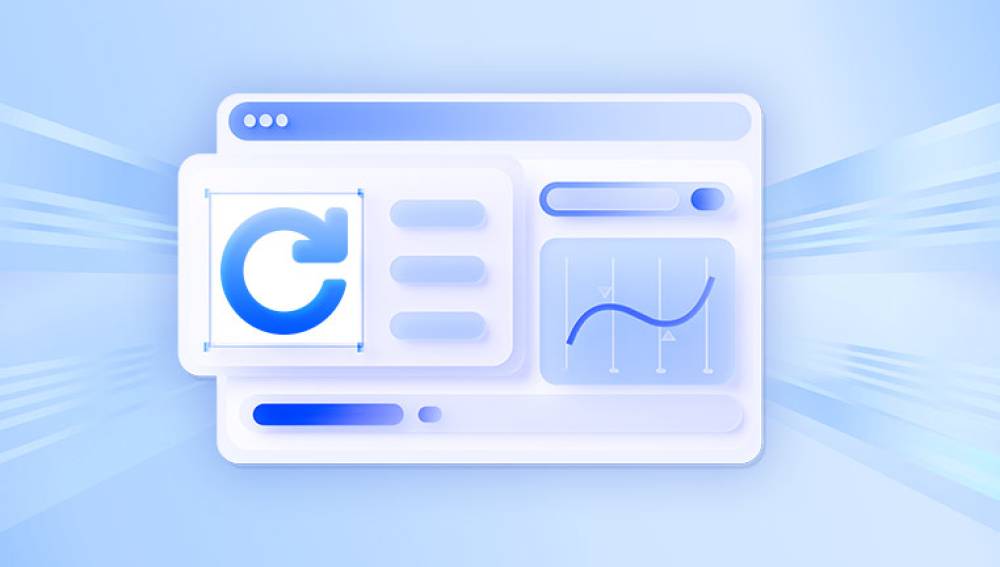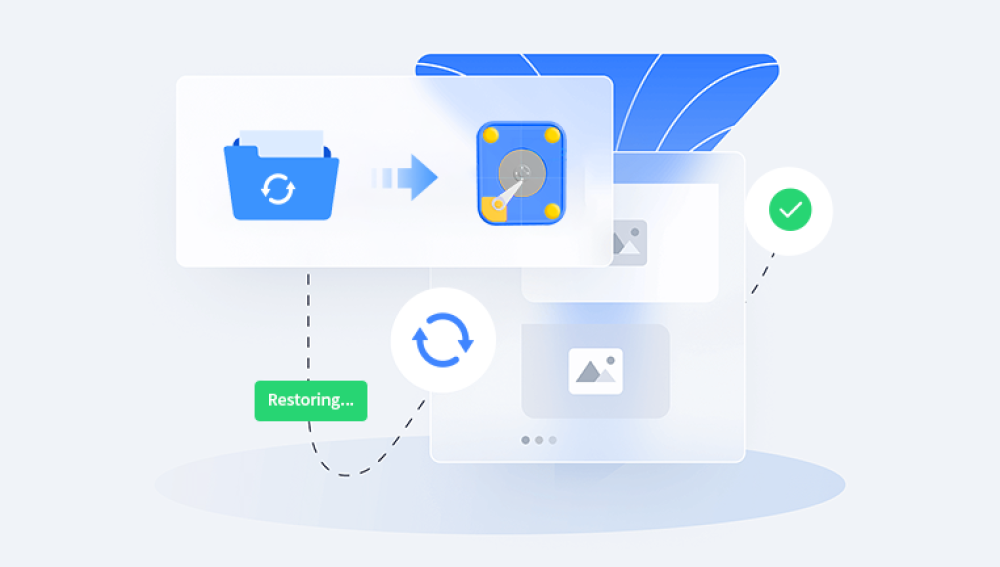Hard disk drives (HDDs) have been central to personal and professional data storage for decades. Whether storing family photos, business documents, or entire system backups, HDDs hold critical information. When files are accidentally deleted, corrupted, or lost due to hardware issues, recovering that data becomes urgent. HDD file recovery is possible in many cases using a combination of built-in tools, third-party software, and, when needed, professional services.
Common Reasons for File Loss on HDDs
Files on an HDD can go missing for various reasons, including:
Accidental deletion
HDD formatting
File system corruption
Partition loss
Virus or malware attacks
Physical damage to the drive
Each scenario affects the recovery process differently. Logical issues such as deletion or formatting can usually be resolved with software, while physical damage often requires professional intervention.

Understanding HDD File Deletion and Recovery
When a file is deleted from an HDD, it isn’t immediately removed. Instead, the system marks the file’s space as available for new data. The actual content remains on the drive until it is overwritten by new information. This principle allows recovery software to scan for and restore deleted files.
Preparation Before Starting HDD Recovery
Before attempting to recover files from an HDD:
Stop writing new data to the drive.
If the drive is external, disconnect it safely from your computer.
Make note of the drive’s file system (NTFS, FAT32. exFAT).
Assess whether the issue is logical or physical.
If the HDD makes clicking noises, isn’t recognized, or shows visible damage, avoid using software recovery tools and consider contacting professional services.
Method 1: Check the Recycle Bin (For Deleted Files)
The simplest form of HDD file recovery is checking the Recycle Bin:
Open the Recycle Bin on your desktop.
Browse for deleted files.
Right-click the files you want to recover and select Restore.
Restored files will return to their original locations on the HDD.
Method 2: Recover Using Windows File History
File History is a Windows backup feature that protects files stored in common user folders.
To recover files using File History:
Connect the HDD to your computer if it’s external.
Open Settings > Update & Security > Backup.
Click “More options” > “Restore files from a current backup.”
Browse and restore files as needed.
If File History wasn’t set up previously, this method may not be available.
Method 3: Restore Previous Versions
For files stored on NTFS-formatted drives, Windows may maintain previous versions.
Steps:
Right-click on the folder or file.
Select Properties > Previous Versions tab.
Choose a version and restore it.
This requires System Protection to have been active before the file was lost.
Method 4: Data Recovery Software
Drecov Data Recovery
Drecov Data Recovery is a practical software solution designed to help recover lost or deleted files from HDDs (Hard Disk Drives). Whether files are missing due to accidental deletion, formatting, partition loss, or system errors, Drecov Data Recovery provides an accessible way to retrieve data without needing specialized technical skills.
To recover files from an HDD using Drecov Data Recovery, the first step is installing the software on a different drive or partition from the one where the data loss occurred. This precaution prevents overwriting lost files. After installation, launch Drecov Data Recovery, and it will automatically detect all connected storage devices, including internal and external HDDs.
Select the HDD from which you want to recover files. The software offers two scanning modes: quick scan and deep scan. Quick scan is ideal for recently deleted files, while deep scan searches the drive sector by sector to locate files even after formatting or partition changes.
Method 5: Using Windows File Recovery Tool
Microsoft offers Windows File Recovery, a command-line utility.
Installation:
Download from the Microsoft Store.
Usage:
Open Command Prompt as Administrator.
Run commands such as:
winfr D: E: /n \Users\YourName\Documents\*
Replace drive letters and file paths accordingly.
While less user-friendly, this tool is effective for technically experienced users.
Method 6: Recover Using Command Prompt Techniques
For minor issues, you can attempt recovery using commands like chkdsk or attrib.
Example with chkdsk:
Open Command Prompt as Administrator.
Run: chkdsk X: /f (replace X with the drive letter).
This helps repair file system errors that may hide files rather than delete them. It’s not a substitute for full data recovery software but can solve certain visibility issues.
Method 7: Check Cloud Backups
If you use OneDrive, Google Drive, Dropbox, or similar services, check if your files were synced before deletion. Many cloud services have their own Recycle Bin or Trash feature allowing recovery.
Method 8: Professional Data Recovery Services
If the HDD is physically damaged, clicking, not spinning up, or not recognized, software solutions won’t work. Professional services use specialized tools in controlled environments.
Services can:
Replace broken read/write heads.
Retrieve data from physically damaged platters.
Recover data from firmware-corrupted drives.
Professional recovery can be expensive but is often the only option when hardware is involved.
When to Seek Professional Help
HDD makes abnormal sounds.
BIOS does not recognize the HDD.
Obvious electrical damage occurred.
Attempting DIY solutions on physically compromised drives may cause permanent data loss.
Types of HDD Failure and Their Impact on Recovery
Logical Failure:
Files deleted, corrupted partitions, software errors.
Recovery possible with software.
Mechanical Failure:
Motor issues, head crashes.
Professional recovery required.
Electrical Failure:
Power surge damage.
Professional intervention needed.
Preventing Future File Loss
Adopt good data management practices:
Regular backups using Windows Backup, File History, or third-party tools.
Keep multiple copies of important files across drives or cloud storage.
Use surge protectors to safeguard against electrical damage.
Avoid overfilling HDDs; always leave some free space.
Handle external HDDs carefully to prevent drops or physical shocks.
Understanding HDD File Systems
Most HDDs use one of the following:
NTFS (Windows standard)
FAT32 (older systems, external drives)
exFAT (external storage, large file support)
Recovery tools must support the specific file system in use.
Important Notes About Recovery Software
Avoid downloading cracked or unofficial recovery software to prevent malware.
Use software from reputable developers.
Be patient; deep scans can take several hours on large HDDs.
DIY HDD Recovery: Pros and Cons
Pros:
Low cost compared to professional services.
Accessible with basic computer knowledge.
Cons:
Limited effectiveness if physical damage exists.
Risk of data overwriting if used improperly.
FAQ
Can files be recovered from a formatted HDD?
Yes, especially if a quick format was used. Deep scan methods can often restore such files.
How soon should I attempt recovery?
Immediately. The longer you wait, the more likely new data will overwrite deleted files.
Are free recovery tools as effective as paid ones?
Free tools work for simple cases, but paid versions usually offer deeper scans and more features.
Recovering files from an HDD is possible in most cases if proper methods are applied promptly. From simple Recycle Bin restoration to using robust recovery software or seeking professional help, users have multiple avenues to retrieve lost data. Acting quickly, avoiding overwriting, and understanding the nature of HDD failures can significantly improve recovery success rates. Long-term, regular backups and careful drive management offer the best protection against future file loss.