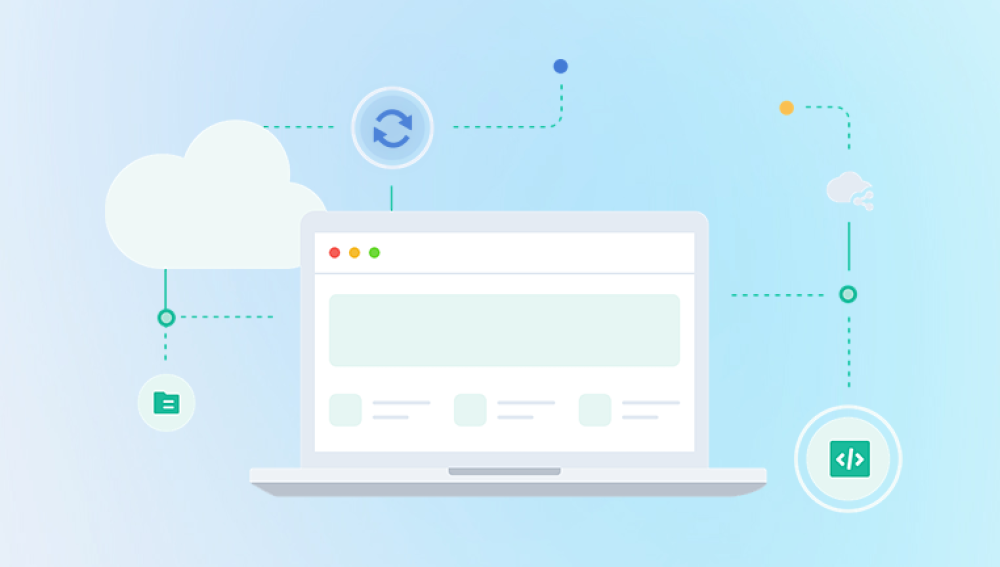While some recovery methods are simple and can be performed on your own, others may require specialized software or professional assistance.
Before jumping into the recovery process, it’s essential to understand what happens when you delete photos. Files don't simply disappear from your device immediately after deletion. Instead, they are typically marked as "deleted" but remain on the storage medium until new data is written over them.
Here are a few key concepts that can help you understand how photo deletion works:
Soft Deletion: When you delete a file, it isn’t truly gone right away. Instead, it’s moved to a temporary location, like the Recycle Bin (on Windows) or Trash (on macOS). This gives you a chance to recover it before the file is permanently erased.

Permanent Deletion: If you empty the Recycle Bin or Trash, or use shortcuts like Shift + Delete (on Windows) or similar commands on other devices, the file is marked for permanent deletion. However, it isn’t truly gone unless new data overwrites it.
Overwritten Data: Once new data begins to overwrite the space on your storage device that previously held the deleted file, recovery becomes more difficult and sometimes impossible. The sooner you attempt to recover the photo, the better your chances.
Step 1: Check the Recycle Bin (Windows) or Trash (Mac)
One of the first places to check when you realize photos are missing is the Recycle Bin (on Windows) or the Trash (on macOS). These temporary storage locations hold deleted files before they are permanently removed from your device.
How to Recover Photos from the Recycle Bin (Windows)
Open the Recycle Bin: Double-click the Recycle Bin icon on your desktop to open it.
Browse for Deleted Photos: Look through the items or use the search bar to locate the deleted photos.
Restore Photos: Right-click on the photos you want to recover and click Restore. The files will return to their original location.
How to Recover Photos from the Trash (Mac)
Open the Trash: Click on the Trash icon in the dock to open it.
Find Deleted Photos: Browse through the items or use the search bar to find the deleted photos.
Restore Photos: Right-click on the deleted photos and select Put Back. The photos will be restored to their original location.
If your photos are not in the Recycle Bin or Trash, don’t worry. There are still other methods available to recover them.
Step 2: Use Backup Services (If Enabled)
If you’ve been using a cloud backup service, such as Google Photos, iCloud, or OneDrive, your deleted photos might still be recoverable. These services automatically back up your photos, allowing you to restore them even after deletion.
Google Photos (for Android & Desktop)
Open Google Photos: Go to photos.google.com and sign in with your Google account.
Check the Trash: In the left panel, click Trash. Google Photos holds deleted items for 30 days before permanently removing them.
Restore Photos: If you find the photos in the Trash, select them and click Restore to recover them.
iCloud (for iOS)
Log into iCloud: Go to iCloud.com and log in with your Apple ID.
Open Photos: Click the Photos icon to see your cloud-stored images.
Check the Recently Deleted Folder: Go to Albums and select Recently Deleted. Photos are kept here for up to 30 days.
Restore Photos: If your deleted photos are in this folder, select them and click Recover.
OneDrive (for Windows)
Go to OneDrive: Visit OneDrive.com and log in with your Microsoft account.
Check the Recycle Bin: On the left panel, click Recycle Bin to see deleted photos.
Restore Photos: Select the photos and click Restore to recover them.
Step 3: Use Data Recovery Software
Drecov Data Recovery is a reliable and powerful tool designed to help recover deleted photos from various storage devices, including hard drives, USB drives, SD cards, and more. Whether you accidentally deleted your photos, or lost them due to corruption or formatting, Drecov Data Recovery provides a simple yet effective way to get them back.
Key Features of Drecov Data Recovery for Deleted Photos:
Deep Scan Technology: Drecov Data Recovery utilizes advanced deep scan technology to search for and recover deleted files, even those that have been lost due to accidental deletion or drive formatting. It can locate photos that seem permanently gone, providing an extra layer of confidence.
Preview Functionality: Before restoring your deleted photos, Drecov Data Recovery allows you to preview the files found during the scan. This ensures that you can check the integrity of your photos before recovering them, so you only restore the ones you need.
Wide Compatibility: Whether you're using Windows or macOS, Drecov Data Recovery works seamlessly across both platforms. It also supports various file systems, such as NTFS, FAT, exFAT, and more, making it versatile for different types of storage media.
User-Friendly Interface: Designed for users of all experience levels, Drecov Data Recovery is easy to use. The interface is straightforward, and the recovery process is intuitive, guiding you through scanning, previewing, and restoring deleted photos.
How to Recover Your Deleted Photos with Drecov Data Recovery:
Download and Install: Download Drecov Data Recovery and install it on a different drive to avoid overwriting lost data.
Scan for Deleted Photos: Select the drive where the photos were stored, initiate a scan, and wait for Drecov Data Recovery to locate deleted files.
Preview and Restore: Once the scan is complete, preview the recoverable photos, select the ones you want to restore, and save them to a different location.
How to Use Data Recovery Software
Download and Install: Install the data recovery software on a drive separate from the one you wish to recover data from. This prevents overwriting any potentially recoverable files.
Scan the Device: Launch the recovery software and select the drive where your photos were stored. Start a scan, choosing a quick scan or deep scan depending on how thorough you want the process to be.
Preview and Restore: Once the scan is complete, the software will present a list of recoverable files. Preview the photos to ensure they are intact, select the ones you want to restore, and save them to a different location.
The success of recovery depends on how much time has passed since the photos were deleted and whether new data has been written to the storage device. The sooner you attempt recovery, the higher your chances of success.
Step 4: Check External Storage Devices
If you’ve stored photos on an external hard drive, SD card, or USB flash drive, they might still be recoverable, even if the files were deleted from your primary storage device. Here’s how you can retrieve deleted photos from external devices:
Recovering Photos from an External Hard Drive or USB Drive
Connect the Device: Plug your external hard drive or USB flash drive into your computer.
Check the Recycle Bin: If you deleted the photos from the device and they were not permanently deleted, check the Recycle Bin (Windows) or Trash (Mac).
Use Data Recovery Software: If the photos are not in the Recycle Bin, use data recovery software to scan the external device for deleted files. Follow the same procedure as you would for recovering photos from your computer’s internal drive.
Restore the Photos: After scanning and selecting the photos you want to recover, save them to a different location on your computer or another external device.
Step 5: Use Professional Data Recovery Services
If none of the above methods work, or if your device has suffered physical damage (e.g., a broken hard drive or water-damaged phone), it may be time to consult professional data recovery services. These services have specialized equipment and expertise to recover data from physically damaged or corrupted storage devices.
When to Use Professional Data Recovery Services:
Physical Damage: If your device has sustained physical damage (e.g., water or fire damage, broken hard drive), professional recovery services can open the device in a clean room environment and recover the data.
Software Recovery Fails: If data recovery software hasn’t been successful in recovering your photos, a professional service may have more advanced tools that can access the data.
Critical Data: If the deleted photos are irreplaceable (e.g., important business photos or family memories), it may be worth investing in a professional recovery service to ensure the data is recovered.
How Professional Data Recovery Works:
Assessment: Once you send your damaged device to the data recovery service, they will assess the damage and provide you with a quote for recovery.
Data Retrieval: Technicians will use specialized tools to retrieve data from the damaged device, such as repairing the device’s internal components or bypassing damaged areas.
Return of Data: Once the recovery process is complete, the recovered data is typically transferred to an external drive or cloud storage and returned to you.
Step 6: Prevent Future Photo Loss
After recovering your deleted photos, it’s essential to implement measures to prevent future photo loss. Here are some tips to help you protect your photos:
Back Up Photos Regularly: Use cloud storage services like Google Photos, iCloud, or OneDrive to automatically back up your photos. Regular backups ensure you always have access to your files, even in the event of accidental deletion.
Use External Storage: For extra security, back up your photos to external hard drives or SSDs. Use software like Acronis True Image or Macrium Reflect to schedule regular backups.
Avoid Overwriting Data: If you accidentally delete photos, stop using the device until you attempt recovery. Overwriting data will reduce the chances of successful recovery.
Enable Auto-Save: On devices like smartphones, enable auto-save features to ensure photos are automatically saved to the cloud or external storage.
Losing your photos can be frustrating, but the good news is that they are often recoverable. By using methods like checking the Recycle Bin or Trash, using cloud backups, employing data recovery software, or seeking professional assistance, you can maximize your chances of retrieving lost photos.
Preventing future loss is equally important. By regularly backing up your data and using cloud services, you can ensure your photos are safe and secure, ready to be accessed whenever you need them.