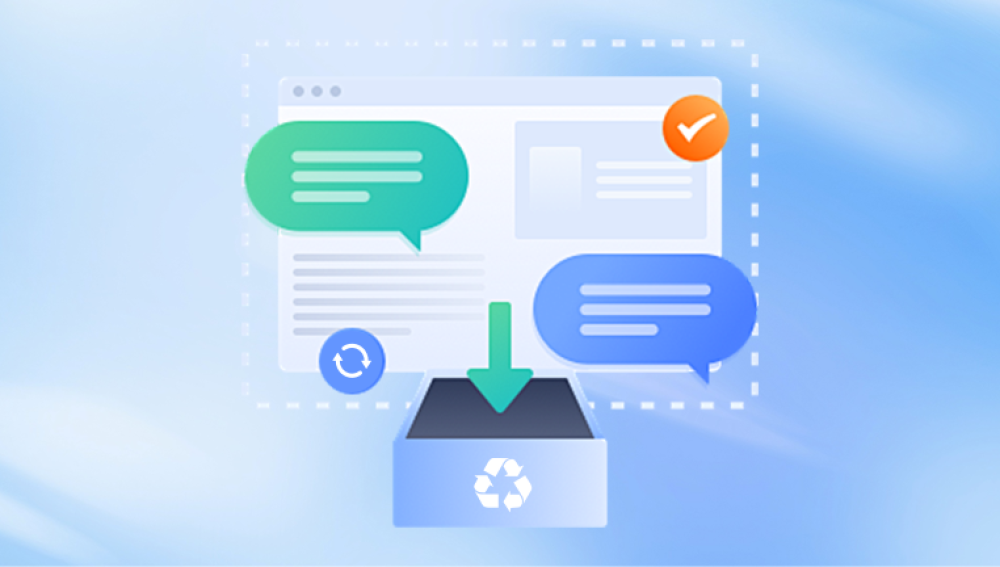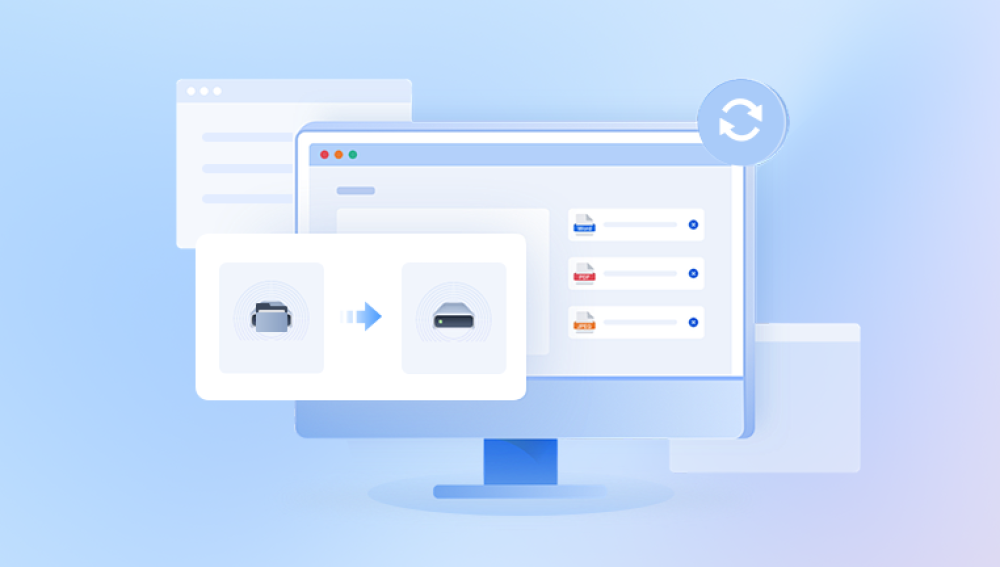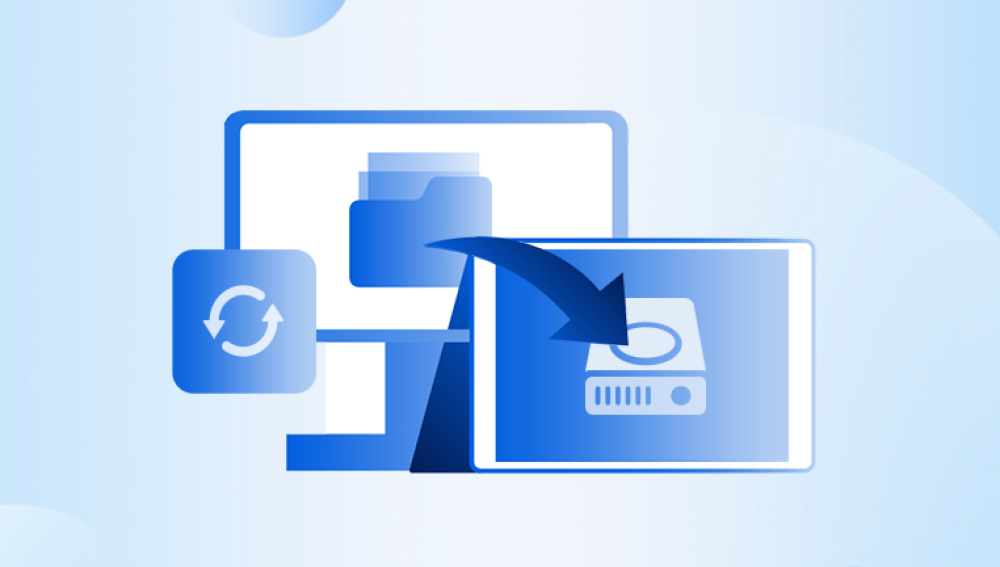Accidental Deletion: Deleting files or folders by mistake.
System Crashes: A sudden crash or shutdown can corrupt files or make them inaccessible.
Hard Drive Failure: Mechanical or electrical failures in the hard drive itself can render files inaccessible.
Corruption: Files can become corrupted due to a power surge, bad sectors, or software issues.
Formatting: Accidental formatting of the drive or partition.
While some situations (like accidental deletion) offer a higher chance of recovery, others (like physical damage) may require professional help.

Step 1: Check the Recycle Bin
If you’ve accidentally deleted files from your hard drive, the first place to check is the Recycle Bin. When files are deleted, Windows moves them to the Recycle Bin instead of permanently erasing them. As long as the Recycle Bin hasn’t been emptied, you should be able to restore your files.
How to Recover Files from the Recycle Bin:
Open the Recycle Bin: Double-click the Recycle Bin icon on your desktop.
Find Your Files: Browse the files inside the Recycle Bin. You can also search for the file by name.
Restore the Files: Right-click on the file you want to recover and select Restore. This will return the file to its original location on your hard drive.
If you’ve emptied the Recycle Bin or the files are not there, you’ll need to try other recovery methods.
Step 2: Use File History for Recovery
Windows 10 has a built-in feature called File History that automatically backs up your files and allows you to restore previous versions. If you had File History enabled before the data loss, this method could be a lifesaver.
How to Recover Files Using File History:
Open Settings: Click on the Start Menu and select the gear icon to open Settings.
Go to Update & Security: In the Settings window, click on Update & Security.
Click on Backup: Select Backup from the left-hand panel, and then click More options.
Restore Files from a Backup: Scroll down and click on Restore files from a current backup.
Browse and Restore: Use the timeline to navigate to the version of the file you want to restore and select it. Click Restore to recover the file.
Note that File History requires an external drive or network drive to back up your files. If this was not set up, you may need to explore other options.
Step 3: Use Windows "Previous Versions" Feature
If you didn’t use File History, you may still be able to recover your files using Windows’ Previous Versions feature, which works by creating restore points during system backups. If a backup was created before the file loss, you can use this method to recover your files.
How to Recover Files Using Previous Versions:
Right-click the Folder or Drive: Right-click on the folder or drive that previously contained the deleted file.
Select "Restore Previous Versions": In the context menu, select Restore previous versions.
Choose the Version: A list of previous versions will appear, sorted by date. Select a version before the file was lost.
Restore the File: Click on Restore to recover the file to its original location.
This feature is only available if System Protection was turned on, so it may not always be an option. However, it’s worth checking if you had automatic backups set up.
Step 4: Use Data Recovery Software
Drecov Data Recovery is a versatile and user-friendly tool designed to help you recover lost or deleted files from your hard drive. Whether you've accidentally deleted important documents, lost files due to system errors, or experienced a format failure, Drecov Data Recovery provides an effective solution to retrieve your data.
Key Features of Drecov Data Recovery:
Comprehensive File Recovery: Drecov Data Recovery can recover a wide range of file types, including documents, images, videos, and audio files. It works with all types of storage devices, including hard drives, SSDs, external drives, and USB drives.
User-Friendly Interface: Panda’s interface is intuitive, making it accessible for both beginners and advanced users. The step-by-step recovery wizard guides you through the process with ease.
Quick and Deep Scan Options: Panda offers both quick and deep scan options. The quick scan is ideal for recovering recently deleted files, while the deep scan is perfect for searching for files that may have been lost due to formatting or system corruption.
Preview Before Recovery: Panda allows you to preview files before recovery, ensuring that you can select the correct files and minimize any mistakes.
Recover from Damaged or Corrupted Drives: In addition to recovering files from accidentally deleted or formatted drives, Drecov Data Recovery can also retrieve data from drives that have suffered corruption or logical damage.
How to Recover Files Using Drecov Data Recovery:
Download and Install Drecov Data Recovery: Install the software on a separate drive from the one you want to recover files from.
Select the Drive to Scan: Launch the software, select the hard drive, and choose either a quick or deep scan.
Preview and Recover: After scanning, preview the recoverable files and restore them to a safe location.
Step 5: Use Professional Data Recovery Services
If your hard drive has suffered physical damage (e.g., mechanical failure, head crash, or water damage), software recovery may not work. In such cases, it’s best to turn to professional data recovery services. These services have specialized equipment and expertise to recover data from physically damaged drives.
When to Use Professional Data Recovery Services:
The Hard Drive Makes Unusual Noises: Clicking, grinding, or whirring sounds may indicate physical damage.
The Hard Drive Is Not Recognized: If the drive is not detected by Windows or BIOS, there may be internal failure.
The Drive Is Physically Damaged: Any signs of physical damage to the hard drive (e.g., dropped, exposed to water) require professional intervention.
Important Data: If the lost data is critical (e.g., business data, irreplaceable personal files), it’s worth investing in professional recovery.
How Professional Data Recovery Works:
Diagnosis: The service will first diagnose the extent of the damage and determine if data recovery is possible.
Data Recovery Process: If recovery is possible, they will proceed with specialized tools to retrieve the data, even if the drive is physically damaged.
Data Transfer: Once recovered, the data will be transferred to a new drive or storage medium.
Professional data recovery services come at a cost, but they offer the highest chance of success, especially for physically damaged drives.
Step 6: Prevent Future Data Loss
After successfully recovering your files, you should take steps to protect your data from future loss. The key is to implement a reliable backup system and take preventive measures.
Backup Strategies to Prevent Data Loss:
Use External Drives: Backup your data to an external hard drive regularly. Consider using software like Windows Backup to automate this process.
Cloud Storage: Use cloud storage services (e.g., Google Drive, OneDrive, Dropbox) to store important files in case of hardware failure.
Set Up File History: Enable File History in Windows 10 to automatically back up your files on an external drive.
Create System Restore Points: Regularly create System Restore points so you can restore your system to an earlier state if needed.
Best Practices for Hard Drive Maintenance:
Defragmentation: Regularly defragment your hard drive (for HDDs) to optimize performance.
Disk Check: Periodically run a chkdsk command to check for bad sectors and file system errors.
Keep Your Drive Cool: Overheating can cause hard drive failure. Ensure your PC is properly ventilated to prevent damage.
Replace Aging Drives: Hard drives have a limited lifespan. Consider replacing drives older than 3-5 years to avoid unexpected failures.