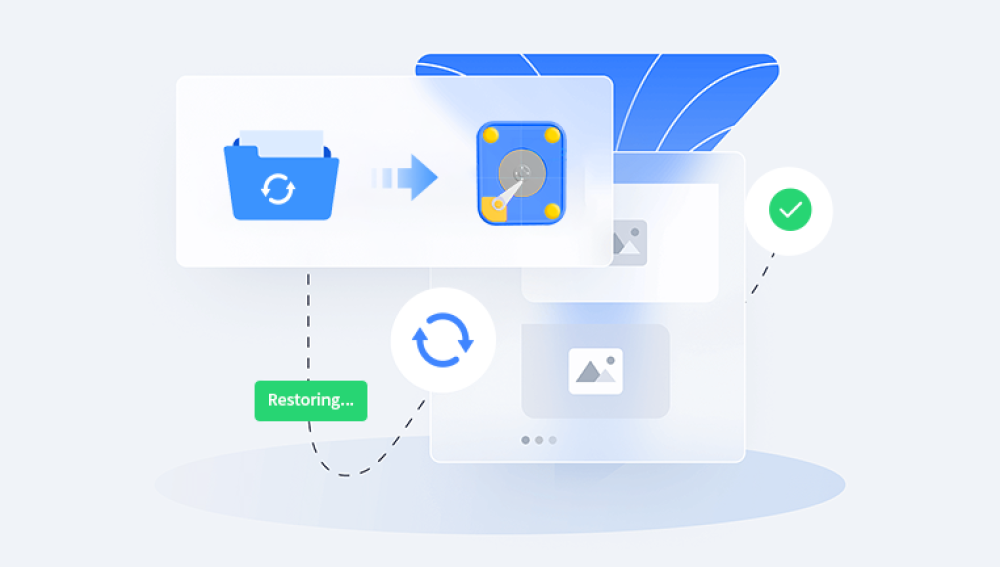Losing files from an external hard disk can be a frustrating experience, whether due to accidental deletion, formatting, or corruption. Fortunately, there are effective methods to recover your lost data.
1. File Deletion
Before diving into recovery methods, it’s essential to understand how file deletion works. When you delete a file, the operating system typically removes its reference from the file system. However, the actual data remains on the disk until it is overwritten by new data. This means that recovery is often possible if you act promptly.
2. Initial Steps After Deletion
After realizing files are deleted, take the following immediate actions:
Stop Using the Disk: Minimize writing new data to the external hard drive to prevent overwriting the deleted files.
Check the Recycle Bin: If you deleted files from your computer while the external drive was connected, check the Recycle Bin.
Explore Backups: Look for any available backups, such as system backups or cloud storage solutions.
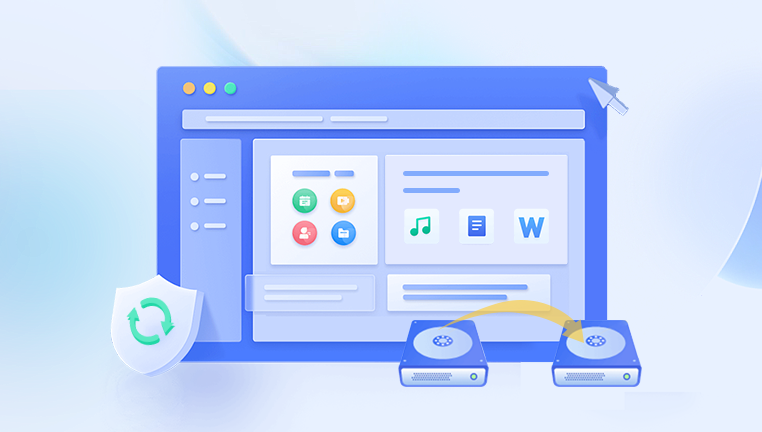
3. Choosing the Right Recovery Method
There are several methods to recover deleted files, each with its pros and cons. The right choice depends on your specific situation.
a. File Recovery Software
Using dedicated file recovery software is one of the most effective methods. Here’s a list of popular tools:
Recuva: A user-friendly tool that’s effective for quick recoveries.
EaseUS Data Recovery Wizard: Offers a comprehensive recovery solution with a simple interface.
Disk Drill: Provides a powerful recovery engine with a free version for basic recoveries.
MiniTool Power Data Recovery: Known for its reliability and ease of use.
b. Manual Recovery Techniques
If you prefer not to use software, manual methods may work in specific scenarios. For instance:
Check for Temporary Files: Sometimes applications save temporary versions of files that can be retrieved.
Look in System Restore Points: If you have System Restore enabled, you might recover files from a previous restore point.
4. Step-by-Step Recovery Using Software
Drecov Data Recovery
Drecov Data Recovery is a specialized software designed to help users effortlessly recover lost or deleted files from various storage devices, including external hard drives, USB drives, and memory cards. With its intuitive interface, it caters to both novice and experienced users, making the recovery process straightforward and efficient.
One of the key features of Drecov Data Recovery is its ability to recover a wide array of file types, such as documents, photos, videos, and music. The software supports different file systems, including FAT, NTFS, and exFAT, ensuring compatibility with multiple operating systems like Windows and macOS. Its advanced scanning algorithms enable deep scanning of storage devices, significantly increasing the chances of retrieving files that may have been lost due to accidental deletion, formatting, or corruption.
The recovery process is user-friendly: after launching the software, users simply select the desired drive and initiate a scan. The software will display a list of recoverable files, allowing users to preview and choose specific files for recovery. This feature streamlines the process, ensuring that users can quickly find and restore their important data without unnecessary complications.
5. Advanced Recovery Techniques
If standard recovery software doesn’t yield results, consider these advanced options:
a. Professional Data Recovery Services
For severe cases where files are critically important, professional data recovery services might be the best choice. These services can often recover data from physically damaged drives or severely corrupted systems but can be expensive.
b. Command Line Recovery
For tech-savvy users, command-line tools like TestDisk can recover lost partitions and repair corrupted file systems. While powerful, these tools require a good understanding of command-line interfaces.
6. Preventing Future Data Loss
Once you recover your files, take steps to prevent future data loss:
Regular Backups: Use tools like Windows Backup, macOS Time Machine, or cloud services to back up important files regularly.
Safely Eject Drives: Always eject your external hard drive safely to prevent corruption.
Monitor Drive Health: Use tools to check the health of your external hard drive periodically.
Always remember to back up your data regularly to minimize the risk of future losses. By following the strategies outlined in this guide, you can effectively recover your lost files and safeguard your data moving forward.