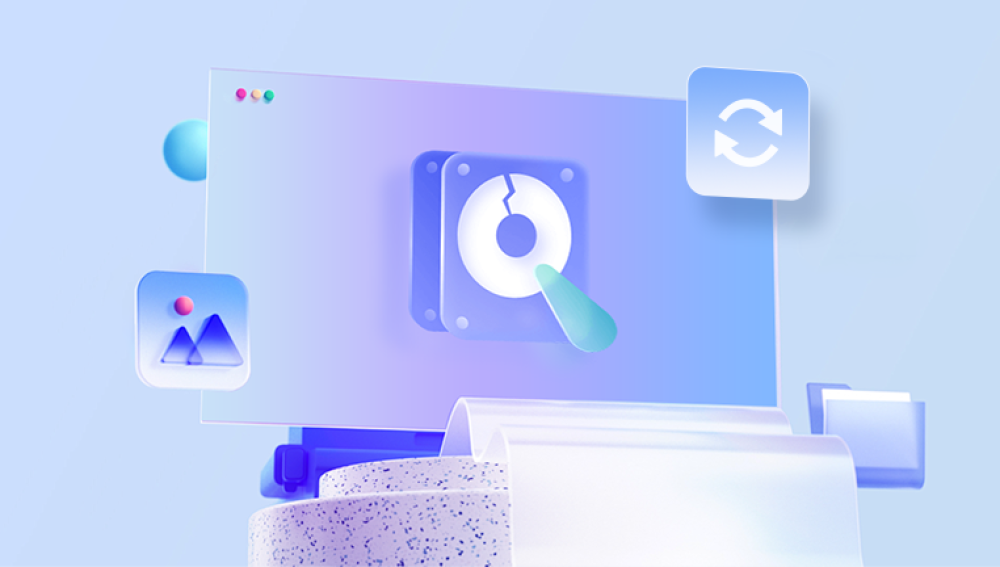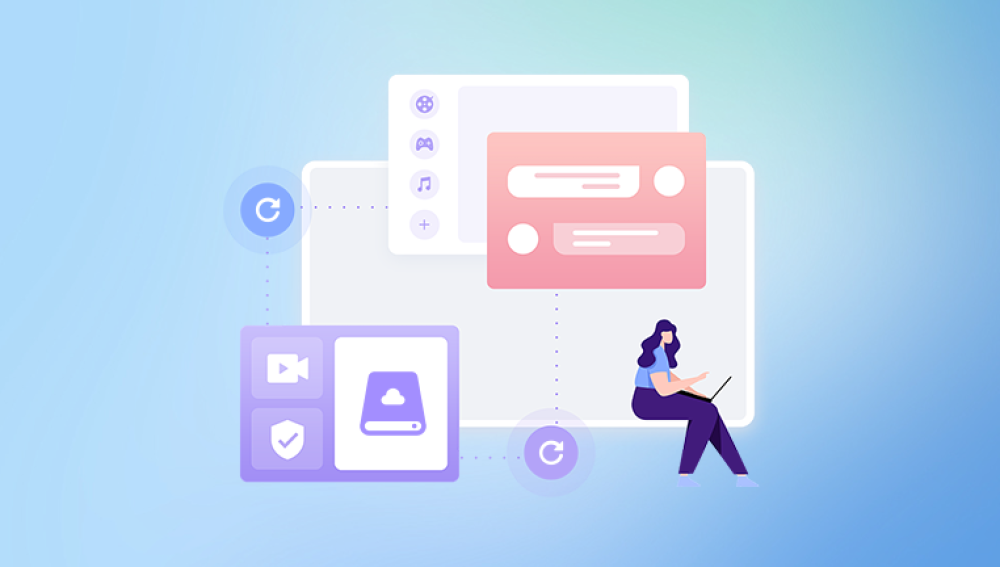Data loss can be a nightmare. Whether it happens suddenly or gradually, losing access to critical files, cherished memories, or essential business data can feel overwhelming. In San Antonio, Texas—a city known for its cultural richness, booming business sector, and vibrant tech community the need for professional and reliable hard drive recovery is as real as the historic Alamo itself.
From military personnel stationed at Fort Sam Houston to startups in the Pearl District and students attending UTSA, everyone depends on data storage. When a hard drive fails, knowing where to turn and what steps to take is crucial.
Hard drives—whether HDDs or SSDs—are not indestructible. Despite advancements in technology, data storage devices remain vulnerable to various types of failure. In fact, most drives are expected to last three to five years under normal use, but failures can happen much earlier depending on usage and environmental factors.
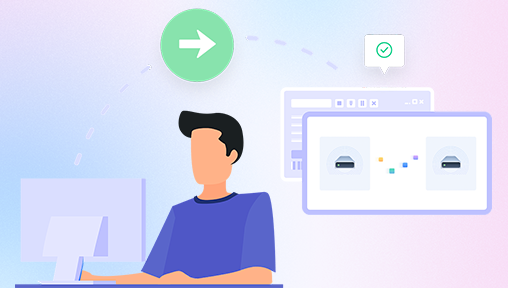
Types of Hard Drive Failures
Mechanical Failure:
Traditional HDDs rely on moving parts, and any disruption—like a head crash, motor failure, or platter damage—can result in data loss. Signs include unusual clicking or grinding noises and drives not being recognized by the system.
Electrical Failure:
Power surges, motherboard malfunctions, or static electricity can damage the hard drive’s circuit board. A dead drive that doesn’t spin or show any lights may be the result of electrical failure.
Logical Failure:
This occurs when data is inaccessible due to software corruption, bad sectors, or malware. The drive might still function, but the operating system can’t locate files.
Firmware Corruption:
Firmware is the low-level software embedded in your drive. If it becomes corrupted, the drive can become “bricked” and inaccessible.
Physical Damage:
Drops, spills, fire, or flood damage can all destroy a hard drive. In such cases, cleanroom environments and component replacements may be necessary.
What to Do When a Hard Drive Fails
If your drive is showing signs of failure, your initial actions are crucial to the possibility of recovery. Making the wrong move can permanently destroy data that might otherwise have been saved.
Immediate Do’s and Don’ts
Do:
Turn off the computer or external drive immediately.
Disconnect the drive from power.
Make notes about any symptoms (noises, error messages).
Contact a professional recovery service if data is important.
Don’t:
Attempt to open the hard drive casing.
Use data recovery software if the drive is physically damaged.
Keep trying to boot or write to the drive.
Assume that DIY recovery is always safe—one wrong step can be fatal for data.
Understanding the Recovery Process
Professional hard drive recovery typically involves several stages, especially in severe cases. Knowing what to expect can help you decide how to proceed.
Diagnostic Phase
The technician will perform a non-invasive analysis to determine the extent and type of damage. This usually includes testing the power supply, checking for platter damage, and inspecting file systems.
Quotation and Authorization
After diagnostics, you’ll receive a recovery estimate. Costs vary based on drive size, failure type, and urgency. In most cases, recovery services in San Antonio offer a “no data, no charge” policy.
Recovery Process
Technicians attempt to clone the drive using specialized hardware and software. Physical repairs might be done in a cleanroom environment to avoid contamination. Once cloned, the copy is used to recover files without risking the original media.
Data Delivery
Recovered data is typically returned via a new external drive or through secure digital download. You should also receive a list of recovered files for verification.
Leading Hard Drive Recovery Services in San Antonio
San Antonio is home to a number of experienced and reputable data recovery companies. Many offer both consumer and enterprise-grade services.
1. ACS Data Recovery
A national brand with a solid local presence, ACS Data Recovery is known for its expertise with mechanical failures and SSD recovery. They operate ISO-certified cleanrooms and offer emergency services.
2. DataTech Labs
With a lab located in San Antonio, DataTech Labs provides services for RAID arrays, laptops, desktops, and even mobile devices. They serve both individuals and corporations and maintain strict data confidentiality policies.
3. Secure Data Recovery
Secure Data is one of the most trusted names in the industry. Their San Antonio lab is SSAE 18 Type II certified, and they offer around-the-clock services for urgent recoveries. Their transparency and detailed reporting make them a top choice.
4. SALVAGEDATA Recovery Services
Offering nationwide coverage with a location in San Antonio, SALVAGEDATA provides free diagnostics and a no-recovery, no-fee guarantee. Their expertise spans RAID, NAS, encrypted drives, and even forensic recovery.
5. Memory 4 Less
This small local business offers data recovery as part of its broader computer repair services. While they may not have the cleanroom capabilities of larger providers, they’re ideal for logical recoveries and affordable basic diagnostics.
Costs of Hard Drive Recovery in San Antonio
Recovery costs can vary significantly depending on a variety of factors. Here's a breakdown of typical pricing in the local market:
Logical Recovery: $100 – $500
Electrical or PCB Damage: $300 – $700
Mechanical Failure (Head crash, motor damage): $700 – $2.000+
RAID/NAS Recovery: $1.000 – $4.000+
Emergency Recovery: Additional $300 – $1.000 surcharge for 24–48 hour turnaround
Prices usually include diagnostics and labor, but hardware components (like donor parts) may incur extra fees.
DIY Recovery: When and How to Try It
Not every case of data loss requires professional intervention. If the drive is healthy but data is missing due to accidental deletion or software issues, you might be able to recover it yourself.
Conditions for Safe DIY Recovery
The drive is not making unusual noises.
You didn’t format the drive.
The data is not critical or confidential.
You have access to another computer to perform recovery safely.
Recommended Tools
Recuva: Best for deleted files on Windows drives.
PhotoRec: Open-source tool good for multiple file types.
EaseUS Data Recovery Wizard: Great for lost partitions or formatted drives.
R-Studio: Advanced users will appreciate its detailed control over the recovery process.
Important Tips
Never install recovery software on the affected drive.
Work from a copy or image of the drive when possible.
Don’t expect 100% recovery—some files may be corrupted or incomplete.
Business Data Recovery and RAID Services
Businesses in San Antonio rely heavily on data storage systems like RAID and NAS units. These systems can be complex to recover due to their interdependent architecture.
Specialized Services Offered
RAID rebuilds without original configuration
Recovery from failed RAID 0/1/5/6/10 arrays
Support for Dell, HP, QNAP, Synology systems
Data protection compliant with HIPAA and PCI DSS standards
Local IT support firms and managed service providers (MSPs) often collaborate with top recovery labs to ensure fast and confidential solutions.
Cloud Storage and Hybrid Backup: Modern Solutions
While physical hard drives remain common, many San Antonians are migrating to cloud-based solutions. Cloud storage adds redundancy and can dramatically reduce the risk of total data loss.
Leading Cloud Solutions Used in San Antonio
Google Drive for personal and educational use
Dropbox Business for startups and small businesses
Microsoft OneDrive integrated with Office 365
iCloud for Apple ecosystem users
Backblaze and Carbonite for automated backup
However, cloud isn’t foolproof. Misconfigurations, sync errors, and ransomware can still cause data loss. Some recovery firms can assist in recovering data that was lost during syncing or was backed up locally before a deletion event.
Preventing Future Data Loss
Once you've recovered your data, the next step is making sure it never happens again. Preventative measures are the best defense against future disasters.
Best Practices for Home and Business Users
Implement Regular Backups: Use both local and cloud backups to ensure redundancy. Schedule automatic backups to minimize the chance of forgetting.
Use a UPS (Uninterruptible Power Supply): Protect hardware from power surges and blackouts.
Install Antivirus and Anti-Malware Software: Prevent logical failures caused by malicious code.
Monitor Drive Health: Tools like CrystalDiskInfo or Hard Disk Sentinel can provide early warnings of impending drive failure.
Avoid Overheating: Ensure proper ventilation, especially during San Antonio’s hot summer months.
Handle Drives Carefully: Avoid drops, shocks, or unplugging drives without safely ejecting them.
Data Security and Legal Considerations
When recovering data—especially sensitive business or personal data—confidentiality is crucial. Choose providers that:
Sign NDAs (non-disclosure agreements)
Use encrypted data transfer methods
Erase recovered data post-transfer in compliance with standards like NIST 800-88
Are HIPAA or SOC 2 Type II certified if dealing with medical or financial data
For businesses in healthcare, legal, or financial sectors, failing to comply with data privacy laws can lead to regulatory fines and reputational damage.
What If Recovery Fails?
Even with professional help, some data may be unrecoverable due to platter scratches, overwritten files, or catastrophic damage. When recovery fails:
Ask for a detailed failure report
Retrieve the drive if you want a second opinion
Explore partial recovery options (some files might still be salvageable)
Learn from the experience to strengthen your backup practices