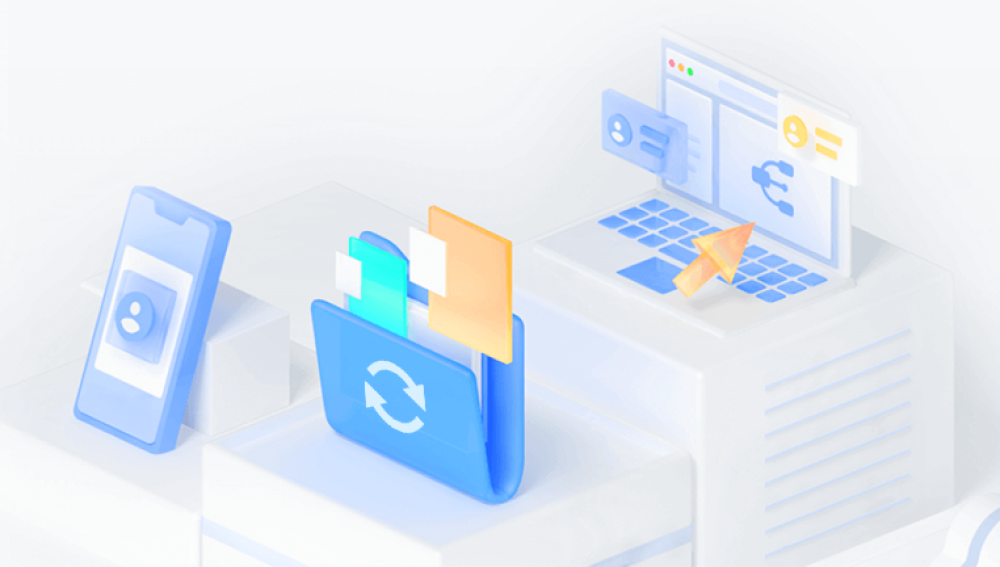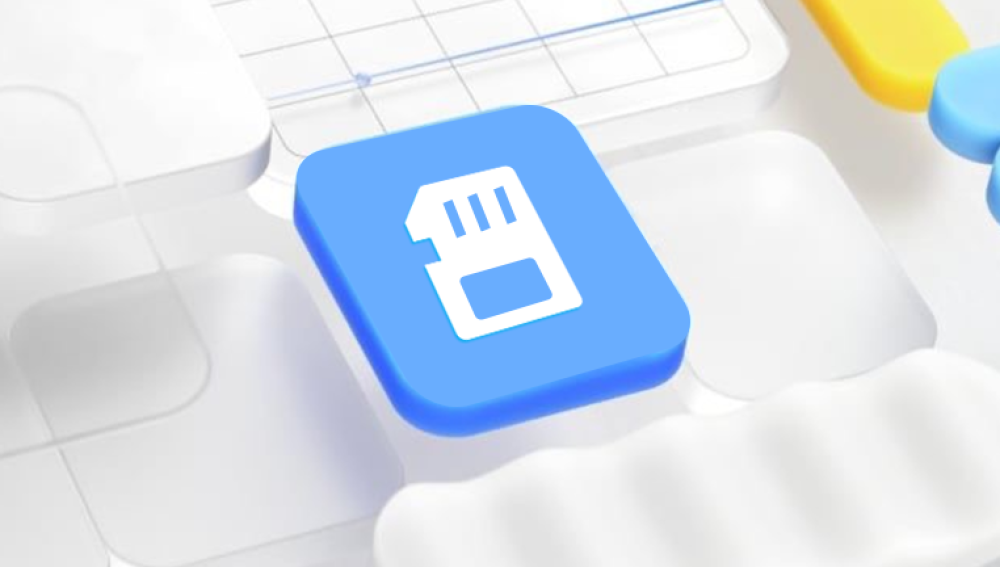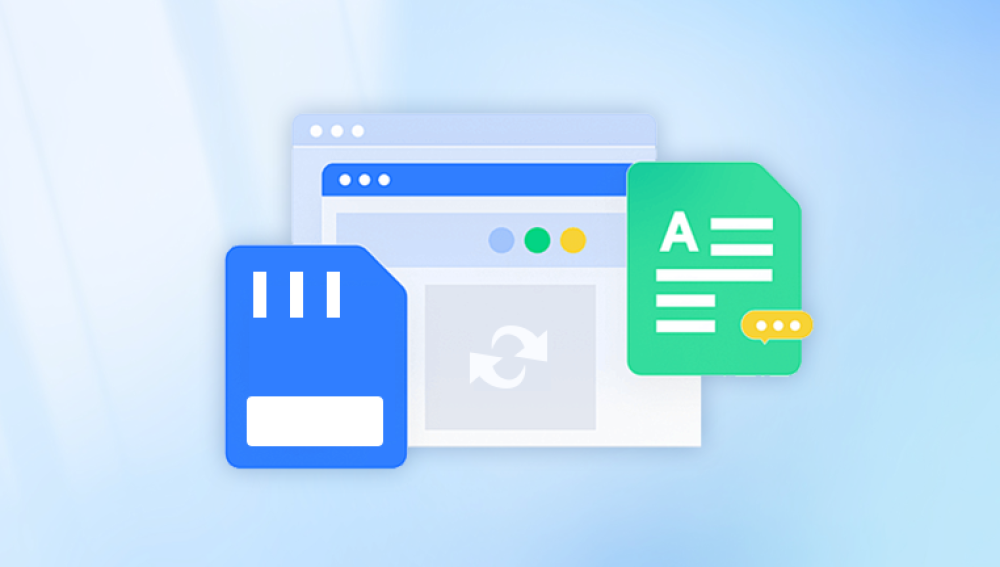From high-resolution photos taken on DSLRs to critical documents carried on microSD cards in smartphones, they store vital data in compact spaces. However, just like any other digital storage medium, SD cards are not immune to mishaps. Accidental deletion, formatting, file corruption, or even physical damage can cause loss of important data. The good news?
Accidental Deletion: One of the most common reasons. You might delete photos or files unintentionally while organizing or transferring data.
Formatting: Formatting the SD card without backing up data is a common scenario, especially when the card prompts an error message saying it needs to be formatted before use.

File System Corruption: SD cards are prone to corruption, especially if they're removed improperly or used across multiple devices without being safely ejected.
Virus Attacks: Malicious software can infect SD cards, causing files to become hidden or deleted.
Physical Damage: Water exposure, bending, or other physical stress can lead to data loss. In severe cases, professional recovery may be required.
Logical Errors: These include partition issues, bad sectors, and improper ejection, which prevent the device from reading the card correctly.
Understanding the cause of data loss can help select the most appropriate recovery tool. Let’s now look into the best free options available.
Top Free SD Memory Card Recovery Software
There are countless recovery tools available, but not all are created equal. Here are some of the most reliable and truly free SD memory card recovery solutions.
1. Drecov Data Recovery
Drecov Data Recovery offers a powerful and user-friendly solution for recovering lost data from SD memory cards, completely free of charge. Whether you’ve accidentally deleted files, formatted your card, or encountered corruption, Panda makes it simple to retrieve what you’ve lost with just a few clicks.
Designed with simplicity in mind, Drecov Data Recovery supports a wide range of file types including photos, videos, documents, and audio files. It works seamlessly with all kinds of SD cards microSD, SDHC, SDXC from popular brands like SanDisk, Samsung, Lexar, and Kingston. The software is compatible with FAT32, exFAT, and NTFS file systems, ensuring broad usability for cameras, smartphones, drones, and other digital devices.
Getting started is easy: insert your SD card into your computer using a card reader, launch Drecov Data Recovery, and select your card from the list of available drives. The software then scans your SD card quickly and thoroughly, presenting a preview of recoverable files. You can filter results by file type, preview content before restoring, and recover selected files to a secure location on your computer.
2. PhotoRec
Despite its name, PhotoRec is a powerful, command-line-based data recovery tool that can recover more than just photos. Developed by CGSecurity, it's part of the TestDisk suite.
Features:
Supports recovery of 480+ file formats.
Works with many file systems including FAT, exFAT, NTFS, ext2/3/4.
Compatible with SD cards, USB drives, hard disks, and more.
Pros:
Extremely powerful and effective.
Open-source and completely free.
Does not rely on the file system—can recover files even from severely damaged cards.
Cons:
No graphical user interface (GUI), which might intimidate beginners.
Cannot preserve original filenames or folder structure.
If you are comfortable with command-line tools and need robust recovery capabilities, PhotoRec is a top contender.
3. EaseUS Data Recovery Wizard Free Edition
EaseUS is known for its user-friendly interface and efficient recovery tools. While its free version has limitations, it remains a powerful option for light recovery tasks.
Features:
Supports recovery from SD cards, USB drives, HDDs, and SSDs.
Can recover data lost due to deletion, formatting, or system crashes.
Pros:
Easy-to-navigate GUI with file preview options.
Offers a quick and deep scan mode.
Recovers a wide range of file types.
Cons:
Free version is limited to 2GB of data recovery.
May prompt for upgrades during recovery.
For users who only need to recover a small amount of data, EaseUS offers a balance between usability and power.
4. Disk Drill by CleverFiles
Disk Drill is a sleek, modern recovery solution available for both Windows and macOS users.
Features:
Supports recovery from SD cards, cameras, internal and external drives.
Includes additional tools like data protection and backup.
Pros:
Clean interface with step-by-step recovery.
Recovers hundreds of file types.
Offers file preview before recovery.
Cons:
Free version recovers only up to 500MB (Windows only).
Encourages upgrade to Pro version.
Despite limitations, Disk Drill’s intuitive design makes it a great tool for recovering recent deletions or testing SD card health.
5. Puran File Recovery
Puran is a lightweight recovery tool designed primarily for Windows systems. It’s simple yet effective for basic recovery needs.
Features:
Supports FAT12/16/32 and NTFS file systems.
Deep scan and full scan options.
Recovers lost partitions.
Pros:
100% free for home use.
Very small installation footprint.
Easy for beginners.
Cons:
Outdated interface.
Limited advanced features.
If you’re looking for a no-frills tool that works, Puran is a solid choice for casual recovery tasks.
6. iCare Data Recovery Free
iCare offers both free and paid recovery software with a clean interface and fast scanning speed.
Features:
Supports recovery from deletion, formatting, and logical errors.
Deep and quick scan options.
Supports most SD card formats.
Pros:
Easy to use, especially for novices.
Supports a wide range of file types.
Free version has generous recovery limits.
Cons:
Some advanced features locked behind paywall.
Limited file preview.
Great for users needing quick results from accidental deletion or formatting errors.
How to Use Free SD Card Recovery Software
Although different programs have unique interfaces, the general steps for using them remain fairly consistent.
Stop Using the SD Card: The more you use the card after losing data, the higher the chance of overwriting it. Remove it from the device and insert it into your computer via a card reader.
Download and Install the Software: Choose your preferred tool and install it on a different drive than the SD card to avoid overwriting data.
Scan the SD Card: Launch the software, select the SD card, and choose a scan method (quick or deep).
Preview and Recover: After the scan completes, preview the recoverable files. Select the ones you want and save them to a different location (not the SD card).
Backup the Recovered Files: Once recovered, back them up immediately to avoid future losses.
Tips to Improve Recovery Success
While free recovery software is powerful, certain best practices can significantly increase your chances of successful data recovery:
Stop all operations immediately on the SD card once you realize data is missing.
Avoid formatting the card unless you have already attempted recovery.
Use a reliable card reader. Faulty readers can cause detection problems or interrupt the scanning process.
Perform a deep scan if a quick scan doesn’t yield results.
Use multiple tools if the first one doesn’t work—different algorithms can detect different files.
Limitations of Free Software
Free SD card recovery tools can be incredibly helpful, but they also come with a few caveats:
Data Limitations: Some tools cap the amount of data you can recover without paying.
Advanced Recovery Options: Features like partition repair, boot sector fixes, or RAW recovery are often locked behind paid versions.
File Naming and Structure: Some tools can’t retain the original file names or folder structure, especially after formatting or corruption.
No Physical Recovery: Free tools cannot help if the card is physically damaged. That requires a data recovery lab.
In such cases, professional services may be required, although they come at a cost.
How to Prevent Future SD Card Data Loss
Data loss can be distressing, but you can minimize the risk with some simple precautions:
Regular Backups: Always backup important files to cloud storage or an external drive.
Avoid Sudden Removal: Never eject an SD card while files are being written or transferred.
Use Quality SD Cards: Invest in reliable brands that offer error correction and wear leveling.
Keep Cards Clean and Dry: Physical protection goes a long way in preventing data loss.
Limit Device Switching: Avoid using the same SD card across too many devices, especially different brands or operating systems.
Run Antivirus Scans: Regularly scan your cards for malware, especially if you connect them to public or shared computers.
Free SD memory card recovery software offers a lifeline when disaster strikes. Whether you've accidentally deleted cherished photos or formatted a card full of work documents, there's likely a free tool that can help retrieve your lost data. From the simplicity of Recuva to the power of PhotoRec, each option offers something unique.
The key is acting fast stop using the SD card immediately and start recovery as soon as possible. While free software isn’t perfect and may have limitations, it’s often more than enough for personal or small-scale data recovery tasks.