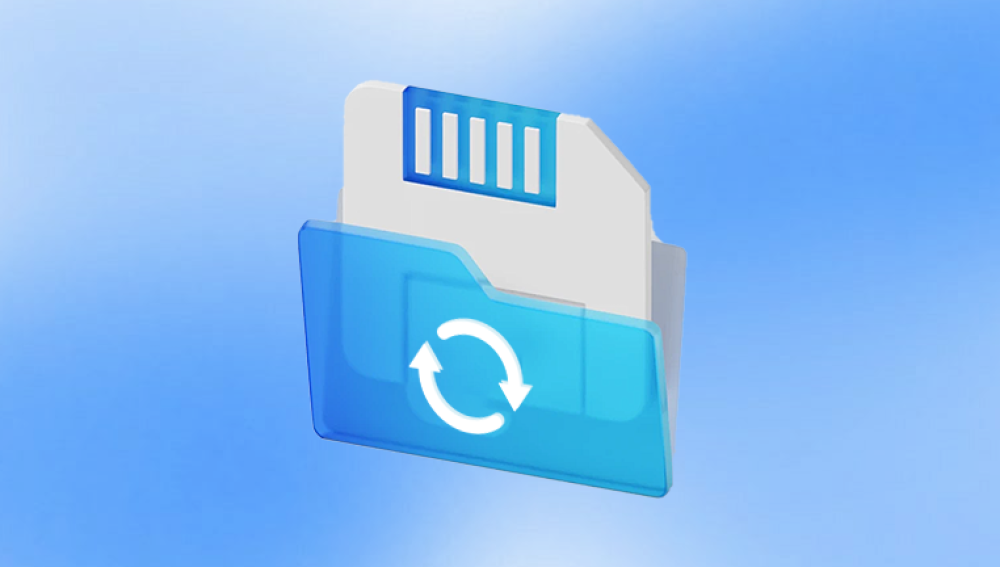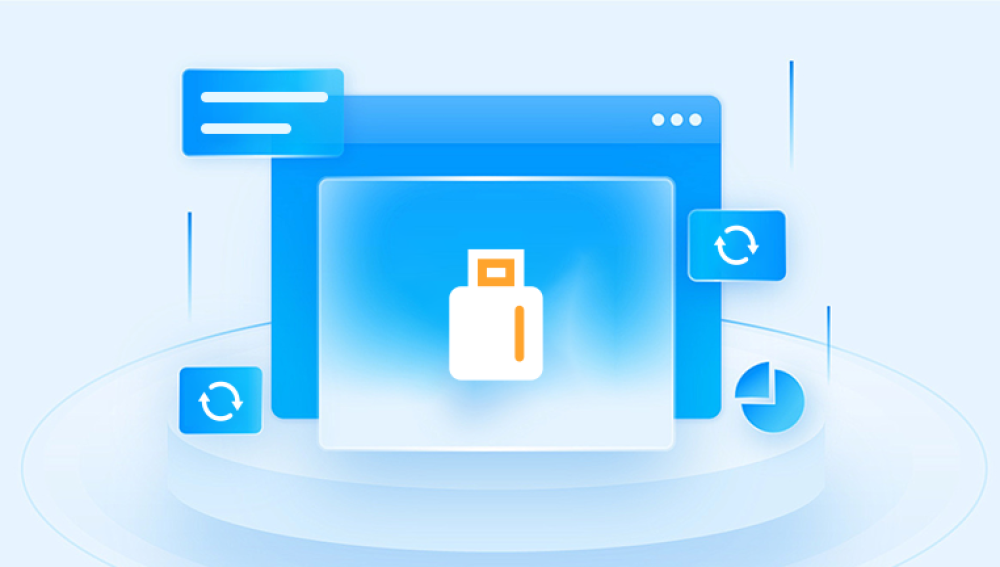Losing data from an SD card can be a nightmare, especially if you have valuable photos, videos, or documents stored on it. While it may seem like all hope is lost once an SD card is formatted, the truth is that in many cases, the data can still be recovered.
1. SD Card Formatting
Before diving into recovery methods, it’s essential to understand what happens when you format an SD card. Formatting is the process of erasing all data on a storage device and setting up a fresh file system. There are two main types of formatting:
Quick Format: This method only removes the pointers to the data, leaving the actual data intact. It simply tells the device that the space is available for new data. This is why recovery is often possible after a quick format.
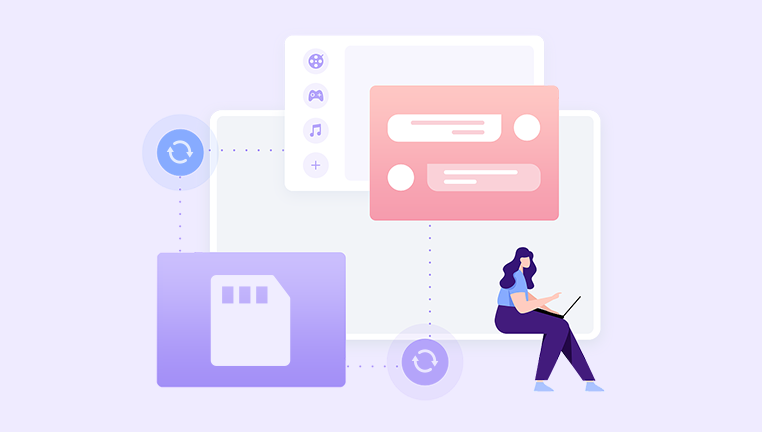
Full Format: A full format not only deletes file pointers but also overwrites the data. Depending on the specific SD card and the formatting tool used, full formatting may make recovery much more difficult, as it could physically erase or overwrite the stored data.
If your SD card was formatted using the quick format option, there’s a good chance that your data can still be recovered. If a full format was used, recovery is still possible, but the chances of success decrease significantly.
2. Why Data Recovery Is Possible
When data is deleted or an SD card is formatted, it’s not immediately destroyed. Instead, the operating system marks the space where the data was stored as “available” for new data. Until new data overwrites these areas, the original files remain intact and are theoretically recoverable. This is why tools designed for data recovery can often find and restore data from a formatted SD card.
3. Important Considerations Before Attempting Data Recovery
Before jumping into the recovery process, there are a few important things to keep in mind:
Stop Using the SD Card: Once you realize that the SD card has been formatted, stop using it immediately. Continuing to use the card can overwrite the data you’re trying to recover, which may make the recovery process impossible.
Choose the Right Recovery Tool: Not all data recovery tools are created equal. Some tools are better suited for specific types of file systems or recovery situations. It’s crucial to use a tool that supports SD card recovery, especially if the card is formatted.
Save Recovered Data to a Different Location: When you recover files from a formatted SD card, avoid saving them back to the same card. This could overwrite other data you’re trying to recover. Instead, save the files to a different storage device, such as your computer’s hard drive or an external storage device.
4. Methods for Recovering Data from a Formatted SD Card
A. Using Data Recovery Software
The most common method for recovering data from a formatted SD card is through the use of specialized data recovery software. These tools are designed to scan the storage device and recover files that have been deleted or lost due to formatting. Here’s how you can use data recovery software to recover your files:
Drecov Data Recovery is a powerful and user-friendly software solution designed to help users recover lost, deleted, or corrupted data from various storage devices, including hard drives, USB flash drives, SD cards, and more. Developed by Panda Security, a company known for its cybersecurity products, Drecov Data Recovery aims to provide an easy-to-use interface combined with advanced recovery capabilities.
Key Features:
File Recovery: Drecov Data Recovery can retrieve a wide range of files, including documents, photos, videos, and audio files, lost due to accidental deletion, formatting, corruption, or system crashes.
Versatile Storage Support: The software supports various storage devices such as internal and external hard drives, SD cards, USB drives, and even optical media like CDs and DVDs. This flexibility makes it a valuable tool for both personal and professional use.
Deep Scan and Quick Scan Modes: Drecov Data Recovery offers two scanning modes—Quick Scan and Deep Scan. The Quick Scan is faster and ideal for recently deleted files, while the Deep Scan mode is more thorough, useful for recovering files from formatted or damaged drives.
Preview Functionality: Before recovery, Drecov Data Recovery allows users to preview recoverable files, which helps in selecting only the necessary files for recovery, saving time and storage space.
Safe Recovery Process: The software ensures that the recovery process doesn’t overwrite existing data. Recovered files are saved to a different location to prevent data loss from overwriting.
User-Friendly Interface: Drecov Data Recovery is designed to be intuitive, with clear instructions and a simple layout that caters to both novices and advanced users.
Install the Software: Download and install the recovery software of your choice. Make sure you install it on a device other than the one with the formatted SD card to avoid overwriting your data.
Connect Your SD Card: Use an SD card reader to connect your formatted SD card to your computer. Ensure that the SD card is properly detected by the computer.
Scan the SD Card: Open the recovery software and select the formatted SD card as the target drive. Then, initiate the scanning process. The software will search for recoverable files on the card. The process may take a while, depending on the size of the card and the amount of data that was lost.
Preview the Files: After the scan is complete, many recovery programs will allow you to preview the files that can be recovered. This step is particularly useful when recovering photos or videos, as you can check if the files are intact and usable.
Recover the Files: Once you’ve identified the files you want to recover, select them and begin the recovery process. Choose a different storage location (such as your computer’s hard drive) to store the recovered data.
Save and Backup: After the recovery process, make sure to back up the recovered files in multiple locations to prevent future data loss.
B. Using Command Prompt (For Advanced Users)
If you’re comfortable with command-line tools, you can attempt to recover data from a formatted SD card using built-in utilities like the Windows Command Prompt. However, this method is less user-friendly and has a lower success rate compared to dedicated recovery software. Here’s a basic outline of the process:
Open the Command Prompt by typing “cmd” in the Start menu and selecting “Run as administrator.”
Type chkdsk X: /f (replace “X” with the letter assigned to your SD card) and press Enter. The chkdsk command scans the SD card for errors and attempts to fix them. In some cases, it can help recover lost data.
If the chkdsk process is successful, you may be able to access and copy the recovered files.
While this method can work in some situations, it is far from guaranteed and may not recover all your files.
C. Seeking Professional Data Recovery Services
If your SD card was formatted using a full format, or if the data recovery software is unable to recover your files, you may need to turn to professional data recovery services. These services specialize in recovering data from damaged or corrupted storage devices. While they can be expensive, they are often the best option if your data is particularly valuable and no other recovery methods have worked.
Professional data recovery typically involves using advanced hardware and software tools to physically retrieve data from the SD card. Experts may also be able to recover data from physically damaged cards, which software tools cannot help with.
5. How to Avoid Data Loss in the Future
Once you've successfully recovered your data, consider implementing the following best practices to prevent future data loss:
Backup Regularly: Always create regular backups of your SD card’s data. Use cloud storage or an external hard drive to ensure that your files are safe in case of accidental formatting or data loss.
Eject Properly: Always eject your SD card safely from devices to avoid corruption. Improper removal can damage the card’s file system and result in data loss.
Use Reliable Software: When formatting or transferring files to your SD card, use reliable software tools that ensure the process is completed without corruption.
Avoid Full Formatting: Unless absolutely necessary, avoid performing a full format on your SD card, as it increases the chances of data loss.
Remember to act quickly, stop using the SD card immediately after realizing data loss, and choose the right recovery tool for the job. With a little patience and the right approach, you can often recover your files and avoid the stress of permanent data loss.