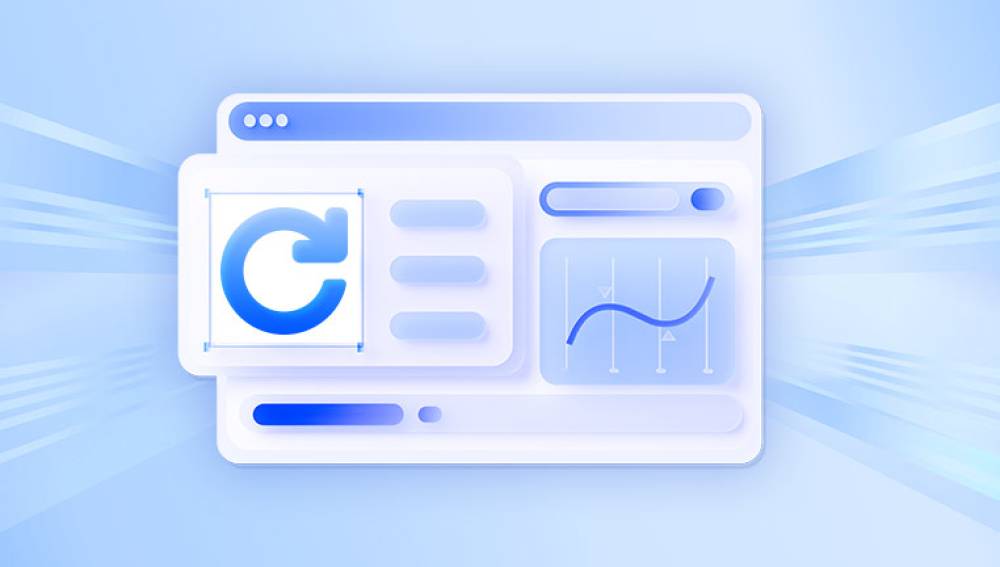For many users, the Recycle Bin serves as a temporary safety net, giving you one last chance to recover deleted files before they’re permanently removed. But what happens when you empty the Recycle Bin, or the files are deleted in a way that bypasses it altogether? While it may seem like those files are gone forever, there are still effective ways to recover them if you act fast and follow the right steps.
What Happens When You Empty the Recycle Bin
When you delete a file normally by right-clicking and selecting "Delete" or pressing the Delete key it goes to the Recycle Bin. It stays there until you empty the bin manually, or until Windows automatically removes it when the bin reaches its maximum size.
However, once you empty the Recycle Bin, the file isn’t actually gone from the hard drive at least not right away. What really happens is that the space on the disk that the file occupied is marked as available for new data. The file system removes the reference to the file, so it no longer appears in the folder where it was stored. But the actual data remains on the disk until it's overwritten by something else.
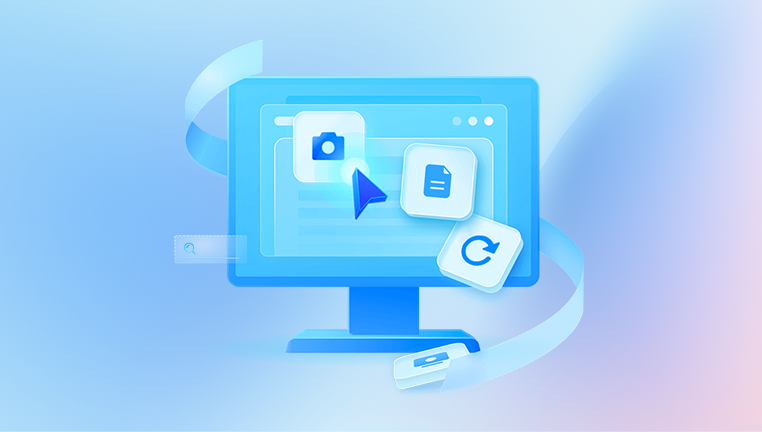
That’s why file recovery is possible but also why speed matters. The longer you wait, the greater the risk that your deleted file will be permanently lost due to new data being written to the same area of the disk.
Step One: Stop Using the Affected Drive
If you’ve just realized that you deleted a file and emptied the Recycle Bin, the first and most important thing to do is stop using the drive where the file was stored. Avoid downloading new files, installing software, or even browsing the internet if your browser cache writes to the same drive. Any new data written to the disk could overwrite the deleted files, making recovery much more difficult—or impossible.
If the deleted files were on your system drive (usually the C: drive), it’s especially important to limit use. If possible, shut down the computer and use another device to download recovery software onto a USB drive or external disk.
Step Two: Try Windows File History (If Enabled)
File History is a built-in backup feature in Windows that automatically saves copies of files stored in key locations like Documents, Music, Pictures, Videos, and Desktop. If you had File History enabled before the file was deleted, you may be able to restore an earlier version of the file or even the file itself.
To check for File History backups:
Navigate to the folder where the deleted file was originally located.
Right-click on the folder and select "Restore previous versions."
A list of available folder backups will appear, each with a date and time.
Select a backup version from before the file was deleted.
Open it to check the contents or click "Restore" to return the entire folder to that point in time.
If your file was located in a folder not covered by File History, or if the feature was never turned on, this method won’t help—but don’t worry, there are still more options.
Step Three: Check Cloud Backups
Many people now use cloud storage platforms like OneDrive, Google Drive, or Dropbox. If your files were stored in a synced folder, there's a good chance you can recover them even after deleting them locally and emptying the Recycle Bin.
For OneDrive:
Sign in to your OneDrive account online.
Click on "Recycle Bin" in the left sidebar.
Browse through the list of deleted files.
Select the file(s) you want to recover and click "Restore."
For Google Drive:
Log into Google Drive online.
Click "Trash" on the left-hand side.
Find the deleted file and right-click it.
Choose "Restore" to return it to its original location.
Dropbox has a similar process: go to the deleted files section and choose the file you want to restore. Cloud services often retain deleted files for up to 30 days, but this can vary depending on your settings or plan.
Step Four: Use Data Recovery Software
If you’ve already emptied the Recycle Bin and don’t have a backup, your best chance of recovering deleted files is to use data recovery software. These tools scan your hard drive for “lost” files that haven’t been overwritten yet.
Popular recovery tools include:
Drecov Data Recovery
Drecov Data Recovery is a reliable and efficient solution for recovering files that have been deleted from the Recycle Bin. When you empty the Recycle Bin in Windows, the files may seem permanently gone, but they are not immediately erased from your hard drive. Instead, the space they occupied is marked as available for new data. Until that space is overwritten, recovery is still possible and that’s where Drecov Data Recovery comes in.
With its intuitive interface and powerful scanning capabilities, Drecov Data Recovery searches deep into your storage drive to locate and restore files that have been permanently deleted. It works across various storage devices, including internal hard drives, external drives, USB flash drives, and memory cards. It supports a wide range of file formats, such as documents, photos, videos, audio files, and emails.
Most of these tools offer a free version that allows limited recovery, and paid versions that unlock full functionality.
To use a recovery tool:
Download the software to a drive other than the one where your file was deleted.
Install and launch the program.
Select the drive where the file was deleted.
Start a scan. Most tools offer both a quick scan and a deep scan. The deep scan takes longer but is more thorough.
Once the scan is complete, browse the list of recoverable files.
Use search and filter functions to find your specific file type or name.
Preview the file if available.
Select the file and restore it to a different drive to prevent overwriting additional deleted files.
These tools can recover documents, photos, videos, audio files, emails, and even entire partitions, depending on the software and the condition of the disk.
Step Five: Try Windows Backup (If Configured)
If you previously used Windows Backup and Restore (from the Control Panel), you may have copies of your files available through your backup set.
To restore files:
Open Control Panel.
Go to System and Security > Backup and Restore.
Click “Restore my files.”
Browse or search for the file in your backup.
Select the file and choose where to restore it.
This method is effective for users who’ve set up regular backups on an external hard drive or network location.
Step Six: Use Temporary File Locations
Sometimes, Excel, Word, and other Office applications create temporary files while you work. If you lost a file created in one of these applications, you may be able to recover it from the application’s built-in recovery options or from a temporary folder.
In Windows:
Open File Explorer.
Type %temp% into the address bar and press Enter.
Look for files that match the general name or extension of your lost file.
If found, copy it to a new location and rename it with the appropriate file extension (like .docx, .xlsx, etc.).
Try opening it with the original application.
Some software like Microsoft Word or Excel may also offer AutoRecover files the next time you open the program after a crash or improper shutdown.
Step Seven: Use System Restore for Full File Sets
If you're looking to recover system or application files and not just individual user documents, you may be able to use System Restore. This won’t help with personal documents unless they were part of a larger system state or backup, but it can sometimes revert a folder or environment to a previous state where the file existed.
Type “System Restore” in the Windows search bar.
Open the tool and select “Choose a different restore point.”
Pick a date prior to the file deletion.
Proceed with the restoration process.
Note that this will change system files and settings but will not affect personal data unless that data was saved in system folders like Desktop or Documents.
Step Eight: Contact a Data Recovery Professional
If all else fails, and the file is extremely important, you may need to consult a data recovery specialist. Professional recovery services have advanced tools that can retrieve files from physically damaged drives or drives that have been formatted or corrupted.
When considering professional help:
Stop using the drive immediately.
Do not attempt to open or repair the drive if it has suffered physical damage.
Contact a certified data recovery lab.
Be prepared for significant costs, as professional recovery can be expensive depending on the complexity.
While this option is usually a last resort, it can be the most reliable for retrieving important or irreplaceable files.
Best Practices to Prevent Future Data Loss
Losing important files is frustrating, but you can take steps to reduce the chances of it happening again. Here are a few habits and precautions that can help:
Always double-check before emptying the Recycle Bin.
Avoid using Shift + Delete unless you're absolutely sure you won’t need the file.
Turn on File History or another automated backup system.
Use cloud storage services that include version history and trash recovery.
Save files frequently while working and enable AutoSave in Office apps.
Keep your system updated to reduce the risk of software crashes and file corruption.
Store important files on multiple devices or locations.
Using a combination of cloud storage, local backup, and cautious deletion practices can protect your data more effectively and reduce your dependence on recovery tools.
Recovering files deleted from the Recycle Bin isn’t always easy, but it’s very possible—especially if you act quickly and know where to look. Whether your files were deleted by mistake, lost during a system crash, or erased by malware, there are many avenues available to retrieve them. From checking for backups and using built-in tools like File History, to scanning your drive with powerful recovery software, your chances of success are often greater than you think.
Time is the most important factor in data recovery. As soon as you realize a file has been permanently deleted, stop using the affected drive and begin the recovery process. Every moment counts when it comes to preventing overwritten data.