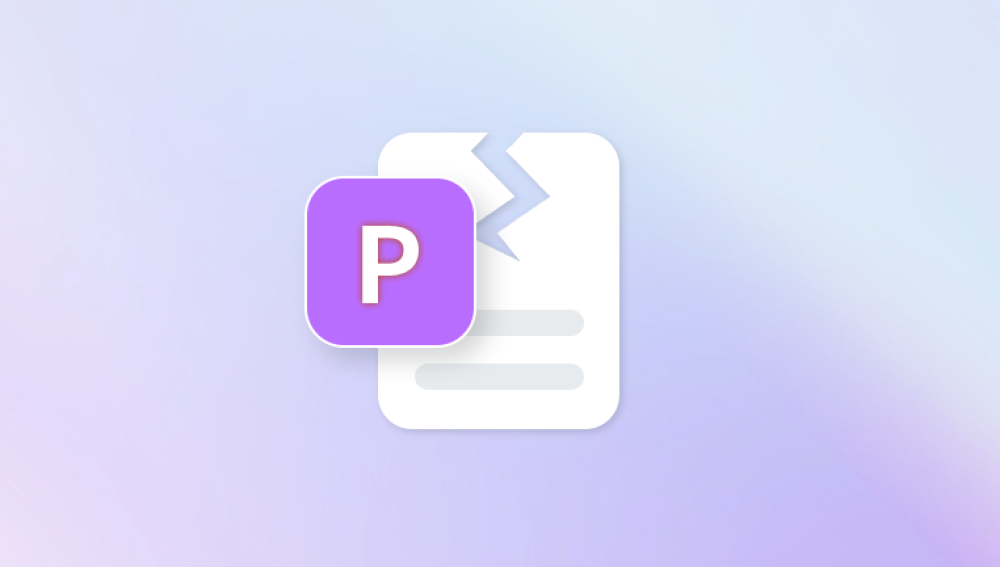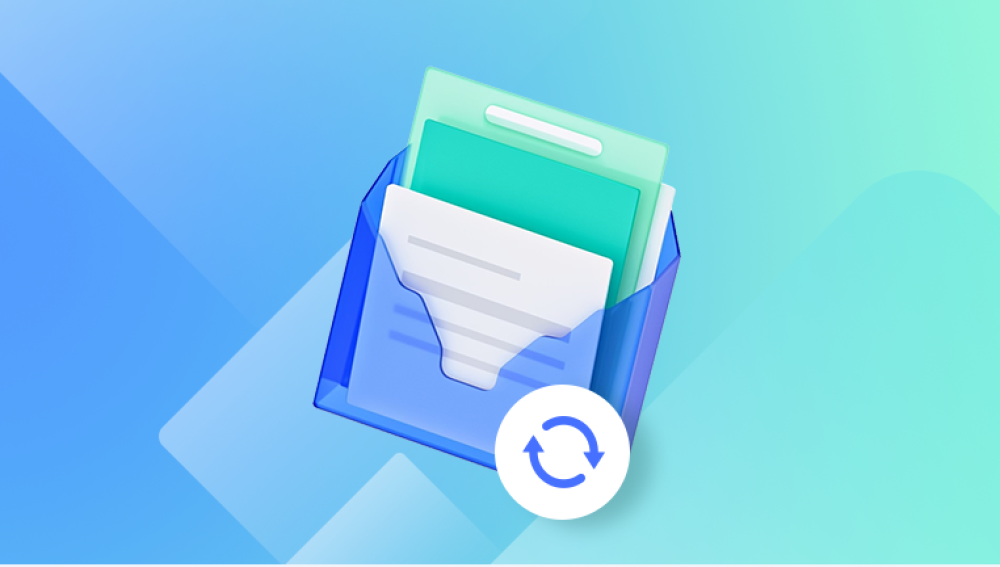A single image can hold more than just pixels — it can be a memory, a moment in history, or vital evidence for a personal or professional project. That’s why discovering that a picture is corrupted can be so frustrating and even heartbreaking. Instead of seeing a crisp image, you might be faced with an error message, strange lines across the photo, missing colors, partial displays, or the dreaded “file cannot be opened” notice.
Picture corruption can happen for many reasons: unexpected device shutdowns, faulty storage media, transfer errors, software crashes, or even malware. While some corruption is severe enough to make recovery challenging, in many cases it’s possible to fix or at least salvage part of the image.
An image file whether JPEG, PNG, TIFF, BMP, or RAW has a specific structure:
Header information: Contains metadata about the image such as format, dimensions, color profile, and compression method.
Image data: The actual pixel data that makes up the image.
Metadata: Optional extra details such as creation date, camera settings, GPS location, and thumbnails.
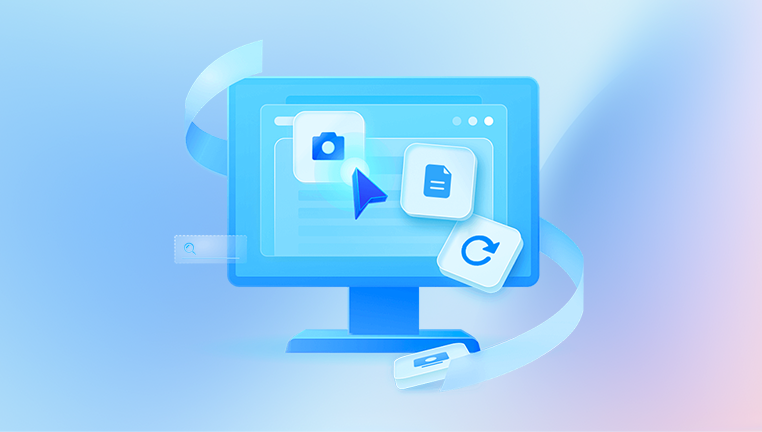
Corruption occurs when part of this structure becomes damaged, incomplete, or unreadable. For example, if the header is damaged, the software won’t know how to interpret the rest of the file. If the image data itself is damaged, parts of the picture may be missing or distorted.
Common Causes of Corrupted Pictures
Interrupted Transfer
Unplugging a memory card or USB drive during file transfer.
Network interruptions during cloud uploads.
Faulty Storage Devices
Bad sectors on hard drives or flash drives.
Physically damaged SD cards.
Camera or Device Malfunction
Battery dying mid-save.
Firmware glitches in cameras or smartphones.
Software Crashes
Image editing programs freezing during save.
File System Errors
Corrupt partitions or formatting issues.
Malware or Viruses
Malicious software altering or encrypting files.
Unsupported or Outdated Software
Attempting to open a file type your software doesn’t support.
Signs a Picture May Be Corrupted
File won’t open at all.
Image displays partially.
Strange colors, lines, or artifacts appear.
File size is unusually small or large compared to similar images.
Error messages like “Invalid image file,” “File format not recognized,” or “Could not complete your request.”
First Steps Before Attempting Repair
Make a Backup Copy
Always work on a duplicate to avoid further damage.
Try Another Viewer
Use different programs such as IrfanView, XnView, or FastStone.
Test on Another Device
Sometimes compatibility issues cause opening errors.
Update or Install Codecs
This is especially relevant for RAW image formats from cameras.
Check File Extension
Make sure the file has the correct extension (e.g., .jpg for JPEG images).
Method 1: Open in a Different Program
Some programs handle corrupted image data better than others. For example:
GIMP and Paint.NET may open partially corrupted files.
Web browsers like Chrome or Firefox can sometimes display images your main viewer rejects.
Professional software like Adobe Photoshop may bypass certain minor errors.
Method 2: Convert to Another Format
Changing the file format can sometimes bypass damaged parts.
Tools to try:
IrfanView
XnConvert
ImageMagick (command line)
Example with ImageMagick:
csharp
CopyEdit
magick corrupted.jpg fixed.png
If the corruption is limited to metadata, conversion often produces a clean image.
Method 3: Use Built-in Repair Functions in Editing Software
Some advanced editors have partial repair features:
Photoshop can sometimes open files in “Recover” mode if they were previously open before a crash.
GIMP may ignore some metadata errors and reconstruct the displayable pixels.
Method 4: Repair with Dedicated Image Repair Tools
Panda Repair
Panda Repair is a specialized photo restoration tool designed to repair corrupted, damaged, or unreadable image files so you can recover your valuable memories and visual content. Whether your photos have been affected by file transfer errors, storage device failures, power interruptions, malware, or software crashes, Panda Repair can help bring them back to life.
When image files become corrupted, they may fail to open, display distorted colors, have missing sections, or appear completely blank. Panda Repair addresses these issues by analyzing the damaged file’s structure, identifying missing or broken data, and reconstructing it to restore the original appearance.
Using Panda Repair is simple:
Launch the software and import the corrupted pictures.
Run the repair process, which scans for header errors, metadata loss, and pixel-level corruption.
Preview the repaired photos to ensure quality before saving.
Save the restored images to a secure location.
Panda Repair supports popular formats like JPEG, PNG, TIFF, BMP, and RAW files from cameras such as Canon, Nikon, Sony, and GoPro. Its advanced repair engine can handle both minor corruption and severe file damage, and it works with high-resolution images without reducing quality.
Method 5: Recover from Temporary or Auto-Saved Files
If corruption happened during editing:
Check your editing program’s autosave or backup folder.
For Adobe products, look in the “Recovered” folder.
For Microsoft Photos, check temporary files in your user directory.
Method 6: Restore from Backups or Cloud Storage
Google Photos, iCloud, Dropbox, OneDrive may have older versions.
On Windows: Right-click file/folder > Properties > Previous Versions.
On Mac: Use Time Machine to go back to earlier versions.
Method 7: Recover from Damaged Storage Devices
If the corruption came from a bad SD card or drive, recover the file first before repairing.
Recovery tools:
Panda Repair
Method 8: Repair Using a Hex Editor (Advanced)
If you understand image file structures, you can:
Copy headers from a working file of the same format and resolution.
Remove junk bytes inserted by corruption.
Fix broken offsets in metadata.
This is highly technical and requires knowledge of formats like JPEG, PNG, or RAW.
Method 9: Extract Thumbnails or Previews
Some formats like JPEG embed thumbnails in the metadata. Tools like ExifTool can extract these, allowing you to salvage at least a smaller version of the image.
Method 10: Use Online Image Repair Services
Several websites offer quick repairs:
They often reprocess your image and attempt to reconstruct it.
Be careful with sensitive images — not all services are secure.
Method 11: Contact Professional Data Recovery Services
When the image is irreplaceable and software fails, professionals can:
Recover data from physically damaged storage.
Repair severe corruption at a binary level.
Use forensic methods for partial reconstruction.
Preventing Picture Corruption
Safely Eject Devices
Avoid unplugging storage while files are in use.
Use Reliable Storage Media
Buy from reputable brands.
Keep Multiple Backups
Store copies in different locations.
Update Firmware and Software
Prevent compatibility issues.
Avoid Overfilling Storage
Maintain at least 10–15% free space.
Protect Against Power Loss
Use UPS for desktops, keep devices charged.
Scan for Malware
Keep security software updated.
Special Cases by Format
JPEG
Most common format.
Tools like JPEGsnoop can identify exact corruption points.
Missing or damaged headers can often be replaced from a similar file.
PNG
Lossless format — more resistant to corruption, but when damaged, chunks must be rebuilt.
Tools like Pngcrush or Pngcheck can help.
RAW (CR2. NEF, ARW, etc.)
Proprietary camera formats.
Manufacturer software sometimes recovers partially damaged files.
TIFF
Large, high-quality files.
Susceptible to corruption due to size — recover with specialized TIFF repair tools.
Fixing corrupted pictures can range from simple opening in a different program to highly technical, involving deep file structure repairs. The key is to start with the least invasive methods, preserve your original file, and escalate to more advanced techniques only when needed.
And perhaps the most important takeaway: prevention is your strongest defense. Regular backups, safe handling of storage devices, and good digital hygiene can spare you the stress of losing irreplaceable images in the future.