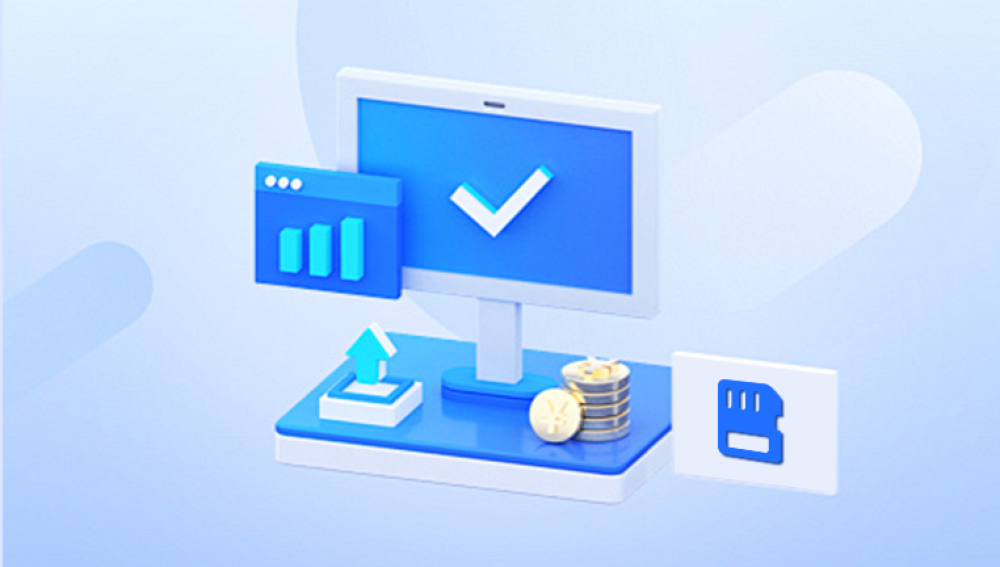Losing data from an SD card can be a frustrating experience, especially when it contains valuable photos, videos, or documents. Fortunately, there are several ways to recover data from an SD card on a Mac, even using free tools. This guide will walk you through the steps and methods to perform free SD card data recovery on a Mac.
Accidental Deletion: Files are mistakenly deleted.
Formatting: The SD card is formatted, either intentionally or accidentally.
Corruption: File system corruption due to improper removal, malware, or other issues.
Physical Damage: The card is physically damaged, affecting data access.

Preparation for Recovery
Stop Using the SD Card: Once you realize data is lost, immediately stop using the SD card to prevent overwriting data.
Use a Card Reader: Ensure you have a reliable card reader to connect the SD card to your Mac.
Built-in Mac Utilities
1. Time Machine
If you have been regularly backing up your data using Time Machine, you can restore deleted or lost files from your backups.
Connect your Time Machine backup drive to your Mac.
Open the folder where the lost files were located.
Click on the Time Machine icon in the menu bar and select “Enter Time Machine.”
Use the timeline on the right edge of the screen to find the backup with the files you need.
Select the files and click “Restore.”
2. Disk Utility
Disk Utility can be used to repair minor issues with your SD card that may cause data loss.
Connect your SD card to your Mac.
Open Disk Utility (Applications > Utilities > Disk Utility).
Select your SD card from the list of drives.
Click on “First Aid” and then “Run” to repair the disk.
Free Data Recovery Software
Several free data recovery tools are available for Mac that can help recover deleted or lost files from an SD card.
1. PhotoRec
PhotoRec is an open-source data recovery software that can recover lost files from SD cards.
Download and install PhotoRec from the official website.
Open Terminal and navigate to the PhotoRec directory.
Run sudo ./photorec to start the software.
Select your SD card from the list of available drives.
Choose the partition type and file formats you want to recover.
Follow the prompts to complete the recovery process.
2. TestDisk
TestDisk, also from the makers of PhotoRec, is a powerful tool for recovering lost partitions and making non-booting disks bootable again.
Download and install TestDisk from the official website.
Open Terminal and navigate to the TestDisk directory.
Run sudo ./testdisk to start the software.
Select your SD card and proceed with the guided steps to recover lost partitions.
3. Disk Drill (Free Version)
Disk Drill offers a free version that allows you to recover up to 500MB of data.
Download and install Disk Drill from the official website.
Open Disk Drill and select your SD card from the list of drives.
Click “Recover” to scan for lost files.
Preview the files found and select the ones you want to recover.
Click “Recover” again to save the files to your desired location.
4. EaseUS Data Recovery Wizard for Mac (Free Version)
EaseUS offers a free version of their data recovery software that can recover up to 2GB of data.
Download and install EaseUS Data Recovery Wizard from the official website.
Open the software and select your SD card.
Click “Scan” to search for lost files.
Preview and select the files you want to recover.
Click “Recover” to save the files.
Tips for Successful Recovery
Regular Backups: Regularly back up your data to avoid potential data loss.
Avoid Overwriting: Do not save new data to the SD card until recovery is complete.
Use Reliable Tools: Stick to well-known and trusted recovery tools to prevent further data loss or damage.
Keep Software Updated: Ensure your recovery software is up to date to benefit from the latest features and improvements.
Recovering lost data from an SD card on a Mac can be straightforward with the right tools and methods. Whether you utilize built-in utilities like Time Machine and Disk Utility or opt for free third-party recovery software like PhotoRec, TestDisk, Disk Drill, or EaseUS, there are multiple avenues to explore. By following the steps outlined in this guide and taking preventive measures, you can increase your chances of successful data recovery and safeguard your data against future loss.