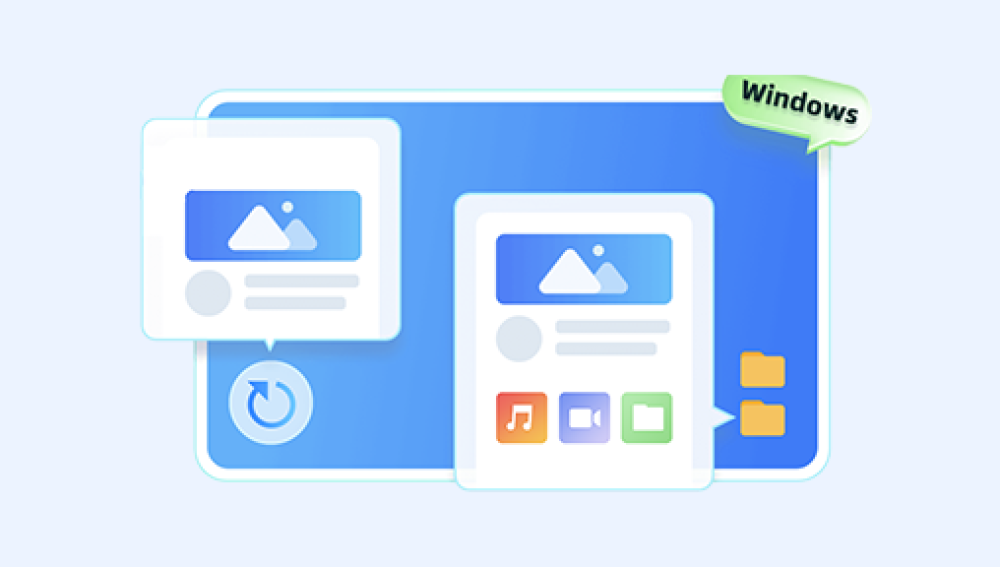Hard disks are the backbone of our digital world. From cherished family photos and critical work documents to software applications and entire operating systems, your hard drive holds it all. But what happens when this crucial component becomes corrupted? Suddenly, files become inaccessible, partitions vanish, or the system refuses to boot. Whether due to physical damage, software errors, malware, or simple wear and tear, a corrupted hard disk can feel like a disaster waiting to happen.
Chapter 1: Hard Disk Corruption
Before jumping into solutions, it's important to understand what corruption means in the context of a hard disk.
What is Hard Disk Corruption?
Hard disk corruption refers to damage in the logical or physical structure of a hard drive, making data inaccessible or the drive unreadable. Corruption can impact specific files, file systems, partitions, or the entire disk.

Logical vs Physical Corruption
Logical Corruption: This involves issues with file systems, partition tables, boot records, or directory structures. Common causes include software crashes, power outages, virus infections, and improper shutdowns.
Physical Corruption: Refers to actual hardware damage such as bad sectors, failing platters, damaged read/write heads, or controller board failure.
Signs Your Hard Disk Is Corrupted
Error messages like “Drive not accessible” or “You need to format the disk.”
Missing or inaccessible files and folders.
Strange noises (clicking or grinding) from the drive.
Slow file transfers or computer freezing.
Blue screen errors (BSOD).
Disk showing as RAW in Disk Management.
System fails to boot when the corrupted drive is the main drive.
Chapter 2: Initial Steps Before Recovery
Acting carefully from the moment you suspect corruption improves your chances of successful recovery.
Step 1: Stop Using the Drive
Using the corrupted hard disk may worsen the damage or overwrite recoverable data. If it's your system drive, shut down immediately and disconnect the drive.
Step 2: Determine the Type of Corruption
Is the disk recognized in BIOS/Disk Management?
Can you access any part of the drive?
Are there clicking sounds? (suggests physical damage)
Do you see errors like “The file or directory is corrupted and unreadable”?
This will help determine whether to proceed with software tools or seek professional recovery services.
Chapter 3: Methods to Recover Data from a Corrupted Hard Disk
Method 1: Use Data Recovery Software
Drecov Data Recovery
Drecov Data Recovery is a powerful and user-friendly solution designed to help users retrieve lost, deleted, or inaccessible data from a wide range of storage devices. Whether your files were accidentally deleted, lost during formatting, corrupted due to a power failure, or disappeared after a system crash, Drecov Data Recovery offers the tools needed to bring your data back quickly and safely.
With support for hard drives, SSDs, USB flash drives, memory cards, and even formatted or RAW partitions, Drecov Data Recovery covers virtually every data loss scenario. It is compatible with various file systems including NTFS, FAT32, exFAT, and HFS+, ensuring flexibility across platforms and devices. The software utilizes deep-scan technology to search beyond file indexes, recovering files even from fragmented or partially damaged sectors.
Getting started is simple. Launch the software, choose the drive or location where your data was lost, and begin scanning. The intuitive interface guides you through the process step by step. Once the scan is complete, you can preview found files including documents, images, videos, emails, and more before recovering them to a secure location of your choice.
Method 2: Use Windows Built-in Tools
A. CHKDSK Utility
CHKDSK scans and repairs file system errors and bad sectors.
How to Use:
Open Command Prompt as administrator.
Type:
chkdsk E: /f /r /x
(Replace E: with the corrupted drive letter)
/f fixes errors
/r recovers readable data
/x forces the drive to dismount
Caution: CHKDSK can sometimes cause further damage if the drive is failing physically.
B. SFC /scannow and DISM (for System Drives)
If the system is bootable, run these to fix corrupted system files.
bash
CopyEdit
sfc /scannow DISM /Online /Cleanup-Image /RestoreHealth
Method 3: Use TestDisk to Recover Partitions
TestDisk is powerful for recovering lost or corrupted partitions.
Steps:
Download TestDisk and run the executable.
Select the affected drive.
Choose “Analyze” to scan for lost partitions.
Use “Quick Search” and “Deeper Search” to locate partitions.
Recover the partition table or extract files using the in-built browser.
Method 4: Access RAW Drives
If your hard disk shows as RAW in Disk Management, recovery software like EaseUS or Stellar can scan RAW partitions and recover data without formatting.
Avoid the temptation to format the disk when prompted by Windows—this overwrites the file system structure and may reduce recovery success.
Chapter 4: Advanced Recovery Options
A. Clone the Corrupted Disk First
Creating a sector-by-sector clone of the corrupted hard disk protects your data and enables safe recovery attempts.
Tools for Cloning:
Clonezilla
Macrium Reflect
ddrescue (Linux)
Steps:
Connect a destination disk of equal or greater size.
Use one of the above tools to clone the corrupted disk.
Perform all recovery attempts on the clone.
B. Boot from Live USB (if system drive is corrupted)
You can use a bootable USB with recovery software to extract files from a non-booting OS.
Recommended Tools:
Hiren’s Boot CD
SystemRescue
Rescuezilla
These boot into a lightweight OS with preinstalled recovery utilities, allowing access to the corrupted drive without booting into the main OS.
Chapter 5: Recovery on macOS and Linux
macOS
Use Disk Utility to check and repair the disk.
Use Disk Drill, Stellar Data Recovery, or PhotoRec for recovery.
Use Terminal commands like diskutil list and fsck for deeper fixes.
Linux
Use fsck to repair file systems:
bash
CopyEdit
sudo fsck /dev/sdX
Clone disks using dd or ddrescue.
Recover files with PhotoRec, R-Linux, or Extundelete (for ext3/ext4).
Chapter 6: Recovering from Physically Damaged Hard Disks
If your drive is:
Making clicking or grinding noises,
Not spinning or being recognized,
Or is severely overheated,
Then it likely has physical damage and DIY attempts can make it worse.
What Not to Do:
Don’t freeze the drive (a common myth).
Don’t open the drive case—this ruins the cleanroom environment.
Don’t run software tools on a failing mechanical drive.
Professional Data Recovery Services
Reputable companies include:
Ontrack
DriveSavers
Secure Data Recovery
They use cleanroom facilities to repair drives and extract data from platters, heads, and electronics.
Costs vary depending on the damage but expect anywhere from $300 to $2000+.
Chapter 7: What If Recovery Fails?
If the tools don’t recover your data:
Retry with different software (some find different file types).
Scan a cloned image instead of the original disk.
Try accessing the disk from another OS (e.g., bootable Linux).
Consider professional recovery.
Common Recovery Challenges:
Overwritten sectors
Severe file system damage
SSD TRIM operations (instant deletion on modern SSDs)
Encrypted partitions without keys
Chapter 8: How to Prevent Hard Disk Corruption
Corruption often strikes without warning. Prevention is your best protection.
Best Practices:
1. Back Up Regularly
Use Windows File History, macOS Time Machine, or cloud storage.
Create system images monthly.
Maintain at least two backups, ideally one offline and one in the cloud.
2. Use Reliable Power Supply
Power outages can corrupt your drive. Use an uninterruptible power supply (UPS) with your desktop setup.
3. Avoid Force Shutdowns
Always shut down using the proper method. Don’t unplug your PC or hold the power button unless absolutely necessary.
4. Monitor Drive Health
Use tools like:
CrystalDiskInfo (Windows)
Smartmontools (Linux/macOS)
These report SMART attributes like reallocated sectors, temperature, and more.
5. Scan for Malware
Viruses can corrupt file systems. Keep your antivirus software updated.
Chapter 9: Summary and Recovery Checklist
Here’s a quick recap of what to do when your hard disk is corrupted:
Quick Checklist:
Stop using the drive immediately.
Determine whether the corruption is physical or logical.
If logical:
Use data recovery software like EaseUS, Recuva, or TestDisk.
Run CHKDSK or SFC for file system issues.
Recover data to a different drive.
If physical:
Avoid DIY recovery.
Send the drive to a professional recovery service.
Create disk clones before attempting recovery.
Backup your recovered data and monitor future drive health.
A corrupted hard disk doesn’t mean your data is gone forever. Whether the issue stems from logical damage like file system errors or physical problems like bad sectors, there are tools and strategies available for recovery. From CHKDSK and TestDisk to advanced data recovery software and professional labs, the best solution depends on the severity of the corruption.
The most important thing is to act quickly and carefully. Avoid overwriting the drive, clone it when possible, and don’t attempt physical repairs unless you’re trained. In many cases, recovering your important files is not only possible—it’s surprisingly achievable with the right approach.
Most importantly, use this experience as a reminder to set up regular backups and proactively monitor your drive’s health. With preparation and the right tools, you can protect your data and avoid future catastrophes.