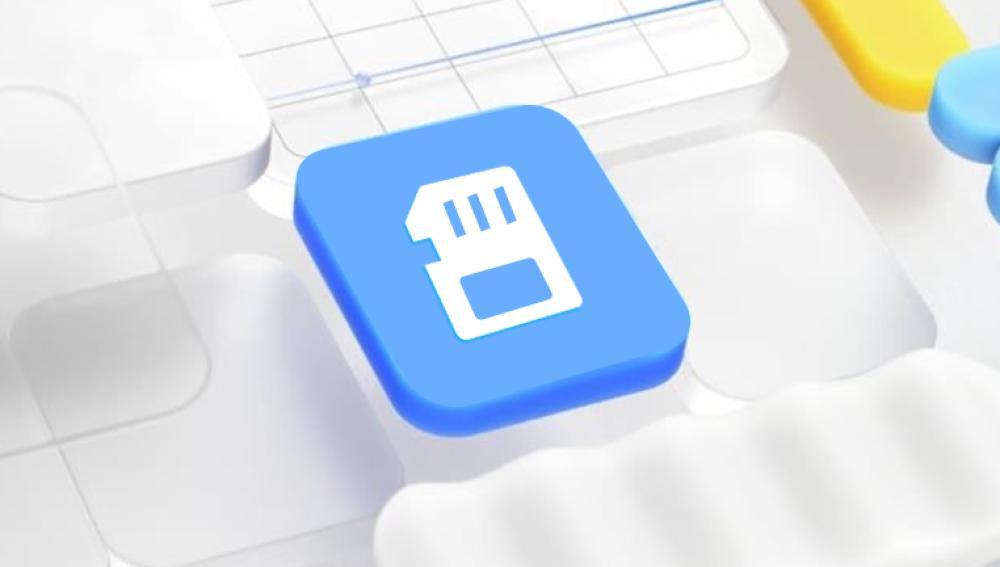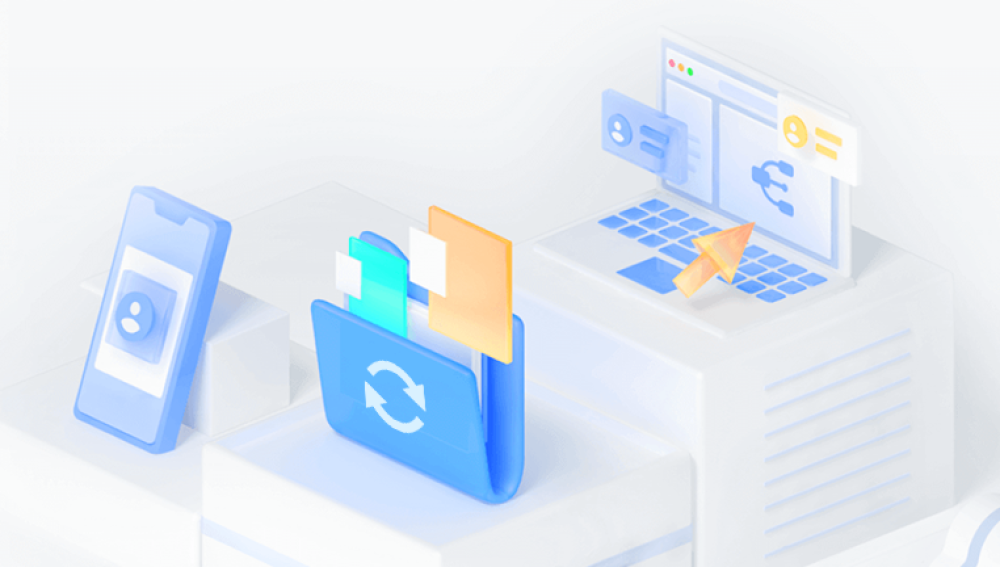Formatting an SD card for a game camera is an essential task that ensures the device functions properly, especially when using the camera for wildlife monitoring, security surveillance, or hunting purposes. An SD card serves as the storage medium for photos, videos, and other data captured by the camera, and improper formatting or errors in storage can lead to corrupted files or the camera failing to record.
Game cameras, also known as trail cameras, are used extensively for capturing images and videos in various outdoor and rugged environments. Whether you're using the camera for hunting, wildlife observation, or security purposes, the device typically relies on an SD card to store all the media.
However, SD cards are prone to errors over time. As you continue to use them for recording data, files can become fragmented, or old files may remain on the card long after they've been deleted. This can slow down the camera’s performance or cause the camera to malfunction entirely. Formatting the SD card ensures that the camera has a fresh, error-free storage space.
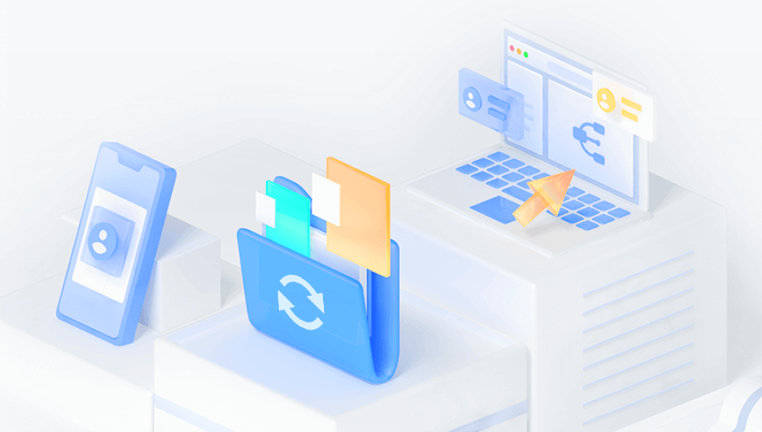
Furthermore, game cameras often have specific requirements for SD cards in terms of size, speed, and class. If the SD card is not properly formatted or is not compatible with the game camera, you may experience issues such as delayed triggers, incomplete recordings, or corrupted data.
1. SD Cards for Game Cameras
Before we dive into the formatting process, it's crucial to understand the different types of SD cards available, as choosing the right one is essential for the optimal functioning of your game camera.
Types of SD Cards
There are several types of SD cards, each varying in size, speed, and capacity:
SD (Secure Digital): The original format, with a capacity range of 2 GB or less.
SDHC (Secure Digital High Capacity): Supports higher capacity, ranging from 4 GB to 32 GB.
SDXC (Secure Digital eXtended Capacity): Designed for even larger capacities, from 32 GB to 2 TB.
microSD and microSDHC/SDXC: These smaller SD cards are used in mobile devices but can be used in trail cameras with an adapter.
Speed Classes
SD cards are also categorized by their speed classes, which determine how fast data can be written to or read from the card. This is an important consideration for game cameras, as a slow card might struggle to store high-resolution images or videos quickly enough.
Class 2: Minimum write speed of 2 MB/s.
Class 4: Minimum write speed of 4 MB/s.
Class 6: Minimum write speed of 6 MB/s.
Class 10: Minimum write speed of 10 MB/s.
UHS-I, UHS-II: Ultra High-Speed cards with speeds greater than Class 10. ranging from 30 MB/s to 300 MB/s.
For most game cameras, a Class 10 SD card is generally sufficient, but for cameras that record high-definition video or shoot in bursts of high-resolution images, a UHS-I or UHS-II card may be necessary.
Choosing the Right Capacity
When selecting an SD card for your game camera, the capacity you choose will depend on how often you plan to check the camera and how long you intend to leave it in place. If you're capturing only a few images a day, a 32 GB card may be sufficient. For cameras used in areas with a lot of wildlife or for video recording, a larger card, such as a 64 GB or 128 GB card, may be more appropriate.
2. Why Formatting the SD Card is Important
Formatting an SD card before using it in your game camera is important for several reasons:
Clearing Old Data: Formatting removes all previous files and settings on the card, creating a clean, empty storage space.
Prevents Corruption: Over time, files on the SD card can become corrupted due to improper removal, power failures, or physical damage. Formatting the card can prevent such issues.
Optimizes Performance: The process ensures that the SD card is free from fragmented or damaged data blocks, allowing the game camera to write new data efficiently.
Ensures Compatibility: Some game cameras require that the SD card be formatted in a specific way (FAT32. exFAT, etc.). Formatting the card ensures compatibility with the camera.
3. How to Format an SD Card for Your Game Camera
Now that we understand the importance of formatting and selecting the right SD card, let's move on to the process of formatting it. There are different methods to format your SD card, depending on the device you're using.
A. Formatting the SD Card Using a Computer (Windows/Mac)
Step 1: Insert the SD Card into Your Computer Using an SD card reader or a built-in SD card slot, insert the SD card into your computer.
Step 2: Open File Explorer (Windows) or Finder (Mac) On Windows, go to "This PC" or "My Computer" and locate the SD card under "Devices and drives." On Mac, open Finder and locate the SD card under "Devices."
Step 3: Right-click on the SD Card Icon On Windows, right-click on the SD card icon and select "Format." On Mac, right-click on the SD card icon and select "Erase."
Step 4: Choose the File System
Windows: In the Format window, ensure that the file system is set to FAT32 for cards up to 32 GB. For larger cards (64 GB and above), you can use exFAT.
Mac: In the Erase window, choose "MS-DOS (FAT)" for cards 32 GB or smaller, or "ExFAT" for larger cards.
Step 5: Quick Format or Full Format
Quick Format: This option erases the file allocation table, but it does not thoroughly check for bad sectors.
Full Format: This option checks the card for errors, which can take longer but is recommended if you suspect the card might have issues.
Step 6: Format the Card Click "Start" on Windows or "Erase" on Mac to begin the formatting process. Once the process is complete, you will have a freshly formatted SD card ready for use in your game camera.
B. Formatting the SD Card Using the Camera
Most game cameras have an option to format the SD card directly through the camera’s menu. This is the simplest and most effective method, as it ensures the card is formatted according to the camera’s specifications.
Step 1: Insert the SD Card into the Camera Insert the SD card into the camera’s SD card slot.
Step 2: Turn on the Camera Power on the camera, making sure the camera is in the settings or menu mode.
Step 3: Access the Format Option Navigate to the "Setup" or "Settings" menu, where you will find an option to "Format" the SD card.
Step 4: Confirm the Format Select "Format" and confirm your choice. This will erase all data on the SD card, so ensure that you have backed up any important files before proceeding.
Step 5: Wait for the Process to Complete Once the camera has finished formatting the SD card, you can begin using it to store images and videos.
4. Common Formatting Issues and Troubleshooting
While formatting an SD card is a relatively simple process, issues can arise. Here are a few common problems and how to fix them:
Issue 1: The SD Card Won’t Format
If the SD card does not format, it may be locked or have physical damage. Check the lock switch on the side of the SD card and ensure it's in the "unlocked" position. If that doesn’t resolve the issue, try formatting the card using a different device or check for physical damage.
Issue 2: Incompatible File System
If the camera doesn’t recognize the SD card after formatting, it could be because the file system is incompatible. Some game cameras only support FAT32 or exFAT. Refer to the camera's user manual to determine the correct file system, and reformat the card if necessary.
Issue 3: Corrupted SD Card
Sometimes, an SD card may become corrupted, leading to errors or failure to format. If the card has developed bad sectors, it may be permanently damaged and need to be replaced. However, you can try using third-party software (like SD Formatter) to repair the card, though this doesn’t always work.
Formatting an SD card for your game camera is a crucial step in ensuring optimal performance. By selecting the right SD card and regularly formatting it, you can prevent common issues such as corrupted files, slow performance, and storage errors. Whether you format the card on a computer or directly through the camera, make sure to back up important data and follow the correct steps to ensure a smooth operation.