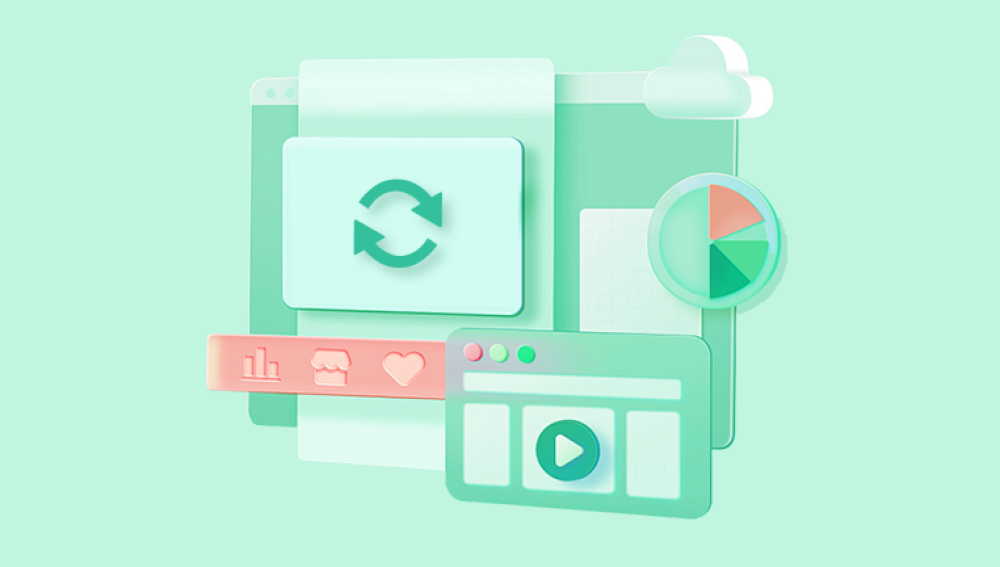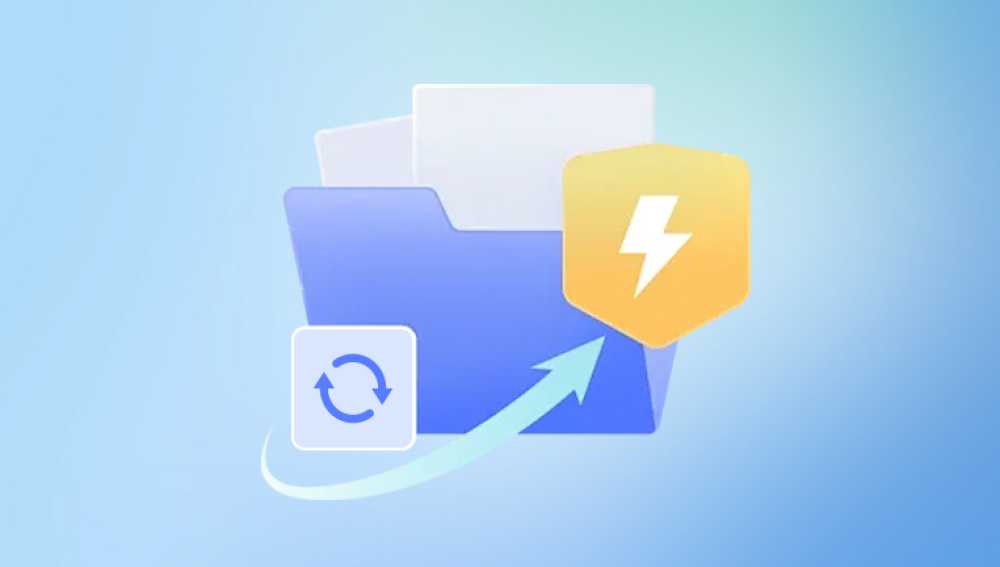1. Check for Auto-Recovery Features (e.g., Microsoft Word, Google Docs)
Microsoft Word:
If you overwrote a document, Word often saves "AutoRecover" versions.
Open Word > Go to "File" > "Info" > "Manage Document" > "Recover Unsaved Documents."
Look for a version of your file (it might be named with a timestamp).

If you saved over it, check "Versions" under "Manage Document" to see if an older version exists.
Google Docs:
Open the document > Click "File" > "Version history" > "See version history."
Browse previous versions (Google saves every change) and restore the one you want.
Other Software: Many programs (e.g., LibreOffice, Notepad++) have similar backup or recovery options—check the "File" or "Help" menu.
2. Check File Backups
Windows File History:
If enabled, right-click the file > "Restore previous versions."
Select a version before the replacement and restore it.
Mac Time Machine:
Open Time Machine > Navigate to the folder > Find the file’s earlier version > Click "Restore."
Cloud Backups (Dropbox, OneDrive, etc.):
Log into the cloud service > Locate the file > Check "Version History" or "Previous Versions" > Restore the original.
3. Look for Temporary Files
Programs sometimes create temporary copies (e.g., ~$filename.docx in Word).
Go to the folder where the file was saved > Enable "Show hidden files" (Windows: File Explorer > View > Hidden items; Mac: Cmd + Shift + .) > Look for temp files.
Open and save any relevant temp file as your recovered version.
4. Undo the Action (If Recent)
If you just replaced the file:
Ctrl + Z (Windows) or Cmd + Z (Mac): Works in some file explorers or editors if you haven’t closed the window.
Check the software’s "Undo" option (e.g., in a text editor).
5. Use Data Recovery Tools (Last Resort)
Drecov Data Recovery is a robust software solution designed to recover lost, deleted, or overwritten files from various devices, including computers, USB drives, SD cards, and external hard drives. If you’ve accidentally replaced a file such as overwriting a word document and need to undo it, Drecov Data Recovery can be a lifeline, provided the original data hasn’t been fully overwritten by new saves. As of February 20, 2025, this tool is widely trusted for its user-friendly interface and high recovery success rate, often cited at 99.8%.
To undo a replaced file, start by downloading the free trial from the official Panda website (recovery.pandaoffice.com). Install it on your Windows PC compatible with versions XP through 11 and launch the program. Select the drive or location where the overwritten file was stored, then initiate a scan. The software uses advanced algorithms to search for traces of the original file, even if it’s been partially overwritten.