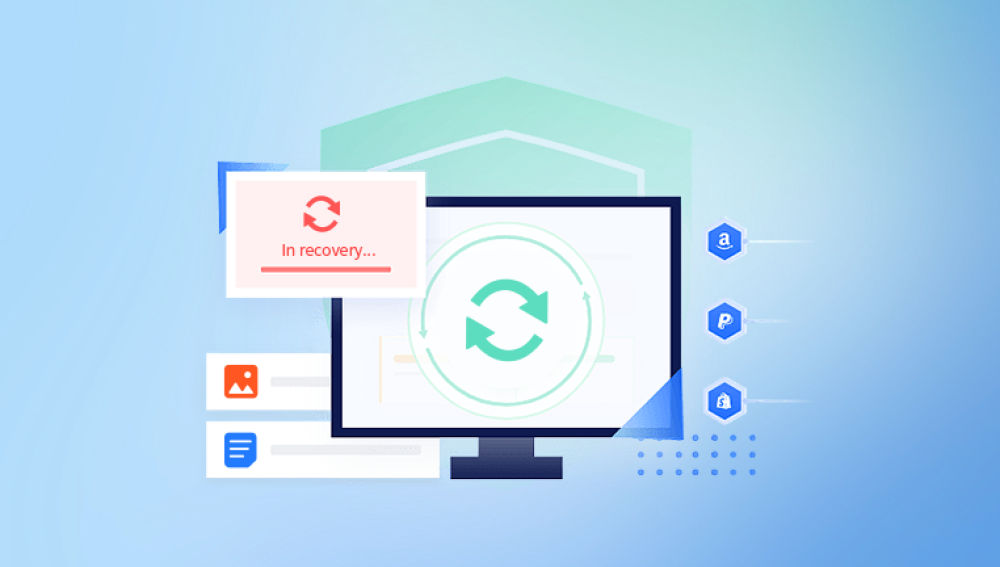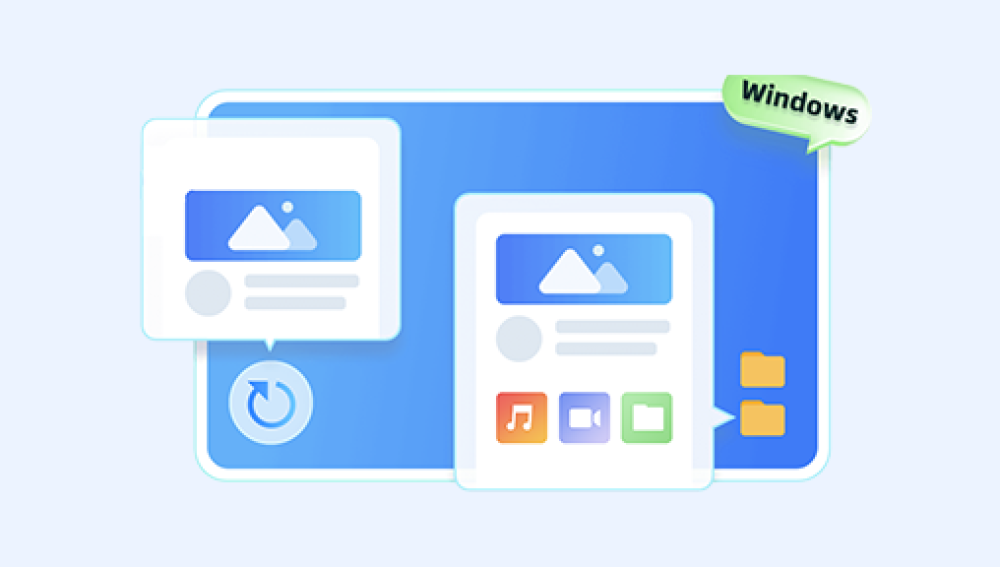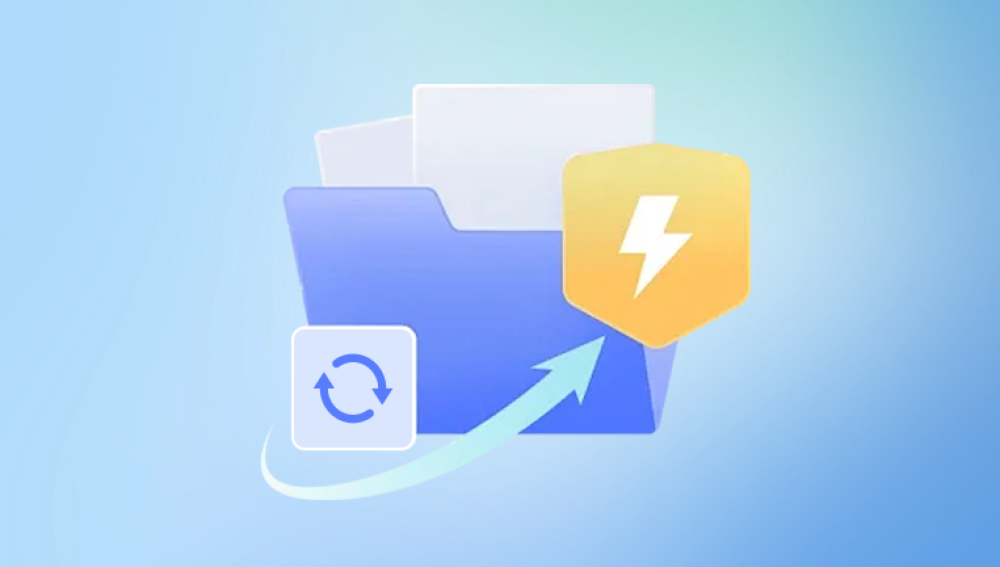It's a staple for drafting reports, creating resumes, composing proposals, and even jotting down personal thoughts. However, one of the most frustrating experiences a user can face is losing a Word document. Whether through accidental deletion, a power outage, an unsaved draft, a system crash, or a corrupted file, losing a document can feel like losing hours—or even days—of hard work.
Application Crashes: Unexpected shutdowns while Word is running can cause files to become unsaved or corrupted.
Power Failures: If your system turns off abruptly, any unsaved files may disappear.
Unsaved Work: Closing a document without saving can erase recent edits.
Accidental Deletion: Files can be mistakenly deleted or overwritten.
File Corruption: System errors, viruses, or faulty storage can make a Word document unreadable.
Formatting or Reinstallation: If your device is reformatted or the OS is reinstalled, Word files can be wiped out.
Regardless of the reason, this guide will walk you through how to recover your Word document using reliable methods that work in most situations.

Method 1: Recover from the Document Recovery Pane
If Word crashes or shuts down unexpectedly while a document is open, the next time you start the program, it may open with the Document Recovery pane.
To use this pane:
Open Microsoft Word.
If available, the Document Recovery pane will appear on the left side of the screen.
It will list recovered versions of the document with names like:
[Recovered] Document1
AutoRecovered Version
Click on each version to open and preview.
If you find the correct one, click Save As to save the file to your desired location.
This is the easiest and most immediate way to recover a file after a crash.
Method 2: Use AutoRecover Files
Microsoft Word automatically saves a backup of your document every few minutes using a feature called AutoRecover. This is particularly useful if you forget to save your file manually or your system crashes unexpectedly.
How to access AutoRecover:
Open Word.
Click File > Info.
Select Manage Document (or Manage Versions).
Click Recover Unsaved Documents.
A file browser window will open with unsaved drafts.
Look for your document (files usually end with .asd).
Click to open it and save it to a permanent location.
Customize AutoRecover Settings:
You can change how frequently Word saves AutoRecover files:
Go to File > Options > Save.
Check that Save AutoRecover information every X minutes is enabled.
Choose a lower number (e.g., 1 or 2 minutes) for frequent backups.
Take note of the AutoRecover file location—you can access this folder manually if needed.
Method 3: Recover Unsaved Documents
Word stores unsaved files in a temporary folder. These files are typically available only for a short time and are deleted once Word is closed properly. If you accidentally closed Word without saving, follow these steps:
Open Word.
Click File > Info > Manage Document.
Choose Recover Unsaved Documents.
Locate your file, typically named something like Document1.asd.
Open and save the file.
This is ideal for when you typed a new document but forgot to hit "Save."
Method 4: Recover from Temporary Files
Windows sometimes creates temporary files when Word is working in the background. These temporary files can often be used to recover lost documents.
To find them:
Press Windows + R to open the Run command box.
Type %temp% and press Enter.
A folder with temporary files will open.
Sort files by Date Modified to find recent files.
Look for files starting with ~WRL or ending in .tmp or .asd.
Rename the extension to .docx if needed and try opening with Word.
Though not guaranteed, this method has saved many users from complete data loss.
Method 5: Recover a Deleted Document from the Recycle Bin
If you deleted your Word document manually, it might still be in the Recycle Bin.
Open the Recycle Bin from your desktop.
Look for your deleted document.
If found, right-click and choose Restore.
It will return to its original folder.
If you’ve already emptied the Recycle Bin, skip to the data recovery software section later in this guide.
Method 6: Search for All Word Documents
Sometimes you forget where you saved your file, or you saved it under an unexpected name. In this case, use Windows Search to find it.
Open File Explorer.
In the search box, type:
*.docx or *.doc
Sort the results by Date Modified to find the most recent versions.
Check each relevant file to see if it’s the one you’re looking for.
You can also use the built-in search bar in Word under File > Open > Recent > Browse and type keywords from the document name.
Method 7: Restore from Previous Versions
Windows offers a feature called File History that can help you recover previous versions of a document—if it was previously saved.
To use File History:
Navigate to the folder where your document was saved.
Right-click on the document or folder.
Choose Restore previous versions.
A list of available older versions will appear.
Select one and click Restore.
This feature works only if File History or System Protection was enabled beforehand.
Method 8: Use OneDrive or SharePoint for Recovery
If you’re using Microsoft 365 and have been saving your work to OneDrive or SharePoint, recovering older versions of documents becomes easy.
Open OneDrive in your browser or app.
Locate your document.
Right-click on it and choose Version History.
Review the list of saved versions.
Select the one you want and click Restore or Open to recover it.
AutoSave is typically enabled with OneDrive, so you’ll likely find very recent backups this way.
Method 9: Open Backup Copies (.wbk Files)
If you had enabled Word’s backup feature, it may have created a .wbk file. These are usually located in the same folder as your original document.
To open a backup file:
Open Word.
Click File > Open > Browse.
In the "Files of type" dropdown, choose All Files.
Look for files ending in .wbk.
Open and save the correct version.
To enable this feature for future protection:
Go to File > Options > Advanced.
Scroll down to the Save section.
Enable Always create backup copy.
Method 10: Recover Corrupted Word Documents
Sometimes a document appears, but you can’t open it due to corruption. Word offers tools to repair such files.
Use Word’s built-in repair feature:
Open Word.
Click File > Open > Browse.
Select the corrupted file.
Click the arrow next to Open and choose Open and Repair.
This tells Word to attempt a fix before opening the file.
If this doesn’t work, try opening the file using a different program like WordPad, Notepad, or even Google Docs to extract at least some of the content.