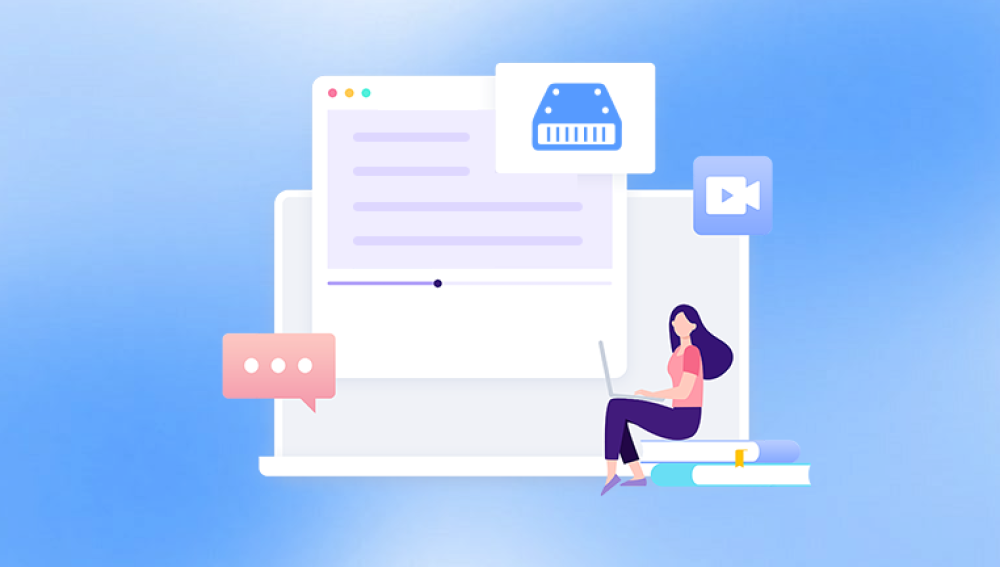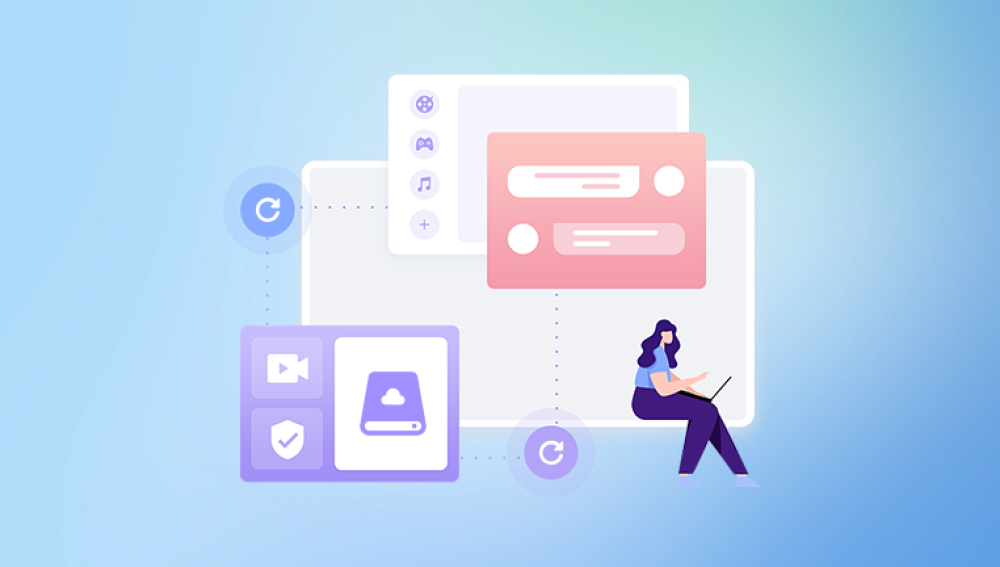Recovering deleted data from an external hard drive can be a crucial and sensitive process, especially if the data was important or irreplaceable. In this guide, we will explore the different methods, tools, and steps required to recover data from an external hard drive that has experienced file deletion, accidental formatting, or other issues that led to data loss. This process requires patience and care, and understanding how to properly approach recovery can save you time, reduce the risk of further damage, and ensure that your data is restored to the fullest extent possible.
1. Data loss
Data loss is a common and often frustrating experience for anyone who relies on external hard drives to store important files, photos, documents, and other data. Whether it's due to accidental deletion, hardware failure, corruption, or some other unforeseen event, losing data from an external hard drive can be stressful. However, in most cases, it is still possible to recover deleted or lost data, provided the right steps are followed and the appropriate tools are used.
External hard drives are typically used for backup, storage expansion, and transferring data between devices. Since they are portable and widely used, they can be more susceptible to physical damage, human error, or software malfunctions. While it is easy to think that once data is deleted it is gone forever, this is not always the case. When files are deleted from an external hard drive, they are often just marked as free space, leaving the actual data intact until overwritten by new data. This is why timely and proper recovery techniques are so important.

2. External Hard Drive Data Loss
Before diving into the recovery process, it is important to understand what happens to your data when it is deleted or lost. There are a few common reasons for data loss on external hard drives:
Accidental Deletion: Sometimes, files or folders are accidentally deleted by the user. Whether this is from dragging them to the trash or mistakenly pressing the delete key, the result is the same: files are removed from the drive.
Formatting: If the external hard drive is formatted, the data is erased, but it may still be recoverable depending on the format type and how much time has passed since the format. Formatting essentially creates a new file system, making it difficult for the computer to recognize the old data but does not always overwrite the data immediately.
File System Corruption: File system corruption can occur when the external hard drive is improperly ejected, has bad sectors, or suffers physical damage. This can result in inaccessible data or files that cannot be opened.
Physical Damage: Physical issues with the external hard drive, such as damage to the internal components, can cause the drive to fail and result in lost data. Mechanical failure often requires professional recovery techniques.
Virus or Malware: Malicious software can sometimes lead to the corruption or deletion of data. In such cases, recovery may be possible, but you must ensure that your system is clean before attempting the recovery process.
3. Initial Steps to Take After Data Loss
The first thing you should do after realizing that data has been lost from an external hard drive is to stop using the drive immediately. The reason for this is simple: when files are deleted, they aren’t always immediately erased from the drive. Instead, they are marked as available space for new data to be written over. By continuing to use the drive, you risk overwriting the deleted data, which reduces the chances of successful recovery.
Here are some critical steps to follow after data loss:
Do not write to the drive: Avoid saving new files to the external hard drive. This can overwrite the space where the deleted files were stored.
Disconnect the drive: Safely eject the external hard drive from your computer and avoid connecting it to other devices unless necessary for recovery.
Assess the situation: Determine the cause of data loss. Was the drive formatted? Were files accidentally deleted? Understanding the situation will help you determine the best course of action.
4. Recovery Methods
There are several methods available for recovering lost or deleted data from an external hard drive. These methods vary depending on the severity of the data loss, the condition of the drive, and the type of files that were lost. Let’s explore the main recovery methods in detail.
4.1 Manual Recovery
Manual recovery refers to the process of trying to retrieve deleted files without the use of specialized software. This method is often only suitable for minor data loss or file deletion due to human error. Here are some manual methods you can try:
Check the Recycle Bin: The first thing you should do after accidentally deleting files from an external hard drive is check the Recycle Bin or Trash on your computer. If the files were recently deleted, they may still be in the trash and can be easily restored to their original location.
Check for Backups: If you have been using backup software or cloud storage services, check if the files are available in your backup. External hard drives are often used to store backup copies of files, so this may be your quickest and safest solution.
Use System Restore (Windows): In some cases, if the data loss was caused by a system failure or corruption, you may be able to restore your computer’s previous settings (including external drives) using Windows System Restore.
4.2 Using Data Recovery Software
Drecov Data Recovery is a comprehensive software solution designed to help users recover lost, deleted, or damaged files from a variety of storage devices. Whether files were accidentally deleted, lost due to formatting, or corrupted as a result of system crashes, this tool offers an intuitive and reliable way to restore important data. It is especially useful for those who have experienced data loss on their hard drives, external drives, memory cards, or USB devices.
Key Features of Drecov Data Recovery
Ease of Use: Drecov Data Recovery is designed to be user-friendly, even for individuals who do not have extensive technical expertise. Its simple, guided interface helps users recover lost files with just a few clicks. The software provides step-by-step instructions, making the process easy to follow.
File Recovery: The software supports the recovery of a wide range of file types, including photos, documents, videos, and audio files. It can recover files from a variety of storage devices, such as hard drives, SSDs, external hard drives, USB flash drives, and SD cards, among others.
Advanced Scanning Options: Drecov Data Recovery offers multiple scanning modes, including Quick Scan and Deep Scan. Quick Scan is faster and can recover recently deleted files, while Deep Scan performs a more thorough search to recover files that are more deeply hidden or severely damaged.
Preview Function: Before proceeding with recovery, Drecov Data Recovery allows users to preview files to ensure they are restoring the right ones. This is particularly helpful in cases where many files are present on the storage device, allowing users to selectively recover only the files they need.
Partition Recovery: In addition to recovering individual files, Drecov Data Recovery can also recover lost or deleted partitions. This feature is particularly beneficial if a partition becomes corrupted or accidentally deleted, as it helps restore the entire partition and its contents.
Data Integrity: One of the most important aspects of data recovery software is ensuring that the recovered files are intact and undamaged. Drecov Data Recovery emphasizes maintaining the integrity of recovered data, minimizing the risk of further corruption during the recovery process.
File System Support: Drecov Data Recovery supports various file systems, including FAT16. FAT32. exFAT, NTFS, and APFS, ensuring compatibility with a wide range of devices and operating systems, including Windows and macOS.
Customizable Recovery: Users can tailor the recovery process to their specific needs. For instance, they can choose to recover only specific file types or search for files in a specific location on the device. This flexibility ensures a more efficient and precise recovery process.
Free Trial Version: Drecov Data Recovery offers a free trial version that lets users scan their device and preview recoverable files. This allows users to evaluate the software's capabilities before committing to a paid version for full data recovery.
Security: The software is designed to prioritize the safety of your data throughout the recovery process. It does not alter the original files on the device, preventing the risk of overwriting or further data loss.
When to Use Drecov Data Recovery
Drecov Data Recovery is a versatile tool suited for a wide range of data loss scenarios. Some common situations where users might find this software helpful include:
Accidental Deletion: Files that were deleted by mistake can often be recovered, provided they haven’t been overwritten by new data.
Formatted Devices: If you accidentally formatted a storage device or disk, Drecov Data Recovery can scan for and restore the lost files.
Corruption and System Errors: In cases where files become corrupted due to system crashes, hardware failures, or software errors, this tool can help recover the affected data.
Partition Loss: If a partition is deleted or becomes inaccessible, Drecov Data Recovery can attempt to restore it along with its contents.
4.3 Professional Data Recovery Services
If data recovery software is not successful or if the external hard drive has suffered physical damage, professional data recovery services may be the only option. These services are offered by specialized data recovery companies that have the expertise, tools, and cleanroom environments required to recover data from damaged or malfunctioning drives.
Professional data recovery services can handle:
Physically damaged drives (e.g., mechanical failure, water damage).
Corrupted or damaged file systems that software cannot recover.
Data recovery from severely corrupted or lost partitions.
While professional recovery is often successful, it can be expensive, especially for cases involving physical damage. If the data is particularly valuable or if you cannot afford to lose it, professional recovery services may be worth the investment.
5. Preventative Measures for the Future
To avoid future data loss, there are several steps you can take to protect your files and ensure that they remain safe:
Create Regular Backups: Always back up important data to a secondary location (e.g., another external hard drive, cloud storage, or a NAS device).
Use Disk Encryption: Encrypt sensitive files on your external hard drive to protect them in case of theft or loss.
Avoid Physical Damage: Handle your external hard drive carefully to avoid physical damage. Store it in a safe place and avoid dropping it or exposing it to moisture or extreme temperatures.
Use a UPS (Uninterruptible Power Supply): If your external hard drive is connected to a desktop, use a UPS to protect it from sudden power surges or outages.
Regularly Check the Health of the Drive: Use disk monitoring tools (e.g., CrystalDiskInfo) to check the health status of your external hard drive and replace it if it shows signs of failure.
Additionally, remember to implement preventative measures to avoid future data loss. Regular backups, careful handling of external hard drives, and using protective tools will help ensure that your data remains secure and accessible for years to come.