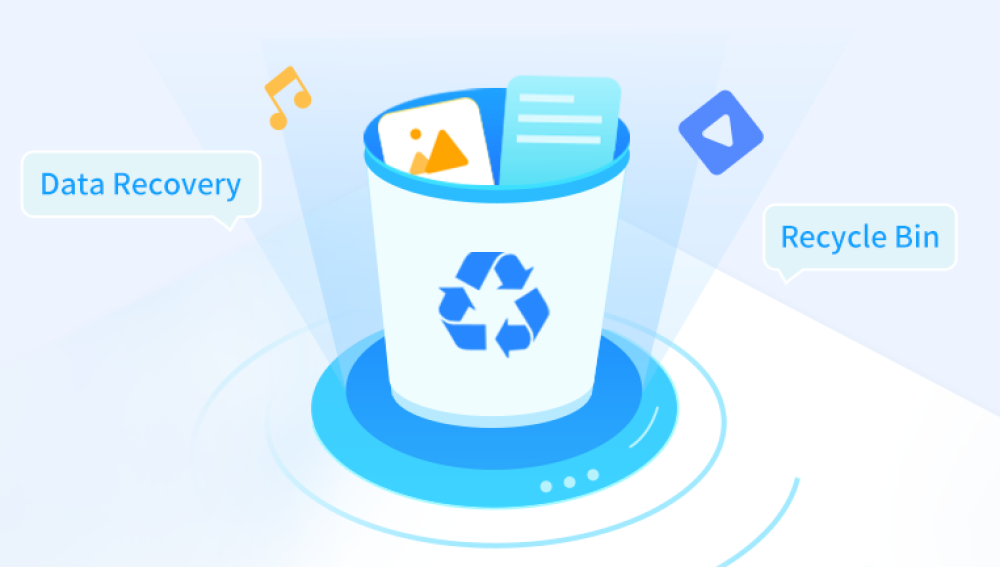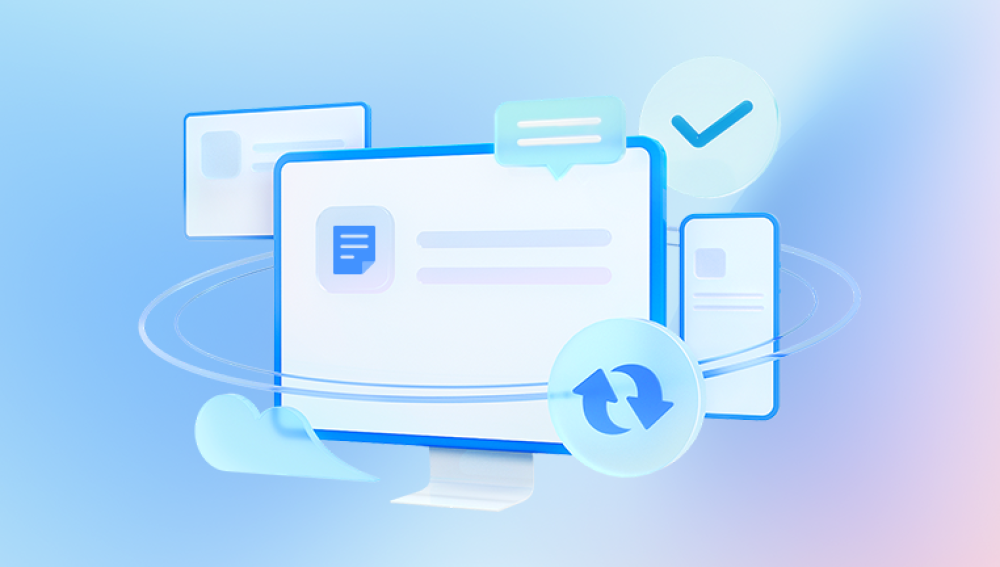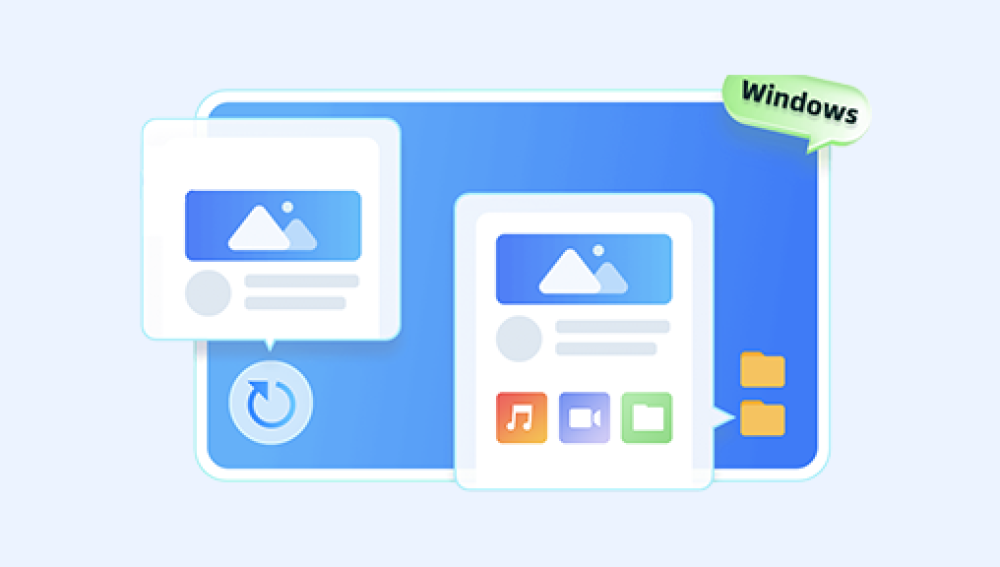Accidentally deleting files is a common experience for many computer users. Fortunately, Windows provides a handy safety net called the Recycle Bin, which acts as a temporary holding area for deleted files before they are permanently erased. Retrieving files from the Recycle Bin is typically straightforward, but understanding how it works and how to handle different scenarios ensures you can recover your data efficiently.
The Recycle Bin in Windows is a special folder that stores deleted files and folders temporarily. When you delete a file using the standard Delete command (pressing the Delete key or right-clicking and selecting Delete), Windows moves the file to the Recycle Bin instead of immediately removing it from your hard drive.

This feature provides a safety net, allowing you to:
Restore files if deleted accidentally.
Review deleted items before permanently deleting them.
Recover files without needing specialized recovery software.
How Files Are Deleted and Stored in the Recycle Bin
When a file is deleted normally in Windows, the system moves it to the Recycle Bin by:
Changing the file’s directory entry to point to the Recycle Bin folder.
Keeping the file data physically intact on the disk.
Marking the original location as deleted but maintaining the file until emptied from the Recycle Bin.
The Recycle Bin manages deleted files by:
Tracking their original location so they can be restored to the exact place.
Holding files until the user empties the Recycle Bin manually.
Automatically deleting files if the Recycle Bin exceeds its storage limit, usually based on a percentage of the drive size.
Step-by-Step Guide to Retrieve Deleted Files from the Recycle Bin
Step 1: Open the Recycle Bin
Locate the Recycle Bin icon on your desktop. It usually looks like a trash can.
Double-click the icon to open the Recycle Bin folder.
If you don’t see the icon on your desktop:
Right-click on your desktop.
Select Personalize.
Go to Themes and then Desktop icon settings.
Check the box for Recycle Bin and click OK.
Step 2: Locate the Deleted File(s)
Inside the Recycle Bin, you'll see a list of files and folders you have deleted. They can be sorted or searched by:
Name
Date deleted
Original location
File type
Use the search box at the top right of the window if you remember the file name or extension.
Step 3: Select the Files You Want to Restore
Click on the file or folder you want to recover.
To select multiple files, hold the Ctrl key while clicking each file.
For selecting a range, click the first file, hold Shift, and click the last file.
Step 4: Restore the Selected Files
Right-click on the selected file(s).
Choose Restore from the context menu.
Alternatively:
Click the Restore the selected items button on the toolbar at the top.
The files will be restored to their original locations on your PC.
Step 5: Verify the Restored Files
Navigate to the original folder where the files were stored.
Confirm that the files have been restored properly and open them to verify integrity.
What If the Recycle Bin Is Empty or the Files Are Missing?
Sometimes you may not find your deleted files in the Recycle Bin for several reasons:
The files were deleted using Shift + Delete, bypassing the Recycle Bin.
The Recycle Bin has been emptied manually.
The files were deleted from a removable drive or network location that doesn’t use the Recycle Bin.
The Recycle Bin is corrupted or has errors.
What to Do in These Cases
If your files are missing from the Recycle Bin or the Bin is empty, here are your options:
Check other storage locations or cloud backups: Maybe the files were synced or backed up.
Use File History or system backups: Restore previous versions if you have backups enabled.
Use data recovery software: These tools scan the disk for recoverable deleted files.
Check the drive’s properties: Sometimes Recycle Bin settings limit its size, causing older files to be deleted automatically.
Troubleshooting Common Recycle Bin Issues
Recycle Bin Not Showing Files
Try refreshing the folder (press F5).
Check if the files are hidden or system files:
In the Recycle Bin, go to View > Show/hide > Hidden items.
Reset the Recycle Bin:
Open Command Prompt as administrator.
Type rd /s /q C:\$Recycle.bin and press Enter. (Replace C: with the appropriate drive letter.)
Restart your PC. The Recycle Bin will be recreated automatically.
Recycle Bin Is Corrupted
Symptoms include inability to open, missing files, or error messages. Resetting the Recycle Bin (as above) usually fixes this.
Files Restore to Wrong Location
If files restore but you can’t find them:
Right-click the file in the Recycle Bin.
Select Properties to check the original path.
Navigate manually to that path to find the restored files.
Alternative Ways to Recover Deleted Files When Recycle Bin Fails
When Recycle Bin recovery isn’t possible, you can try:
Using File History to Restore Files
Windows File History backs up files automatically. To use it:
Right-click the folder where the file was located.
Select Restore previous versions.
Browse versions to find and restore the deleted file.
Using Data Recovery Software
Drecov Data Recovery
Drecov Data Recovery works by scanning your hard drive for deleted files that still exist in the storage but are no longer visible in Windows Explorer. When files are deleted even from the Recycle Bin their data remains on the disk until overwritten by new files. Drecov Data Recovery locates these recoverable files and helps you restore them safely.
To recover deleted files from the Recycle Bin using Drecov Data Recovery, first ensure you minimize any activity on your PC to avoid overwriting data. Install Drecov Data Recovery on a different drive to preserve the deleted files. Then, launch the software and select the drive where the deleted files were stored. Initiate a deep scan, which thoroughly searches for files deleted from the Recycle Bin or elsewhere.
After scanning, Drecov Data Recovery presents a list of found files, organized by type and location. You can preview files to verify them and then choose which ones to recover. It’s important to save recovered files to a separate drive or external storage to avoid overwriting remaining data.
Retrieving deleted files from the Recycle Bin is generally simple and can save you from significant data loss. By understanding how the Recycle Bin works, following the correct recovery steps, and knowing what to do when things don’t go as planned, you can efficiently restore your important files.
Remember that prevention through backups and cautious file management is the best way to protect your data. In cases where files are permanently deleted, professional recovery tools and services offer additional hope.