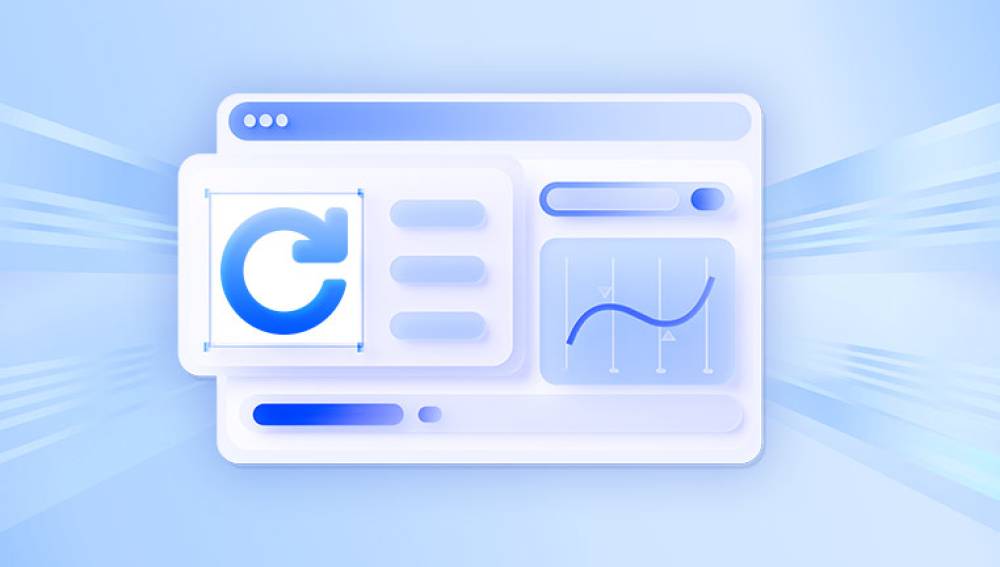I. Restore overwritten files
Losing important data due to file overwriting can be a frustrating and potentially costly experience. Whether it's a crucial work document, precious family photos, or important business data, the ability to restore overwritten files can be a lifesaver. Fortunately, there are several methods and tools that can help in such situations, depending on the operating system, file system, and backup strategies in place.
II. File Overwriting
When a file is overwritten, new data is written to the same location on the storage device where the original file was stored. This process typically erases the original data, making it more difficult to recover compared to a simple deletion. However, in some cases, remnants of the original file may still exist on the storage medium, and with the right tools and techniques, it is possible to retrieve at least some of the lost data.

III. Restoring Overwritten Files on Windows
Using System Restore Points
Windows creates restore points automatically at regular intervals and before significant system changes. If the overwritten file was on a system drive and a recent restore point exists, you can use the System Restore feature to revert the system to a previous state. To do this, go to the Control Panel, search for "System Restore," and follow the prompts to select a suitable restore point and restore the system. This method may not specifically target the overwritten file but can restore the entire system to a state where the file was intact if it was overwritten recently.
Previous Versions Feature
Windows has a feature called Previous Versions that can sometimes recover overwritten files. Right - click on the folder where the file was located and select "Properties." In the Properties window, go to the "Previous Versions" tab. If available, you will see a list of previous versions of the folder and its contents. Select the version that contains the un - overwritten file and click "Restore." This feature works if the file was stored on a volume that supports shadow copies, such as NTFS - formatted drives, and if the feature is enabled.
Using File History
If you have enabled File History in Windows, it can be used to restore overwritten files. File History backs up your files regularly and stores them in a separate location. To restore a file, open the File History settings and use the "Restore personal files" option. You can then browse through the backed - up versions of your files and select the one you want to restore.
Recovering with Data Recovery Software
Drecov Data Recovery is a powerful tool designed to help users recover lost, deleted, and even overwritten files. When a file is overwritten, the chances of recovery decrease significantly, but Drecov Data Recovery employs advanced scanning algorithms to locate file fragments that may still be retrievable. By scanning the storage device at a deep level, the software can sometimes restore older versions of files that have been partially replaced.
To attempt recovery of an overwritten file, users can select the affected drive and initiate a deep scan. If the file exists in a previous state, Drecov Data Recovery will display available recoverable versions. The success of this process depends on factors like storage activity and the extent of overwriting.
IV. Restoring Overwritten Files on Mac
Time Machine
Mac's built - in backup solution, Time Machine, is a powerful tool for restoring overwritten files. If you have been using Time Machine to back up your Mac, you can easily restore the overwritten file. Connect the external drive where Time Machine backups are stored and open the Time Machine interface. Navigate through the backup snapshots until you find the version of the file before it was overwritten. Select the file and click "Restore" to bring it back to its original location.
Versions in iCloud Drive
If the file was stored in iCloud Drive and you have enabled the Versions feature, you can recover the overwritten file. Open the file in the appropriate application, and then go to the File menu and select "Revert To" > "Browse All Versions." This will display a timeline of versions of the file, allowing you to select the one you want to restore.
Data Recovery Software for Mac
For better results, users are advised to stop using the affected drive immediately to prevent further data overwrites. Drecov Data Recovery also supports backup integration, allowing users to restore files from previously saved snapshots or shadow copies. Whether recovering documents, images, or system files, the software maximizes the chance of file restoration with its intuitive interface and robust recovery capabilities.
V. Restoring Overwritten Files on Linux
Using File System Snapshots
Some Linux file systems, such as Btrfs and ZFS, support snapshots. If your system uses one of these file systems and snapshots have been configured, you can use them to restore overwritten files. The process varies depending on the file system and the tool used to manage snapshots. For example, with Btrfs, you can use the btrfs subvolume snapshot command to create snapshots and then mount a previous snapshot to access and recover the overwritten file.
Recovery from Backup
If you have a regular backup of your Linux system, such as using tools like rsync, tar, or a backup utility specific to your Linux distribution, you can restore the overwritten file from the backup. The process involves identifying the appropriate backup archive or snapshot and extracting the file from it. For example, if you used tar to create a backup, you can use the tar -xvf command to extract the files.
Data Recovery Tools for Linux
There are data recovery tools available for Linux, such as PhotoRec and TestDisk. These tools are often command - line - based and can be used to recover files from various storage devices. They work by scanning the disk for file system structures and attempting to reconstruct lost files. PhotoRec is particularly useful for recovering multimedia files, while TestDisk is more focused on recovering lost partitions and file systems.
VI. Restoring Overwritten Files on Mobile Devices
iOS
If you have an iPhone or iPad and the file was stored in iCloud or backed up to a computer using iTunes, you can restore the device to a previous backup to recover the overwritten file. To restore from iCloud, go to the Settings app, then "General" > "Transfer or Reset iPhone" (or iPad) > "Erase All Content and Settings." After erasing the device, you will be prompted to set it up again, and you can choose to restore from an iCloud backup. If you prefer to restore from an iTunes backup, connect the device to the computer with iTunes installed, right - click on the device in iTunes, and select "Restore Backup."
Android
For Android devices, if you have enabled backup in Google Drive or used a third - party backup app, you may be able to restore the overwritten file. To restore from Google Drive, go to the Settings app, then "System" > "Backup" and check if the relevant backup is available. If so, you can initiate a restore. Third - party backup apps usually have their own interfaces and restore procedures. Additionally, some Android manufacturers offer their own backup and restore features, which you can access through the device's settings.
VII. Best Practices to Prevent File Overwriting and Data Loss
Regular Backups
The most effective way to prevent data loss from file overwriting or any other cause is to perform regular backups. Use built - in backup tools like Windows File History, Mac Time Machine, or external backup solutions such as external hard drives, network - attached storage (NAS), or cloud - based backup services. Set up a backup schedule that suits your needs, whether it's daily, weekly, or monthly, depending on the importance and frequency of changes to your data.
Version Control
For important documents and files, especially in a work or collaborative environment, use version - control systems. Tools like Git, SVN, or Microsoft SharePoint can help track changes to files and allow you to easily revert to previous versions if needed. This is particularly useful for documents that are frequently edited and updated by multiple users.
Be Cautious When Saving Files
Always double - check the file name and location before saving or overwriting a file. Pay attention to any prompts or warnings that the operating system or application may display, such as "This file already exists. Do you want to replace it?" Take a moment to ensure that you are making the correct decision.
Use Read - Only Attributes
For files that are critical and should not be accidentally overwritten, you can set their attributes to read - only. In Windows, you can do this by right - clicking on the file, going to "Properties," and checking the "Read - only" box. On Mac, you can use the "Get Info" option and set the file permissions to read - only. This will prevent most applications from overwriting the file unless the user specifically changes the attributes.
Restoring overwritten files can be a complex process, but with the right knowledge and tools, it is often possible to recover at least some of the lost data. Understanding the backup and recovery options available for your operating system and file system is crucial. Additionally, implementing best practices to prevent file overwriting and data loss in the first place can save you a lot of trouble and potential data loss in the future. Whether you rely on built - in system features, third - party software, or a combination of both, being proactive about data protection and having a plan in place for file recovery can help ensure the safety and availability of your important files.