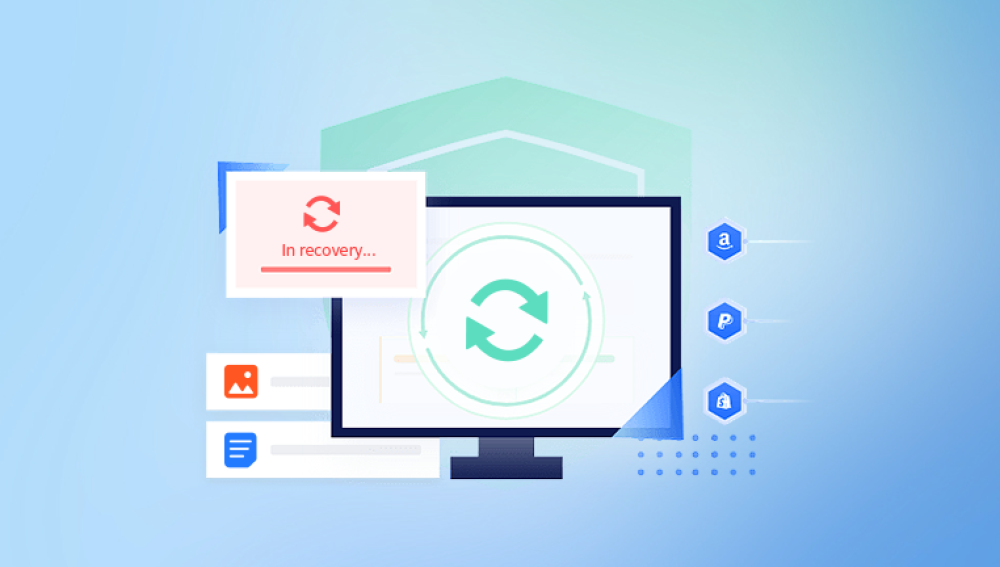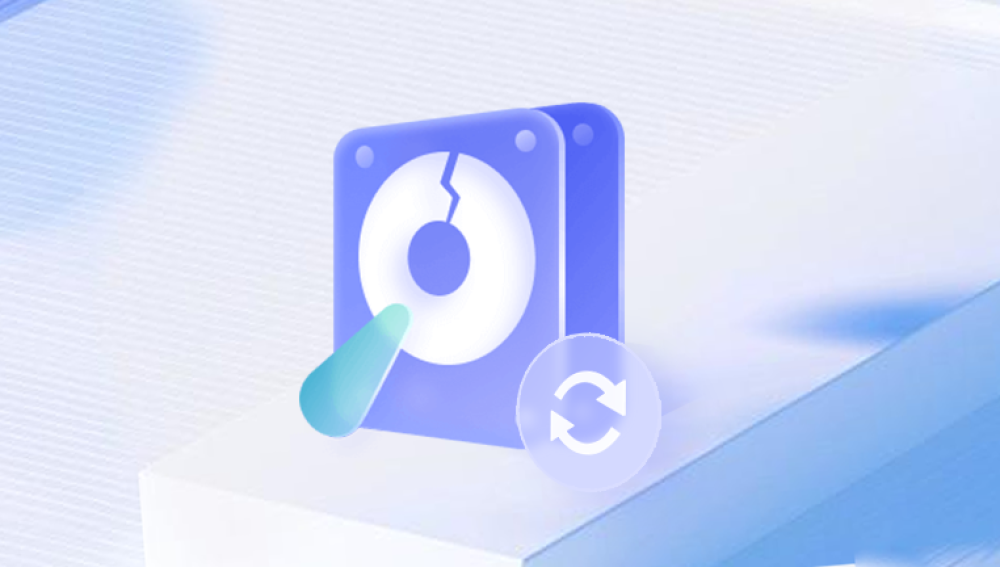When you delete a file from your computer, especially using the "Delete" key or by dragging it to the Recycle Bin, the file isn’t instantly erased from the hard drive. The system merely marks that space as available. Until something else is written over it, the actual file data remains intact.
This behavior applies primarily to traditional hard drives (HDDs) and to some extent, solid-state drives (SSDs), though SSDs can complicate recovery due to TRIM commands that proactively clear deleted data.
Step-by-Step Methods to Recover Deleted Files from a Hard Drive
Method 1: Check the Recycle Bin
Before trying more advanced techniques, check if the deleted files are still in the Recycle Bin:
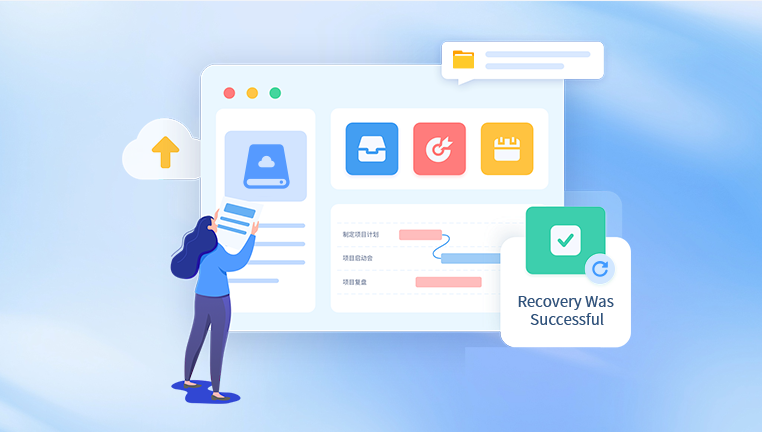
Double-click the Recycle Bin icon on your desktop.
Locate the deleted files using search or by scrolling.
Right-click on each file and select "Restore."
The file will return to its original folder.
Method 2: Use Windows File History or Backup Tools
If you’ve set up File History or used Windows Backup and Restore:
Navigate to the folder where the file was originally located.
Right-click and choose "Restore previous versions."
Select from available backups and restore the file.
If using Windows Backup:
Open Control Panel > System and Security > Backup and Restore.
Click "Restore my files" and follow the wizard.
Method 3: Restore From Cloud Services or External Backups
If you back up data using cloud storage like OneDrive, Google Drive, or Dropbox, check the trash or recovery options in those services. Files deleted on your device may still exist in the cloud trash folder.
Method 4: Use Data Recovery Software
Drecov Data Recovery
Drecov Data Recovery is a specialized tool designed to help users recover deleted files from hard drives quickly and efficiently. Whether files were accidentally deleted, removed from the Recycle Bin, lost due to formatting, or affected by system crashes, Drecov Data Recovery provides a straightforward solution for retrieving valuable data.
When a file is deleted from a hard drive, the data typically remains on the disk until it’s overwritten by new information. Drecov Data Recovery takes advantage of this by scanning the drive for recoverable data, even if the file system no longer shows the files. It supports recovering various file types, including documents, photos, videos, and emails, making it suitable for both personal and professional use.
The recovery process is user-friendly. After downloading and installing Drecov Data Recovery, users can select the affected hard drive and choose between a quick scan for recently deleted files or a deep scan for files lost due to formatting or more complex issues. Once the scan is complete, users can preview recoverable files, ensuring they select exactly what they need before proceeding with restoration.
Method 5: Restore From System Restore Points
System Restore can return Windows system files and settings to a previous state. It’s not focused on personal files, but it can sometimes help in specific cases.
Search for "System Restore" in the Windows search bar.
Open the System Restore tool and follow the steps to select a restore point.
Complete the process and check if your files have returned.
Method 6: Recover Files Using Command Prompt
Experienced users sometimes attempt recovery via Command Prompt using commands like attrib. For example:
Open Command Prompt as Administrator.
Type the following and press Enter:
bash
CopyEdit
attrib -h -r -s /s /d C:\*.*
This command attempts to reveal hidden files. It doesn’t always work for deleted files but is worth trying before resorting to software.
Method 7: Engage Professional Data Recovery Services
If files are extremely valuable—such as business documents or irreplaceable photos—and you cannot recover them yourself, professional services are an option. These companies use advanced methods including:
Disk imaging
Physical drive repairs (for damaged drives)
Forensic data recovery
Look for providers with strong reputations, transparent pricing, and solid privacy policies.
Factors That Influence Recovery Success
Several variables affect how easily deleted files can be recovered:
Time Elapsed Since Deletion: The longer you wait, the more likely new data has overwritten the deleted files.
Type of Hard Drive: Traditional HDDs retain deleted data longer than SSDs due to the TRIM command in SSDs.
System Use After Deletion: Continued use increases the risk of overwriting lost files.
File Size: Larger files are more fragmented across the drive, which can complicate recovery.
Precautions to Take Immediately After Accidental Deletion
To maximize recovery chances:
Stop Using the Drive: Avoid saving new files or installing software on the same drive.
Avoid Writing New Data: Even small actions like browsing or downloading can overwrite lost data.
Use a Different System If Possible: Install recovery tools on another computer or run them from a USB drive.
Understanding Recovery Software Options
Drecov Data Recovery is a widely recommended solution for hard drive file recovery. Its features typically include:
Quick and deep scanning modes
Preview before recovery
Support for various file types: photos, videos, documents, and emails
Read-only operations to avoid damaging existing data
When choosing software, look for:
A clear, easy-to-navigate interface
Reliable customer support
A trial version that shows recoverable files before purchase
Recovering Files From Formatted Hard Drives
If your hard drive has been formatted, the same basic principles apply. Recovery software scans for leftover data in unallocated space. Success depends on how thoroughly the format was performed.
Quick Format: Leaves most data intact temporarily, easier to recover.
Full Format: Overwrites more data, making recovery harder.
For formatted drives, using deep scan modes is essential.
Recovering Files From External Hard Drives
The process is essentially the same as for internal drives:
Connect the external hard drive.
Run recovery software, selecting the external drive.
Scan and recover lost files.
Common Reasons Files Get Deleted From Hard Drives
Accidental user deletion
Malware or ransomware attacks
Software corruption
Hardware failure
System crashes
Drive formatting
Recovering Files From Damaged Hard Drives
If the hard drive is physically damaged (clicking sounds, not recognized by the system), avoid DIY recovery. Professional services are the safest option here, as improper handling could cause further damage.
Difference Between HDD and SSD File Recovery
HDDs: Better chances due to slower overwriting processes.
SSDs: TRIM command complicates recovery; many consumer SSDs erase deleted data almost instantly.
Best Practices for Preventing Future Data Loss
Regular Backups: Set up automatic backups using Windows Backup, File History, or third-party services.
Use Cloud Storage: Cloud services like OneDrive, Google Drive, and Dropbox can automatically back up critical files.
Maintain Multiple Backup Copies: Follow the 3-2-1 backup rule: three copies, on two different types of storage, with one offsite copy.
Enable System Restore: Keep System Restore active on your Windows machine.
Be Cautious When Deleting: Double-check before emptying the Recycle Bin or formatting drives.
How to Recover Files Using Drecov Data Recovery
Step-by-step example using Drecov Data Recovery:
Download Drecov Data Recovery from the official website.
Install it on a USB stick or a different drive.
Launch the application and select the hard drive.
Choose between a quick scan and deep scan.
Preview found files to verify contents.
Select the files to recover and save them to a safe location.
Advantages of Using Drecov Data Recovery
Easy-to-understand user interface
High file recovery success rate for HDDs
Supports multiple file systems: NTFS, FAT32. exFAT
Works on both internal and external drives
When Recovery Isn’t Possible
If files have been overwritten multiple times
If an SSD’s TRIM function has cleared deleted files
In cases of catastrophic physical damage to the storage medium
Even in these situations, professional services may offer partial recovery solutions.
Final Checklist After Recovery
Once you’ve recovered your files:
Verify the files open correctly.
Back them up immediately.
Organize files to avoid future loss.
Consider reviewing and updating your backup strategies.