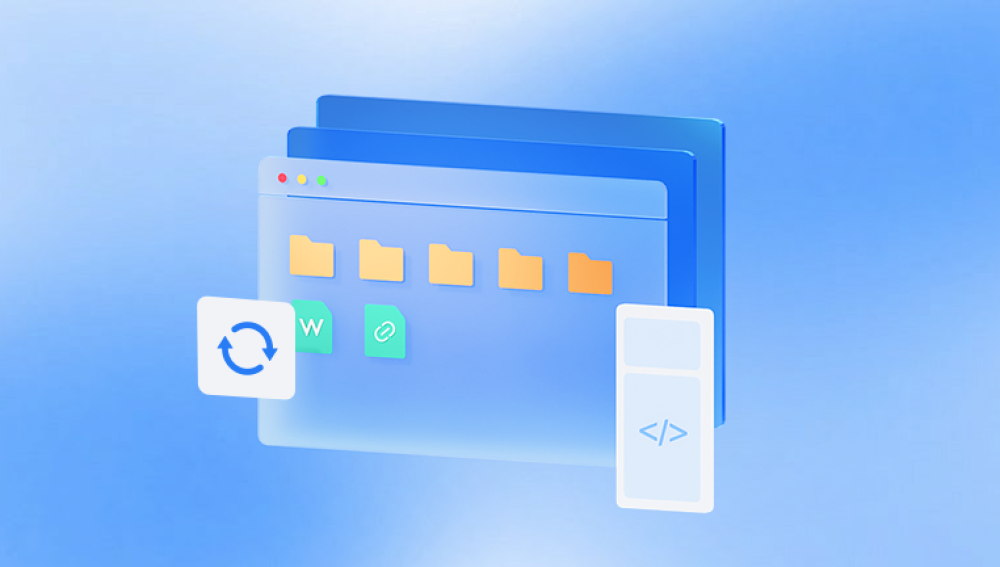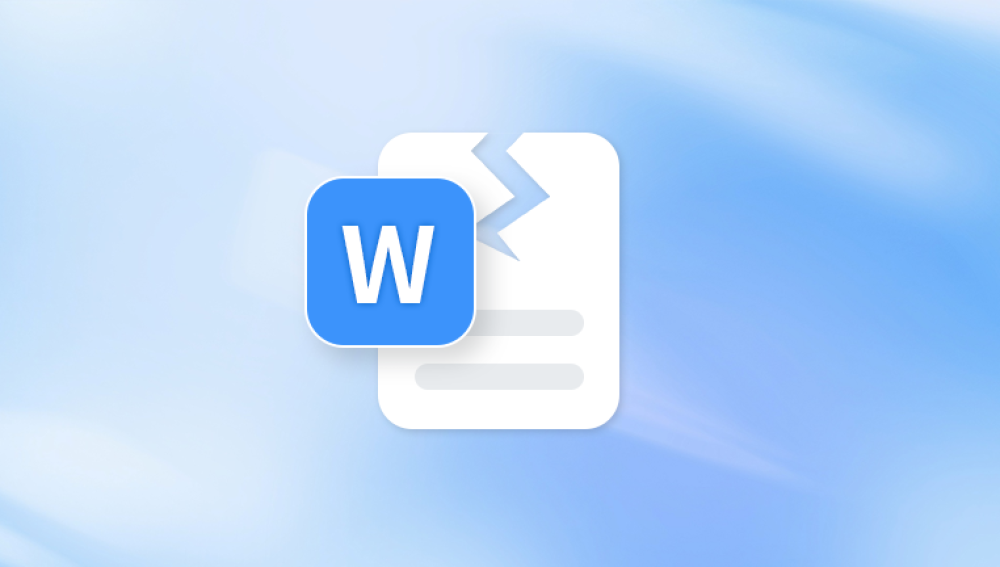Microsoft Excel files, especially those containing complex data, formulas, or macros, are integral to business, personal, and academic tasks worldwide. However, Excel files, like any digital file, are susceptible to corruption. Corruption can arise from various reasons: system crashes, power outages, software malfunctions, or even improper file saving. This can lead to frustrating situations where you cannot open, view, or modify important data in an Excel workbook.
Unexpected Shutdowns: If Excel or the system crashes while saving a file, it may result in partial or incomplete file storage, leading to corruption.
Malware or Virus Infections: Corrupt files may arise if your system has been infected by malicious software that alters or damages Excel files.
File Transfer Issues: If Excel files are transferred between different systems or storage devices, compatibility issues or interruptions during the transfer may corrupt the file.

Faulty Hard Drives or Storage Devices: Disk errors, bad sectors, or physical damage to storage media can render files unreadable or corrupt.
Excel or System Errors: Bugs in Excel, or system issues such as insufficient RAM or processor speed, can occasionally cause problems while saving or accessing Excel files.
Large File Sizes: Excel files containing a massive amount of data, formulas, or embedded objects are prone to corruption due to their size.
Understanding the causes helps in diagnosing the problem and choosing the best repair method.
Best Excel Corrupt File Repair Software
Several third-party tools and built-in features within Excel itself can help in repairing corrupted Excel files. Some tools focus on recovering the workbook's content, while others can repair the file’s structure or fix formatting issues. Below, we’ll review some of the top software solutions for repairing corrupted Excel files.
1. Panda Repair
Panda Excel Corrupt File Repair Software is a powerful tool designed to restore corrupted Excel files and recover valuable data, including text, formulas, charts, and formatting. Whether you’re dealing with a file that won’t open, displays errors, or has missing data, Panda’s repair software offers a comprehensive solution to fix the issues quickly and effectively.
Key Features:
Easy-to-Use Interface: Panda Excel Repair Software is designed with a simple and intuitive interface, making it accessible to users with varying levels of technical expertise.
Comprehensive File Recovery: It can repair .XLS and .XLSX files, restoring cell data, formulas, charts, and even embedded objects.
High Recovery Rate: Panda’s repair tool employs advanced algorithms to recover as much data as possible from a corrupted file, ensuring minimal data loss.
Batch Repair: Panda Excel Repair allows for batch processing, making it ideal for users needing to repair multiple files simultaneously.
Preview and Save: After the repair process, users can preview the recovered data before saving the file, ensuring the integrity of the restored content.
Wide Compatibility: Compatible with all versions of Microsoft Excel, from Excel 97 to the latest editions, ensuring a seamless recovery process across various file types.
How It Works:
Open Panda Excel Repair Software.
Select the corrupted Excel file.
Click "Repair" to begin the recovery process.
Preview the repaired file and save it to your desired location.
2. EaseUS Data Recovery Wizard
Overview: EaseUS is widely known for its comprehensive data recovery solutions, including the repair of corrupted Excel files. It can repair Excel files that were accidentally deleted or damaged due to crashes.
Key Features:
Recovers files from hard drives, external storage, and other devices.
Supports repairing .XLS, .XLSX, and .CSV files.
Repairs files damaged by malware, system failures, or disk errors.
Allows file preview before recovery.
Offers a user-friendly interface suitable for all skill levels.
How to Use:
Open EaseUS Data Recovery Wizard.
Choose the location of the corrupted file (e.g., your computer’s drive or external device).
Click “Scan” to search for recoverable files.
Once the scan is complete, filter the search results for Excel files and select the corrupted one.
Click “Repair” to begin the recovery process.
Save the repaired file to your preferred location.
Pros:
Simple interface with one-click repair options.
Can recover data from various devices.
Offers a free version for file previewing.
Cons:
Requires a paid version for saving repaired files.
Limited features in the free version.
3. Kernel for Excel Repair
Overview: Kernel for Excel Repair is another powerful software tool for repairing damaged or corrupted Excel files. It can recover a wide range of Excel file types and supports files with complex formatting, formulas, and embedded objects.
Key Features:
Repairs .XLS and .XLSX files.
Restores cell content, formulas, and images.
Can recover password-protected files.
Preview the recovered data before saving.
Can repair multiple files in a batch.
How to Use:
Download and install Kernel for Excel Repair.
Open the software and select the corrupted Excel file.
Click the “Repair” button to begin the process.
Preview the file once the repair is complete.
Save the repaired file to a new location.
Pros:
Supports batch file repairs.
Restores complex Excel content, including embedded files and charts.
Simple interface with fast repair speed.
Cons:
The free version only previews recovered data.
Requires a paid version to save the repaired files.
4. DataNumen Excel Repair
Overview: DataNumen Excel Repair is a dedicated Excel repair tool designed to recover data from severely corrupted .XLS and .XLSX files. It provides high-level recovery capabilities for both small and large Excel files.
Key Features:
Repairs corrupt Excel files from all versions of Excel, including 2003. 2007. 2010. and later.
Recovers data from files that are unable to open or display properly.
Supports recovery of multiple sheets, charts, and formatting.
Offers a batch repair option for large projects.
How to Use:
Launch DataNumen Excel Repair.
Select the damaged Excel file.
Click the “Repair” button to begin the process.
Preview the data after the repair is complete.
Save the repaired file to a desired location.
Pros:
Recovers data from severely damaged files.
Supports large Excel files and complex sheets.
Batch repair option for bulk file recovery.
Cons:
Free version only allows previewing repaired files.
Paid version is required for saving the repaired data.
5. Repair My Excel
Overview: Repair My Excel is a simple, yet effective tool for fixing minor corruption issues in Excel files. It is ideal for users looking for a quick solution to repair file-opening problems, corrupted sheets, or missing data.
Key Features:
Repairs both .XLS and .XLSX files.
Fixes errors such as "Excel cannot open the file" or "File format is not valid."
Recovers lost data, including text, formulas, and formatting.
Supports password-protected files.
How to Use:
Open Repair My Excel and select the corrupted file.
Click “Start Repair” to begin the repair process.
Preview the repaired file once the scan is complete.
Save the repaired file to a new location.
Pros:
Simple and easy-to-use interface.
Fast repair process for minor corruption issues.
Supports password-protected files.
Cons:
Limited to minor file corruption.
No batch repair option for multiple files.
Manual Methods to Repair Excel Files
In addition to using third-party tools, there are several built-in features in Excel that can help repair corrupted files. These options are often limited to less severe corruption and may not work for all situations.
1. Open and Repair Feature
Excel comes with a built-in "Open and Repair" tool that can help recover corrupted files.
How to Use:
Open Excel and click on File.
Click Open and navigate to the corrupted file.
Select the file and click the small drop-down arrow next to the “Open” button.
Choose Open and Repair.
Select Repair to let Excel attempt to fix the file. If that doesn’t work, you can try Extract Data, which may recover some parts of the file.
2. Using Previous Versions
Windows automatically saves previous versions of files, including Excel workbooks. If the file was corrupted recently, you might be able to recover an earlier, uncorrupted version of the file.
How to Use:
Right-click on the corrupted file in Windows Explorer.
Select Restore previous versions.
Choose a version from the list and click Restore.
How to Prevent Excel File Corruption
While repair software can help you recover corrupted files, prevention is always better than cure. Here are some preventive measures:
Enable AutoSave: Turn on Excel’s AutoSave feature to save your work regularly.
Create Backups: Always keep backups of important Excel files, whether on external drives or cloud storage.
Use Strong Antivirus Software: Protect your files from malware and viruses that can cause file corruption.
Check Disk Health: Regularly check your disk for errors and perform disk maintenance tasks to avoid data corruption.
Avoid Large Files: Try to avoid creating excessively large Excel files that may be prone to corruption.
Repairing corrupted Excel files is no longer a daunting task thanks to various repair software available on the market. Stellar Repair for Excel, EaseUS Data Recovery Wizard, Kernel for Excel Repair, and other tools provide powerful recovery features to restore your Excel workbooks to their original state. Additionally, the built-in repair options in Excel can handle minor corruption issues without the need for third-party software.