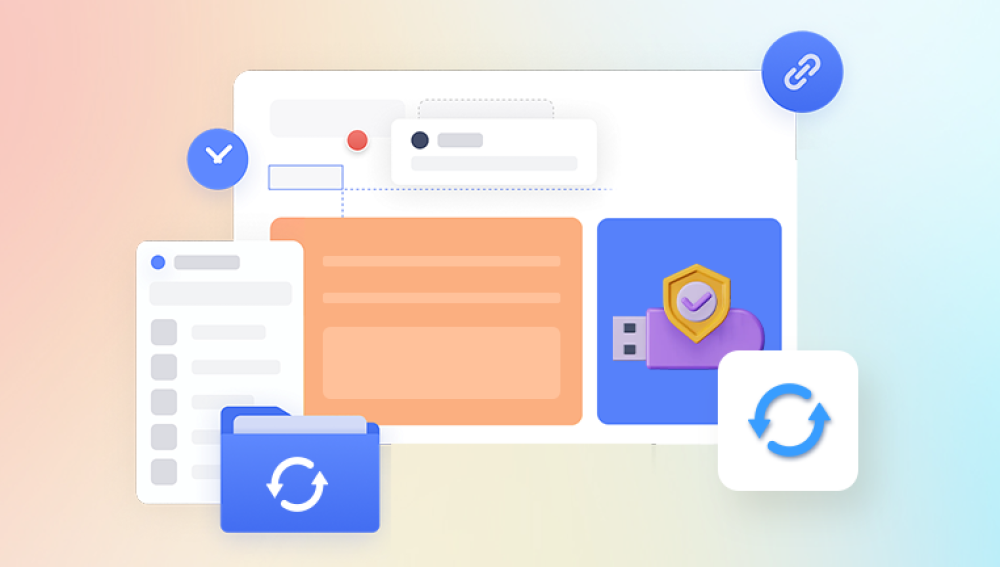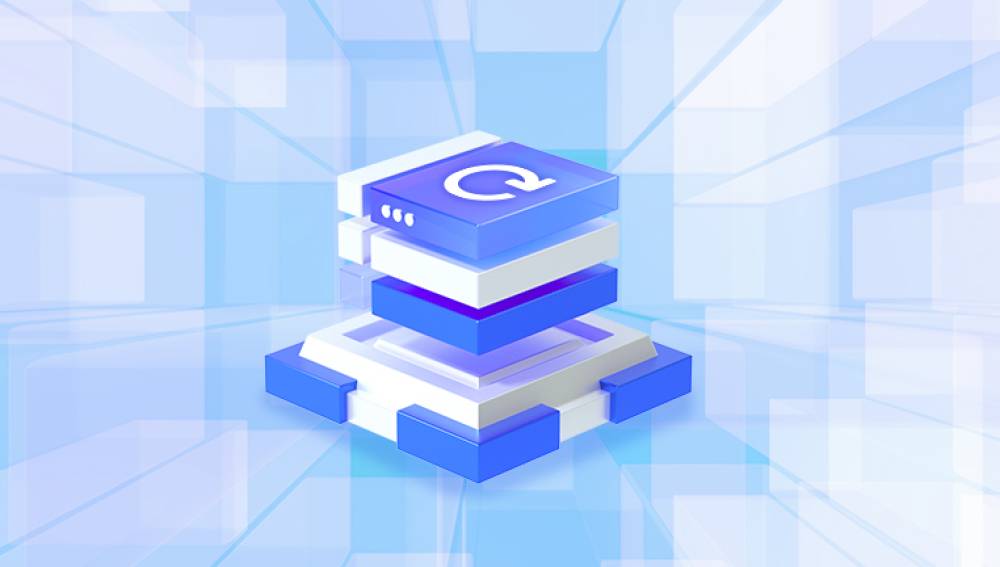Recovering permanently deleted photos can be a challenging process, but it is possible under certain circumstances.
Understanding Permanent Deletion
When you delete a photo on your device, it often isn’t permanently erased immediately. Instead, the system typically moves the file to a temporary storage location, such as a Recycle Bin or Trash folder, where it can be easily restored. If you empty this folder or use a shift-delete command, the file is marked as "permanently deleted."
However, even when a file is marked as permanently deleted, the data remains on the storage medium until it is overwritten by new data. This is because the system only removes the reference to the file in the file system, making it invisible and accessible through conventional means. The actual data clusters remain intact on the storage drive until they are reused.
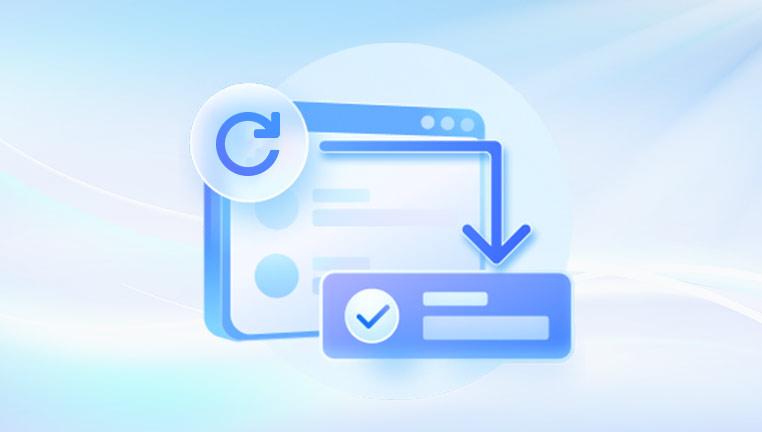
Factors Affecting Recovery Success
Several factors influence the likelihood of recovering permanently deleted photos:
Time since Deletion: The sooner you attempt recovery after deletion, the higher the chances of success. As time passes, the likelihood of the data being overwritten increases.
Activity on the Device: Continued use of the device, especially activities that involve writing new data (e.g., installing apps, taking new photos), can overwrite the deleted files, making recovery more difficult or impossible.
Type of Storage Medium: The type of storage medium (HDD, SSD, USB drive, SD card, etc.) can also affect recovery chances. SSDs, for example, use a process called TRIM that automatically erases data blocks of deleted files to optimize performance, making recovery much more difficult.
File System Used: Different file systems (NTFS, FAT32. exFAT, HFS+, etc.) handle deletion differently, which can influence recovery chances.
Methods for Recovering Permanently Deleted Photos
1. Check Backups
Cloud Storage: If you use cloud services like Google Photos, iCloud, or Dropbox, your photos might be backed up there, even if deleted from your device. Check your cloud storage account and the trash section of these services.
Local Backups: Regular backups on external drives or computers may contain copies of your deleted photos. Restore from these backups if available.
2. Use File Recovery Software
Drecov Data Recovery is a robust software solution designed to recover lost or deleted data from USB drives and other storage devices. With its user-friendly interface, it caters to both beginners and experienced users. The software offers two primary scanning modes: Quick Scan for recently deleted files and Deep Scan for thorough recovery of lost data, even from damaged drives.
Key features include support for various file types documents, images, videos, and audio files making it versatile for different recovery needs. Users can preview recoverable files before restoring them, ensuring they retrieve the correct data. Drecov Data Recovery is compatible with multiple file systems, including FAT and NTFS, enhancing its usability across different devices.
Additionally, the software provides options for file filtering, allowing users to search for specific types of data quickly. With regular updates and customer support, Drecov Data Recovery aims to deliver a reliable and secure recovery experience. Whether recovering from accidental deletions, formatting errors, or corrupted drives, Drecov Data Recovery stands out as an effective tool for restoring your valuable files.
3. Professional Data Recovery Services
If the photos are extremely valuable and the above methods do not work, consider using professional data recovery services. These services can recover data from severely damaged drives or in cases where software recovery fails.
How to Choose a Data Recovery Service:
Reputation: Look for services with good reviews and a proven track record of successful recoveries.
Specialization: Some services specialize in certain types of storage media or data loss scenarios. Choose one that fits your specific situation.
Cost: Professional recovery can be expensive. Get a quote and weigh the cost against the value of the lost photos.
4. Using Command Line Tools
For users comfortable with command line interfaces, certain tools can be used to attempt recovery, especially on Linux systems.
TestDisk: A powerful tool that works alongside PhotoRec, TestDisk can recover lost partitions and make non-booting disks bootable again.
Extundelete: This tool works on ext3 and ext4 file systems and can recover files from accidentally deleted or damaged partitions.
Steps to Use Command Line Tools:
Install the Tool: Install the necessary package for your operating system.
Run the Tool: Follow the specific command line instructions for the tool you are using. For example, with TestDisk, you can select the disk, analyze the partitions, and choose files to recover.
Recover the Files: Follow the tool's prompts to recover and save the files to a secure location.
Preventing Future Data Loss
Preventing future data loss is crucial. Here are some best practices:
Regular Backups: Use a 3-2-1 backup strategy: keep three copies of your data, on two different media, with one copy off-site (e.g., cloud storage).
Cloud Sync: Enable automatic photo backup features on your smartphone or computer. Services like Google Photos, iCloud, or OneDrive can automatically sync your photos to the cloud.
Use Data Protection Tools: Employ tools like versioning in cloud storage or shadow copies on Windows to keep multiple versions of your files.
Avoid Overwriting Data: If you suspect a file has been deleted, stop using the storage device immediately to prevent data from being overwritten.
When Recovery Isn’t Possible
There are cases where recovery may not be possible:
Overwritten Data: If new data has overwritten the location of the deleted files, recovery is generally impossible.
TRIM on SSDs: As mentioned, SSDs with TRIM enabled automatically erase data blocks of deleted files, making recovery difficult.
Severe Physical Damage: If the storage medium is physically damaged beyond repair, data recovery might not be feasible.