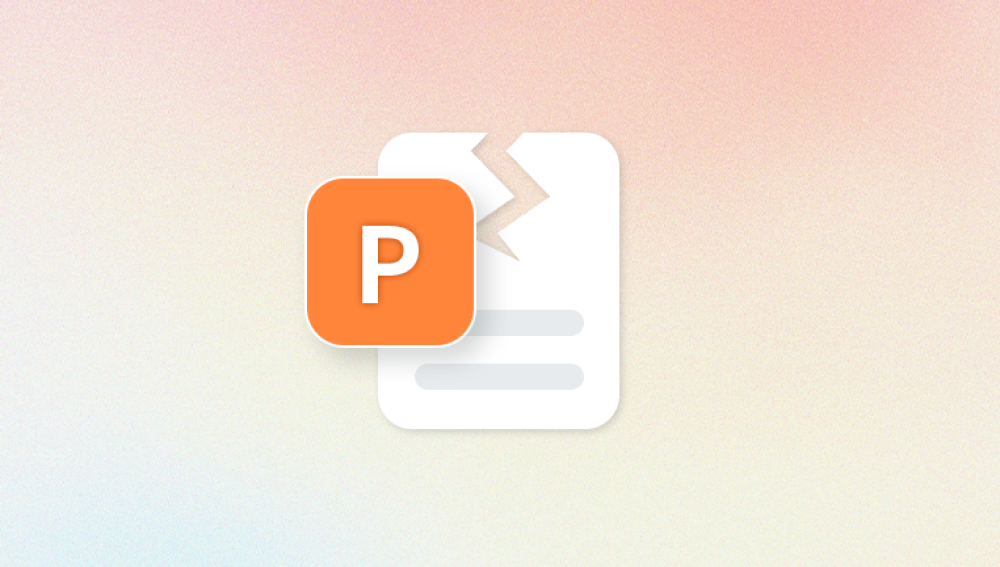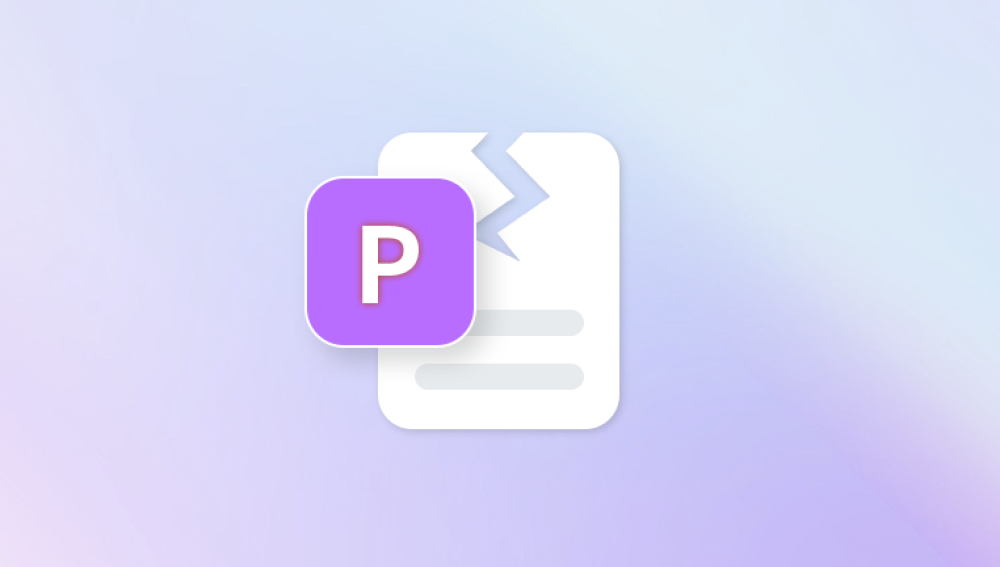PowerPoint (PPT or PPTX) presentations are essential tools for students, professionals, and businesses alike. They help convey ideas visually and effectively, using text, images, videos, and animations to engage audiences. However, like all digital files, PowerPoint presentations can become corrupt or display errors that prevent them from opening or functioning properly. Few things are more frustrating than trying to present your ideas only to be met with an error message.
Chapter 1: Understanding PowerPoint Repair Errors
Before you can fix a repair error, you need to understand what it means. PowerPoint repair errors typically occur when the software is unable to open or display a presentation file because the file has become corrupted or contains unsupported elements.
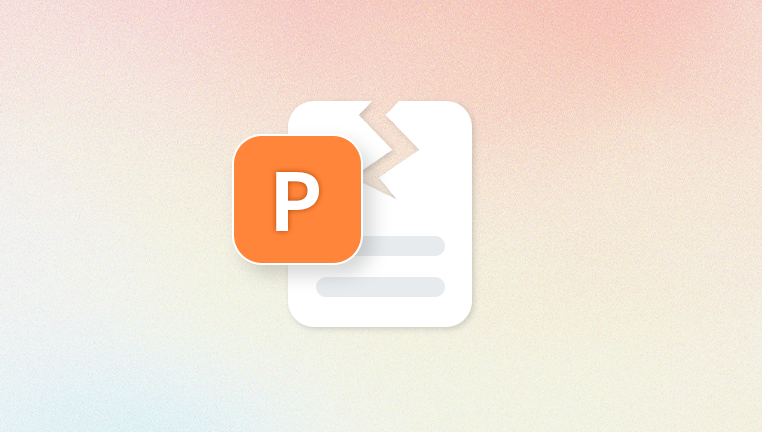
Common Error Messages
Some typical PowerPoint error messages include:
“PowerPoint found a problem with content in [filename]. PowerPoint can attempt to repair the presentation.”
“Sorry, PowerPoint can’t read [filename].”
“This file is not a PowerPoint presentation.”
“There was an error accessing [filename].”
“PowerPoint cannot open the type of file represented by [filename].”
These messages may appear when you try to open the file, insert slides from it, or save changes.
Symptoms of a Corrupt Presentation
In addition to outright error messages, you may notice warning signs, such as:
PowerPoint freezing or crashing upon opening a specific file.
Missing or distorted text, images, or formatting.
Unresponsive slide elements (e.g., animations that don’t play).
File size anomalies (unusually large or small files).
Inability to save or export the presentation.
Chapter 2: What Causes PowerPoint Repair Errors?
Understanding the root causes of these errors can help you avoid future data loss and choose the right fix.
1. Improper File Transfer
Using unreliable USB drives or removing them without proper ejection can result in incomplete or corrupted files.
2. Sudden System Shutdown
If your computer crashes or shuts down while PowerPoint is saving a presentation, the file may become unusable.
3. Unsupported Media or Add-ins
Embedded objects like videos or third-party add-ins may become incompatible with certain versions of PowerPoint.
4. Virus or Malware Attacks
Malware can damage PPT and PPTX files, making them unreadable or altering their contents.
5. Software Bugs and Glitches
Sometimes the issue lies within PowerPoint itself, particularly if you are using an outdated version or working with large, complex files.
6. Hard Drive Errors or Bad Sectors
Storing your presentation on a failing hard drive may lead to partial file corruption.
Chapter 3: Initial Troubleshooting Steps
If you encounter a repair error, take these preliminary actions before using specialized repair tools.
Step 1: Try Opening the File on Another Device
Sometimes the issue may be with the PowerPoint installation or environment rather than the file itself. Open the file on another computer or device with PowerPoint.
Step 2: Open in Google Slides
Google Slides can sometimes open damaged PPT or PPTX files. Upload the file to Google Drive, open it in Slides, and if successful, download it again in PowerPoint format.
Step 3: Open in Safe Mode
Start PowerPoint in Safe Mode to bypass add-ins and certain customizations. Press Ctrl while launching PowerPoint, or run powerpnt /safe from the Run dialog.
Step 4: Insert Slides into a New Presentation
Create a new blank presentation, go to Home > New Slide > Reuse Slides, and attempt to insert slides from the corrupted file.
Chapter 4: Built-In PowerPoint Repair Features
Microsoft PowerPoint offers a built-in “Open and Repair” feature to recover damaged presentations.
How to Use Open and Repair:
Launch PowerPoint.
Click File > Open.
Select the damaged file but do not double-click it.
Click the dropdown arrow next to the Open button.
Choose Open and Repair.
PowerPoint will attempt to fix structural issues in the file. This is often effective for mild to moderate corruption.
Chapter 5: Advanced Repair Methods
If built-in options don’t work, try these more advanced strategies to recover your presentation.
Method 1: Use Previous Versions
If you use OneDrive or have File History enabled in Windows, you may be able to restore an earlier version of the presentation.
Right-click the file.
Select Restore Previous Versions.
Choose a version to restore.
Method 2: Convert to Another Format
Try converting the file to another format and then back again.
Open the file (if possible).
Go to File > Save As and choose .odp (OpenDocument Presentation).
Close the file and reopen the .odp file.
Save it again as .pptx.
This process may strip out corrupt formatting and allow you to recover content.
Method 3: Copy and Paste Slides
If the presentation opens partially:
Open the damaged file.
Create a new presentation.
Copy working slides one by one into the new file.
Avoid using Select All if the corruption is isolated to specific slides.
Method 4: Use PowerPoint Viewer
Microsoft's discontinued PowerPoint Viewer sometimes succeeds in opening damaged files when full versions fail. If you still have access to it, give it a try.
Chapter 6: Repair Using Online Tools
Panda Repair
Panda PPT Repair is a fast, free, and user-friendly online solution designed to fix corrupted PowerPoint presentation files (PPT or PPTX) with ease. Whether your file won’t open, shows a repair error, or crashes PowerPoint, Panda Repair helps you recover your content without needing to install any software or have advanced technical skills.
PowerPoint repair errors can occur for many reasons—unexpected shutdowns, bad file transfers, unsupported elements, malware infections, or software crashes. These issues may lead to error messages like “PowerPoint found a problem with content” or “The file is corrupt and cannot be opened.” When this happens, Panda PPT Repair steps in to resolve the problem quickly and securely.
Using Panda Repair is simple. You just upload the damaged PPT or PPTX file, let the tool scan and analyze it, and then download the repaired version. The system works by identifying structural inconsistencies, missing data, or damaged media elements and rebuilding the presentation to restore text, images, and slide layouts wherever possible.
Chapter 7: Rebuilding the Presentation Manually
If recovery fails and the content is vital, consider reconstructing the presentation manually using available fragments, images, notes, or outline views.
Steps:
Open the corrupted file in Outline View.
Copy and paste recovered text into a new presentation.
Reinsert images and graphics from backup or email attachments.
Recreate animations or transitions based on memory or design documents.
This process is tedious but may be the only option for severely damaged files.
Chapter 8: Preventing PowerPoint Repair Errors
Once your file is recovered, take steps to prevent future corruption.
Best Practices:
Enable AutoSave to reduce the risk of data loss during crashes.
Save often, and use different filenames (version control).
Avoid special characters in file names and paths.
Use reliable storage media and safely eject USBs.
Install antivirus software to prevent malware attacks.
Keep PowerPoint updated for bug fixes and compatibility improvements.
Backup important files using cloud storage or external drives.
PowerPoint repair errors can be daunting, especially when they threaten to derail an important presentation. Fortunately, there are many ways to recover your content—ranging from built-in tools like “Open and Repair” to advanced offline software and free online repair services like Panda Repair.