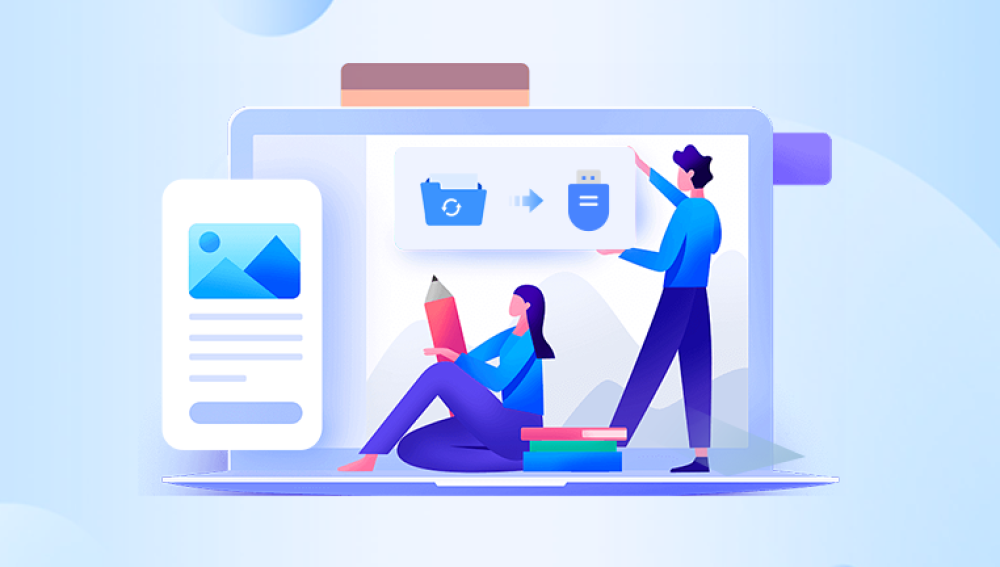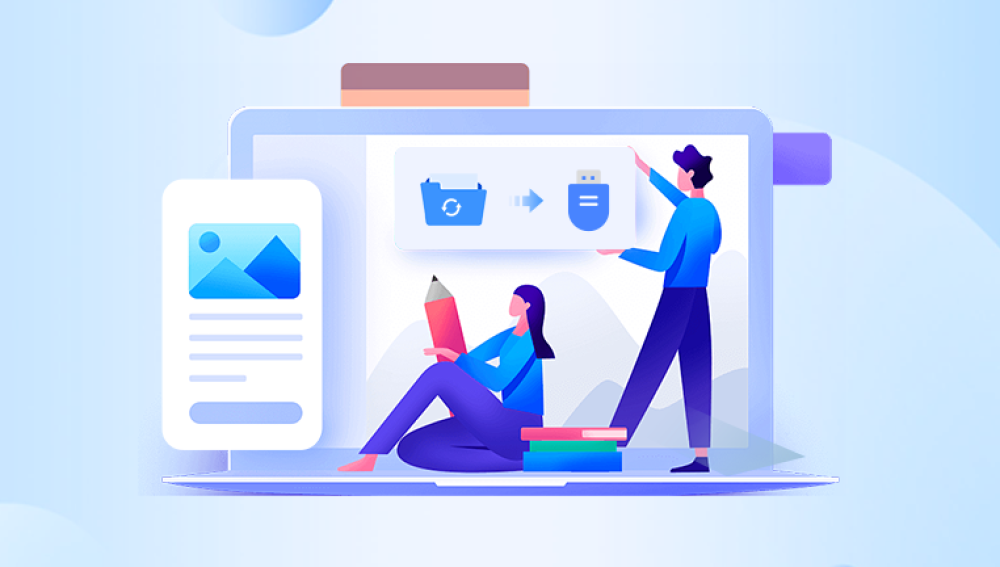USB flash drives are compact, portable, and incredibly convenient for storing data on the go. Whether it’s for transferring work documents, school assignments, family photos, or system backups, these little devices have become indispensable in our digital lives. However, with this convenience comes the vulnerability of data loss. One accidental deletion, formatting, corruption, or malware infection can wipe out critical files in an instant.
Despite being reliable, USB flash drives are not immune to failure or error. The following are the most common causes of data loss on USB flash drives:
1. Accidental Deletion
The most straightforward cause files get deleted while organizing folders, transferring data, or clearing space. If you bypass the Recycle Bin (especially on removable media), that data is gone from view instantly.

2. Formatting Errors
Sometimes a flash drive needs to be formatted to be usable, especially if it’s used between different operating systems. A mistaken click or misreading of system prompts can result in formatting the wrong drive.
3. File System Corruption
Improper ejection, sudden power loss, or software glitches can corrupt the file system. The USB may become unreadable or show as RAW, and data becomes inaccessible.
4. Virus or Malware Attacks
Malicious software can delete, encrypt, or hide your files. USB drives are common vectors for malware transmission, especially in public or shared environments.
5. Physical Damage
Flash drives can break, snap, or be exposed to water or extreme temperatures. While software solutions can’t help in cases of physical damage, this is still a significant reason data is lost.
6. Logical Errors
Issues like bad sectors, partition table corruption, or boot sector errors can prevent data access without physically damaging the drive.
How USB Flash Drive Recovery Software Works
When data is deleted from a USB flash drive, it isn’t immediately erased. Instead, the operating system marks the space as available for new data. Until it’s overwritten, the original data remains intact and recoverable.
Data recovery software scans the drive for remnants of deleted or inaccessible files and attempts to reconstruct them. These tools use advanced algorithms to detect and recover files from formatted, deleted, or corrupted storage.
Here’s a simplified look at what the software does:
Device Detection: Recognizes the USB drive and its partitions.
Scanning: Performs a quick scan for recently deleted files and a deep scan for more complex data loss.
File Reconstruction: Rebuilds files based on file signatures or fragments.
Preview and Recovery: Allows users to preview recoverable data and restore selected items.
Key Features of a Good USB Data Recovery Tool
Not all data recovery tools are created equal. Some are designed for general file recovery, while others specialize in USB or external device support. When choosing a USB data recovery solution, look for the following features:
1. Deep Scan Capabilities
A deep scan digs beneath the surface, recovering files that have been deleted long ago, lost after formatting, or hidden by corruption.
2. File Type Support
Choose software that supports a wide range of file types—documents, photos, videos, audio, archives, and system files.
3. File Preview
Before restoring files, being able to preview them ensures you're recovering what you need.
4. Read-Only Operation
Ensure the software doesn’t write to the USB during the scan. Writing data can overwrite recoverable files.
5. Compatibility
Make sure the tool works on your OS (Windows, macOS, Linux) and supports your file system (FAT32. exFAT, NTFS, etc.).
6. Ease of Use
An intuitive interface with guided recovery steps makes the process smoother, especially for non-technical users.
7. Recovery Rate and Speed
Higher success rates and faster recovery times indicate the software’s efficiency and reliability.
Step-by-Step USB Data Recovery Process
Here’s how to use a typical USB data recovery software tool to recover files:
Step 1: Stop Using the Drive
Immediately stop writing new data to the USB. Don’t copy, delete, or format anything. This prevents overwriting recoverable files.
Step 2: Download and Install Recovery Software
Install a trusted data recovery program on your computer. Avoid installing it on the USB you want to recover from.
Step 3: Connect the USB Flash Drive
Insert the flash drive into the computer. The software should detect it automatically.
Step 4: Launch the Software and Select the USB Drive
Open the recovery tool and choose your USB drive from the list of connected devices.
Step 5: Scan the Drive
Initiate a scan. Most programs offer quick and deep scan options. Start with a quick scan, and if the files are not found, proceed with a deep scan.
Step 6: Preview Recoverable Files
Once the scan is complete, you can browse the list of found files. Use the preview feature to ensure the files are intact.
Step 7: Recover the Files
Select the files you want to recover and save them to a different location—ideally not the same USB drive—to avoid overwriting data.
Popular USB Data Recovery Software
Drecov Data Recovery
Drecov Data Recovery is a powerful and user-friendly software designed to retrieve lost, deleted, or corrupted files from USB flash drives. Whether you’ve accidentally erased important documents, formatted your drive by mistake, or encountered unexpected corruption, Drecov Data Recovery offers an effective solution to recover your data quickly and safely.
One of the key strengths of Drecov Data Recovery is its deep scanning technology, which thoroughly examines the USB flash drive to locate recoverable files. It supports a wide range of file types including photos, videos, documents, audio files, and even compressed archives. This makes it ideal for personal, academic, or professional use.
The software features an intuitive interface that guides users through the recovery process with just a few clicks. It is suitable for both beginners and experienced users, requiring no technical expertise. Users can preview recoverable files before restoration, ensuring that only the needed data is recovered.
While free software options are attractive, they often come with limitations such as restricted file size, limited file type support, or no deep scan. Paid versions offer full feature sets, technical support, and better recovery rates. Consider your data's importance when deciding which path to take.
When Free Software Works:
Files were just recently deleted
No physical damage or serious corruption
Small volumes of data
When Paid Software Is Worth It:
Files are valuable or irreplaceable
Deep scan is required
Drive is corrupted, RAW, or formatted
You need customer support or guidance
What If the USB Flash Drive Is Not Detected?
Sometimes, a USB drive doesn’t even show up on your computer. Here’s what to do:
Try a Different USB Port or Computer
The issue may be with the port or the system, not the drive.
Check Disk Management (Windows) or Disk Utility (macOS)
See if the system recognizes the drive but can’t mount it.
Update or Reinstall Drivers
Faulty or outdated drivers can prevent USB detection.
Use Command Line Tools
On Windows, chkdsk can repair certain logical errors. On macOS, fsck may help.
If none of these solutions work, you may need professional recovery services.
Professional USB Data Recovery Services
If the flash drive is physically damaged or software recovery tools fail, it’s time to consider professional help. These services use specialized tools and cleanroom environments to repair damaged drives and extract data safely.
Signs you need professional help:
USB drive is broken or bent
You hear clicking or buzzing sounds
The drive gets hot or isn’t recognized at all
DIY tools fail repeatedly or return corrupted files
While these services can be expensive, they may be your best hope for irreplaceable data.
Tips to Prevent USB Data Loss
Preventing data loss is far easier than recovering lost files. Follow these tips to protect your flash drive data:
1. Always Safely Eject the Drive
Avoid unplugging the USB drive while it’s in use. Use your system’s “Eject” feature to prevent file system corruption.
2. Keep Backups
Store copies of important files in multiple locations—cloud storage, hard drives, or other USB devices.
3. Avoid Reformatting on a Whim
If your system prompts you to format the USB drive unexpectedly, stop and try to recover data before proceeding.
4. Protect Against Malware
Use antivirus software and scan external drives regularly.
5. Label and Store Properly
Label drives clearly and store them in protective cases. Avoid exposing them to water, heat, or physical stress.
6. Limit Write Cycles
USB flash drives have limited write cycles. Don’t use them as your only or long-term storage device for heavy usage.
Losing data from a USB flash drive can be a stressful experience, but recovery is often possible with the right tools and prompt action. USB data recovery software provides a practical solution for restoring files that were accidentally deleted, lost due to formatting, or affected by corruption.
Understanding how these tools work and what features to look for empowers you to act swiftly and effectively when disaster strikes. And by adopting best practices in USB usage and data backup, you can significantly reduce the risk of future loss.