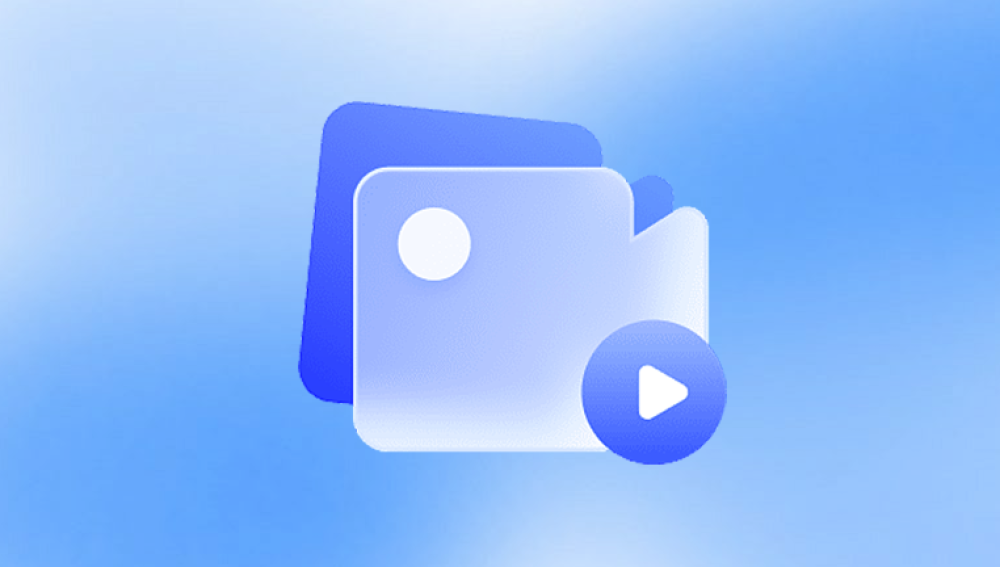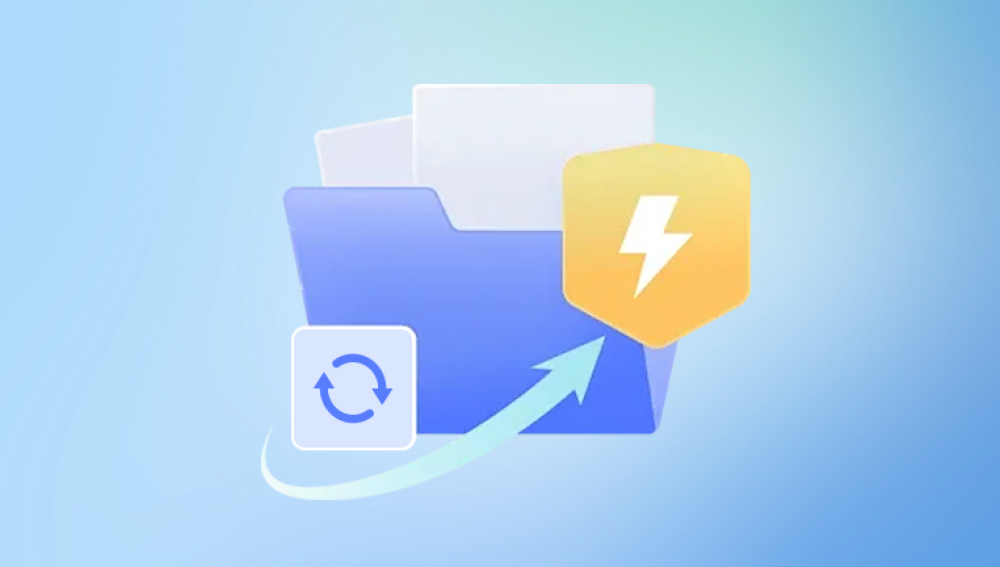A Microsoft Word document is one of the most commonly used file formats in the world. Whether it's a business report, a school essay, a resume, or a novel in progress, Word files (.doc and .docx) often contain information that's important, if not irreplaceable. So when a Word file becomes corrupted whether due to system crashes, software errors, virus infections, or storage device failures it can be a moment of panic.
Error messages like “The file is corrupt and cannot be opened.”
Blank or garbled content when opening the file
Strange formatting, missing sections, or unreadable symbols
Word crashing or freezing upon opening the file
This corruption may occur due to many reasons:
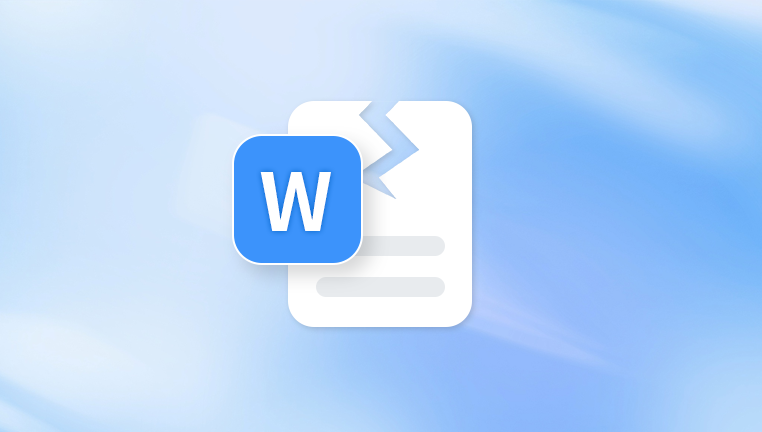
Sudden system shutdowns or power failures
Improper file transfers or incomplete downloads
Storage device issues, like a failing USB drive or SD card
Malware or virus attacks targeting Word documents
Using an outdated or incompatible version of Word
Signs Your Word File Is Corrupted
Recognizing the symptoms of a corrupted Word file can help you quickly decide whether you need to repair it. Here are some common signs:
Word refuses to open the file – You might receive errors such as "Cannot open file" or "The document is corrupt and cannot be opened."
Unusual formatting or symbols – The document opens, but the content looks garbled, with odd characters or missing sections.
Blank pages – A file may open normally but show no content at all.
Frequent crashing – Microsoft Word crashes immediately after opening the file.
Slow performance – The file takes unusually long to open or navigate.
Can You Repair Word Files Online for Free?
Yes, repairing Word files online for free is not only possible but relatively simple. There are a range of online services and tools designed specifically to handle Word document corruption. Most of them require you to upload the corrupted file, after which the tool attempts to repair and return a usable version. While free tools may have limitations in file size or repair complexity, they are often surprisingly effective for common types of corruption.
Key Benefits of Online Repair Tools
Opting for an online tool to repair your Word file has several benefits:
Accessibility – You don’t need to install any software. You can access the repair tool from any device with an internet connection.
No cost – Many tools offer a basic repair service completely free.
Speed – Most online repair tools work within minutes.
User-friendly – No technical expertise is required; most interfaces are simple and guided.
Step-by-Step Guide: How to Repair a Corrupted Word File Online
Here’s a simple walkthrough of how you can use an online tool to repair your Word document for free.
Step 1: Choose a Trusted Online Tool
There are several free online platforms you can use. Some popular options include:
Panda Repair
When your Microsoft Word document suddenly becomes unreadable, it can be frustrating and stressful especially if it contains important information. Fortunately, Panda Repair offers a quick, easy, and free online solution to fix corrupted Word files.
Panda Repair is a user-friendly, web-based tool designed to help you recover the contents of damaged .doc or .docx files without needing to install any software. Whether the file was affected by a power failure, virus, or unexpected system crash, Panda Repair works to restore as much of your data as possible.
Getting started is simple. Just visit the Panda Repair website, upload your corrupted Word file, and let the tool analyze and attempt to fix it. The platform uses advanced repair algorithms to extract readable text and structure from broken documents. Once the repair is complete, you can preview the results and download the recovered file.
One of the key benefits of using Panda Repair is that it’s completely free for basic recovery. It supports most Word file types and works on any modern browser, whether you’re on Windows, macOS, or even mobile. There’s no need to register or sign up—just upload and repair.
Step 2: Upload the Corrupted File
Once on the chosen website:
Click on the “Upload” or “Choose File” button
Select the corrupted Word file from your computer or cloud storage
Depending on the site, there may be a file size limit, typically between 5MB and 20MB for free tiers
Step 3: Wait for the Repair Process
The tool will begin analyzing and attempting to repair your Word file. This process may take a few seconds to several minutes depending on the file’s complexity and size.
Step 4: Preview and Download the Repaired File
Once the repair is complete, most platforms allow you to preview the contents. If the result looks good:
Click on the “Download” button to retrieve your repaired document
Save the file to your computer and rename it to avoid overwriting the original
Step 5: Check the Results
Open the repaired Word file in Microsoft Word:
Review the formatting and ensure that all content is intact
Compare with any previous versions you may have
Make a backup immediately in case of future corruption
What to Do If Online Tools Fail
In some rare cases, an online repair tool may not be able to fully restore your file. Don’t panic—there are additional steps you can take:
1. Use Microsoft Word’s Built-In Repair Options
Open Word and go to:
File > Open > Browse > Select the corrupted file > Click the arrow next to “Open” > Choose “Open and Repair.”
This method is surprisingly effective for mildly corrupted files and doesn’t require internet access.
2. Recover Text from Any File
If formatting is not important and you just need the text:
Go to File > Open > Browse, and under the file type dropdown, choose “Recover Text from Any File (.)”. This will extract raw text.
3. Restore from Backup
If you’ve enabled OneDrive, AutoSave, or File History on your PC:
Right-click the file in File Explorer
Choose Properties > Previous Versions
Select a version before the corruption occurred
4. Use Desktop-Based Free Software
Some freeware apps offer deeper repair options:
LibreOffice: Open the corrupted file in LibreOffice Writer, which may be more lenient with corrupt content.
WPS Office: Another free Word processor that sometimes handles corrupt files better than MS Word.
Preventing Word File Corruption in the Future
Repairing a Word file is a reactive approach. Being proactive with data protection can save you a lot of time and stress. Here are some tips:
1. Enable AutoSave
If you're using Microsoft 365. AutoSave saves your work every few seconds. This drastically reduces data loss risk.
2. Use Cloud Storage
Saving files to OneDrive or Google Drive ensures they’re backed up in the cloud, with version history available.
3. Avoid Sudden Shutdowns
Always safely shut down your computer and eject USB drives. Power outages can cause unsaved data to become corrupt.
4. Install Antivirus Software
Some Word file corruption is due to malware. A reliable antivirus program can protect your system and documents.
5. Keep Software Updated
Microsoft frequently releases updates to fix bugs and improve compatibility. Stay current with your Office updates.
6. Avoid File Format Conversions
Switching back and forth between .doc, .docx, .rtf, and .odt formats can sometimes lead to corruption. Stick to one format.
When to Seek Professional Help
If none of the online or manual methods work, and your file contains critical information, you may need to turn to a professional data recovery service. These services can:
Analyze the file at a byte level
Use forensic techniques to reconstruct lost data
Handle corruption caused by disk failure or ransomware
However, such services can be expensive, and should be considered a last resort.
A corrupted Word file might feel like a disaster, especially when it holds something important or irreplaceable. But in reality, most Word file corruption issues can be resolved without paying a dime or installing complex software. Free online repair tools are convenient, fast, and often surprisingly effective. Whether you use OfficeRecovery, Recovery Toolbox, or Microsoft's own built-in features, you have several pathways to recover your content.
Take the time to back up important documents regularly and follow good file hygiene. But if trouble strikes, this guide should be all you need to bring your corrupted Word file back to life—without stress, cost, or confusion.