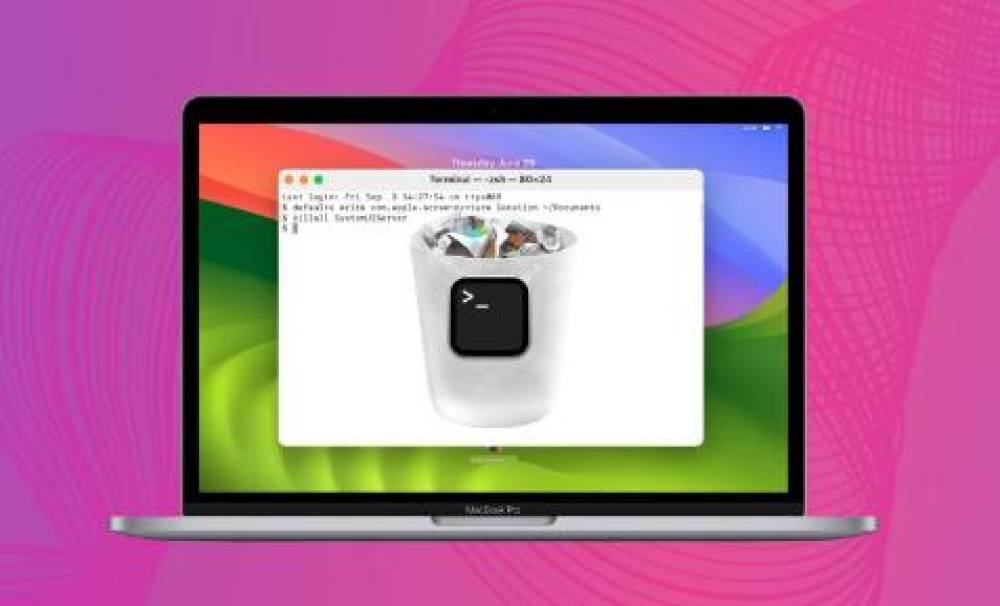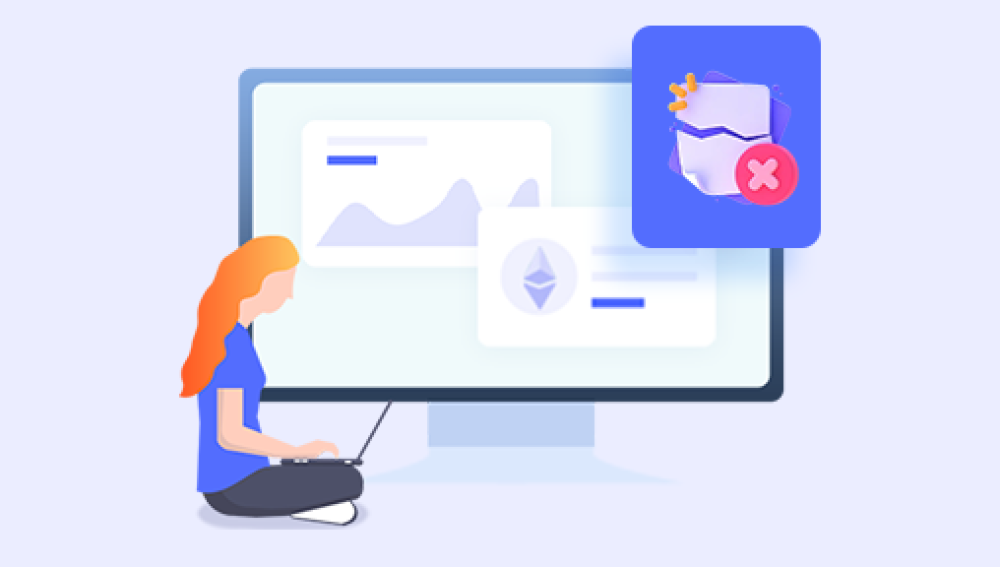It happens to almost everyone who works with Microsoft Word: you’re typing away on an important project, and suddenly, disaster strikes. Maybe the power goes out. Maybe Word freezes and crashes. Maybe you accidentally hit “Don’t Save” when prompted. Or maybe the document just vanishes from your folder without a trace.
Microsoft Word documents can be lost for several reasons:
Accidental deletion — You delete the document and later realize you still need it.
Unsaved work — You close Word without saving changes or the computer shuts down unexpectedly.
Corruption — The file becomes unreadable due to disk errors, bad sectors, or software bugs.
File overwriting — A new document is saved with the same name as an older one.
Storage issues — Damaged USB drives, failing hard drives, or disconnected cloud folders.

The good news is that in many cases, the document isn’t gone for good — at least not right away. Even if it looks like it has disappeared, there are multiple layers of recovery methods built into Word, Windows, and third-party tools. The sooner you act, the higher the chance of success.
1. Start with Word’s AutoRecover Feature
Microsoft Word has a built-in AutoRecover function that periodically saves your work in temporary files, even if you didn’t click “Save.”
How to Use AutoRecover:
Open Microsoft Word.
Click File → Info → Manage Versions (in Word 2010/2013) or File → Manage Document.
Select Recover Unsaved Documents.
Browse through the list for your missing file and open it.
Immediately save it with a new name in a safe location.
Pro Tip: The AutoRecover interval is usually set to 10 minutes by default. You can adjust it by going to File → Options → Save and setting it to 1–5 minutes for better protection in the future.
2. Search for AutoRecover Files Manually
Sometimes Word’s quick access to AutoRecover doesn’t list your file, but the raw AutoRecover files may still exist.
Default AutoRecover file location in Windows 7:
mathematica
CopyEdit
C:\Users\\AppData\Roaming\Microsoft\Word\
Look for files ending in .asd.
Double-click to open them in Word, then save them normally.
3. Search for Temporary Files (.tmp)
Word often creates temporary files while you’re editing. If your document crashes, these might still be recoverable.
Steps:
Press Windows + R to open the Run dialog.
Type %temp% and press Enter.
Look for files that match the time and date you were working.
Files may have names starting with ~ or WRL and extensions like .tmp.
Open them in Word and save as .docx.
4. Use the “Recover Text from Any File” Option in Word
If the file is corrupted and won’t open normally, Word has a built-in repair tool.
Steps:
Open Word.
Click File → Open.
Navigate to the corrupted document.
In the “Files of type” dropdown, choose Recover Text from Any File.
Open and save the recovered text to a new file.
Note: This method often loses formatting but can recover the core text.
5. Check the Recycle Bin
If you deleted the file recently, it may be in the Recycle Bin.
Steps:
Double-click the Recycle Bin icon on your desktop.
Browse or search for the file.
Right-click and select Restore to return it to its original folder.
6. Search Your Entire Computer
It’s possible the file isn’t deleted — just misplaced.
Steps:
Click Start in Windows 7.
Type the file name (or part of it) in the search box.
If you can’t recall the name, search by extension: *.docx or *.doc.
Check the list of results for your missing document.
7. Restore Previous Versions (Windows Shadow Copies)
Windows 7 can sometimes recover earlier versions of files or folders if System Protection was enabled.
Steps:
Navigate to the folder where the file was stored.
Right-click the folder → Properties.
Go to the Previous Versions tab.
Select a version from before the loss.
Open it and look for your file, or restore the whole folder.
8. Check OneDrive, Dropbox, or Google Drive
If you save or sync your documents to the cloud, check their online dashboards:
OneDrive: Sign in, check the Recycle Bin.
Dropbox: Log in → Files → Deleted files.
Google Drive: Look in the Trash.
Cloud storage often keeps deleted files for 30+ days.
9. Use a Data Recovery Tool
Drecov Data Recovery
When a Word document is deleted, Windows doesn’t immediately erase the content. Instead, the space it occupied is marked as available for new data. Until new files overwrite that space, recovery is possible. Drecov Data Recovery scans the drive sector-by-sector to detect remnants of deleted or lost files, then reconstructs them into usable documents.
How to recover a lost Word document using Drecov Data Recovery:
Install on a separate drive: Download and install Drecov Data Recovery on a drive different from where the document was lost. This prevents overwriting recoverable data.
Launch the software: Open Drecov Data Recovery and choose the storage device or location where your Word file was saved.
Select scan type: Use Quick Scan for recent deletions, or Deep Scan for older or harder-to-find files.
Preview results: Drecov Data Recovery displays found files, including .doc and .docx formats. Preview to confirm it’s the correct document.
Recover to a safe location: Save the restored Word document to a different drive or folder to avoid further data loss.
Drecov Data Recovery works with NTFS, FAT32. and exFAT file systems and supports recovery from internal drives, external hard drives, USB sticks, and memory cards. It’s designed with a straightforward interface, making it easy for any user to attempt Word document recovery without advanced technical knowledge. Acting quickly with Drecov Data Recovery greatly improves your chances of restoring the file before it’s overwritten permanently.
10. Recover from Email Attachments or USB Copies
Sometimes the only surviving copy of a Word document is one you emailed or saved on a USB stick. Search your email inbox or any removable drives you used recently.
11. Repair a Corrupted File with CHKDSK
If a Word document disappears due to file system errors, running CHKDSK can sometimes restore it.
Steps:
Open Command Prompt as administrator.
Type:
bash
CopyEdit
chkdsk C: /f
(Replace C: with your drive letter.)
3. Let Windows scan and repair.
12. Open Old Email Drafts or Cloud Auto-saves
Some email services auto-save drafts with attachments. If you had previously attached the document, you might find it in your email’s Drafts or Sent folder.
13. Look in Word Backup Files (.wbk)
If Word’s Always create backup copy option was enabled, there may be a .wbk file.
Steps:
In Word, go to File → Open.
Browse to:
mathematica
CopyEdit
C:\Users\\AppData\Roaming\Microsoft\Word\
Open any .wbk files found.
14. Advanced Recovery with Command Prompt
For experienced users, attrib can unhide files:
bash
CopyEdit
attrib -h -r -s /s /d X:\*.*
Replace X: with the drive letter where the file was stored.
15. Professional Data Recovery Services
If all else fails — and the document is irreplaceable — you can send your storage device to a professional recovery lab. They have tools to work with severely damaged drives and overwritten data.
16. Preventing Future Loss
Once you recover your document, take steps to avoid future losses:
Enable AutoSave or reduce AutoRecover intervals.
Regularly back up files to external drives or cloud storage.
Keep multiple copies in different locations.
Use a UPS (Uninterruptible Power Supply) to prevent power outage data loss.
Recovering a lost Word document can be quick if you act fast and know where to look. Word’s built-in tools, temporary files, and backup options can save the day in many cases. When those fail, recovery software or professional help can be the last resort.