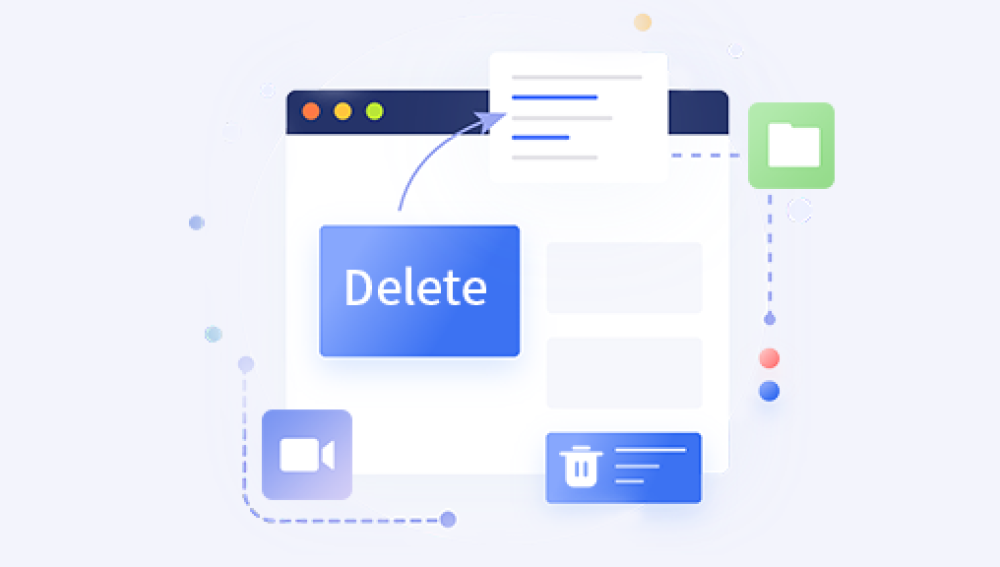Restoring a deleted folder in Windows can feel like a daunting task, but with the right knowledge and tools, it’s often a straightforward process. The folder in question might contain essential files documents, photos, projects, or even system configurations and losing them can have significant consequences. Fortunately, there are several methods available to recover deleted folders in Windows, ranging from simple solutions like the Recycle Bin to more advanced techniques involving third-party software or even professional data recovery services.
When you delete a folder in Windows, the operating system typically doesn’t erase the data immediately. Instead, the system removes the reference to the folder in the file index and marks the space as available for reuse. This is why it’s often possible to recover deleted files or folders until the space is overwritten by new data.
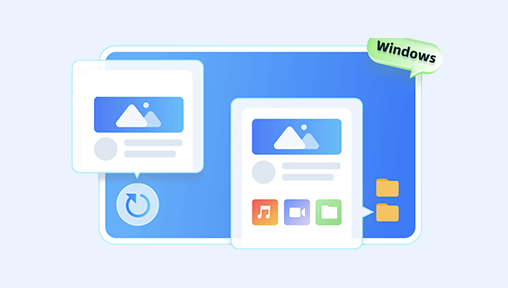
There are two main types of deletions that affect folders: temporary deletions and permanent deletions.
Temporary Deletions: These occur when you delete a folder using standard methods like pressing the "Delete" key or dragging it to the Recycle Bin. In this case, the folder can be easily recovered, as it’s still stored on the hard drive in a deleted state.
Permanent Deletions: This happens when the folder is removed from the Recycle Bin or when a "Shift + Delete" command is used. Even in these cases, the data can still be recovered with specialized software if it hasn’t been overwritten yet.
The key to successful recovery lies in acting quickly and avoiding any operations that might write new data to the drive containing the deleted folder.
Restoring a Deleted Folder from the Recycle Bin
The first and easiest method for restoring a deleted folder in Windows is through the Recycle Bin. When you delete a file or folder using the "Delete" key or right-click context menu, it is temporarily moved to the Recycle Bin, where it can be restored until the bin is emptied.
Steps to Restore from the Recycle Bin:
Open the Recycle Bin: You can do this by double-clicking on the Recycle Bin icon on your desktop or searching for it in the Start menu.
Locate the Deleted Folder: Browse through the contents of the Recycle Bin to find the folder you wish to restore. If the folder is difficult to find, you can use the search bar in the Recycle Bin window to search by folder name.
Restore the Folder: Once you’ve found the deleted folder, right-click on it and select Restore. The folder will be restored to its original location before it was deleted.
If the folder is not in the Recycle Bin, it might have been permanently deleted or the bin might have been emptied. In such cases, other methods will need to be employed.
Using Windows File History to Recover Folders
If you have enabled File History on your system, Windows makes regular backups of files and folders, which can help you restore a deleted folder. File History can also be useful for recovering older versions of files, making it an excellent tool for frequent backup and recovery needs.
Steps to Restore Using File History:
Open File History: Go to Control Panel > System and Security > File History. Alternatively, you can search for "File History" in the Start menu and open the settings directly.
Select the Folder to Restore: If the folder is missing, you’ll need to navigate to its original location by selecting the Restore personal files option from the File History window.
Browse Through Backups: File History will display all available backups. You can navigate through the timeline of saved versions to find the version of the folder you want to restore.
Restore the Folder: Once you've located the correct backup, click on the Restore button to recover the folder to its original location.
File History works best when it’s been set up beforehand, so it may not be a viable option for everyone. However, it can be invaluable in quickly restoring folders from past backups.
Using System Restore to Recover Deleted Folders
System Restore is another powerful feature that allows users to restore the entire system to a previous state. While it’s primarily used to fix system-related issues, it can also recover lost files and folders if you have a restore point from before the deletion occurred.
Steps to Use System Restore:
Access System Restore: Type “System Restore” into the Start menu and select Create a restore point. In the System Properties window, click the System Restore button.
Select a Restore Point: Choose a restore point that was created before the folder was deleted. If you're unsure about the exact date, you may need to try a few different points to see if the folder is restored.
Confirm the Restore: Follow the on-screen prompts to start the system restore. Your computer will restart, and the process will begin. Once it’s complete, check if the folder has been restored.
Be aware that using System Restore will revert system settings, installed programs, and other elements of your PC to their state at the time of the restore point, which could result in data loss in other areas. System Restore does not directly target user files like folders, so its success may vary depending on the system configuration.
Recovering Using Third-Party Data Recovery Software
If the folder is not in the Recycle Bin, there are no available backups, and System Restore didn’t work, third-party data recovery software is often your best bet. These tools scan the hard drive for deleted files and attempt to recover them. There are several well-known recovery tools that can help with folder restoration.
Some popular third-party data recovery tools include:
Drecov Data Recovery
Drecov Data Recovery is a powerful and reliable software designed to help users recover deleted files and folders from Windows computers. Whether you’ve accidentally deleted important folders or lost them due to system errors, Drecov Data Recovery offers a straightforward solution to restore your data. It supports a wide range of file systems, including NTFS and FAT, ensuring compatibility with most Windows installations.
If you've deleted a folder and want to recover it using Drecov Data Recovery, the process is easy and can be done in a few simple steps. First, launch the software and select the drive where the folder was originally located. Drecov Data Recovery will scan the drive to find any deleted files and folders that can be restored. The tool uses advanced algorithms to scan for remnants of deleted data, even if the folder has been emptied from the Recycle Bin.
After the scan, Drecov Data Recovery displays a list of recoverable files and folders. You can browse through the list to find the specific folder you want to restore. The software allows you to preview files before recovery, ensuring that you’re restoring the right folder.
Once you’ve identified the folder, you can choose the destination where it will be recovered. It’s important to select a different drive or partition than the one you’re recovering from to avoid overwriting any remaining data.
Steps to Recover Using Data Recovery Software:
Install the Software: Download and install your chosen data recovery software. Avoid installing the software on the same drive from which the folder was deleted, as this could overwrite the data you’re trying to recover.
Scan the Drive: Launch the software and select the drive where the deleted folder was located. Initiate a deep scan to search for any traces of the deleted folder.
Preview the Deleted Folder: Once the scan is complete, the software will display a list of recoverable files and folders. Many recovery tools allow you to preview the files before restoring them, so you can verify that you are recovering the right folder.
Recover the Folder: After selecting the folder, click the Recover button to restore it to a location on your computer. It's essential to choose a different drive or partition from the one the folder was originally located on to avoid overwriting other deleted files.
While third-party data recovery tools can be very effective, they aren’t foolproof, especially if the drive has been heavily used since the deletion.
Preventing Folder Deletion: Best Practices
While restoring a deleted folder is possible, prevention is always better than recovery. To avoid losing important files and folders in the future, consider the following best practices:
Regular Backups: Use Windows Backup or third-party backup software to create regular backups of your important files. This can be done to external drives or cloud services.
Enable File History: Turn on File History to ensure that your files are automatically backed up. This will allow you to recover earlier versions of your files and folders.
Use Cloud Storage: Cloud services like Google Drive, Dropbox, and OneDrive can automatically back up your files and make them accessible from multiple devices. Many cloud services offer versioning, which allows you to restore previous versions of a file or folder.
Be Cautious When Deleting: Always double-check the contents of a folder before permanently deleting it. Use the “Shift + Delete” key combination only when you’re sure you no longer need the folder.
Use a Data Recovery Plan: If you regularly handle sensitive or important files, consider implementing a structured data recovery plan. This plan would include the use of both local and offsite backups, along with a disaster recovery solution.
Consider Using RAID: For critical data, especially in business environments, using a RAID configuration can provide redundancy, helping ensure data availability even if one drive fails.
When to Seek Professional Help
If none of the above methods work, and the folder is irreplaceable or particularly valuable, you may need to turn to professional data recovery services. These services can often recover data from physically damaged drives or severely corrupted file systems that are beyond the capability of consumer-grade software. However, professional recovery is expensive and may take time, so it’s a last resort.
Restoring a deleted folder in Windows can range from a simple task to a complex process, depending on the circumstances. Whether you’re using the Recycle Bin, File History, System Restore, third-party software, or professional recovery services, acting quickly is key to improving the chances of a successful recovery. By understanding the tools available and adopting good data management practices, you can minimize the risk of losing important files in the future. Remember, it’s always easier to back up your data than to attempt a recovery later.