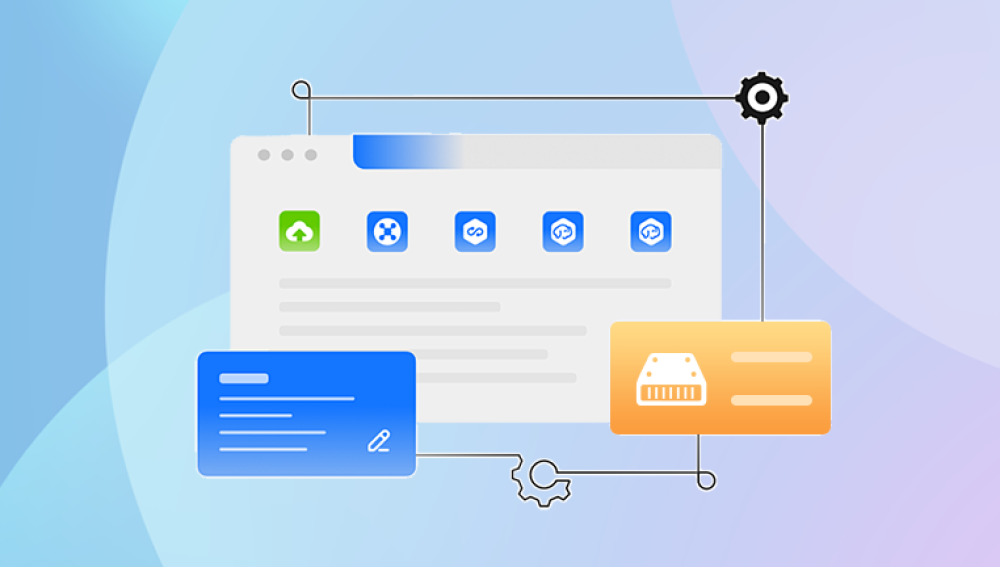External hard drives are commonly used for backup, file transfers, and additional storage. They are convenient, portable, and offer large storage capacities at affordable prices. However, just like internal hard drives, they are susceptible to data loss. Whether it’s due to accidental deletion, formatting, corruption, or even a hardware issue, losing valuable files from an external hard drive can be devastating.
1. Accidental Deletion
Deleting a file from an external hard drive bypasses the Recycle Bin in many systems, making it seem permanently gone — but it often remains recoverable unless overwritten.
2. Formatting Errors
You may format the drive unintentionally or in an attempt to fix issues. Quick formatting, in particular, erases file references but not the actual data — which is still recoverable using the right tools.

3. File System Corruption
Power failures, improper ejection, or interrupted transfers can corrupt the file system, causing files or even entire partitions to become inaccessible.
4. Malware or Ransomware Attacks
Malicious software can delete, encrypt, or hide files, making recovery tricky. However, if addressed quickly, some programs can undo the damage.
5. Partition Loss
Partitions may disappear due to human error, software failure, or OS-level glitches. When this happens, all data within the lost partition becomes inaccessible.
6. Hardware Failure
Though more severe, partial hardware failures such as bad sectors or degraded read/write heads can make recovery possible with specialized software.
What to Do Immediately After Data Loss
The success of any data recovery effort depends largely on how quickly and wisely you act after losing data.
Stop using the drive immediately. Continued usage may overwrite lost data, making it unrecoverable.
Do not format the drive. Even if your operating system prompts you to format the drive, decline until recovery is attempted.
Avoid copying or writing new files to the drive, as this increases the risk of overwriting recoverable data.
Disconnect and store the drive safely to avoid further damage until you are ready to attempt recovery.
Choosing the Right Data Recovery Program
Not all recovery tools are created equal. When selecting a program to recover data from an external hard drive, consider the following features and criteria:
1. File System Support
Ensure the software supports the file system used by your drive — commonly NTFS, FAT32. exFAT, or HFS+.
2. Scan Modes
Good programs offer both quick scan (for recent deletions) and deep scan (for more severe loss or older files).
3. File Type Compatibility
Check that the program can recover your specific file types — whether they are documents, photos, videos, archives, or system files.
4. Preview Function
A preview feature lets you view recoverable files before restoration, helping you verify what can be saved.
5. Safe Recovery Process
Look for programs that perform read-only scanning to ensure your data is not modified or further damaged.
6. User Interface
A clean, intuitive interface is essential, especially if you're not technically inclined.
7. Platform Compatibility
Make sure the software is compatible with your operating system (Windows, macOS, Linux).
Top Data Recovery Programs for External Hard Drives
Here are some widely trusted programs for recovering data from external hard drives:
Drecov Data Recovery
Drecov Data Recovery is a powerful, user-friendly solution designed to help users restore lost, deleted, or inaccessible files from a variety of storage devices. Whether you've accidentally deleted a folder, formatted a USB flash drive, or experienced data loss due to corruption or a virus, Drecov Data Recovery makes the process simple and effective.
Compatible with external hard drives, USB drives, SD cards, and internal storage, the software supports a wide range of file types — including documents, photos, videos, music, and archives. Its intuitive interface allows even novice users to initiate recovery without requiring advanced technical knowledge.
Once installed, Drecov Data Recovery automatically detects connected storage devices and lets users choose between quick and deep scans. A quick scan can recover recently deleted files, while a deep scan thoroughly analyzes the device to retrieve files lost due to formatting or severe corruption.
Users can preview files before recovery and selectively restore only what they need. This saves time and storage space while offering flexibility. The software is also non-destructive, meaning it doesn’t overwrite or damage the data during the scanning process.
Step-by-Step Guide to Recover Data Using a Recovery Program
Let’s go through a standard recovery process using most commercial data recovery software. The steps below apply broadly but may vary slightly depending on the tool.
Step 1: Download and Install the Software
Do NOT install the program on the same external drive you want to recover data from. Use your computer’s internal drive instead.
Visit the official website of the software you’ve selected and download the installer.
Complete installation following on-screen instructions.
Step 2: Connect the External Hard Drive
Plug your external drive into a working USB port.
Make sure the system recognizes it. If it doesn’t, try a different port, computer, or cable.
Step 3: Launch the Recovery Program
Open the recovery software.
From the main dashboard, locate your external drive under the list of connected devices or drives.
Step 4: Choose Scan Type
Quick Scan is useful for recently deleted files or minor issues.
Deep Scan is more thorough and suited for formatted or corrupted drives.
Step 5: Start the Scan
Click the scan button and wait for the software to examine your drive.
The duration will depend on drive size, scan depth, and the extent of the issue.
Step 6: Review and Preview Files
Once the scan finishes, browse through the recoverable files.
Use filters to sort by file type, name, or date.
Preview files where supported to confirm they’re intact.
Step 7: Select and Recover
Choose the files you want to restore.
Click the “Recover” or “Restore” button.
Save recovered files to a different drive or partition — never to the same external hard drive.
Special Recovery Situations
Formatted External Drive
If the drive was quickly formatted, recovery programs have a good chance of retrieving your data.
Deep scans can often reconstruct directory structures and file names.
RAW File System
Sometimes the file system appears as RAW, making the drive unreadable.
Good recovery software can extract files even from RAW drives.
Partition Deleted or Lost
Advanced tools like R-Studio and DiskGenius can rebuild lost partitions and restore data.
Virus-Affected Drive
Always run a full antivirus scan before attempting recovery.
Some malware hides files or marks them as system files — use recovery software that can detect such issues.
Common Mistakes to Avoid
1. Writing New Data
Any new files written to the external drive risk overwriting the lost data.
2. Formatting Without Backup
If prompted to format, click “Cancel” until you’ve tried recovery.
3. Using Fake Software
Stick to reputable programs — free “miracle” tools often cause more harm.
4. Delaying Recovery
The longer you wait, the higher the risk that new data will overwrite your lost files.
5. Physically Opening the Drive
Unless you’re a trained technician, never try to disassemble the drive. Professional help is required for hardware issues.
When Software Recovery Won’t Work
There are situations where software-based recovery might not succeed:
Severe hardware failure (e.g., clicking sounds, unrecognized device)
NAND chip damage in SSD-based external drives
Extensive corruption with overwritten sectors
Firmware-level issues
In such cases, professional data recovery services may be necessary. These services use cleanrooms and advanced tools to retrieve data from physically damaged drives.
Professional Recovery Services: What to Expect
If you decide to pursue professional recovery, here’s what the process typically involves:
Evaluation: You send the drive in for assessment.
Quote: The provider offers a no-obligation quote based on damage level and data value.
Recovery Attempt: If approved, the technicians use specialized tools to attempt recovery.
Return: Recovered files are returned on a new storage medium.
Choose a certified, well-reviewed provider to avoid scams and ensure your data is handled securely.
How to Protect Your External Drive Data Moving Forward
Once you've successfully recovered your files, take the following steps to prevent future loss:
Regular Backups
Use tools like File History (Windows), Time Machine (Mac), or third-party backup software to regularly back up external drives.
Cloud Storage Integration
Store essential files in cloud services like Google Drive, OneDrive, or Dropbox for added redundancy.
Safe Ejection
Always eject the external drive properly before unplugging it to prevent file system corruption.
Virus Protection
Install and update antivirus software to guard against malware that can infect or damage drives.
Avoid Excessive Use
External drives are not meant for continuous read/write operations like internal drives. Use them for storage, not as a working drive.
Monitor Drive Health
Use diagnostic tools (e.g., CrystalDiskInfo) to monitor your drive’s health status. Watch for signs of degradation or failure.
Recovering data from an external hard drive doesn’t have to be an overwhelming process. With the right program, a bit of patience, and careful handling, you can often retrieve your lost files successfully. From simple deletion to complex corruption, modern recovery tools offer powerful solutions that restore access to your critical data.