Windows 7. while still a beloved operating system for many due to its simplicity and stability, doesn’t have the same built-in recovery tools as later versions like Windows 10 or 11. That means when a file disappears, it’s not always as simple as clicking a “Restore” button but it’s not hopeless either.
The challenge is knowing which method works for your situation. If you deleted a file recently, it might be hiding in the Recycle Bin. If it’s been a while or was removed using “Shift + Delete” or after a disk format, you’ll likely need more advanced recovery tools.
1. Start with the Obvious Check the Recycle Bin
Windows 7’s Recycle Bin is the first place to look. Many deleted files are sent here unless they were too large for the bin or removed with “Shift + Delete” (which bypasses it).
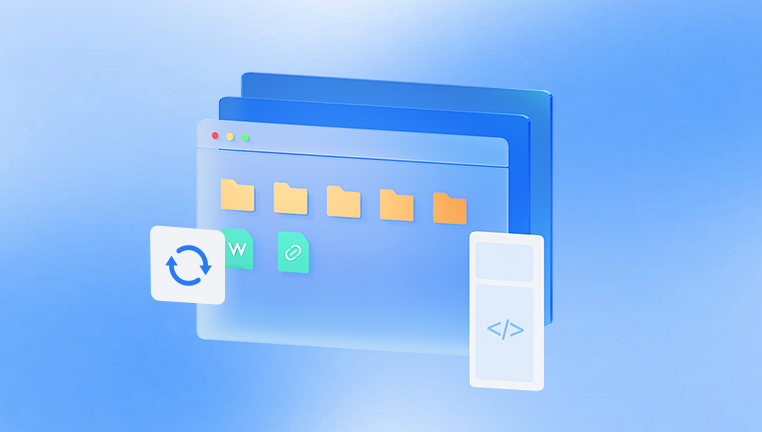
Steps:
Locate the Recycle Bin icon on your desktop.
Double-click to open it.
Browse the list or use the search box in the upper-right corner to find your missing file.
Right-click the file and select Restore.
The file will return to its original folder.
Pro Tip: If you can’t find the Recycle Bin on your desktop, right-click the desktop, choose Personalize → Change desktop icons, and re-enable it.
2. Search Your Computer for the File
Sometimes, files aren’t deleted — they’re just misplaced. Maybe you moved it into the wrong folder without realizing it.
Steps:
Click the Start button.
In the Search programs and files bar, type the file’s name or part of it.
Wait for results and check locations listed.
If you find it, right-click → Open file location.
Pro Tip: Try searching by file type if you don’t remember the exact name, e.g., *.docx for Word documents, *.jpg for photos.
3. Restore from a Backup (Windows Backup and Restore)
If you used Windows 7’s Backup and Restore tool, you might already have a copy of your missing file.
Steps:
Click Start → Control Panel → System and Security → Backup and Restore.
If backups are enabled, choose Restore my files.
Browse or search for the missing file.
Select it, then choose Restore.
Pro Tip: If you backed up to an external hard drive or network location, make sure that device is connected before starting.
4. Use Windows “Previous Versions” (Shadow Copies)
Windows 7 has a hidden gem called Previous Versions, which can restore files from older snapshots of a folder — as long as System Protection was enabled before the file was lost.
Steps:
Navigate to the folder where the file used to be.
Right-click the folder → Properties.
Go to the Previous Versions tab.
Select a version dated before the file was deleted.
Click Open to check contents or Restore to revert the folder.
Pro Tip: This works best if you had System Restore enabled it uses the same technology to save file versions.
5. Check Temporary Files
Some applications save temporary copies of your work. These temp files may survive even if the original file is gone.
Examples:
Microsoft Word saves .asd or .wbk files.
Photoshop creates .tmp files in certain locations.
Where to look:
Press Windows + R, type %temp%, and press Enter.
Browse for recently modified files and open them in the appropriate program.
6. Recovery from an External or Secondary Drive
If your lost file was stored on a USB drive, SD card, or external hard drive, connect that device and repeat the above steps. For external devices, Windows won’t keep shadow copies, but you can still try scanning them with recovery software (covered later).
7. Use Command Prompt for Hidden Files
Sometimes, files are still present but marked as hidden or system files.
Steps:
Press Windows + R, type cmd, and press Enter.
Type:
bash
CopyEdit
attrib -h -r -s /s /d X:\*.*
Replace X: with the drive letter where the file was stored.
Press Enter this removes hidden/system attributes so files become visible again.
8. Use Data Recovery Software
Drecov Data Recovery
When a file is deleted in Windows 7. the operating system doesn’t immediately erase it — instead, it marks the storage space as available. Drecov Data Recovery takes advantage of this by scanning the disk sector-by-sector, identifying fragments of deleted files, and reconstructing them. This method works for documents, photos, videos, audio files, and more.
How to recover files using Drecov Data Recovery in Windows 7:
Download and install Drecov Data Recovery on a drive different from the one containing the lost files.
Launch the program and select the drive or location where the files were stored.
Choose either a Quick Scan (for recently deleted files) or Deep Scan (for more thorough recovery).
Preview the results to verify the files before restoring them.
Select the files you want to recover and choose a safe destination folder on another drive.
Drecov Data Recovery is compatible with Windows 7’s file systems (NTFS, FAT32. exFAT) and supports recovery from both internal and external storage devices. Its intuitive interface makes it possible to restore lost data without requiring complex technical knowledge.
9. Restore from Cloud Services
If you stored files in a cloud service like Dropbox, Google Drive, or OneDrive, check their online trash/recycle bin. Many services keep deleted files for 30+ days.
10. Professional Data Recovery Services
If your files are critical and software can’t find them — especially in cases of physical hard drive damage — you may need to contact a professional data recovery lab.
What to expect:
They can often recover files from dead or damaged drives.
Services can be expensive (hundreds to thousands of dollars).
Choose a reputable provider to avoid scams.
11. Preventing Future Data Loss in Windows 7
Recovering files can be stressful. Preventing future loss is easier:
Use Windows Backup and Restore or a third-party backup tool.
Store backups on an external drive and in the cloud.
Enable System Protection to allow Previous Versions.
Keep your system and antivirus updated to avoid malware data loss.




