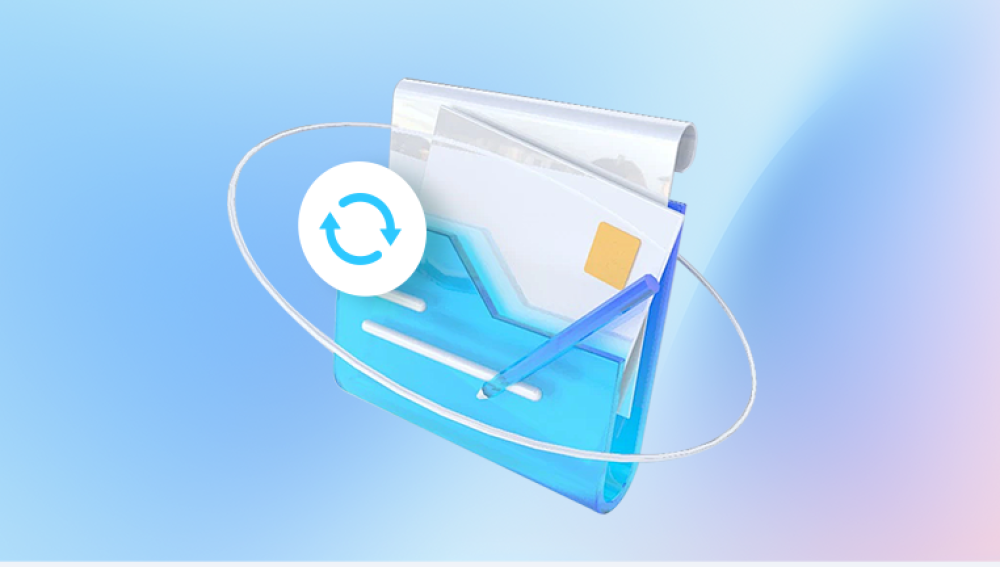USB drives are widely used for data storage, transfer, and backup due to their portability, ease of use, and affordability. From school projects and work presentations to personal photos and videos, USB drives often hold important digital information. However, one of the most common and frustrating problems users encounter is file corruption on USB drives. Files that were once perfectly readable suddenly become inaccessible, unreadable, or display error messages. This raises the question: why do files get corrupted on USB drives, and how can this issue be prevented or remedied?
A USB drive file is considered corrupted when its structure or content deviates from the expected format, making it unreadable or unstable. Corruption can range from minor formatting errors to complete data loss. When a file is corrupted, attempting to open it may result in:
Error messages like “File is corrupted and cannot be opened.”
Garbled or missing content.
Software crashes when attempting to access the file.
Sudden changes in file size or extension.
USB drives use flash memory, which stores data in cells that have limited write and erase cycles. Over time, wear and tear, combined with improper handling, can lead to data corruption.

Common Causes of File Corruption on USB Drives
File corruption on USB drives can occur for multiple reasons, ranging from physical damage to software issues.
1. Improper Ejection of the USB Drive
One of the most frequent causes of USB file corruption is removing the drive without safely ejecting it. Operating systems often cache write operations to optimize speed. If the USB drive is removed during an ongoing write or transfer operation, files may not be fully saved, leaving them partially written and corrupted.
Preventive measure: Always use the “Safely Remove Hardware” option on Windows or “Eject” on macOS before unplugging a USB drive.
2. Power Interruptions During Data Transfer
Power surges, unexpected shutdowns, or system crashes while transferring files can result in incomplete writes, corrupting files stored on USB drives. Even a brief interruption in power during file operations can compromise the integrity of data.
Preventive measure: Avoid transferring files during unstable power conditions or use a UPS to protect against outages.
3. Malware or Virus Infection
Malware and viruses can target USB drives, modifying, encrypting, or deleting files. Certain ransomware strains specifically attack removable storage devices, encrypting files and rendering them unusable without a decryption key.
Preventive measure: Use updated antivirus software and avoid connecting USB drives to untrusted computers. Regularly scan the drive for potential threats.
4. File System Errors
USB drives are commonly formatted with FAT32. exFAT, or NTFS. File system errors can occur due to software glitches, improper shutdowns, or repeated writes, making stored files inaccessible. File system errors can also result from abrupt removal or using the drive across multiple operating systems without proper formatting.
Preventive measure: Regularly check the USB drive for errors using system tools such as CHKDSK in Windows (chkdsk E: /f) or Disk Utility on macOS.
5. Physical Damage
USB drives are small, portable, and often carried in pockets, bags, or backpacks, exposing them to physical stress. Physical damage can occur from:
Dropping the drive.
Exposure to water or extreme temperatures.
Bent or broken connectors.
Physical damage can corrupt files if storage cells are affected or the controller chip fails.
Preventive measure: Store USB drives in protective cases and avoid exposure to harsh environmental conditions.
6. Wear and Tear of Flash Memory
Flash memory in USB drives has a limited number of write and erase cycles. Frequent rewriting can wear out cells over time, leading to bad sectors where files cannot be written or read properly. This is especially common in older or low-quality USB drives.
Preventive measure: Replace old or heavily used USB drives and avoid using them for intensive write operations.
7. Virus or Ransomware Attacks
USB drives are often used on multiple devices, increasing exposure to malware. Viruses can corrupt files directly, while ransomware encrypts them, making them inaccessible without a decryption key.
Preventive measure: Use antivirus software, avoid using public computers, and scan USB drives regularly.
8. Interrupted File Transfers
Copying or moving large files can sometimes fail due to network interruptions, software crashes, or insufficient system resources. Incomplete file transfers result in corrupted files on the USB drive.
Preventive measure: Ensure sufficient free space, avoid multi-tasking during large transfers, and verify file integrity after transfers.
9. Using Incompatible File Systems
Different devices may have varying compatibility with file systems. For example, macOS may not write to NTFS drives without third-party software, and certain cameras or media players require FAT32 or exFAT. Using an incompatible file system can lead to corruption.
Preventive measure: Format USB drives using a file system compatible with all devices that will access it. Use exFAT for cross-platform compatibility.
10. Software Bugs or System Crashes
Applications or operating systems can occasionally contain bugs that corrupt files during writing, copying, or formatting. System crashes during file operations are a common contributor to corruption on USB drives.
Preventive measure: Keep the operating system and applications updated, and avoid interrupting write operations.
Signs of File Corruption on USB Drives
Recognizing file corruption early is critical for minimizing data loss. Common signs include:
Files that fail to open or trigger error messages.
Files with garbled or missing content.
Unexpected changes in file size.
File extensions that appear incorrect or changed.
Slow response times when accessing the USB drive.
Solutions to Repair Corrupted Files on USB Drives
Once file corruption occurs, several methods can help recover or repair data:
1. Using Built-In OS Tools
Windows: Use CHKDSK to check and repair file system errors.
chkdsk E: /f /r
Replace E: with the USB drive letter. This scans for bad sectors and repairs logical errors.
macOS: Use Disk Utility or diskutil commands to verify and repair USB drives.
diskutil repairVolume /Volumes/USBDriveName
2. File Recovery Software
Panda Repair
USB drives are highly convenient for storing and transferring files, but they are also susceptible to corruption. Files on a USB can become unreadable, partially damaged, or trigger error messages due to improper ejection, power interruptions, malware infections, or wear and tear of the drive. When important documents, photos, videos, or other data are affected, recovery can be urgent. Panda Repair offers an effective solution to restore corrupted files from USB drives safely and efficiently.
File corruption often occurs when a USB drive is removed while data is being written or transferred. Sudden power loss, system crashes, or interruptions in file operations can leave files incomplete or broken. Malware and viruses can also compromise file integrity, while aging or low-quality flash memory can develop bad sectors that damage stored files.
Panda Repair works by analyzing the structure of corrupted files, identifying errors, and reconstructing damaged or missing segments. The software supports multiple file types, including Word, Excel, PDFs, images, videos, and audio files, making it versatile for personal and professional use.
Using Panda Repair is simple: connect the USB drive, launch the software, select the corrupted files, and start the repair process. The tool operates in a read-only mode on the original USB, ensuring no further damage occurs during recovery. A preview of recoverable content allows users to verify results before saving files to a secure location.
3. Manual Repair (Advanced)
Advanced users can use hex editors to manually inspect and repair corrupted files. This is suitable for partially corrupted text files, images, or videos but requires technical knowledge.
4. Restoring from Backups
The simplest and most reliable solution is restoring files from backups. Regularly backing up USB drive data ensures that even if corruption occurs, no critical files are lost. Cloud services or external storage are ideal for this.
Preventing USB File Corruption
Prevention is more effective than repair. Best practices include:
Safely Eject Drives: Avoid removing USB drives while files are being written.
Regular Backups: Maintain multiple copies of important files on different devices or cloud storage.
Antivirus Protection: Scan USB drives regularly to prevent malware infections.
Use Quality USB Drives: Choose reliable brands and replace old or heavily used drives.
Avoid Excessive Write Cycles: Limit intensive file operations to prolong flash memory life.
Format Properly: Use compatible file systems and avoid switching file systems frequently.
Environmental Care: Protect USB drives from physical damage, heat, and moisture.
Common Myths About USB File Corruption
“File corruption is always permanent” – False. Many corrupted files can be partially or fully recovered.
“Cheap USB drives are fine for backups” – False. Low-quality drives wear out faster and are more prone to corruption.
“Antivirus alone can prevent corruption” – False. While malware is a cause, other factors like hardware failure and improper ejection also contribute.
Files get corrupted on USB drives for a variety of reasons, including improper ejection, power interruptions, malware, file system errors, physical damage, wear and tear, interrupted transfers, and software bugs. Recognizing the signs of corruption early, such as unreadable files, error messages, or garbled content, allows for timely intervention.
Solutions for repairing corrupted files include built-in operating system tools like CHKDSK and Disk Utility, third-party recovery software such as Drecov Data Recovery, manual repair for advanced users, and restoring from backups. Prevention strategies—safe ejection, regular backups, antivirus protection, high-quality USB drives, and proper formatting—are essential for minimizing the risk of future corruption.